理解使用before,after伪类实现小三角形气泡框
Posted tugenhua0707
tags:
篇首语:本文由小常识网(cha138.com)小编为大家整理,主要介绍了理解使用before,after伪类实现小三角形气泡框相关的知识,希望对你有一定的参考价值。
先来理解before和after伪类的用法吧,before从字面上的意思可以理解为前面的意思,它一般和content属性一起使用,把内容插入在其他元素的前面,同理after的含义就是把内容插入到其他元素的后面了。先来看一个简单的demo,如下代码:
<!DOCTYPE html PUBLIC "-//W3C//DTD HTML 4.01 Transitional//EN" "http://www.w3.org/TR/html4/loose.dtd"> <html> <head> <meta http-equiv="Content-Type" content="text/html; charset=UTF-8"> <title>Insert title here</title> <style type="text/css" id="colorFlipFlop"> * {margin:0; padding: 0;} div { width: 200px; height: 100px; border: 1px solid red; } .after:after { content: ‘我是在后面的‘; color: blue; } .before:before { content: ‘我是在前面的‘; color: red; } </style> </head> <body> <div class="after"> 我是after内容 </div> <div class="before"> 我是before内容 </div> </body> </html>
效果如下:
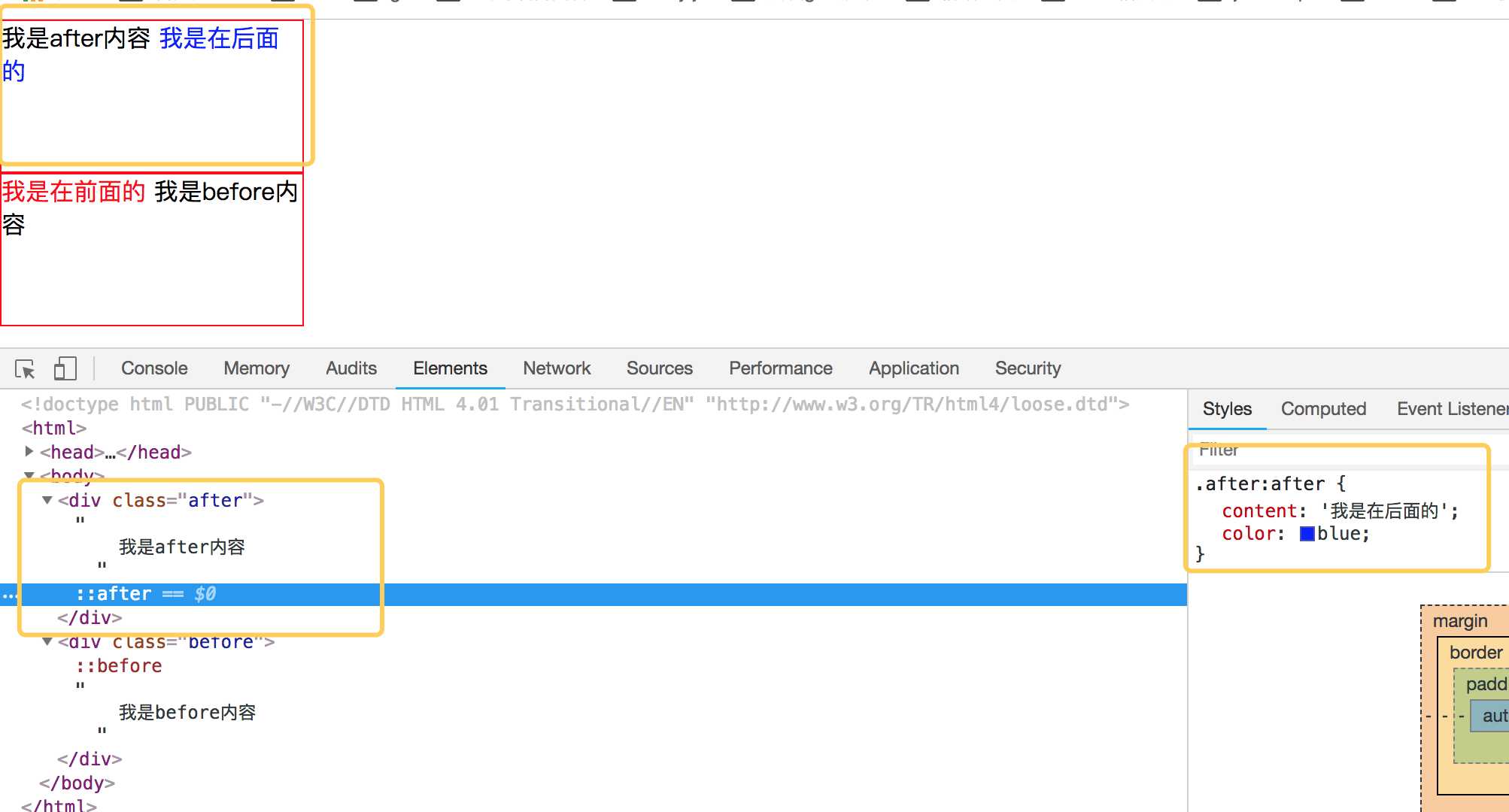
简单理解完 before 和 after后,我们来看看如何使用 before 和 after来制作小三角形吧。
1. 首先我们来看看 css border属性,当我们把div中的border-color 设置成不同的颜色后,代码如下:
<!DOCTYPE html PUBLIC "-//W3C//DTD HTML 4.01 Transitional//EN" "http://www.w3.org/TR/html4/loose.dtd"> <html> <head> <meta http-equiv="Content-Type" content="text/html; charset=UTF-8"> <title>Insert title here</title> <style type="text/css" id="colorFlipFlop"> * {margin:0; padding: 0;} .demo { width: 50px; height: 50px; border-width: 20px; border-style: solid; border-color: #CCC #00F #933 #0C9; margin: 100px; } </style> </head> <body> <div class="demo"></div> </body> </html>
效果如下图:
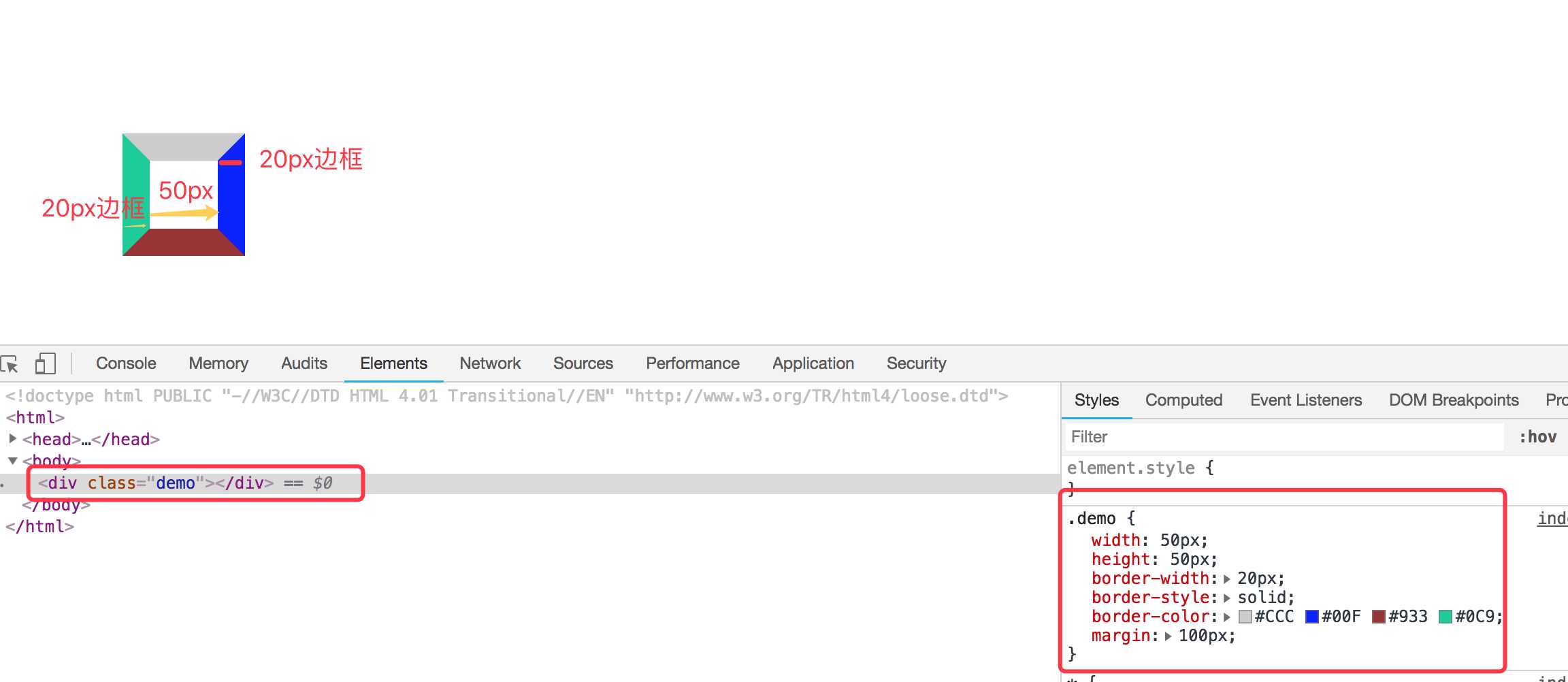
如果我们现在把div的宽度和高度设置为0的话,那么四边就会变成三角形了,如下代码:
<!DOCTYPE html PUBLIC "-//W3C//DTD HTML 4.01 Transitional//EN" "http://www.w3.org/TR/html4/loose.dtd"> <html> <head> <meta http-equiv="Content-Type" content="text/html; charset=UTF-8"> <title>Insert title here</title> <style type="text/css" id="colorFlipFlop"> * {margin:0; padding: 0;} .demo { width: 0px; height: 0px; border-width: 20px; border-style: solid; border-color: #CCC #00F #933 #0C9; margin: 100px; } </style> </head> <body> <div class="demo"></div> </body> </html>
效果变为如下:
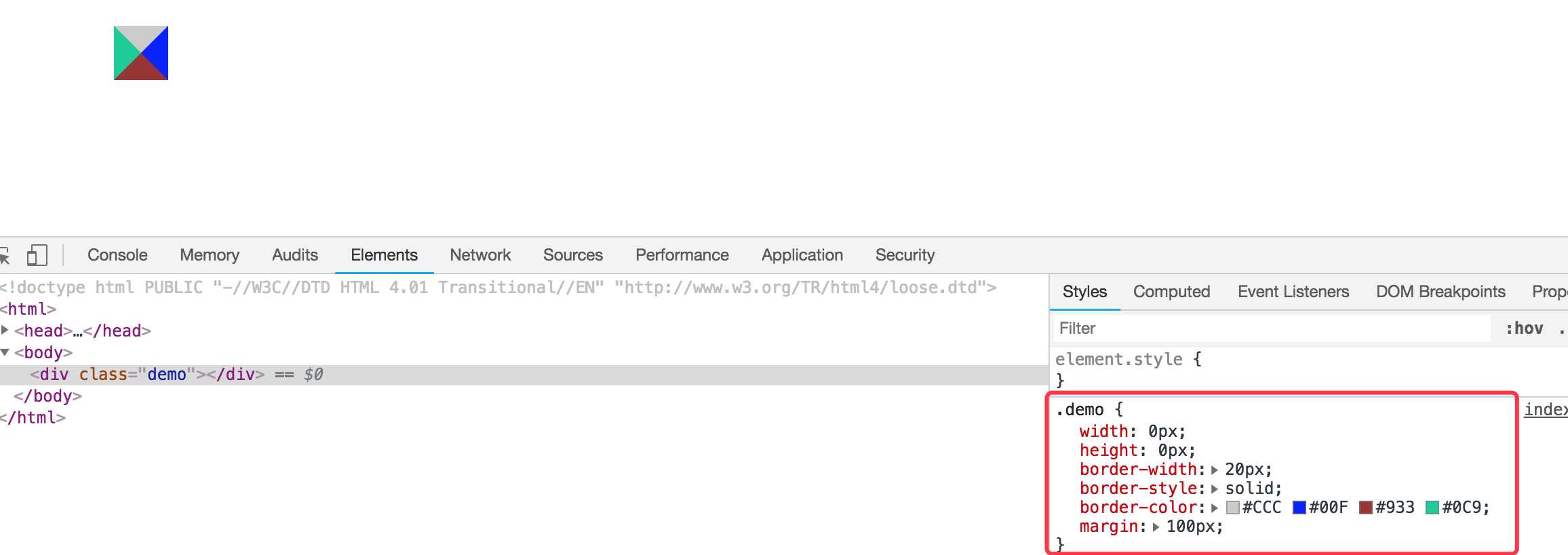
应该可以理解掉吧,如上把宽度和高度设置为0的话,中间那个宽50px和高50px变为0,中间那块就没有了。
现在我们需要一个三角形,那么我们现在只需要把其他三边的颜色设置为透明就可以了,将其他三边颜色设置为透明,即color的值为transparent. 如下代码:
<!DOCTYPE html PUBLIC "-//W3C//DTD HTML 4.01 Transitional//EN" "http://www.w3.org/TR/html4/loose.dtd"> <html> <head> <meta http-equiv="Content-Type" content="text/html; charset=UTF-8"> <title>Insert title here</title> <style type="text/css" id="colorFlipFlop"> * {margin:0; padding: 0;} .demo { width: 0px; height: 0px; border-width: 20px; border-style: solid; border-color: transparent transparent #933 transparent; margin: 100px; } </style> </head> <body> <div class="demo"></div> </body> </html>
然后效果如下:
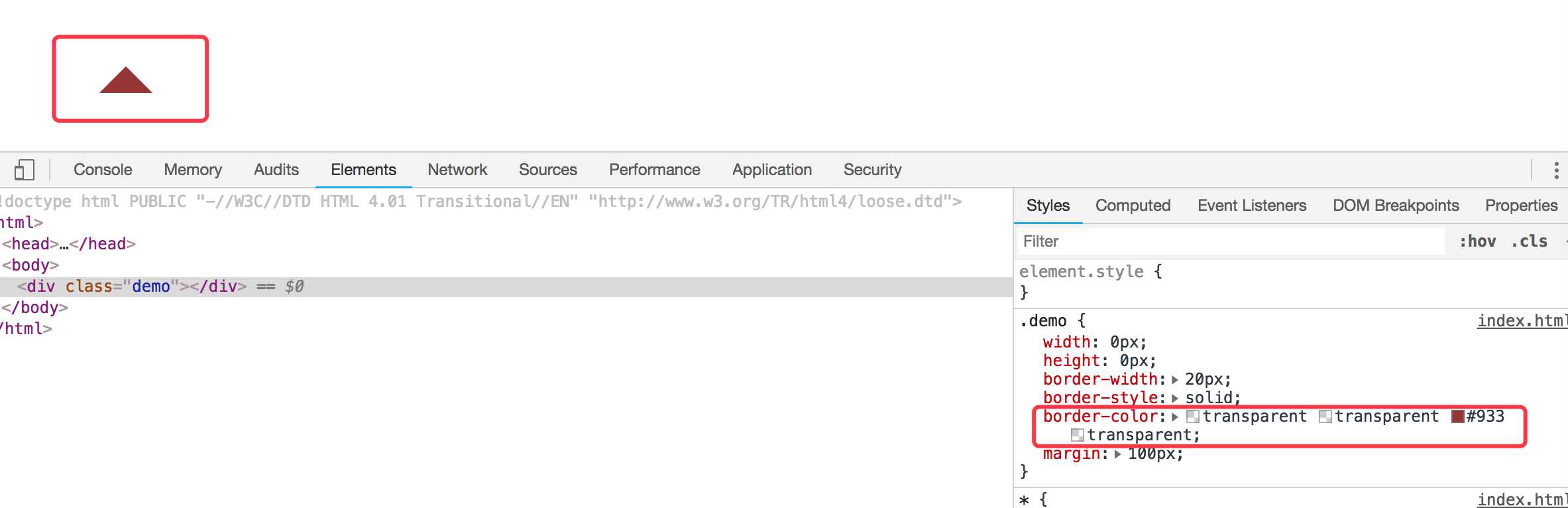
现在小三角形可以实现了,当然如果需要不同的方向的三角形可以设置对应不同的 border-color 位置对应的透明。
我们现在需要实现的是使用before和after这样的伪类来实现气泡框类似的效果。先看下一个简单的demo,如下:
<div class="demo"></div> <style> * {margin:0; padding: 0;} .demo { width: 100px; height: 100px; position: relative; border: 1px solid #09f; margin: 100px; } </style>
效果如下:
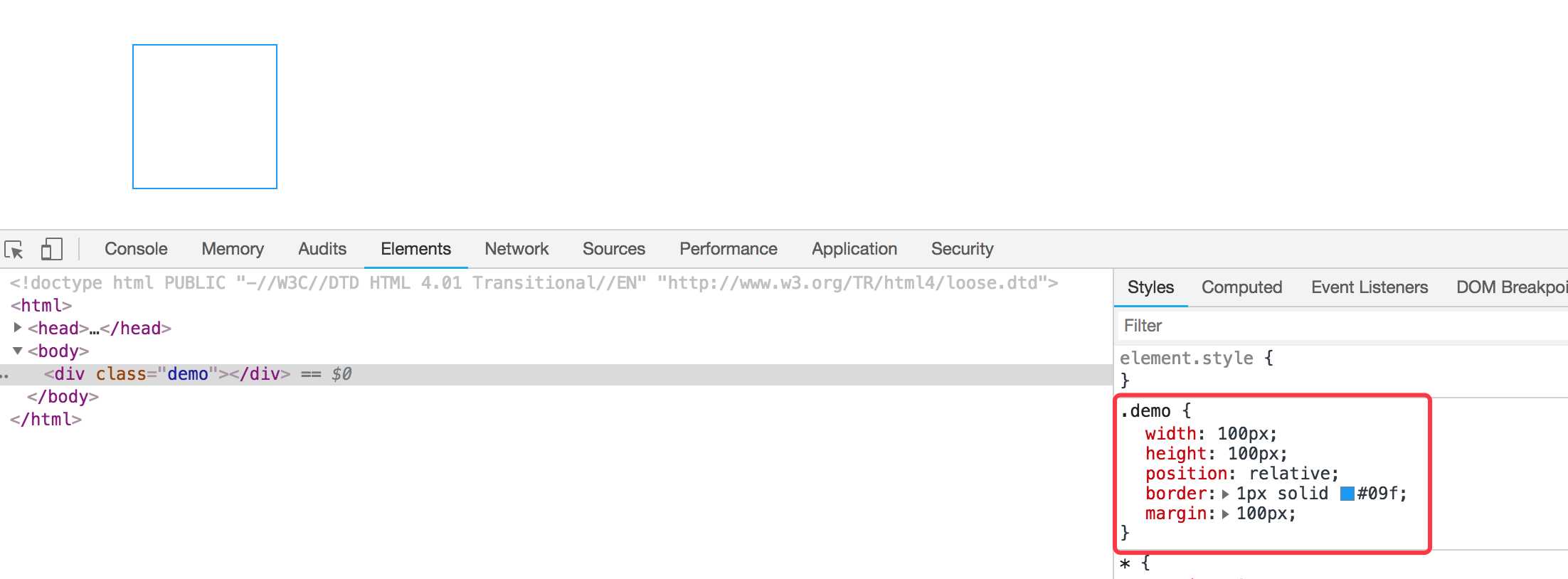
然后需要把小三角形定位上去即可。利用上面的介绍实现的小三角形的效果放在该元素的伪类上来。
我们需要在该div元素后面加一个小三角形,需要使用到伪类after,然后把伪类上的小三角定位上去即可,如下代码所示:
<!DOCTYPE html PUBLIC "-//W3C//DTD HTML 4.01 Transitional//EN" "http://www.w3.org/TR/html4/loose.dtd"> <html> <head> <meta http-equiv="Content-Type" content="text/html; charset=UTF-8"> <title>Insert title here</title> <style type="text/css" id="colorFlipFlop"> * {margin:0; padding: 0;} .demo { width: 100px; height: 100px; position: relative; border: 1px solid #09f; margin: 100px; } .demo:after { width: 0px; height: 0px; border-width: 12px; border-style: solid; border-color: transparent transparent #933 transparent; position: absolute; content: ‘ ‘; left: 39px; top: -24px; } </style> </head> <body> <div class="demo"></div> </body> </html>
如上代码,我们使用了伪元素after,把小三角定位上去,实现的效果变成如下了:
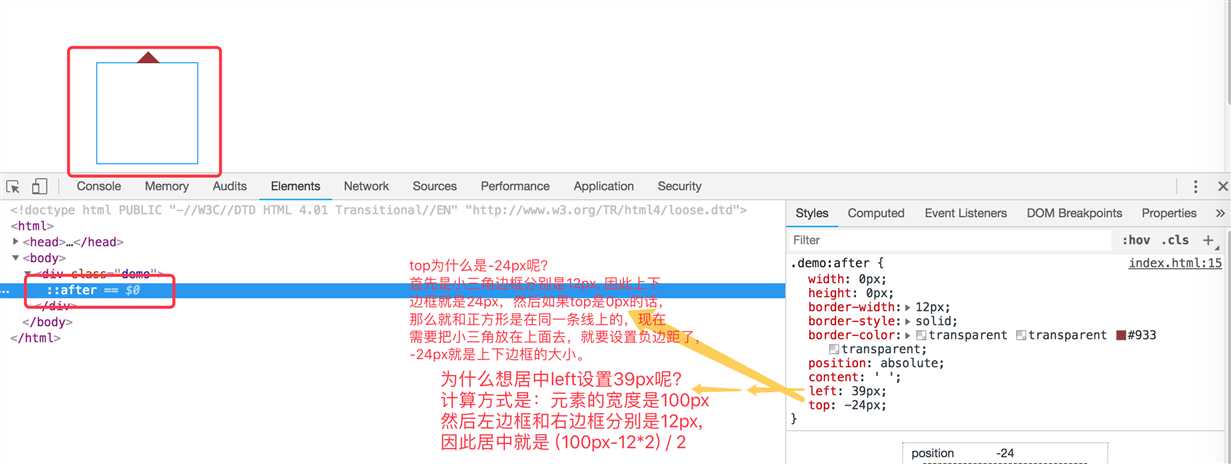
空心三角
现在效果基本实现了气泡框的效果,但是呢上面的小三角是实心的,在很多应用场景中,小三角形是空心的,我们现在需要使用到另外一个伪类元素before。
空心三角的设计思路其实和实心的三角类似,使用的是before伪类,也是把小三角定位上去,但是before伪类设置的小三角可能没有after设置小三角宽度大而已,并且before实现的小三角设置颜色为白色的实心三角,然后两个小三角实现重叠一下,这样的话,从视觉上看到的貌似是空心的三角了。如下代码:
<!DOCTYPE html PUBLIC "-//W3C//DTD HTML 4.01 Transitional//EN" "http://www.w3.org/TR/html4/loose.dtd"> <html> <head> <meta http-equiv="Content-Type" content="text/html; charset=UTF-8"> <title>Insert title here</title> <style type="text/css" id="colorFlipFlop"> * {margin:0; padding: 0;} .demo { width: 100px; height: 100px; position: relative; border: 1px solid #09f; margin: 100px; } .demo:after, .demo:before { width: 0px; height: 0px; border-width: 12px; border-style: solid; border-color: transparent transparent #fff transparent; position: absolute; content: ‘ ‘; left: 39px; top: -24px; } .demo:before { top: -25px; border-color: transparent transparent #09f transparent; } </style> </head> <body> <div class="demo"></div> </body> </html>
如下图所示:
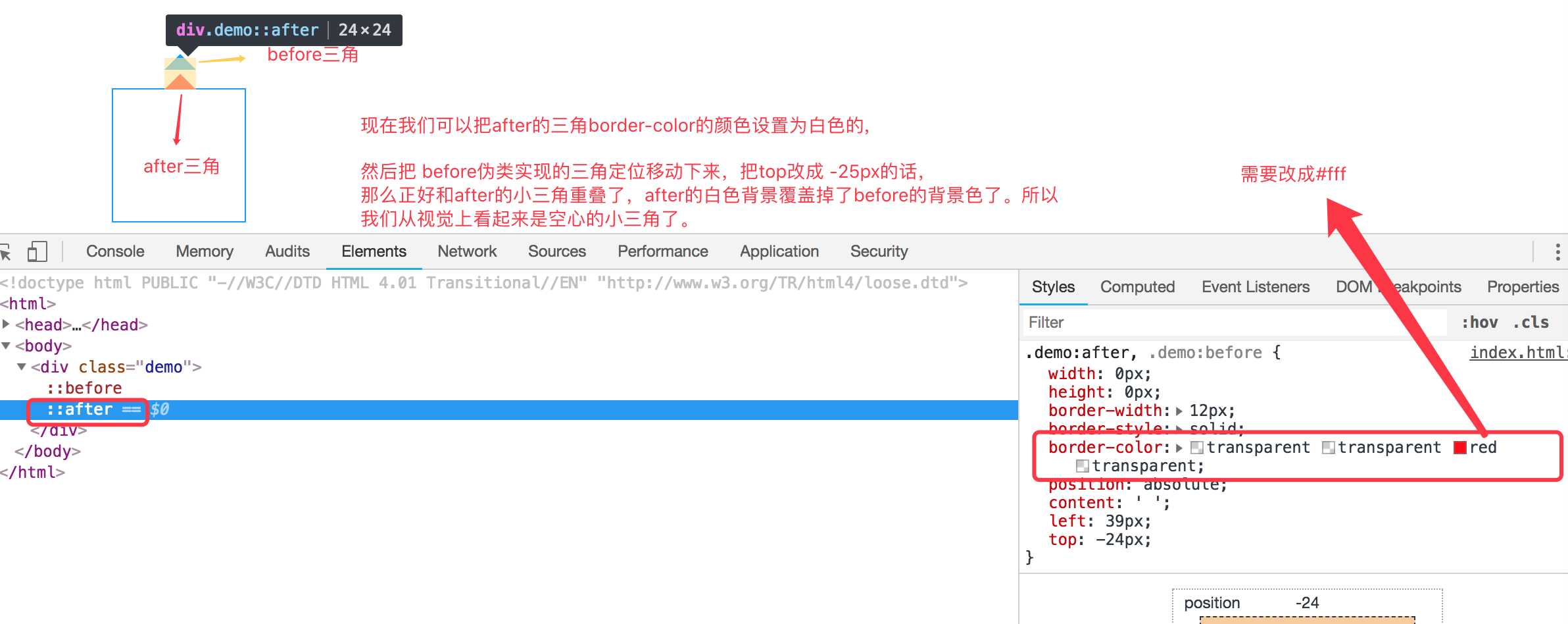
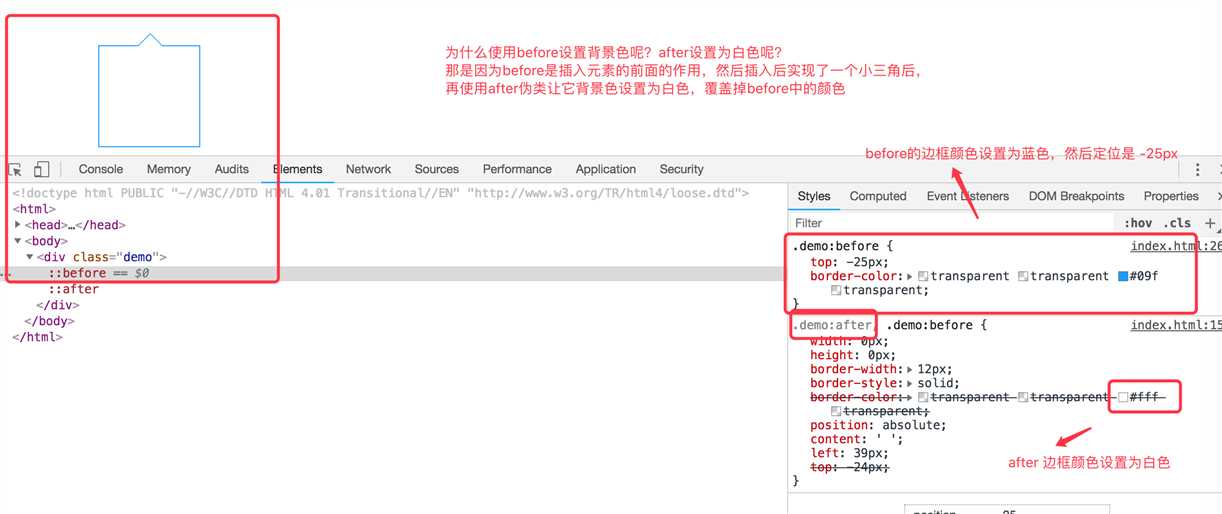
以上是关于理解使用before,after伪类实现小三角形气泡框的主要内容,如果未能解决你的问题,请参考以下文章