Muse UI 路由
Posted dudu123
tags:
篇首语:本文由小常识网(cha138.com)小编为大家整理,主要介绍了Muse UI 路由相关的知识,希望对你有一定的参考价值。
index.html中
<meta name="viewport" content="maximum-scale=1.0,minimum-scale=1.0,user-scalable=0,width=device-width,initial-scale=1.0"/> <title>mt_museui</title> <!-- 下面四句目的相同,为了引入icon样式,前面两个是外链接--> <!--<link rel="stylesheet" href="https://fonts.googleapis.com/css?family=Roboto:300,400,500,700,400italic"> <link rel="stylesheet" href="https://fonts.googleapis.com/icon?family=Material+Icons">--> <link rel="stylesheet" type="text/css" href="src/css/iconfonts_family=Material+Icons.css"/> <link rel="stylesheet" type="text/css" href="src/css/iconfonts_family=Roboto.css"/> <link rel="stylesheet" type="text/css" href="http://cdn.bootcss.com/material-design-icons/3.0.1/iconfont/material-icons.css"/>
建立组件FooterView.vue
<template> <div> <mu-container> <mu-bottom-nav :value="mynav" @change="navchange"> <mu-bottom-nav-item value="/home" title="首页" icon="home"></mu-bottom-nav-item> <mu-bottom-nav-item value="/buy" title="闪购" icon="favorite"></mu-bottom-nav-item> <mu-bottom-nav-item value="/order" title="订单" icon="assignment"></mu-bottom-nav-item> <mu-bottom-nav-item value="/my" title="我的" icon="account_circle"></mu-bottom-nav-item> </mu-bottom-nav> </mu-container> </div> </template> <script> export default{ data(){ return{ mynav:‘/home‘ } }, methods:{ navchange(myvalue){ this.mynav = myvalue; this.$router.push(myvalue); } } } </script> <style scoped> .container{ position: fixed; bottom: 0; left: 0; padding-left: 0; padding-right: 0; margin-left: 0; margin-right:0; } </style>
$router:是路由对象信息,包含有很多属性,push为其中一个属性,表示路由要到哪里去,参数是等同于to的值:‘/home’
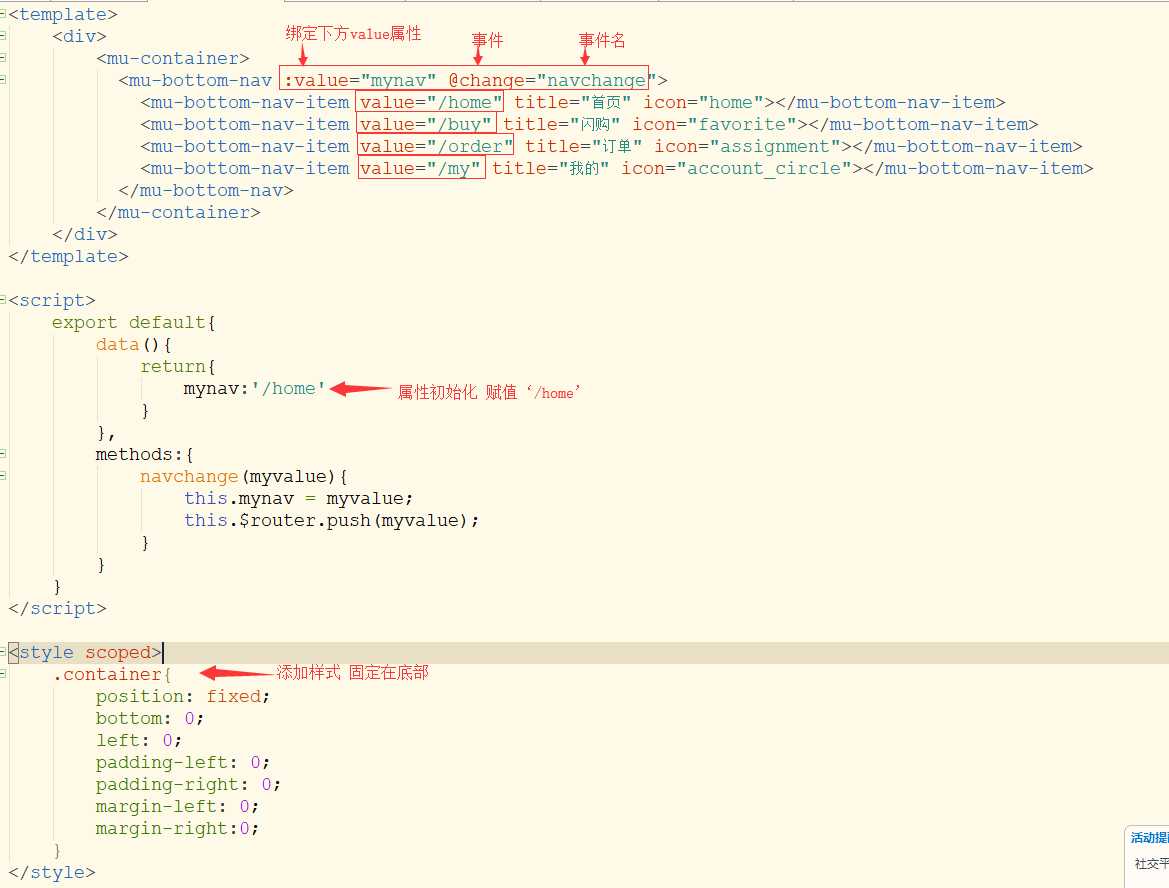
FooterView.vue底部组件引入默认主组件App.vue
<template> <div> <router-view></router-view> <FooterView></FooterView> </div> </template> <script> import FooterView from ‘./components/FooterView.vue‘ export default{ components:{ FooterView } } </script>
建立每个路由对应的组件
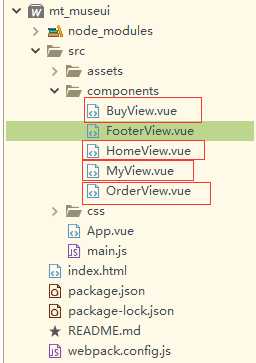
暂且在每个组件内写上内容
<template> <div> 我是首页 </div> </template> <script> </script> <style scoped> </style>
在main.js中配置路由
import Vue from ‘vue‘ import App from ‘./App.vue‘ //安装路由:npm install vue-router //引入路由 import VueRouter from ‘vue-router‘ Vue.use(VueRouter) //安装MuseUI:npm install muse-ui -S //引入并Use import MuseUI from ‘muse-ui‘ import ‘muse-ui/dist/muse-ui.css‘ Vue.use(MuseUI) import Toast from ‘muse-ui-toast‘; Vue.use(Toast); import ‘muse-ui-message/dist/muse-ui-message.css‘; import Message from ‘muse-ui-message‘; Vue.use(Message); //引入组件 import HomeView from ‘./components/HomeView.vue‘ import BuyView from ‘./components/BuyView.vue‘ import OrderView from ‘./components/OrderView.vue‘ import MyView from ‘./components/MyView.vue‘ //声明路由 var routes =[ { "path":‘/home‘, name:‘home‘, component:HomeView }, { "path":‘/buy‘, name:‘buy‘, component:BuyView }, { "path":‘/order‘, name:‘order‘, component:OrderView }, { "path":‘/my‘, name:‘my‘, component:MyView } ] //路由实例化 var router = new VueRouter({ routes }) //路由挂载 new Vue({ router, el: ‘#app‘, render: h => h(App) })
以上是关于Muse UI 路由的主要内容,如果未能解决你的问题,请参考以下文章