Gitlab+Harbor+Jenkins pipeline实现利用tag部署docker容器
Posted
tags:
篇首语:本文由小常识网(cha138.com)小编为大家整理,主要介绍了Gitlab+Harbor+Jenkins pipeline实现利用tag部署docker容器相关的知识,希望对你有一定的参考价值。
环境
测试部署主机IP:192.168.1.1
Jenkins主机IP:192.168.1.2
Harbor主机IP:192.168.1.3
Gitlab主机IP:192.168.0.10
系统信息:
系统:CentOS 7.5
内核:4.18.7-1.el7.elrepo.x86_64
Docker版本:18.09
docker-compose版本:1.23.1
有道笔记原文,为了防止复制粘贴出来的代码格式有误~~~~
所有主机的Docker安装方式
wget -O /etc/yum.repos.d/docker-ce.repo https://mirrors.aliyun.com/docker-ce/linux/centos/docker-ce.repo
yum install -y docker-ce
mkdir /etc/docker/
cat << EOF > /etc/docker/daemon.json
{ "registry-mirrors": ["https://registry.docker-cn.com"],
"live-restore": true,
"default-shm-size": "128M",
"max-concurrent-downloads": 10,
"oom-score-adjust": -1000,
"debug": false
}
EOF
systemctl enable docker
systemctl restart docker安装Gitlab
-
参考这篇文章:
-
Docker方式安装:
https://github.com/JyBigBoss/docker-compose/blob/master/gitlab/docker-compose.yaml
安装Harbor
安装Jenkins
yum install -y python-pip
pip install docker-compose
cd $HOME && mkdir jenkins && cd jenkins
wget https://raw.githubusercontent.com/JyBigBoss/docker-compose/master/jenkins/Dockerfile
wget https://raw.githubusercontent.com/JyBigBoss/docker-compose/master/jenkins/docker-compose.yaml
docker-compose up -d
-
Jenkins需要安装的插件
Gitlab Hook、Build Authorization Token Root、Publish Over SSH、Gitlab Authentication
Gitlab、Git Parameter、Git Tag Message、Pipeline、docker-build-step、Docker Pipeline创建git仓库
-
在web页面创建一个test仓库,并在在仓库中新建一个index.html文件
cd $HOME
git clone [email protected]:yfg/test.git
cd test/
cat << EOF > index.html
<h1>Test 123</h1>
EOF
git add .
git commit -m ‘add index.html‘
git push
#创建两个tag
git tag v1 -m ‘version:1‘
git push --tags
git tag v2 -m ‘version:2‘
git push --tags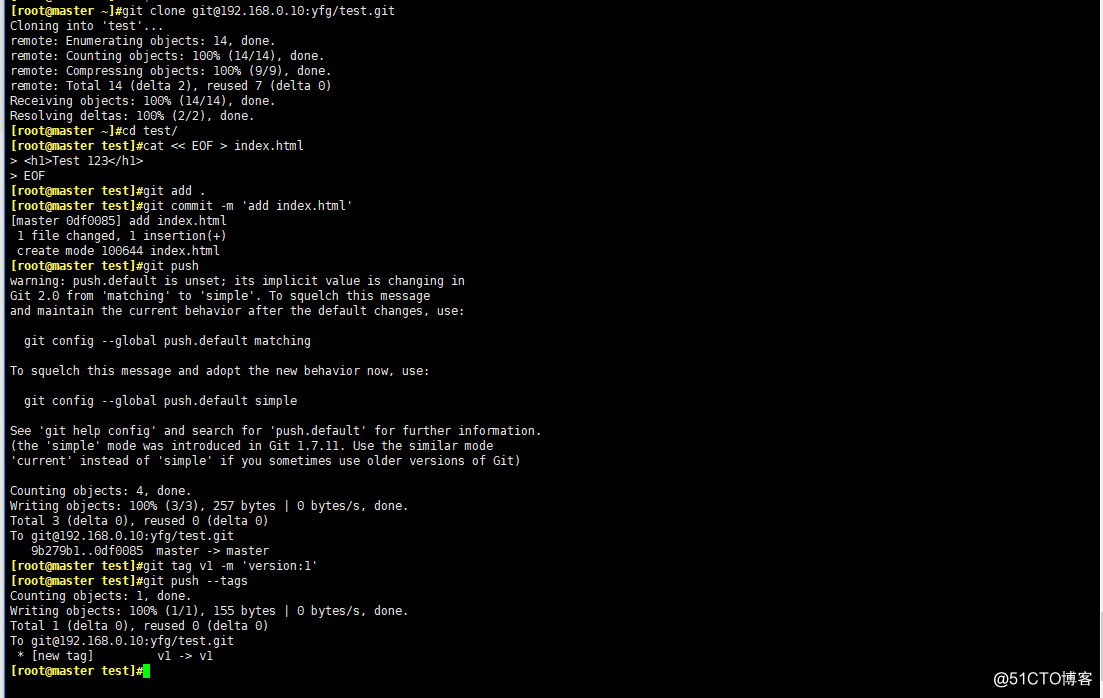
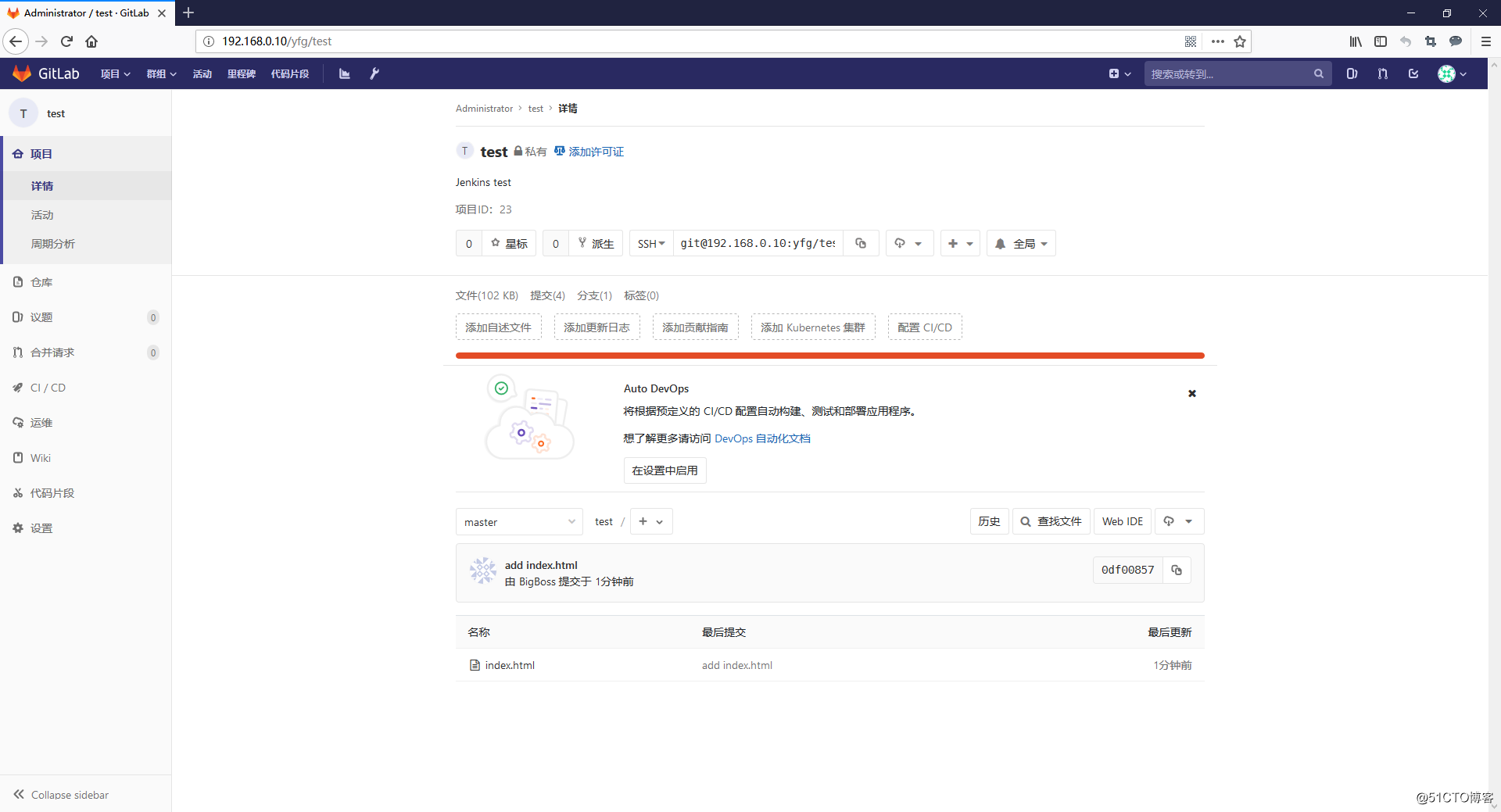
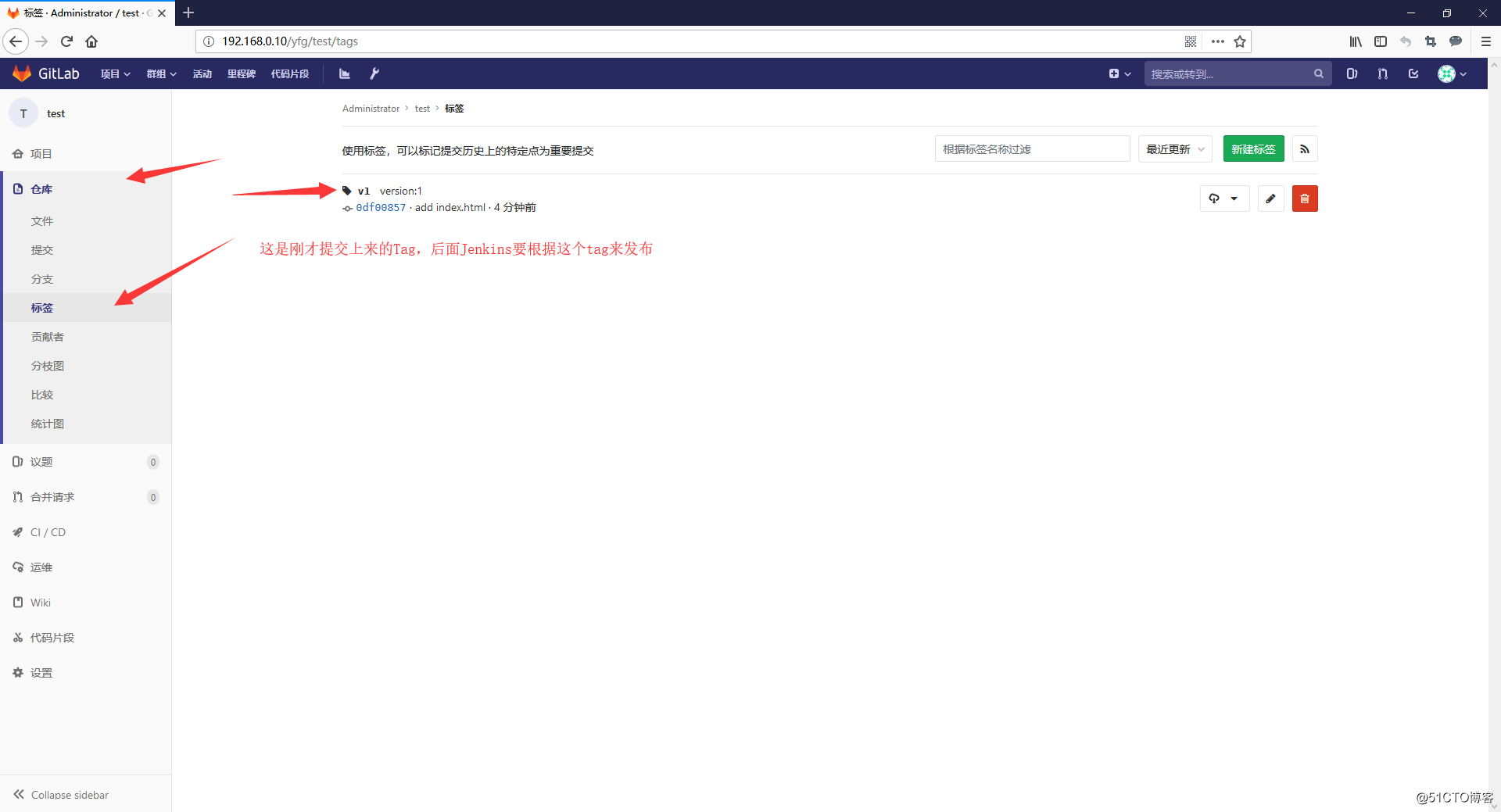
在Harbor上创建一个test仓库
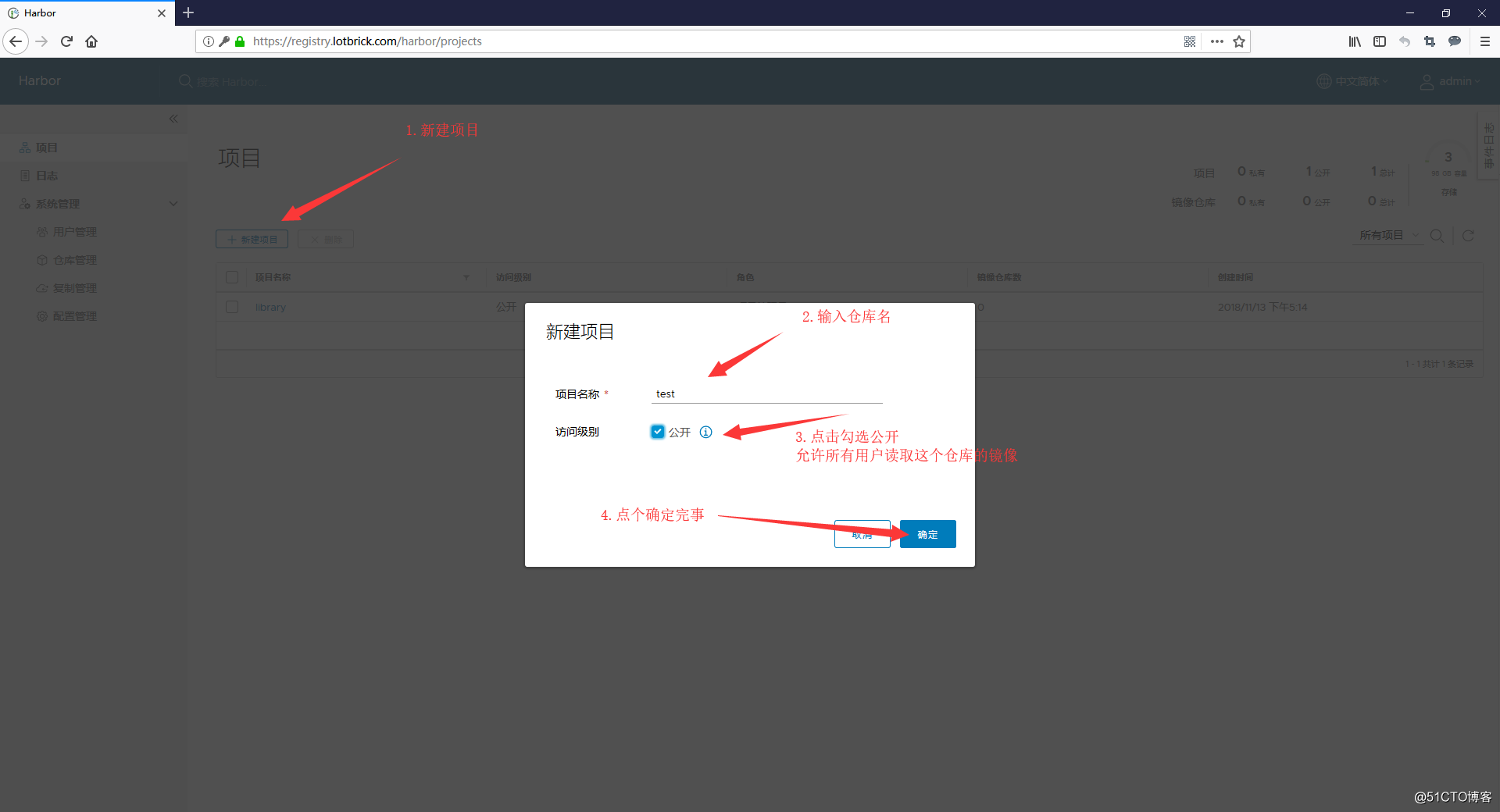
配置Jenkins
-
打开Jenkins的设置页面,配置Publish over SSH插件
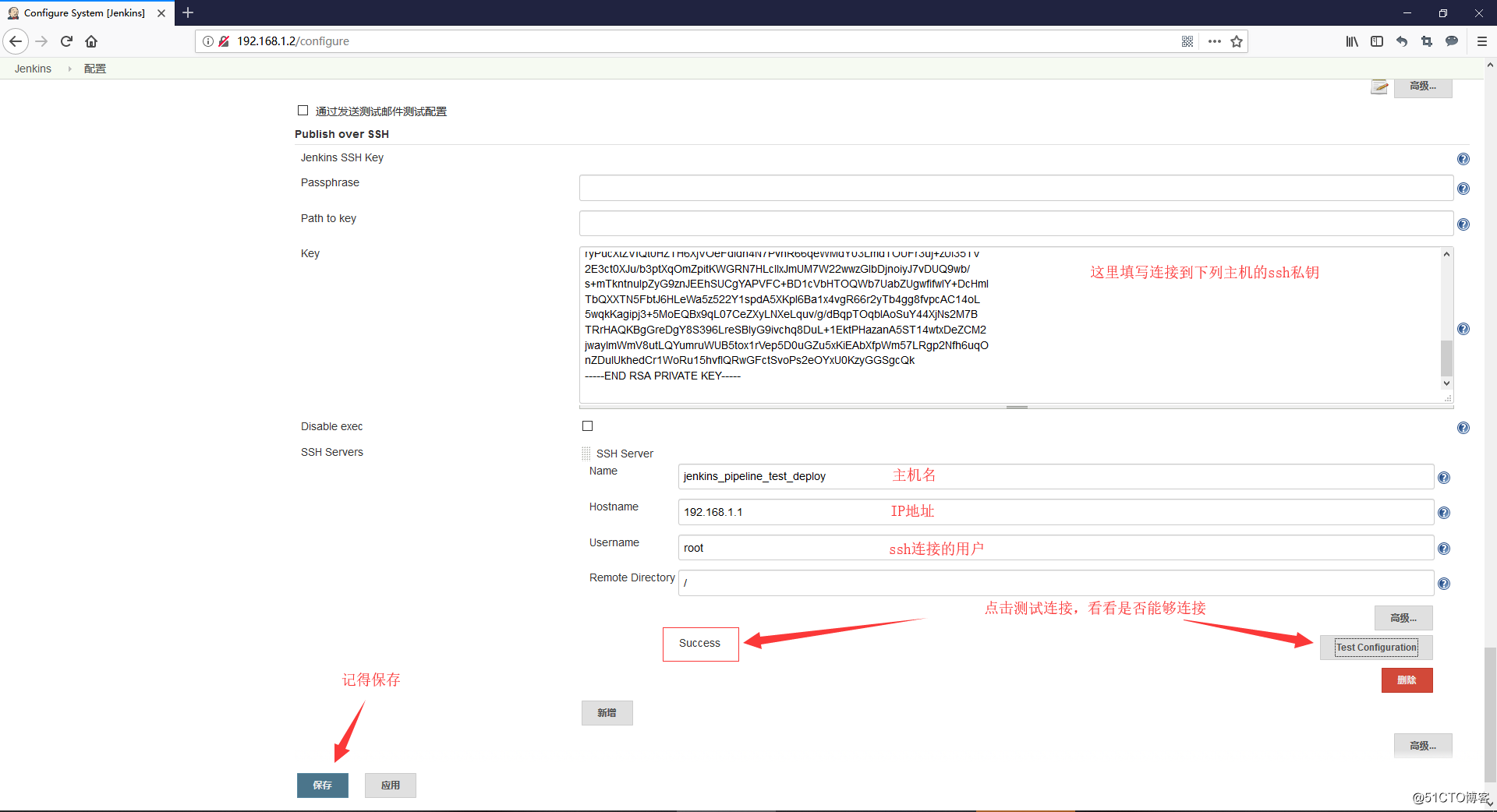
-
创建一个流水线(pipeline)项目
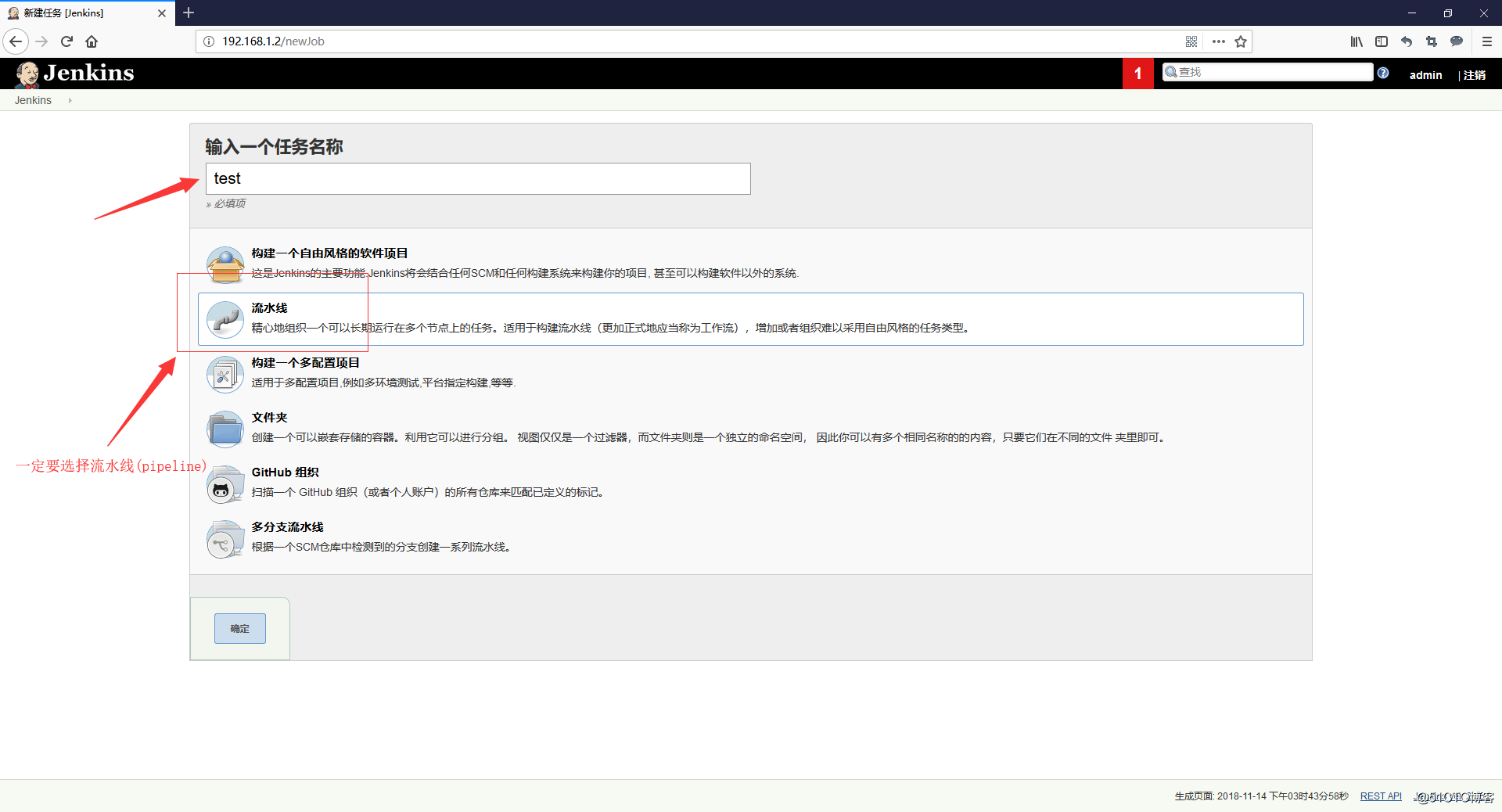
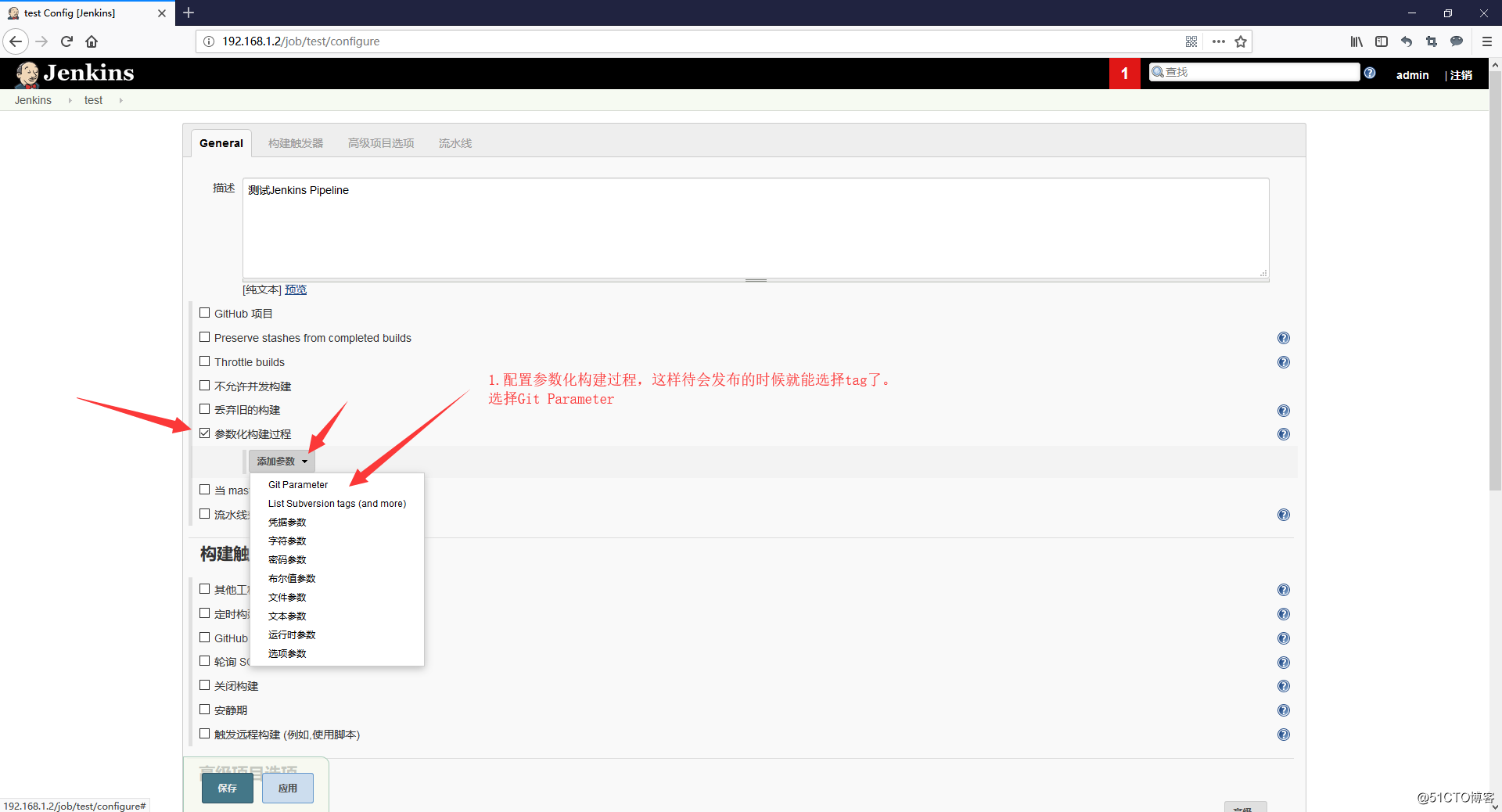
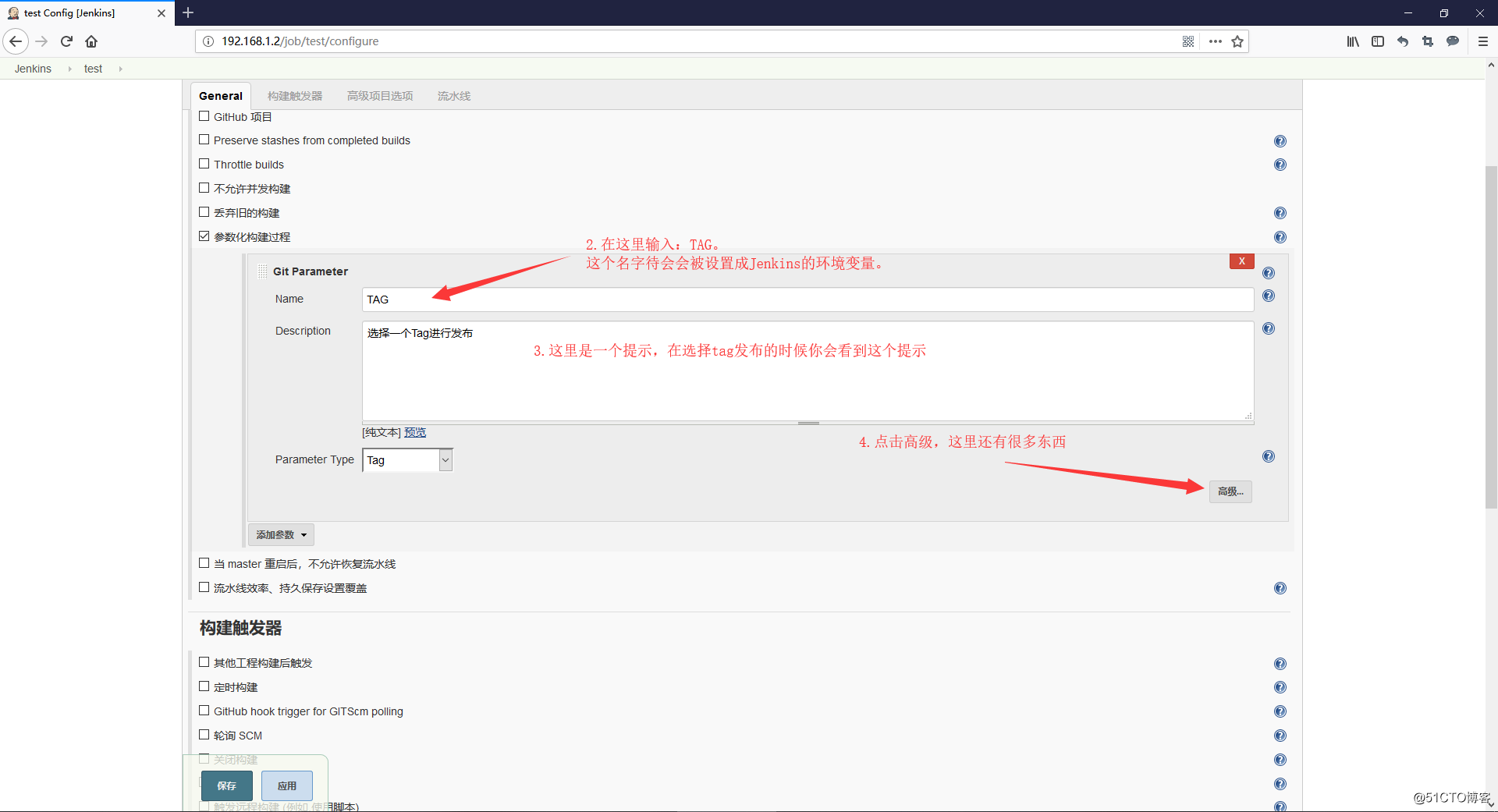
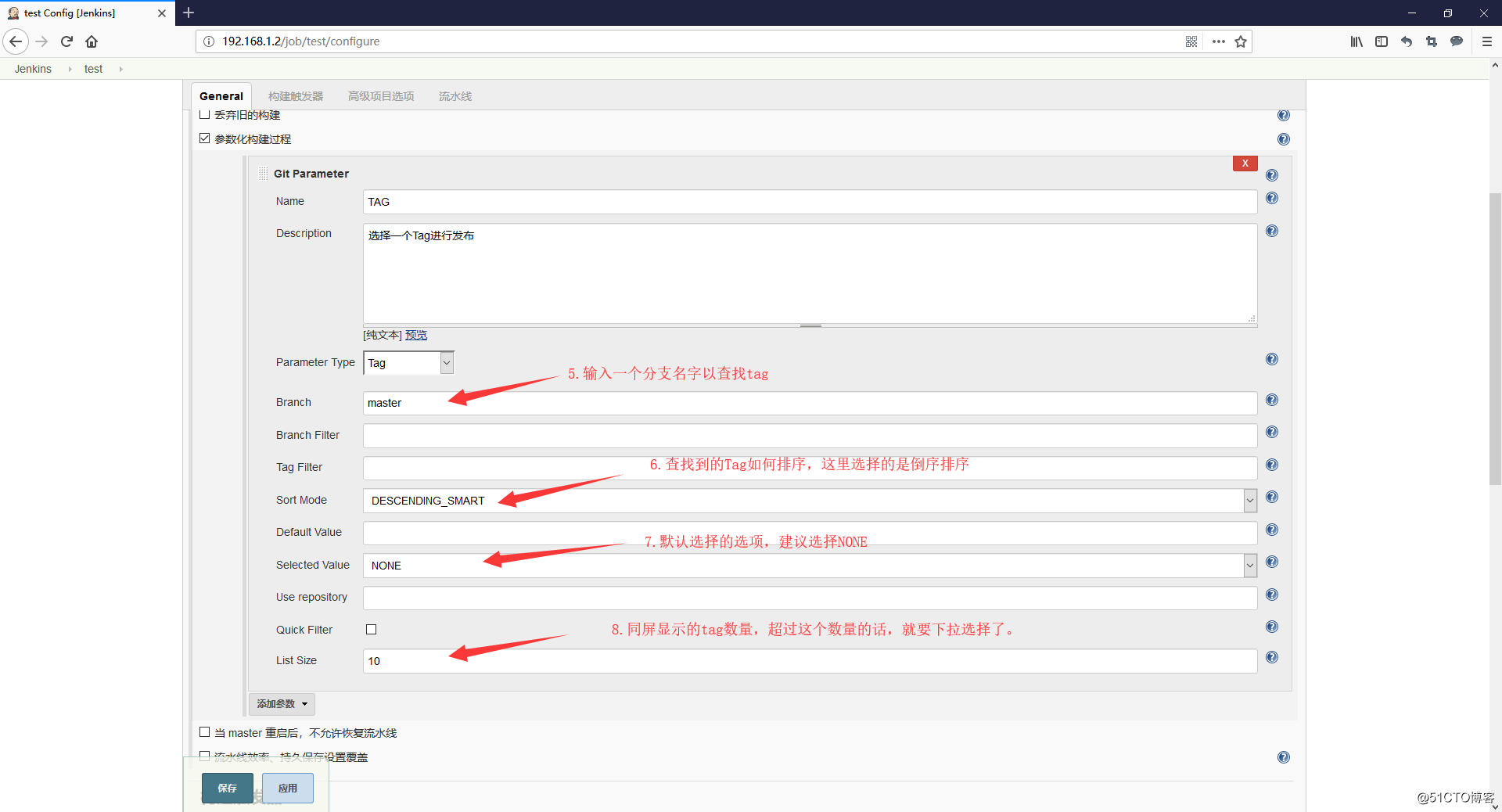
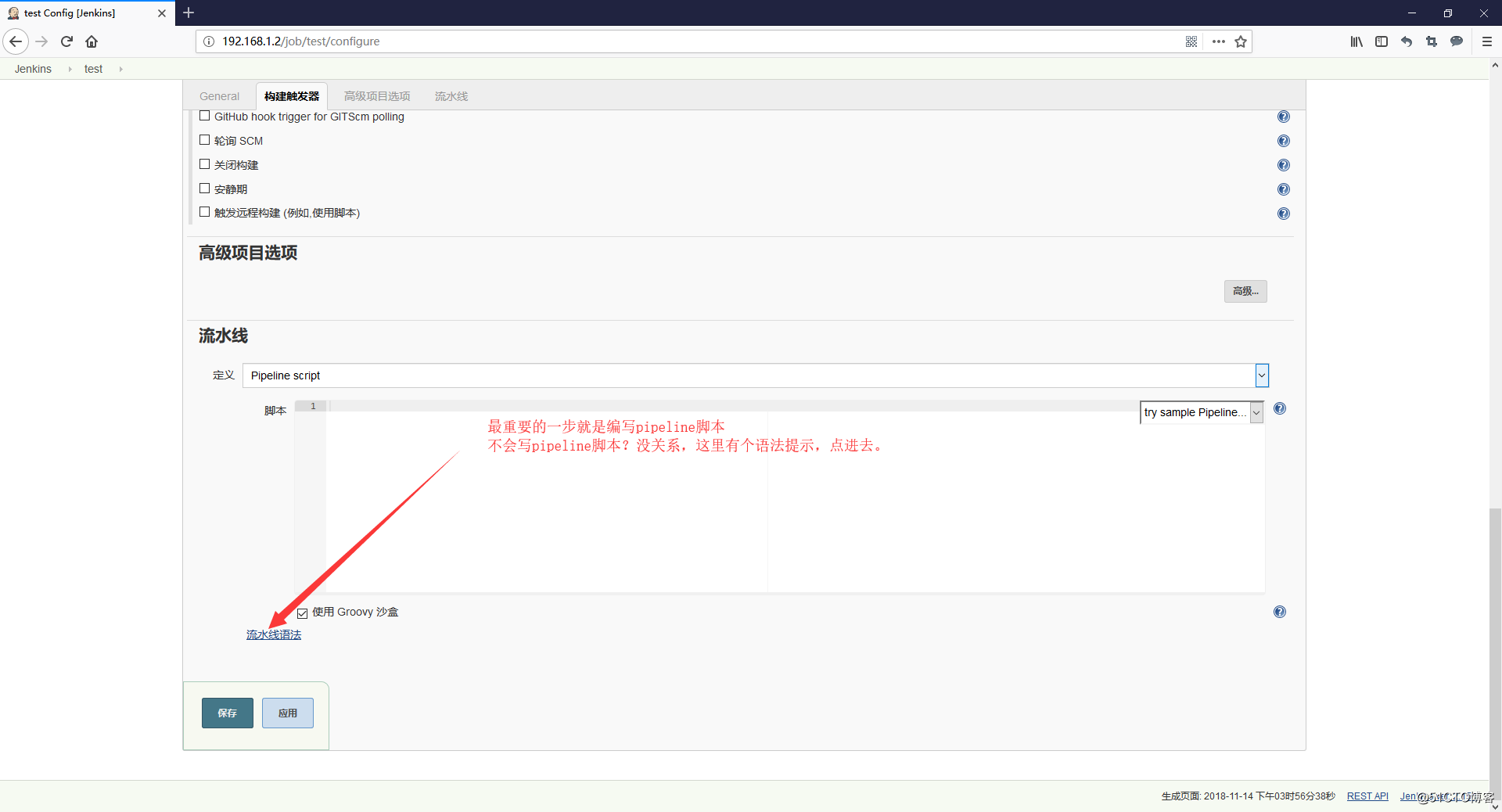
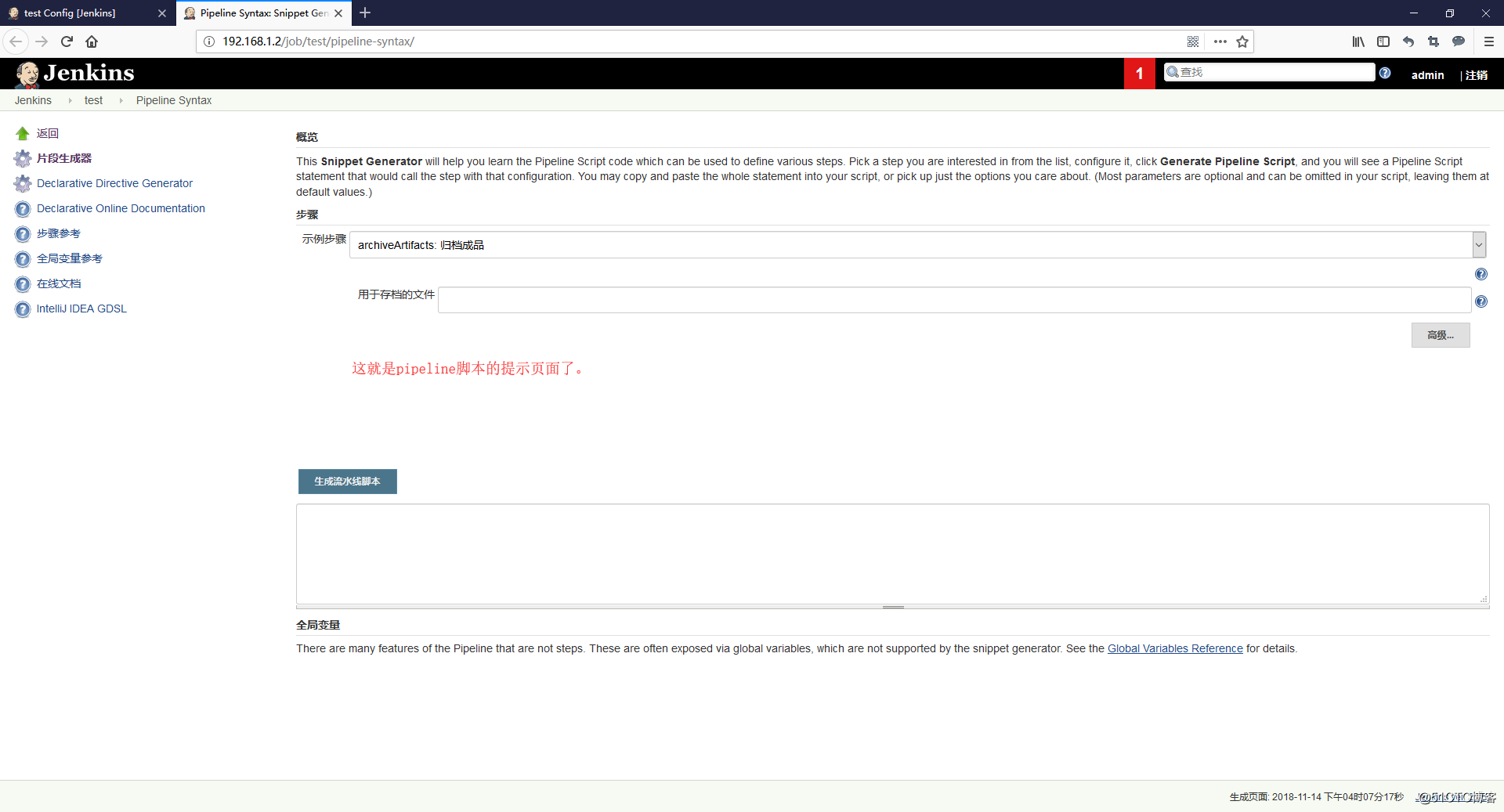
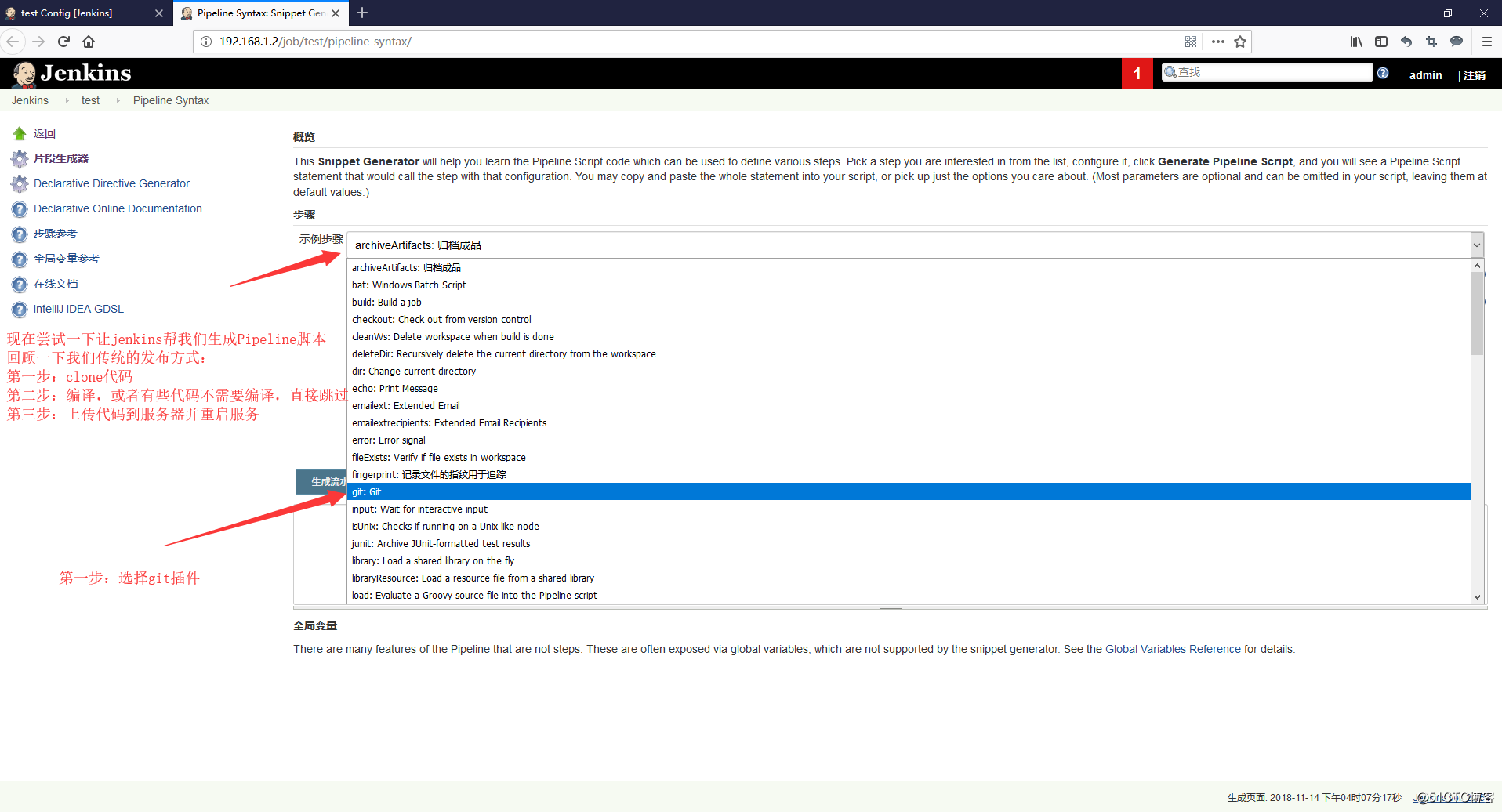
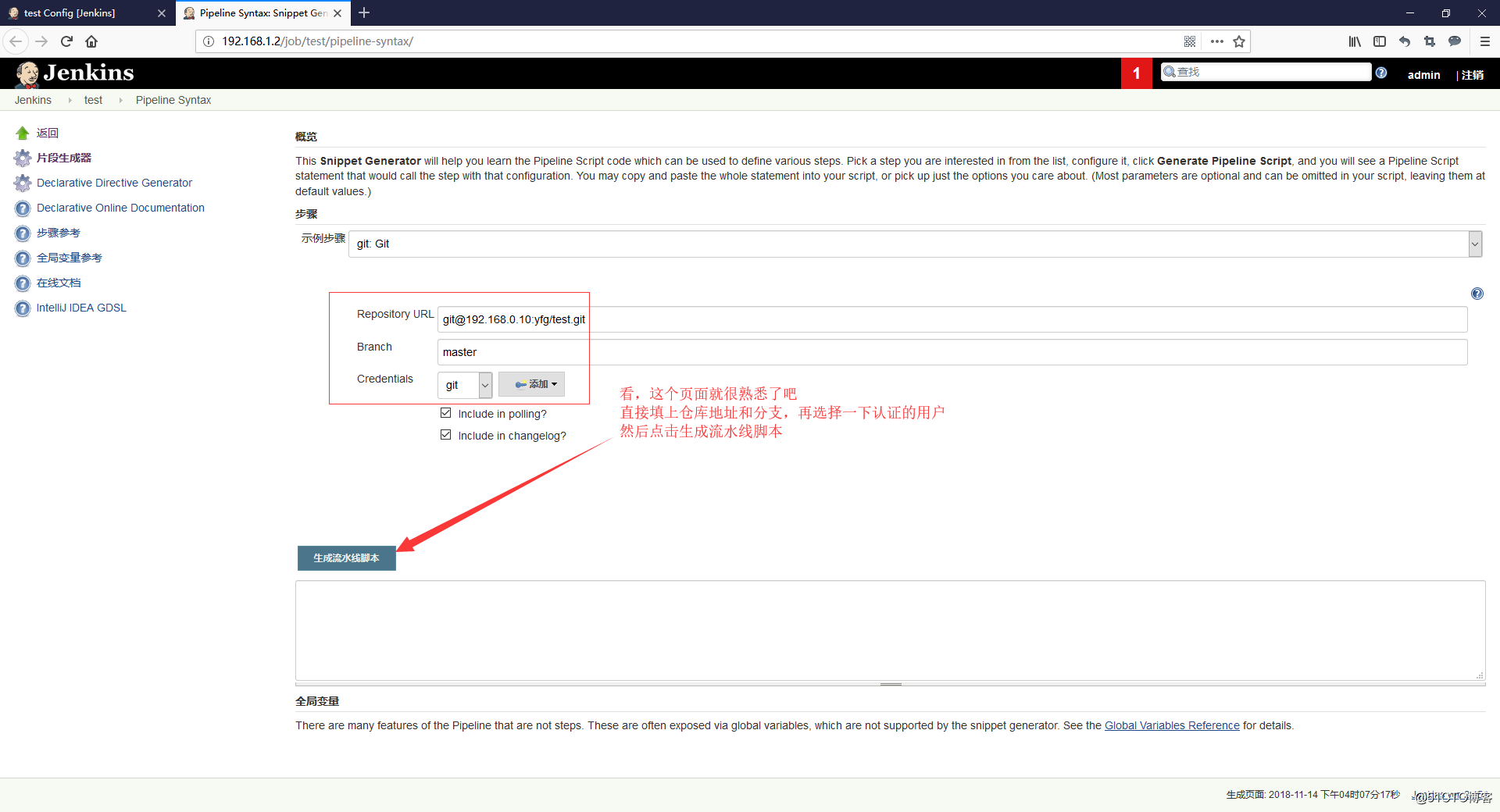
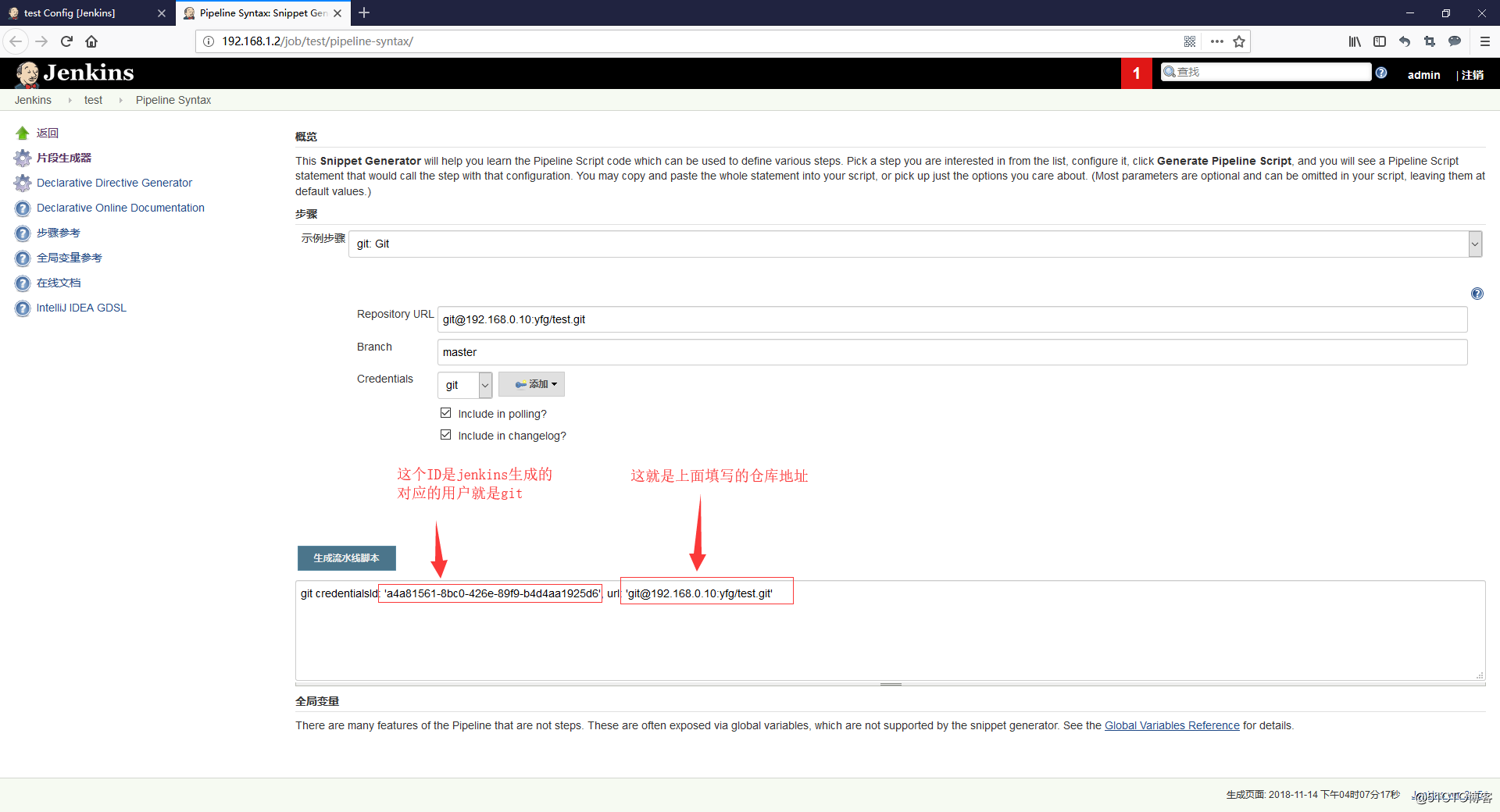
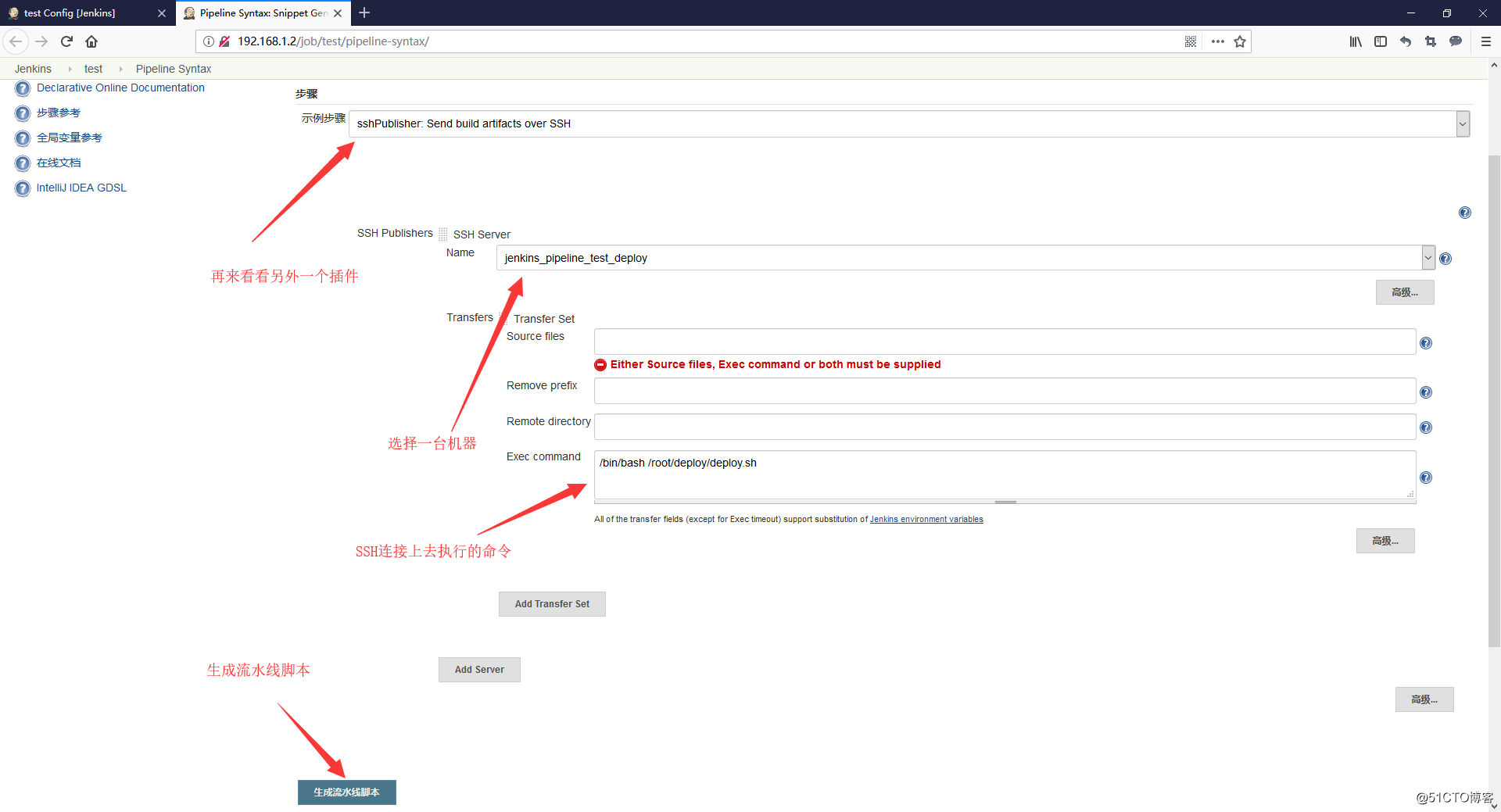
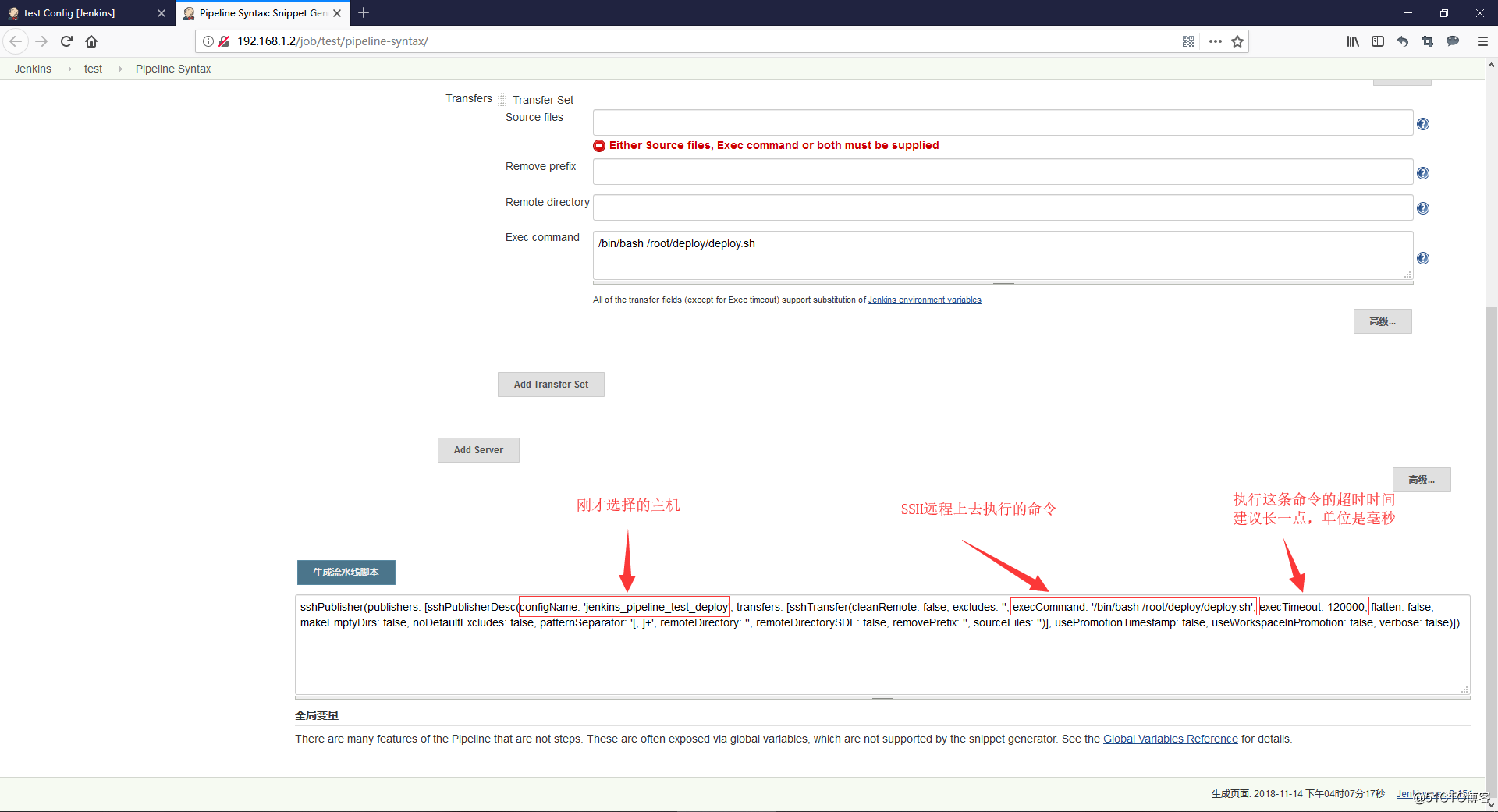
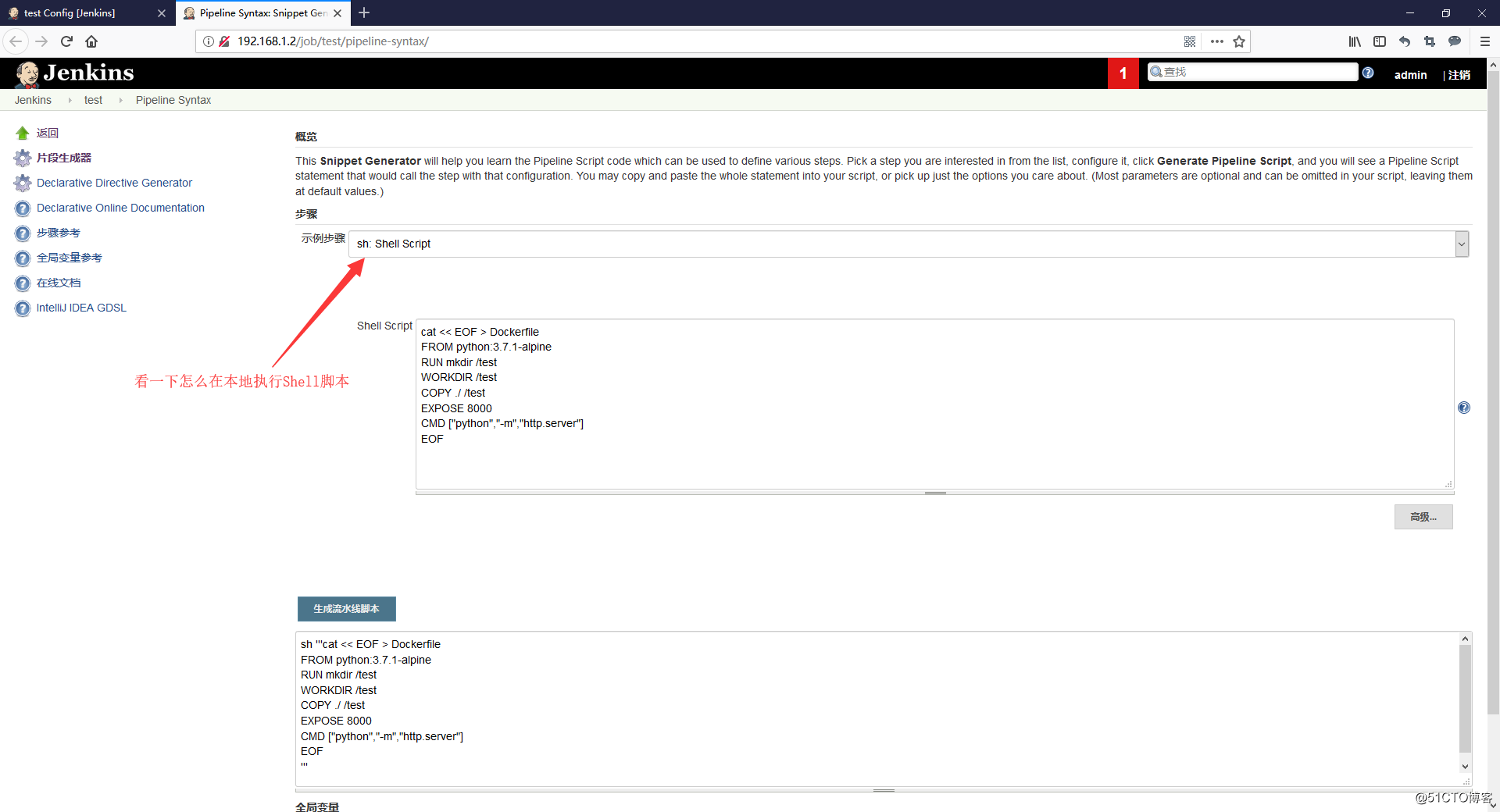
-
编写pipeline脚本,下面是这次测试发布用到的脚本
- Docker Pipeline插件用法:https://jenkins.io/zh/doc/book/pipeline/docker/
- 完整的pipeline脚本
node { stage(‘ Git clone ‘) { git branch: ‘master‘, credentialsId: ‘a4a81561-8bc0-426e-89f9-b4d4aa1925d6‘, url: ‘[email protected]:yfg/test.git‘ env.check_to_tag="$TAG" sh ‘[ -n "${check_to_tag}" ] && git checkout ${check_to_tag} || { echo -e "切换至指定的tag的版本,tag:${check_to_tag} 不存在或为空,请检查输入的tag!" && exit 111; }‘ } stage("Create Dockerfile"){ sh ‘‘‘cat << EOF > Dockerfile FROM python:3.7.1-alpine RUN mkdir /test WORKDIR /test COPY ./ /test EXPOSE 8000 CMD ["python","-m","http.server"] EOF‘‘‘ sh ‘cat Dockerfile‘ } stage("Create docker-compose.yaml "){ sh ‘‘‘cat << EOF > docker-compose.yaml version: "2.4" services: http: image: registry.lotbrick.com/test/http:${check_to_tag} container_name: python-http_server ports: - "80:8000" restart: always EOF‘‘‘ sh ‘cat docker-compose.yaml‘ } stage(‘Build Image And Push to registry‘) { //withRegistry(‘仓库地址‘,‘jenkins凭据ID‘) docker.withRegistry(‘https://registry.lotbrick.com‘, ‘9ffa7ef5-38c6-49da-8936-ec596359be56‘){ //build当前目录(workspace)下的Dockerfile def BuildImage = docker.build("registry.lotbrick.com/test/http:${check_to_tag}") //Push刚才Build出来的镜像 BuildImage.push() } } stage(‘Depoly‘){ //调用Publish Over SSH插件,上传docker-compose.yaml文件并且执行deploy脚本 sshPublisher(publishers: [sshPublisherDesc(configName: ‘jenkins_pipeline_test_deploy‘, transfers: [sshTransfer(cleanRemote: false, excludes: ‘‘, execCommand: ‘/bin/bash /root/deploy/deploy.sh‘, execTimeout: 120000, flatten: false, makeEmptyDirs: false, noDefaultExcludes: false, patternSeparator: ‘[, ]+‘, remoteDirectory: ‘/root/deploy‘, remoteDirectorySDF: false, removePrefix: ‘‘, sourceFiles: ‘docker-compose.yaml‘)], usePromotionTimestamp: false, useWorkspaceInPromotion: false, verbose: false)]) } }-
生成流水线脚本的方法
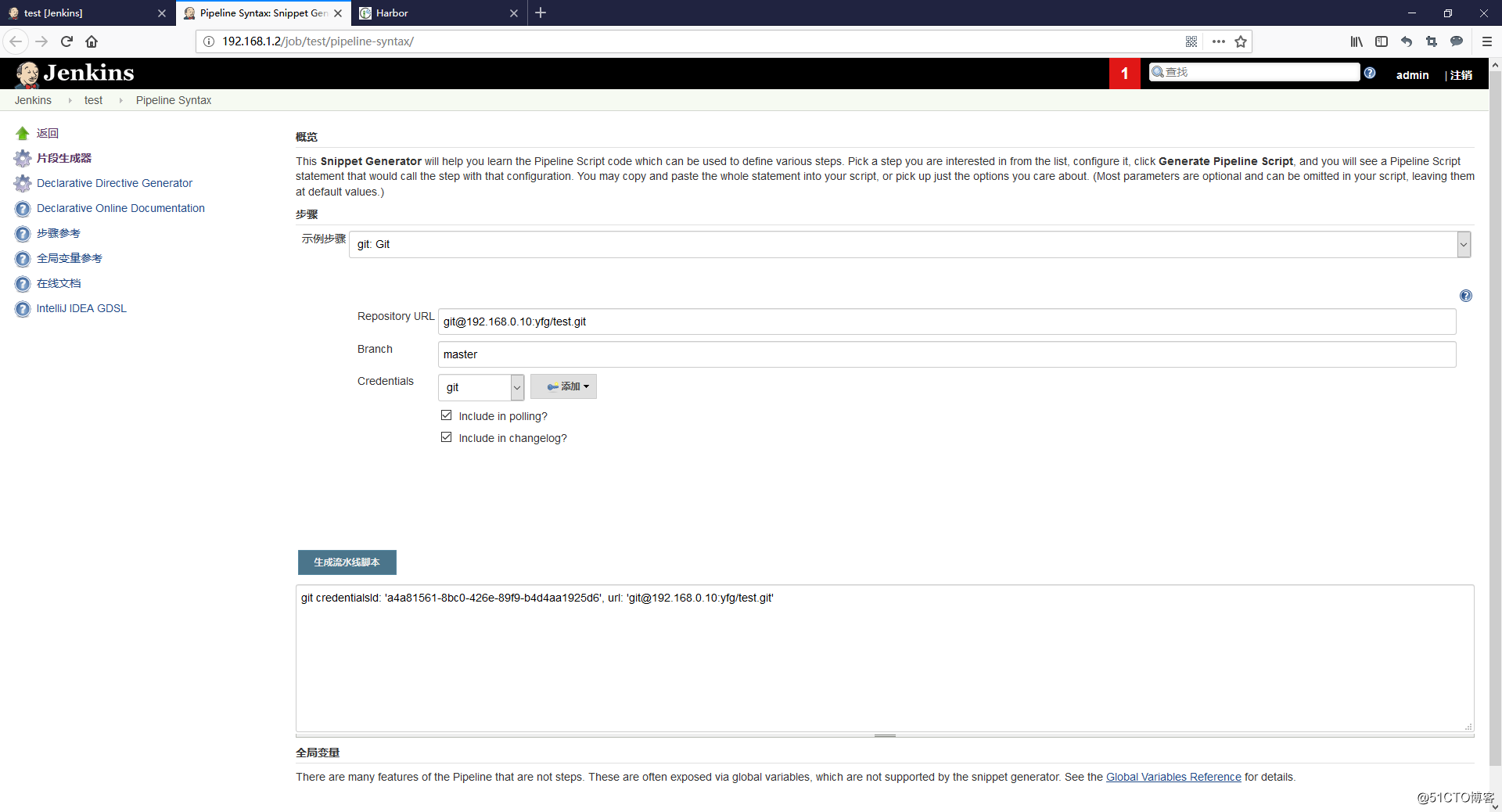
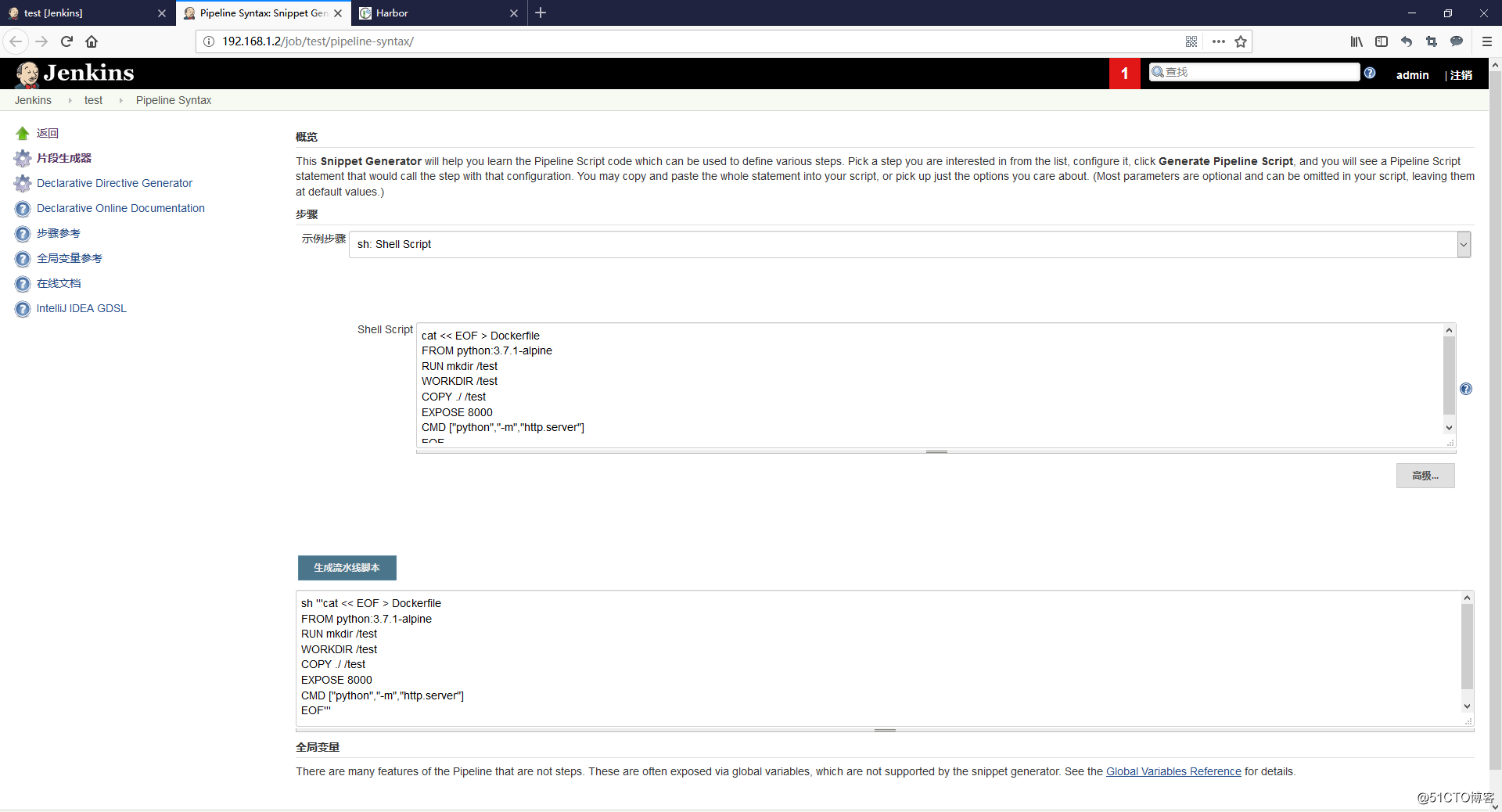
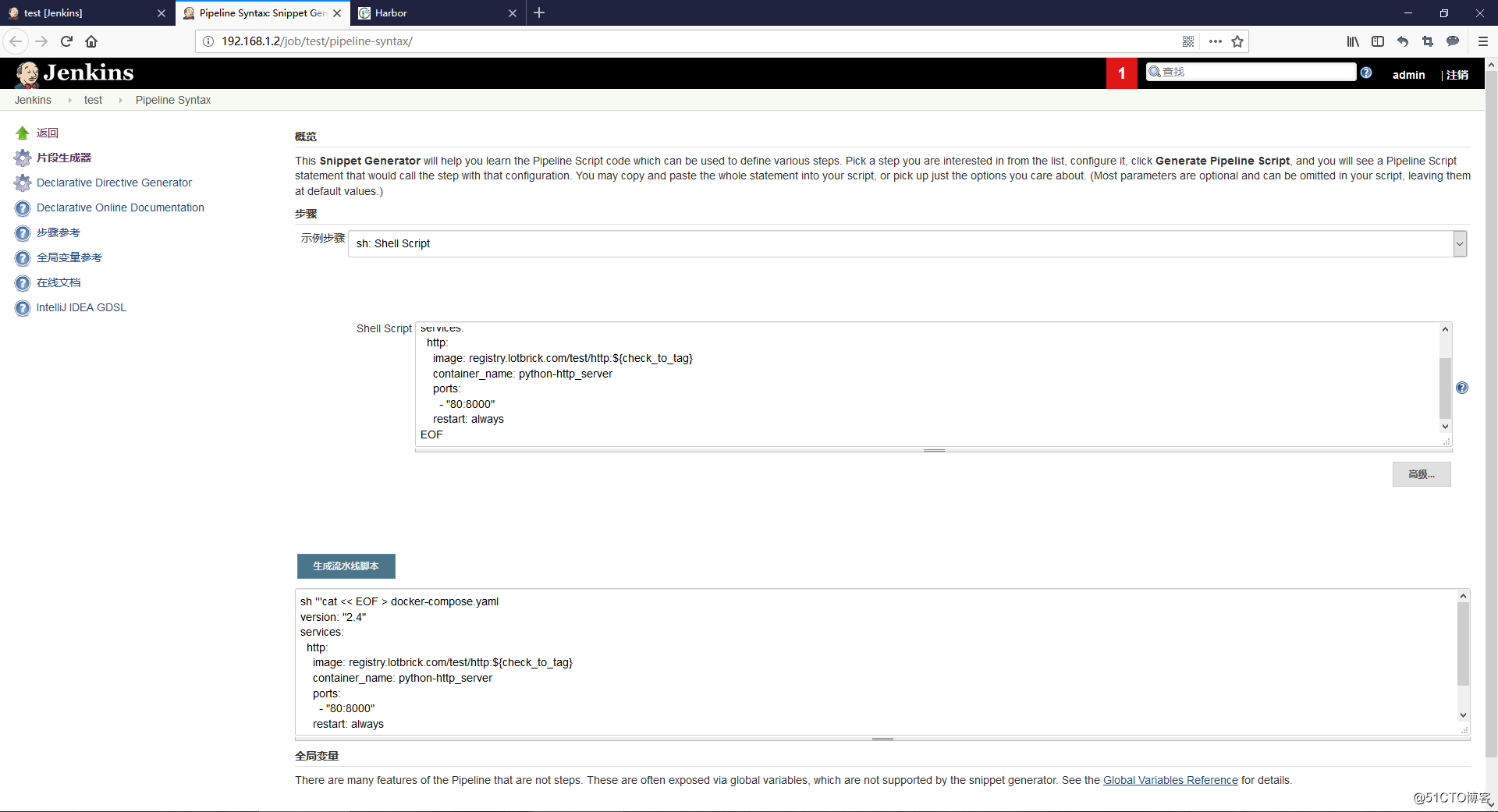
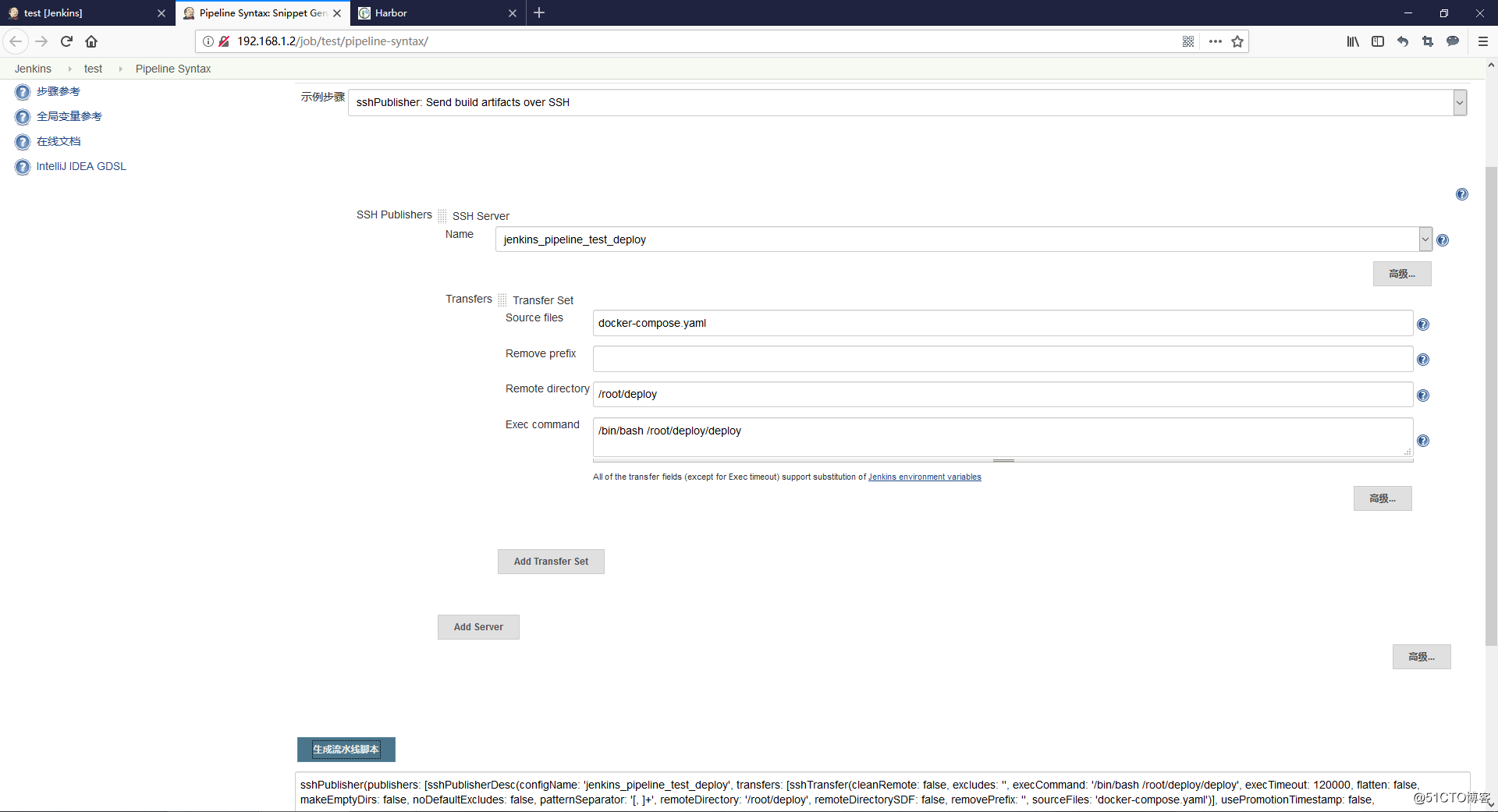

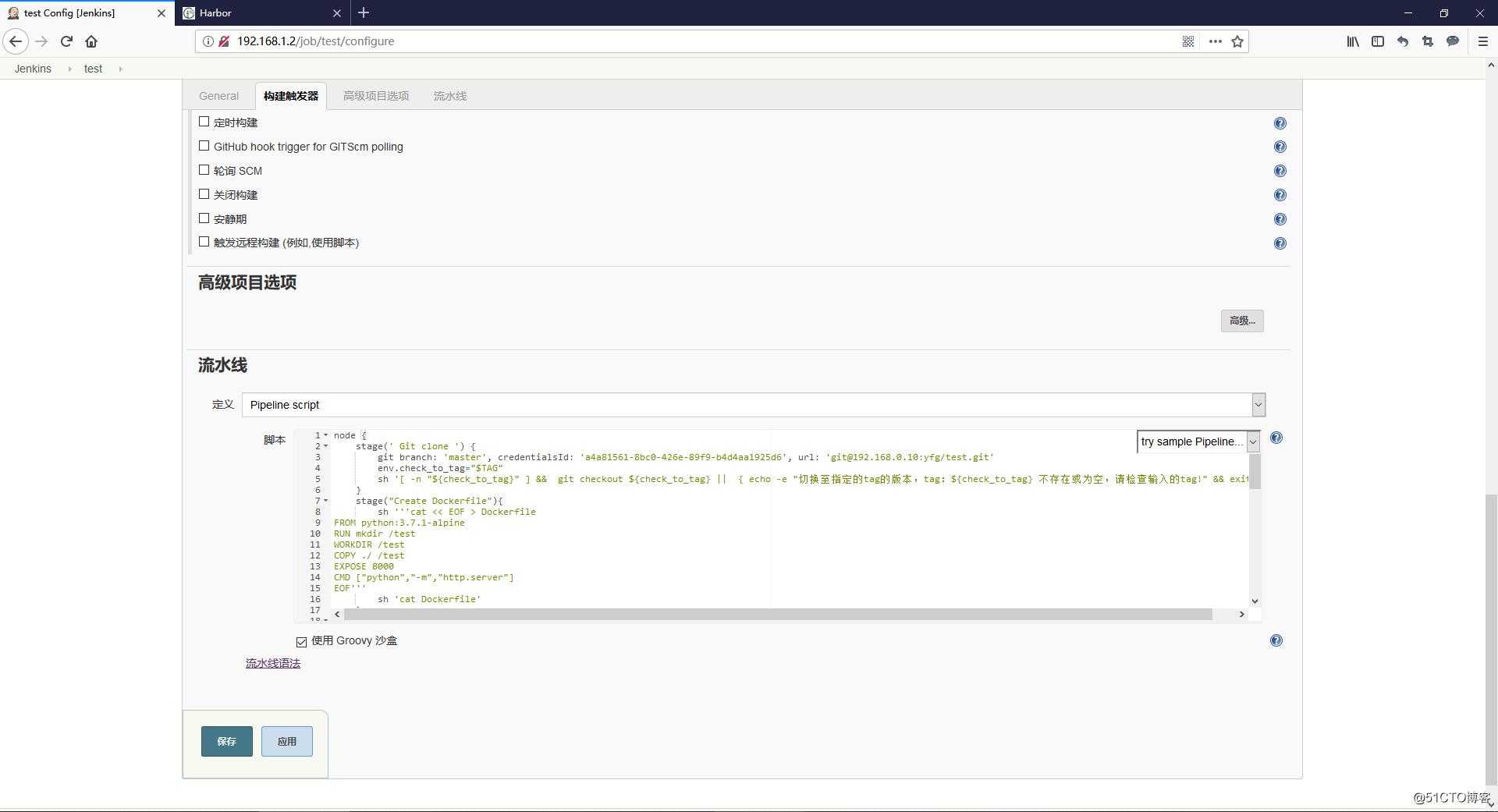
-
Jenkins凭据ID获取方法
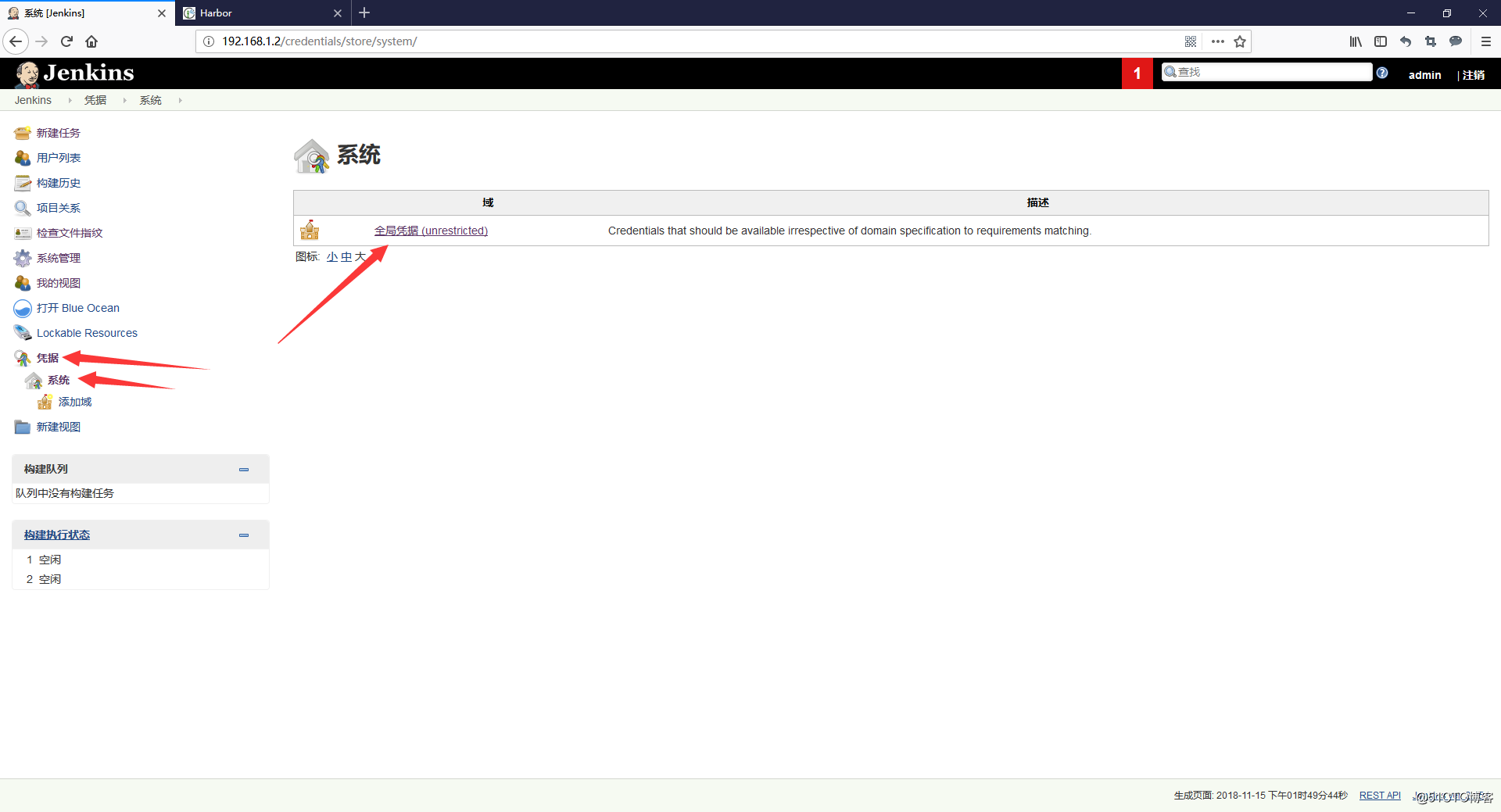
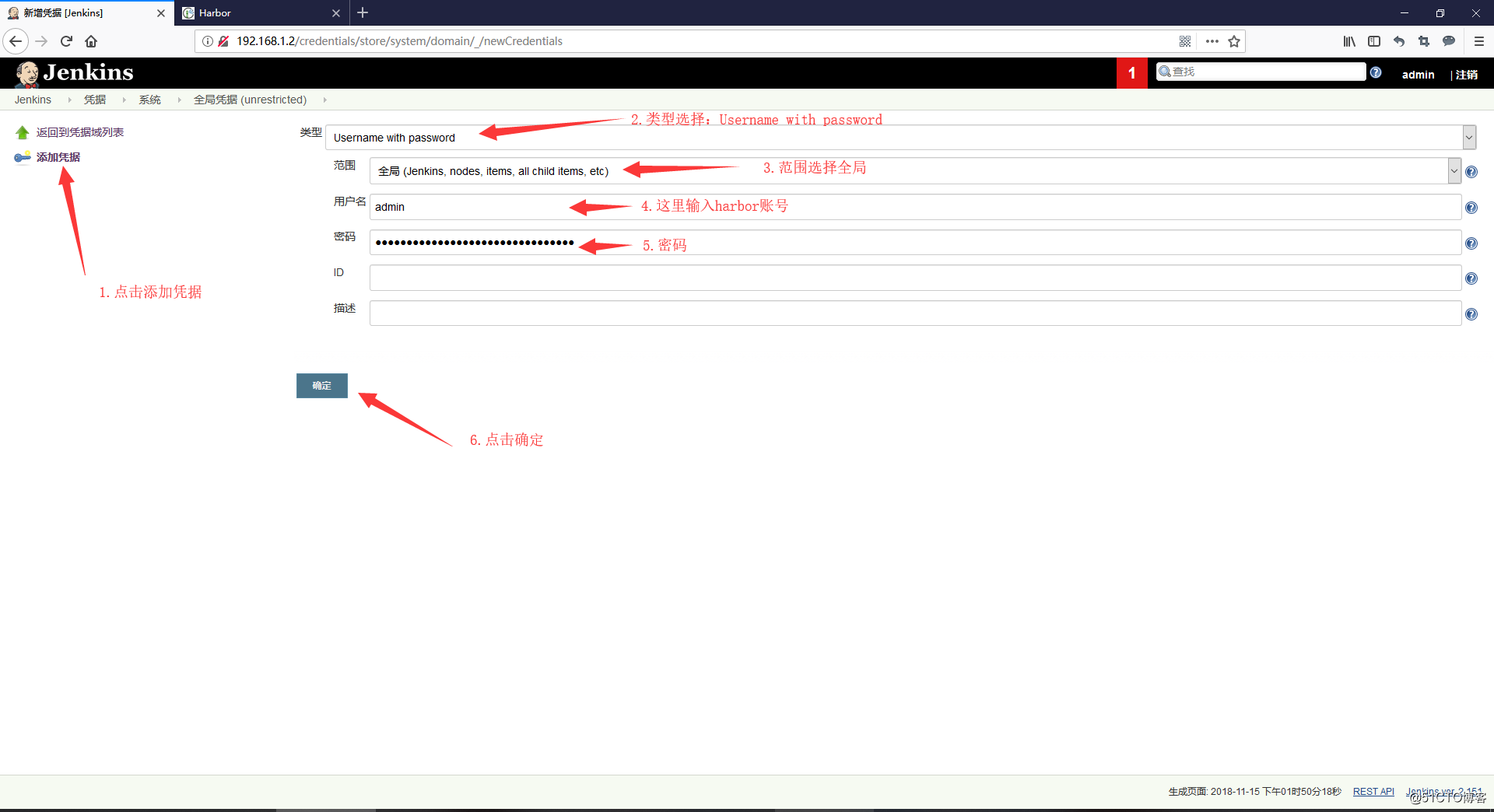
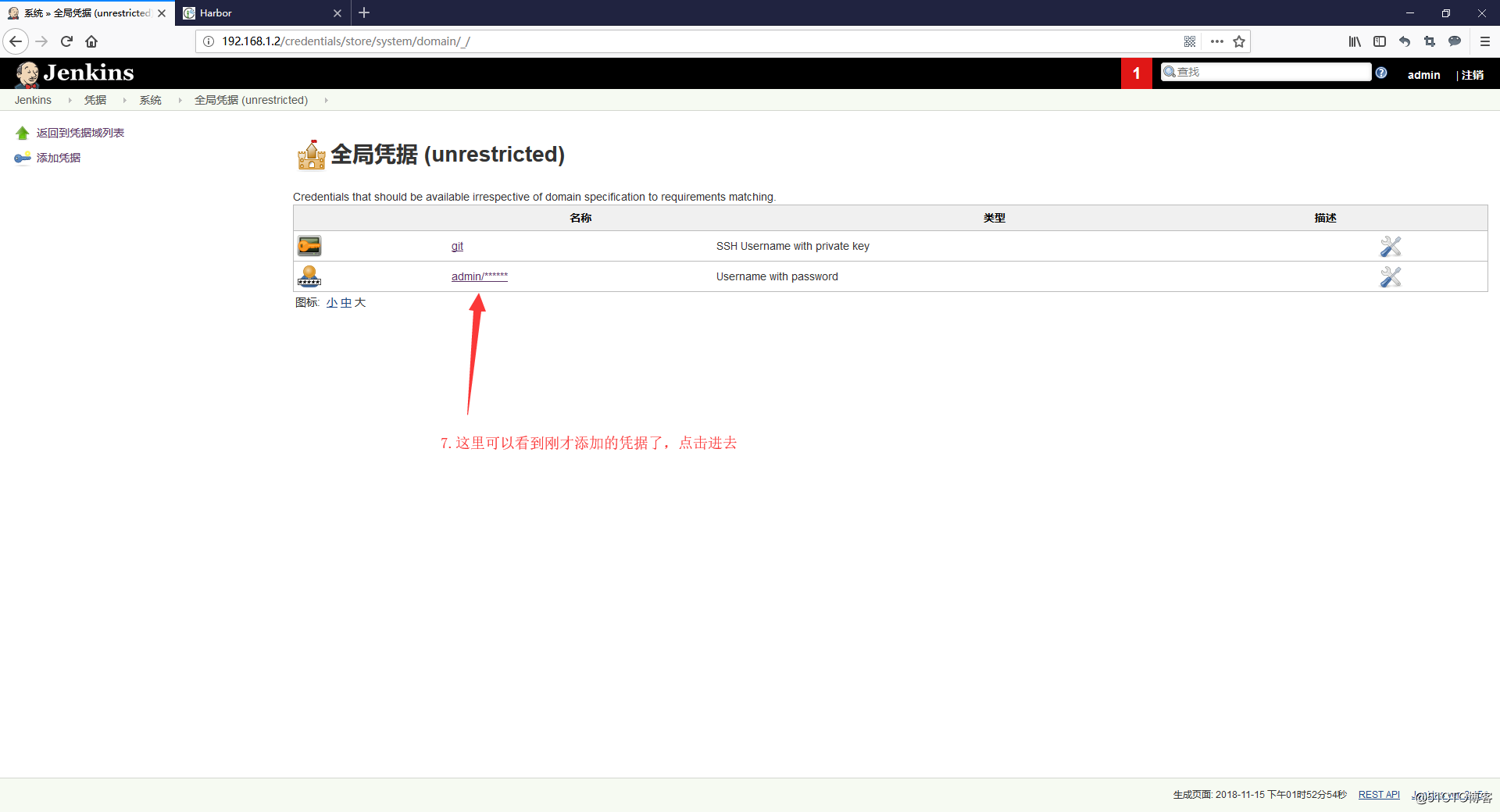
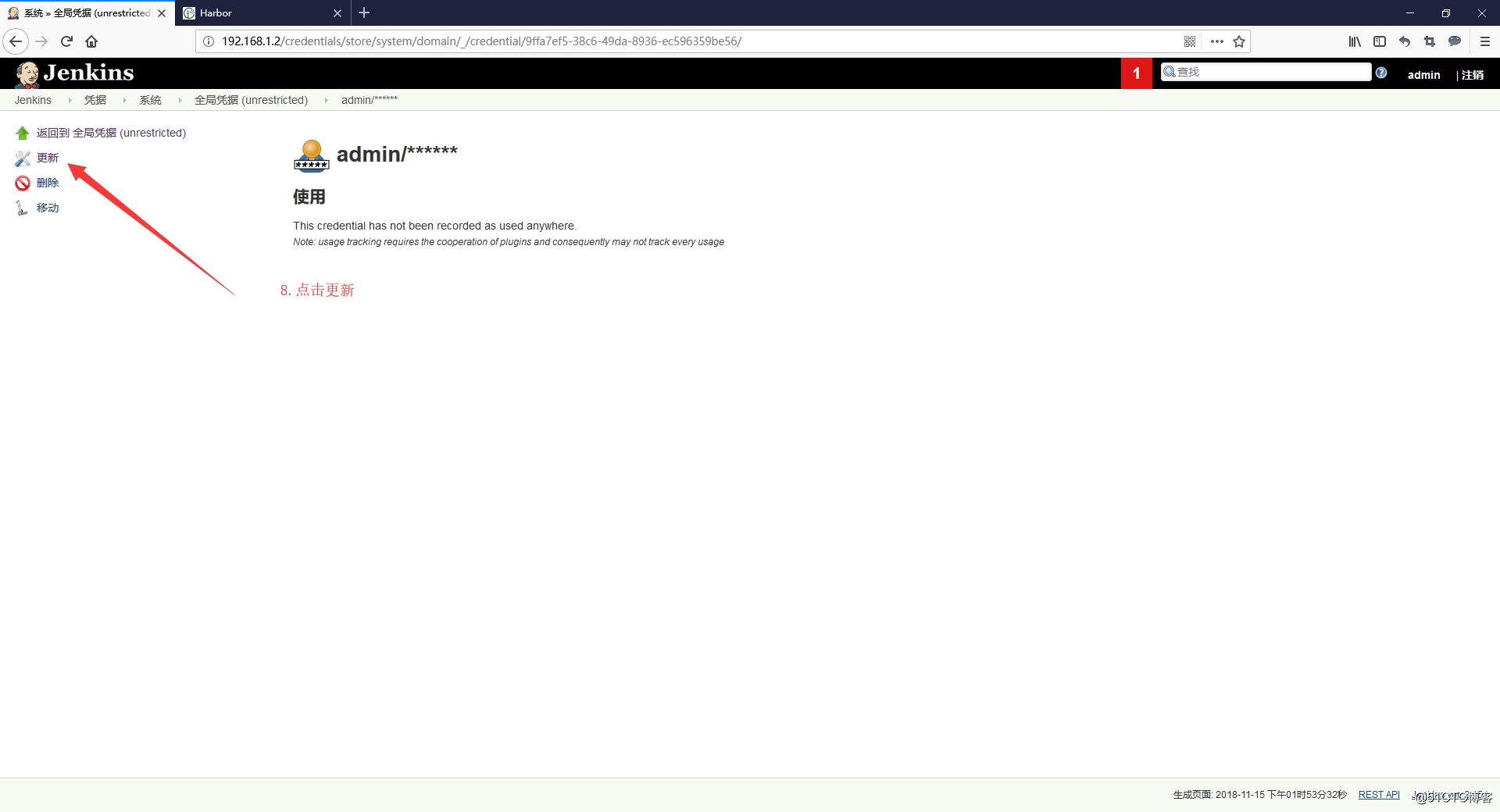
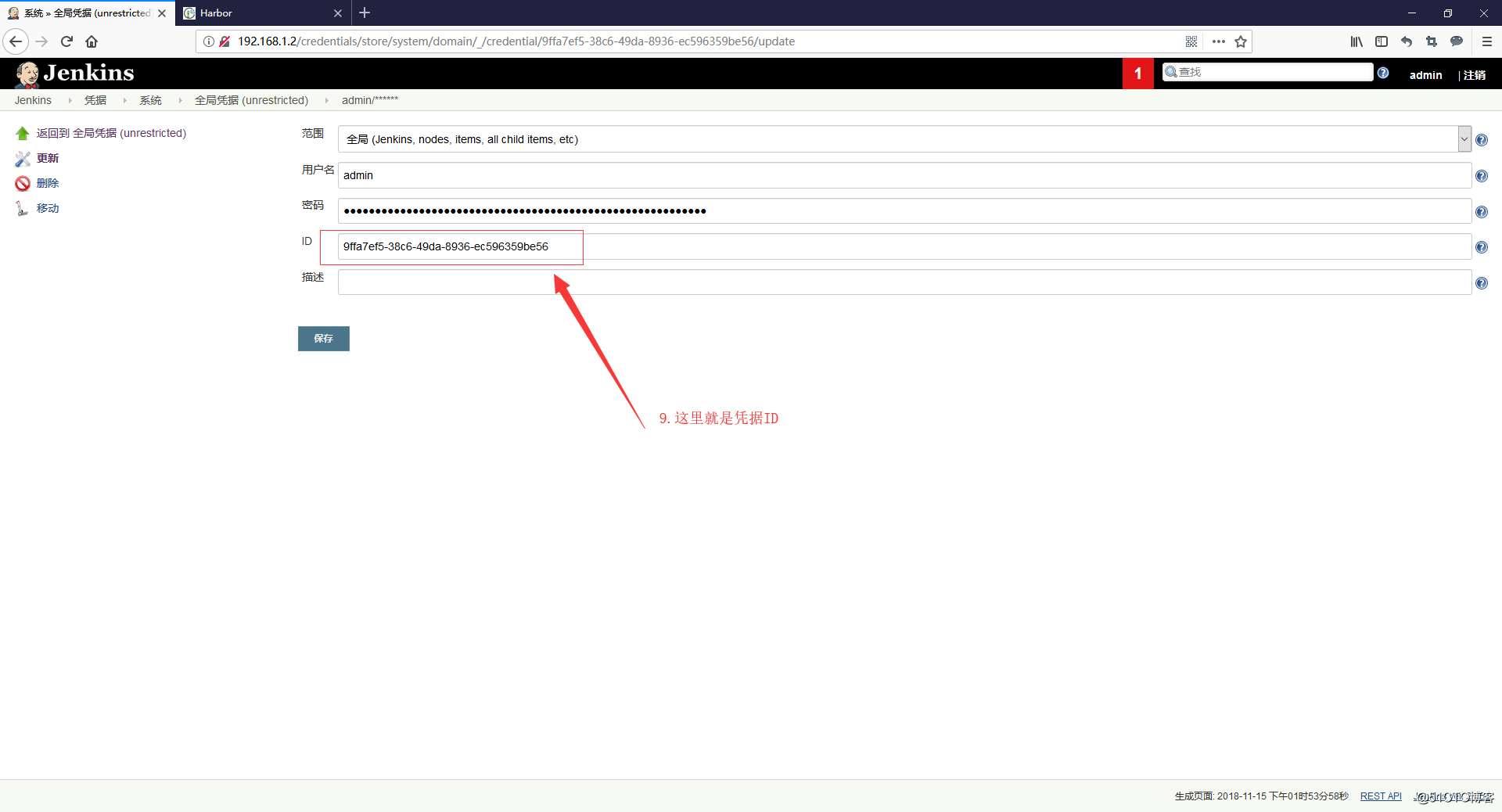
- 发布脚本:depoly.sh:放到要部署代码的主机的/root/deploy目录下
#!/bin/bash
echo ‘正在更新版本......‘
cd /root/deploy
IMAGE_NAME=‘registry.lotbrick.com/test/http‘
DOCKER_TAG=`awk -F ‘:‘ ‘/.*image/{print $NF}‘ docker-compose.yaml`
echo -e "
"
docker-compose pull && docker-compose up -d
if [ "$?" == 0 ];then
echo ‘删除旧的image‘
OLD_IMAGE=`docker images | grep $IMAGE_NAME | awk ‘{print $2,$3}‘ | grep -v "${DOCKER_TAG}" |awk ‘{print $1}‘`
for i in $OLD_IMAGE;do
docker rmi http:$i
done
else
echo "更新版本失败!!!"
exit 111
fi测试发布
-
第一次发布
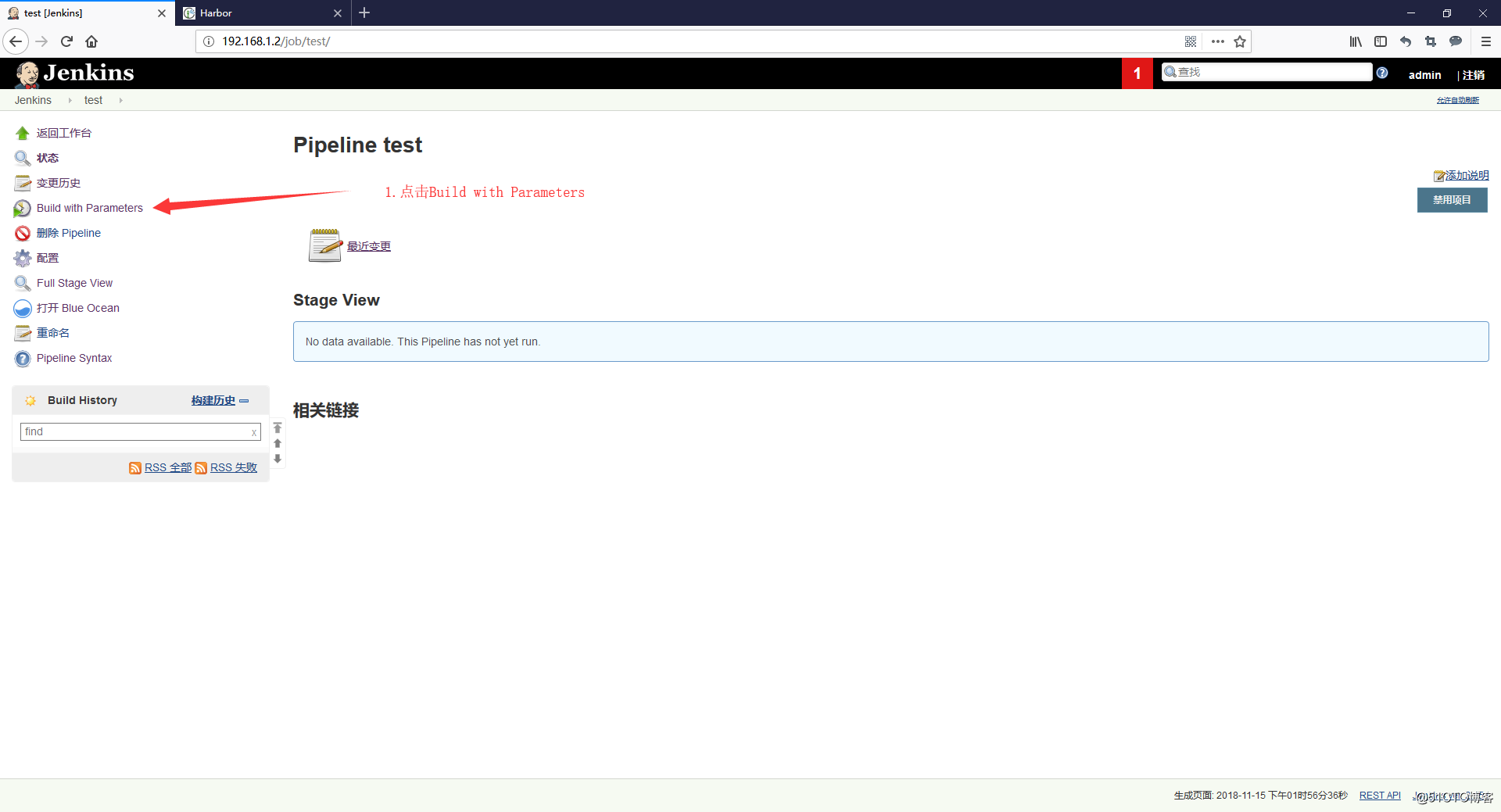
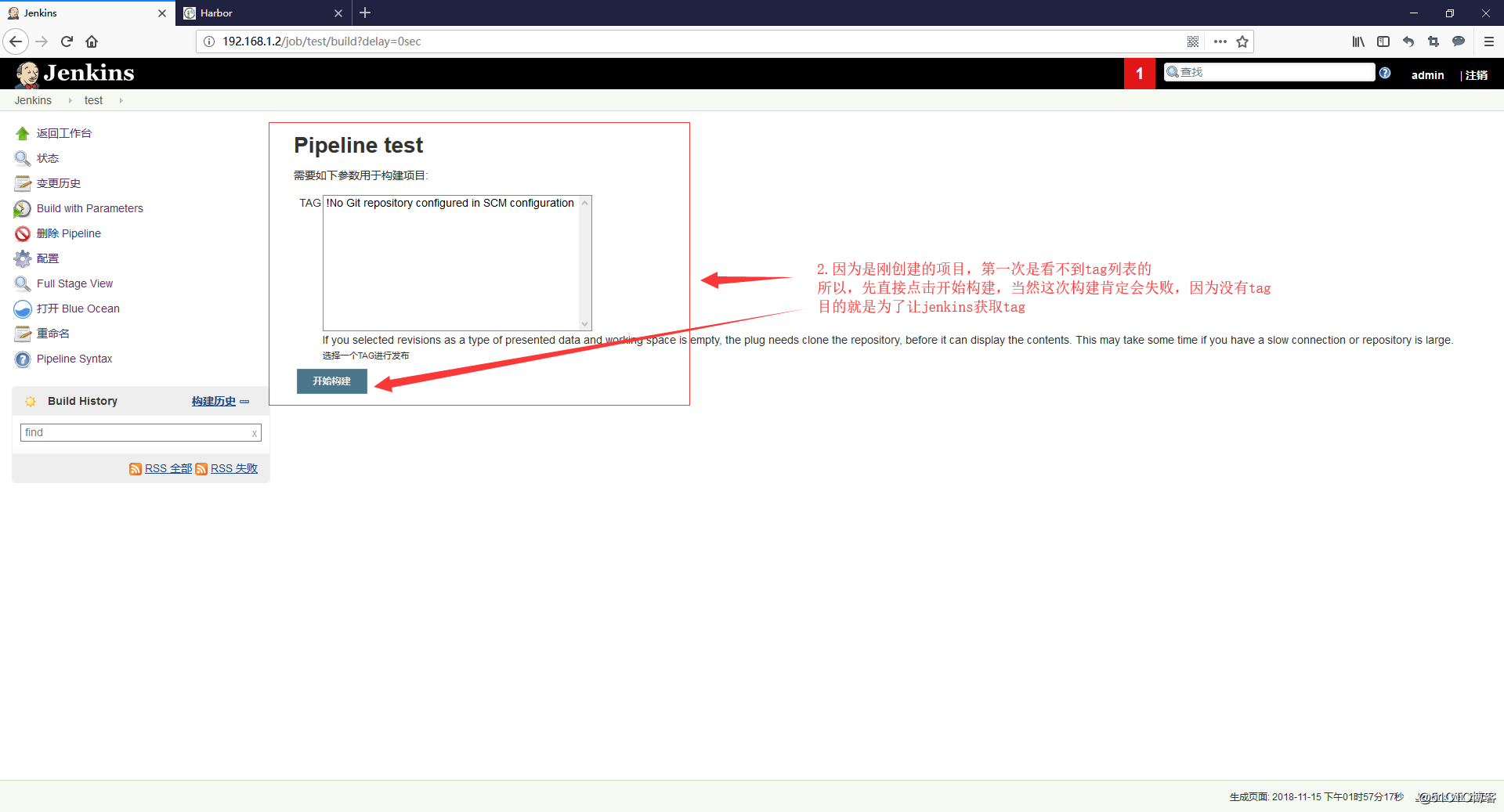
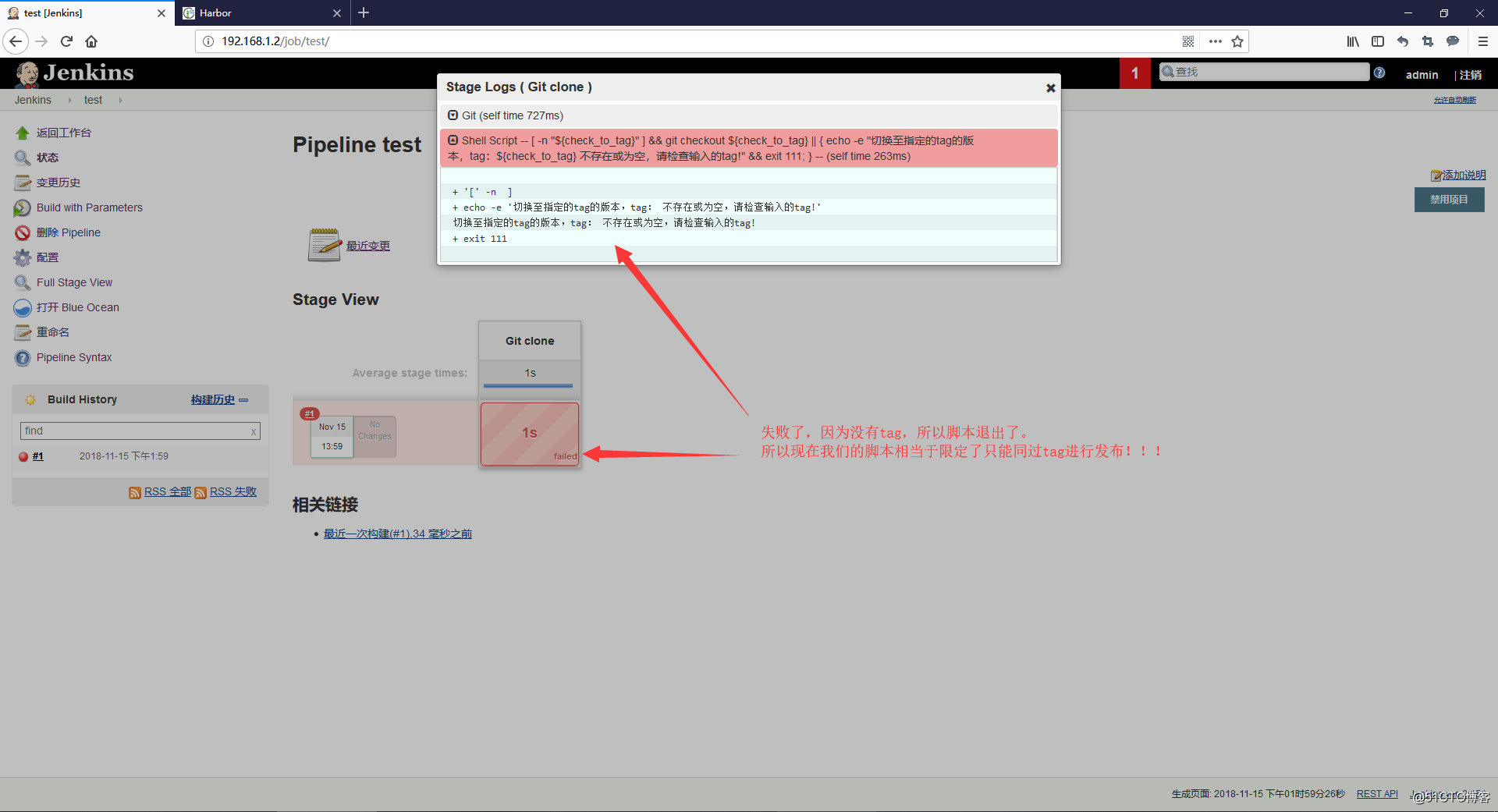
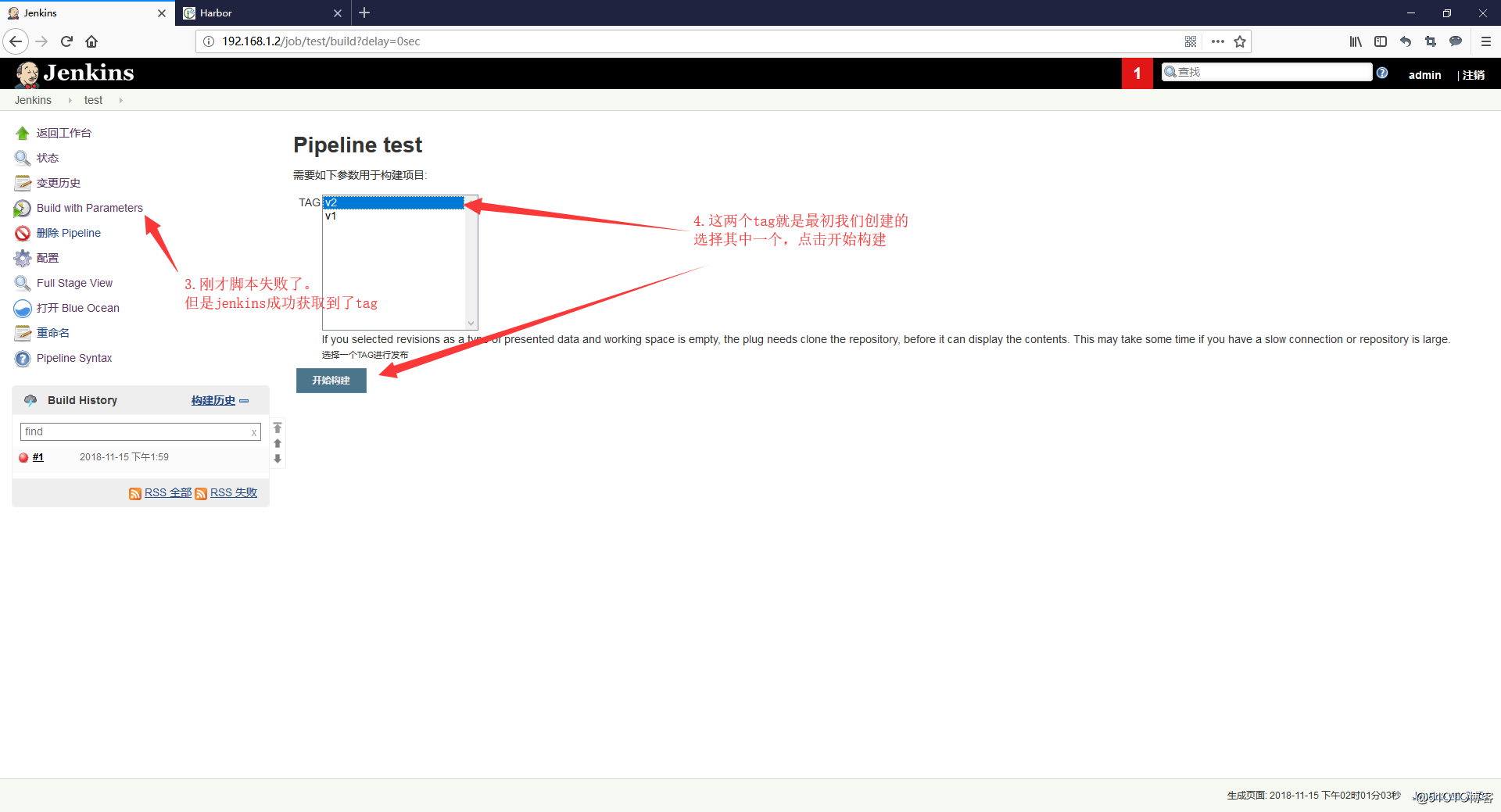
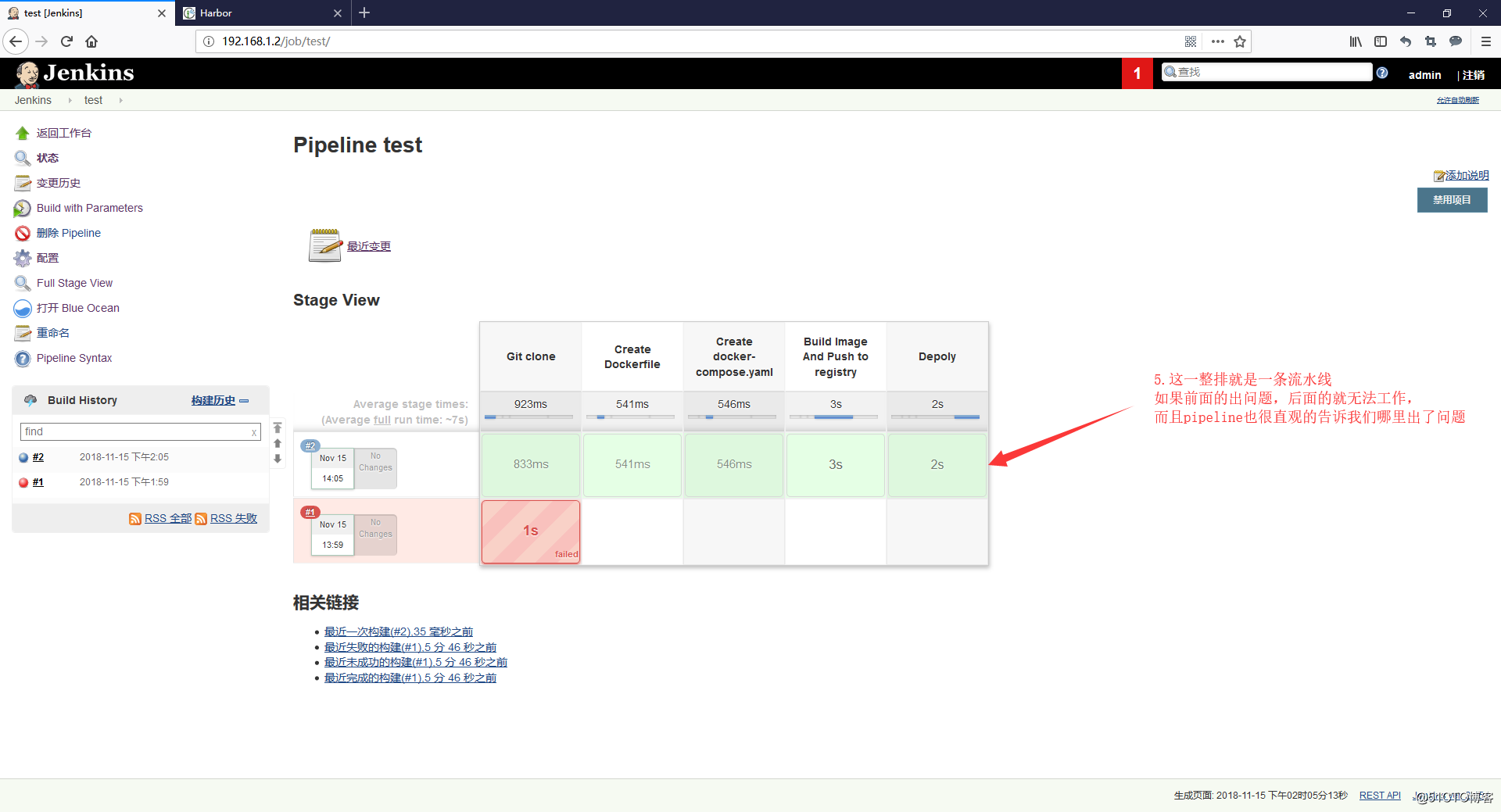
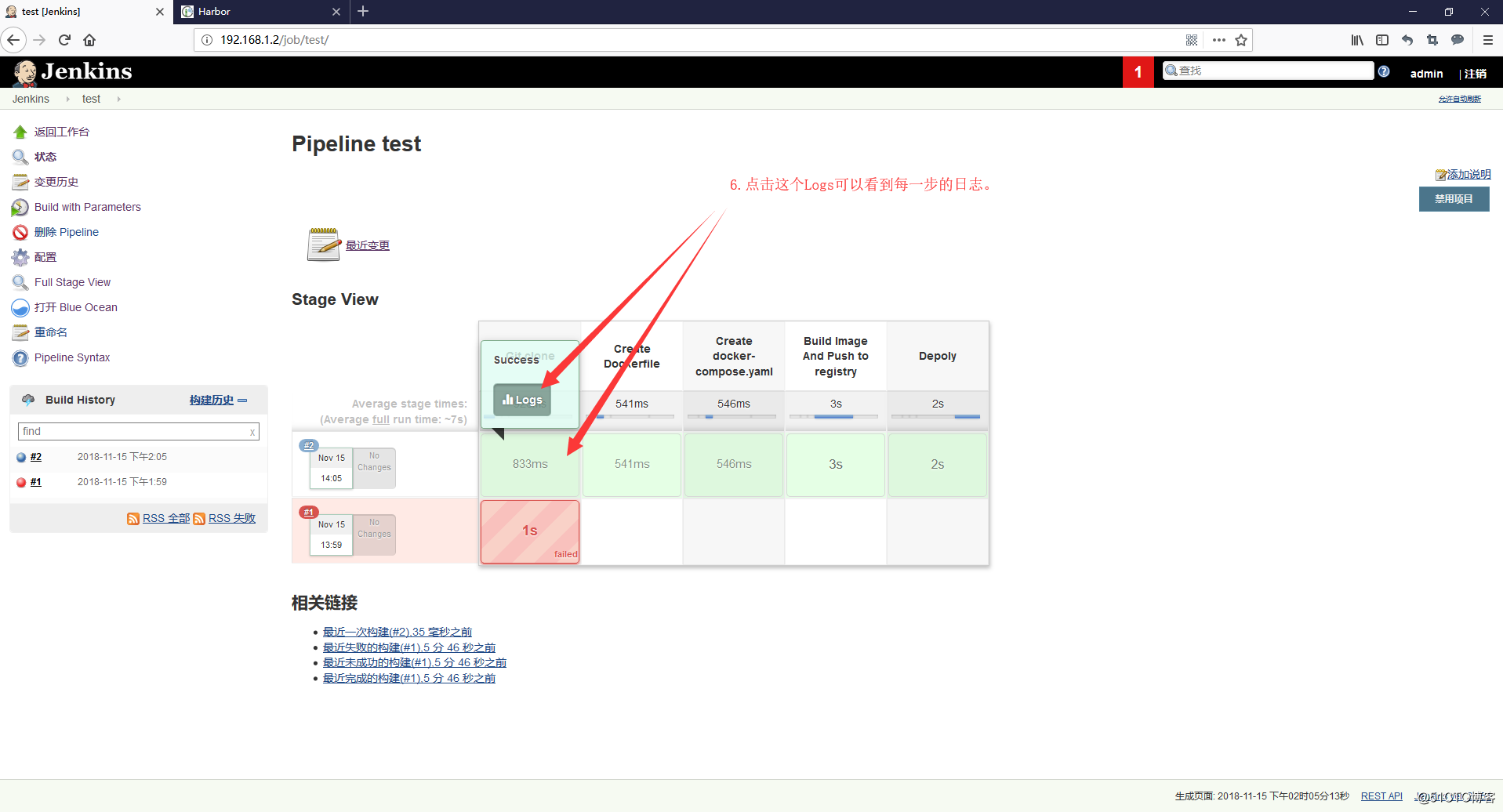
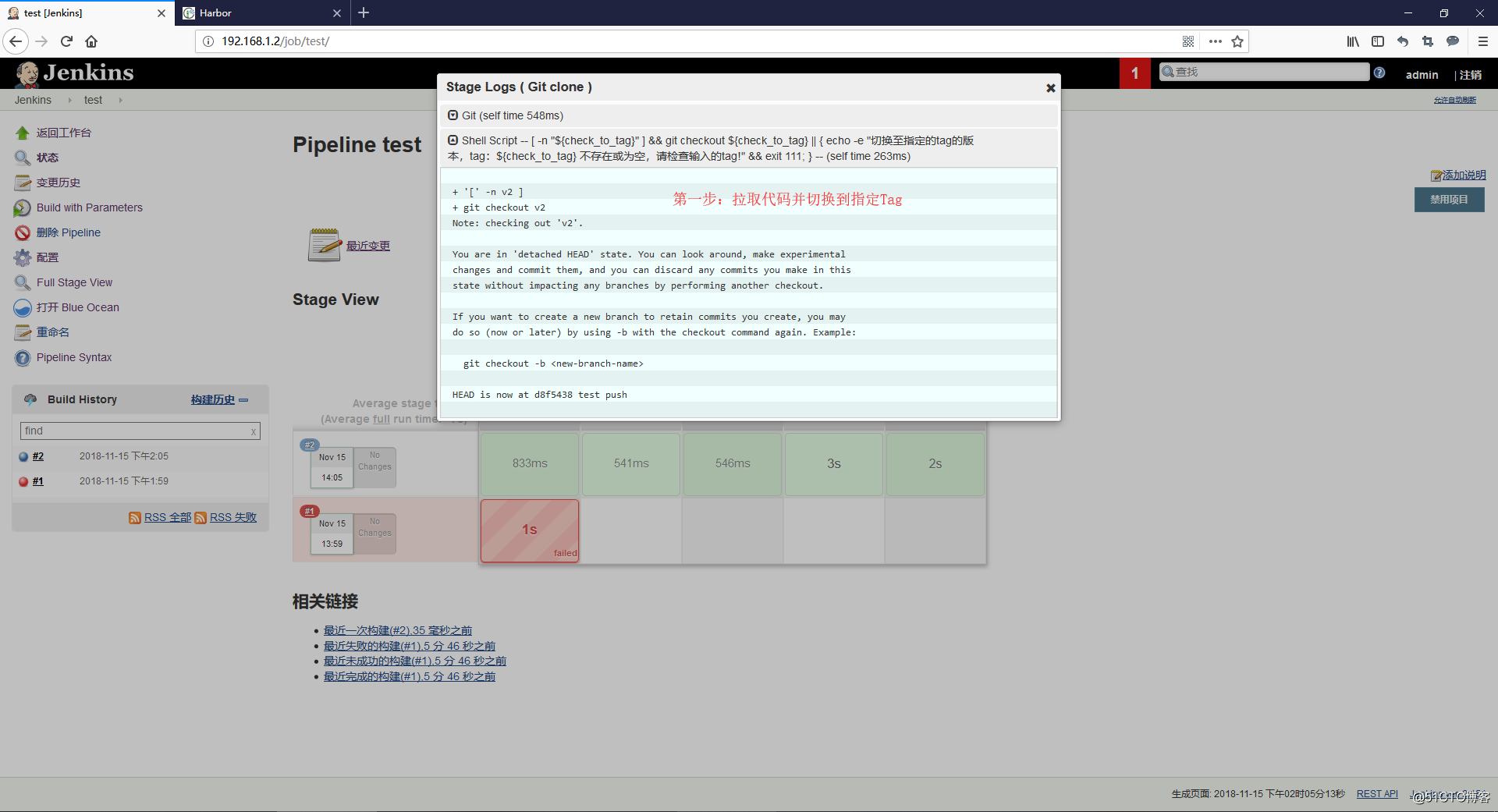
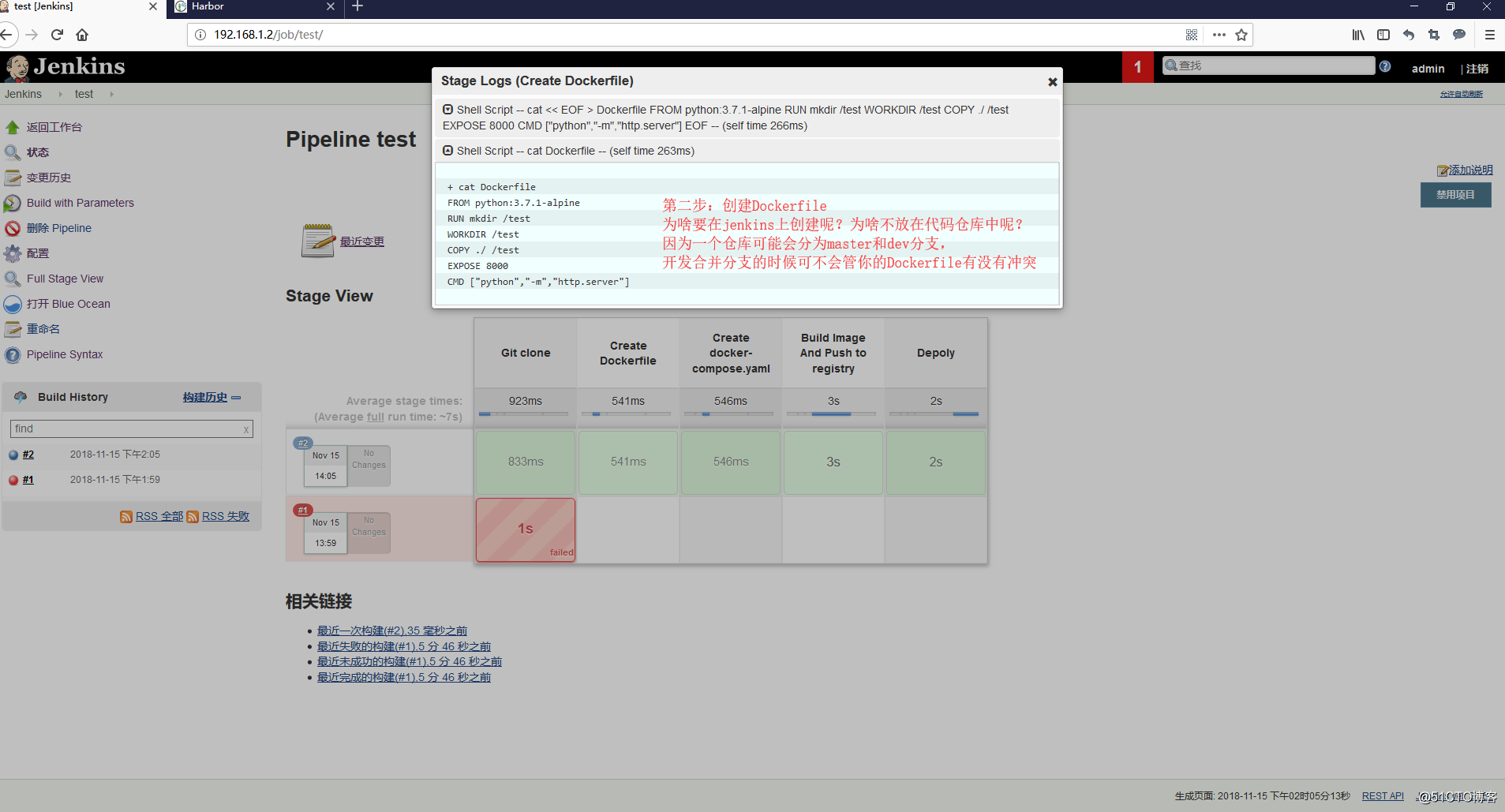
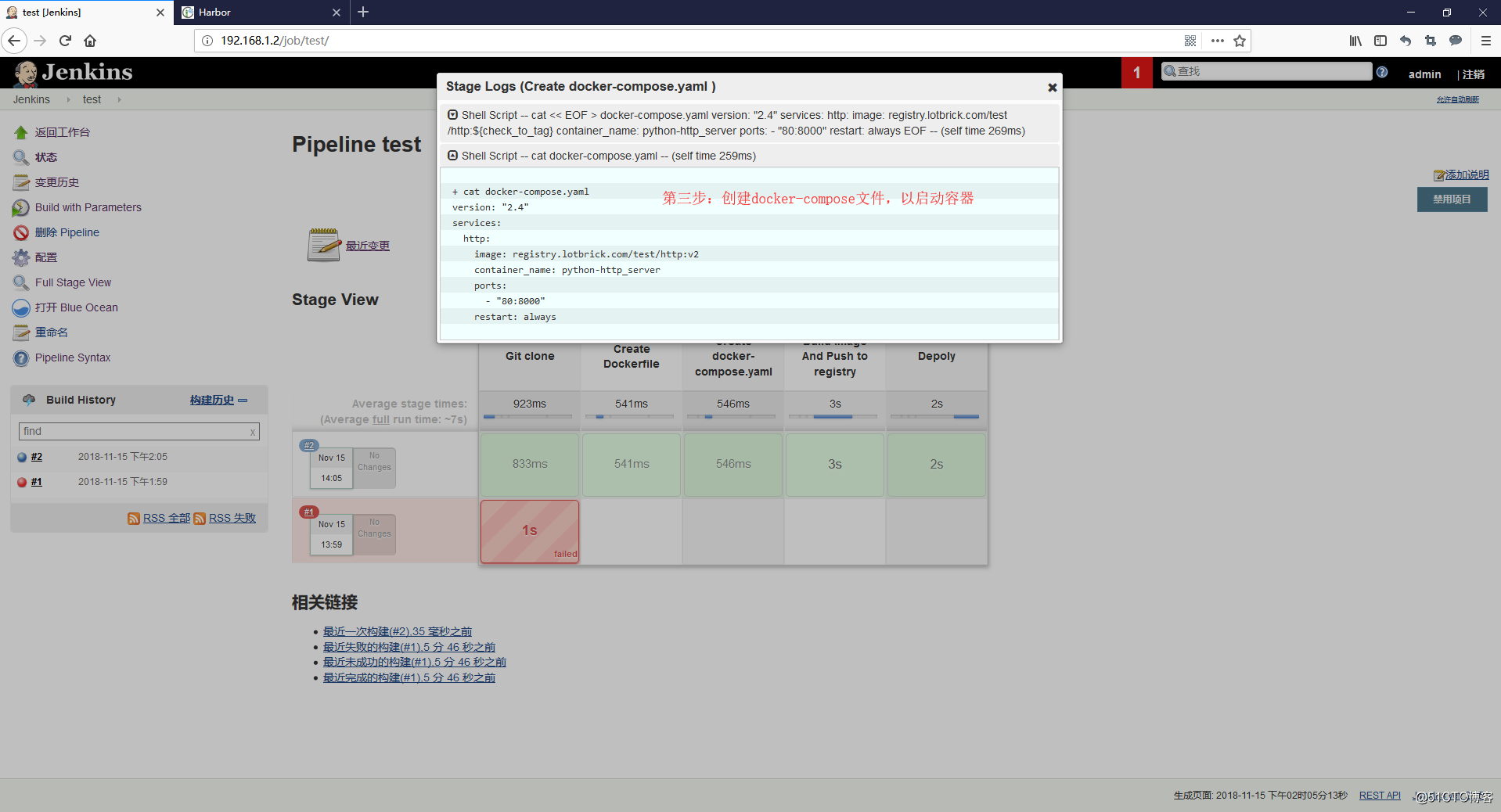
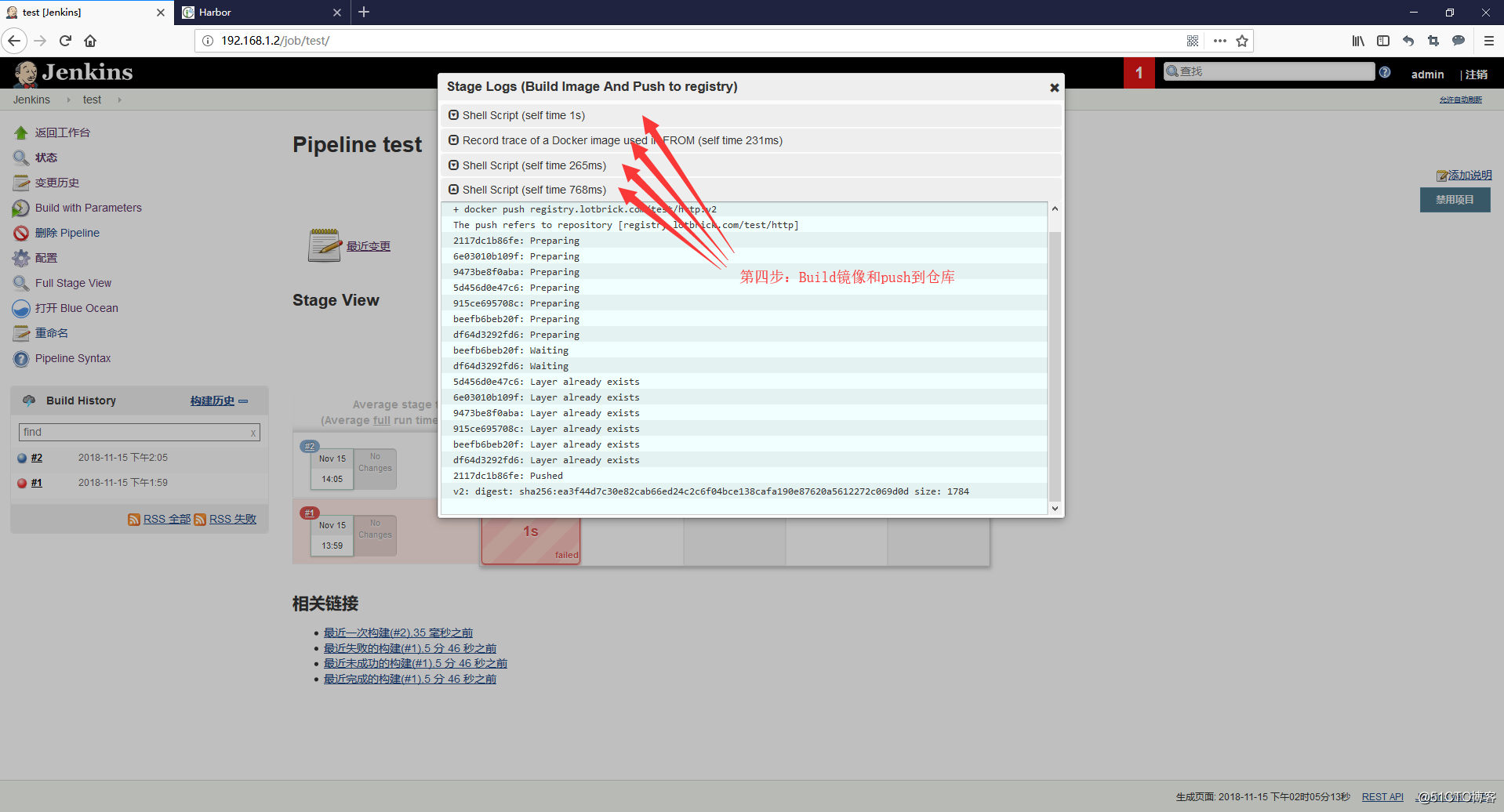
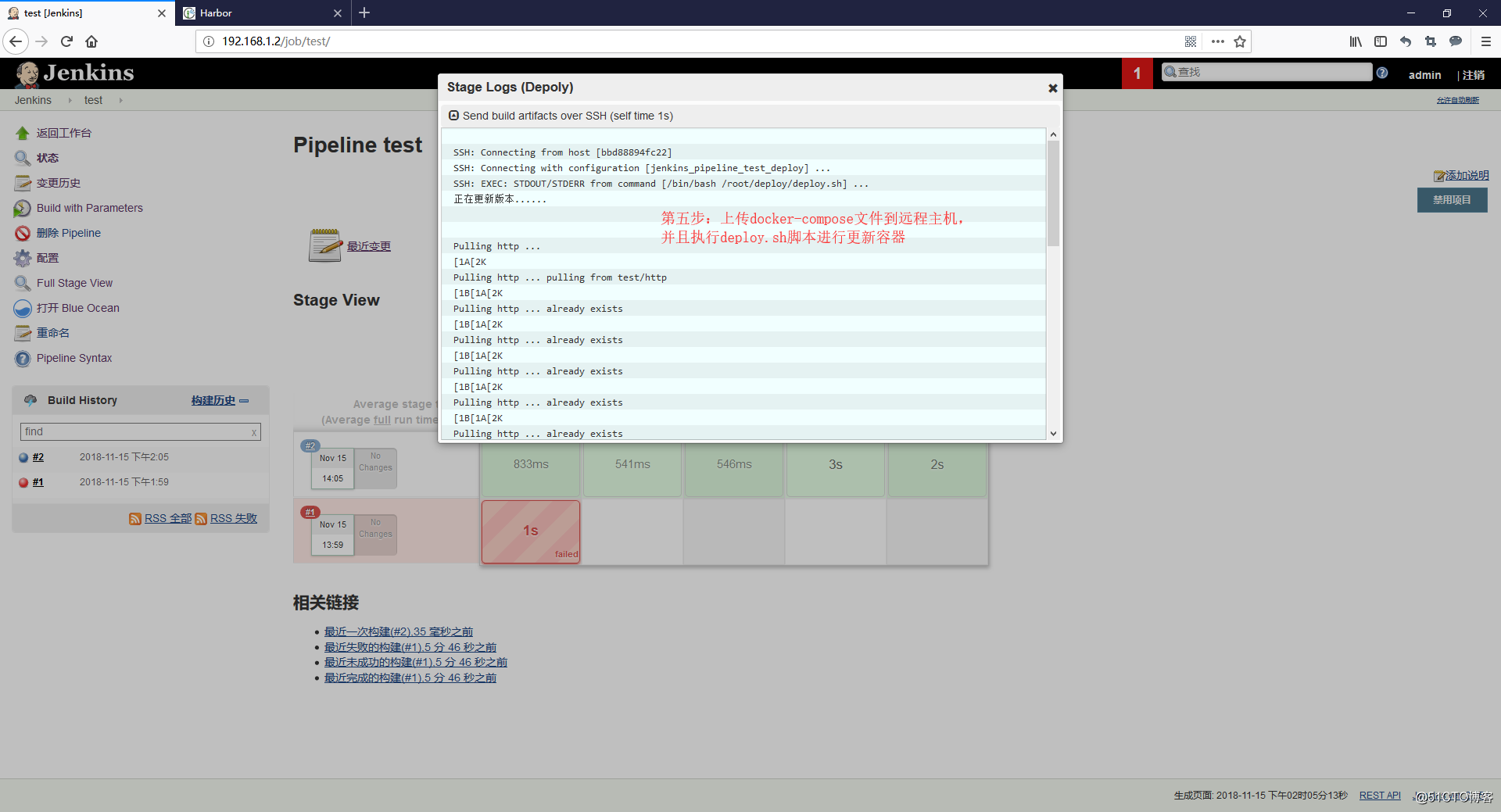
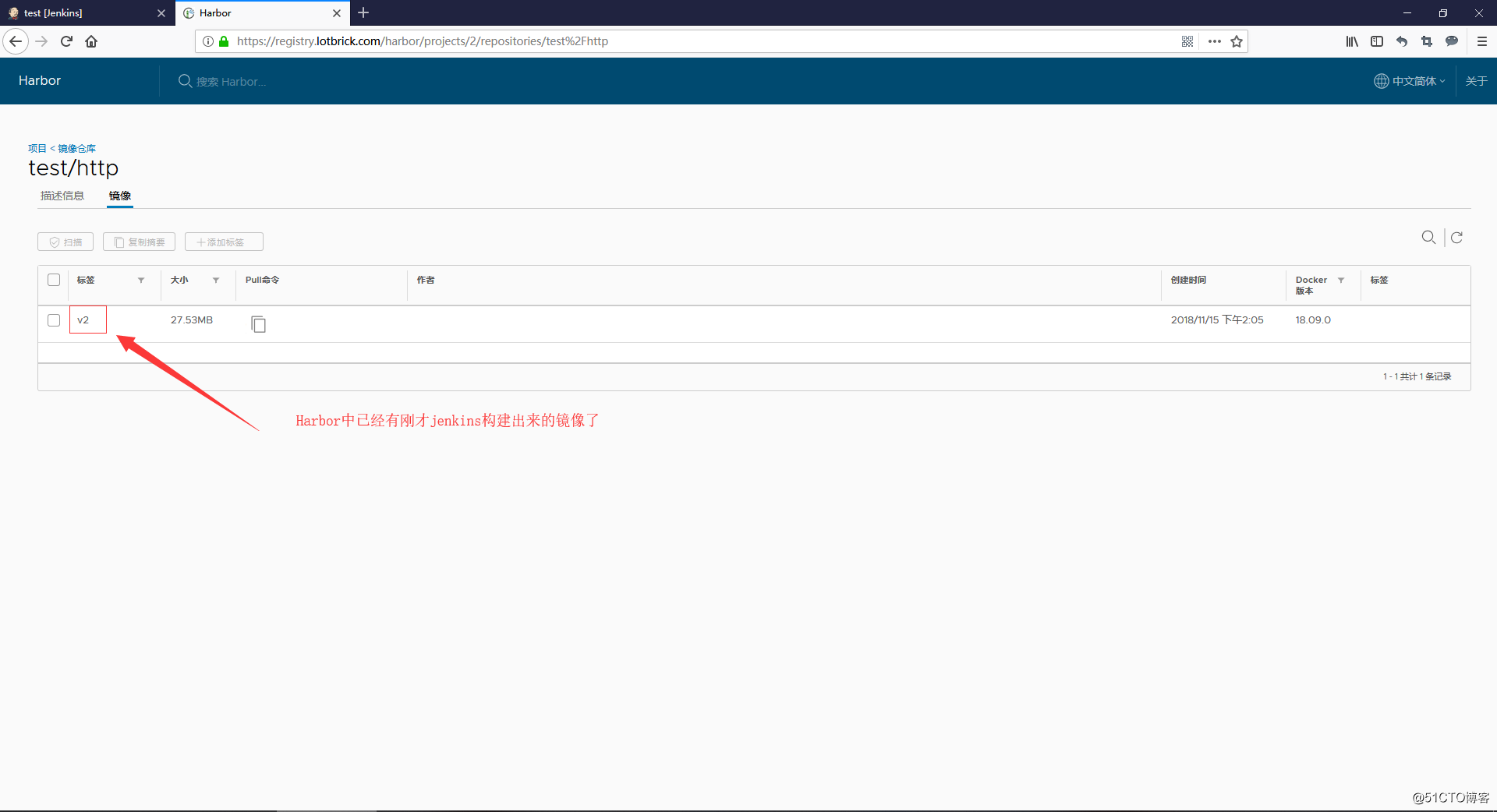
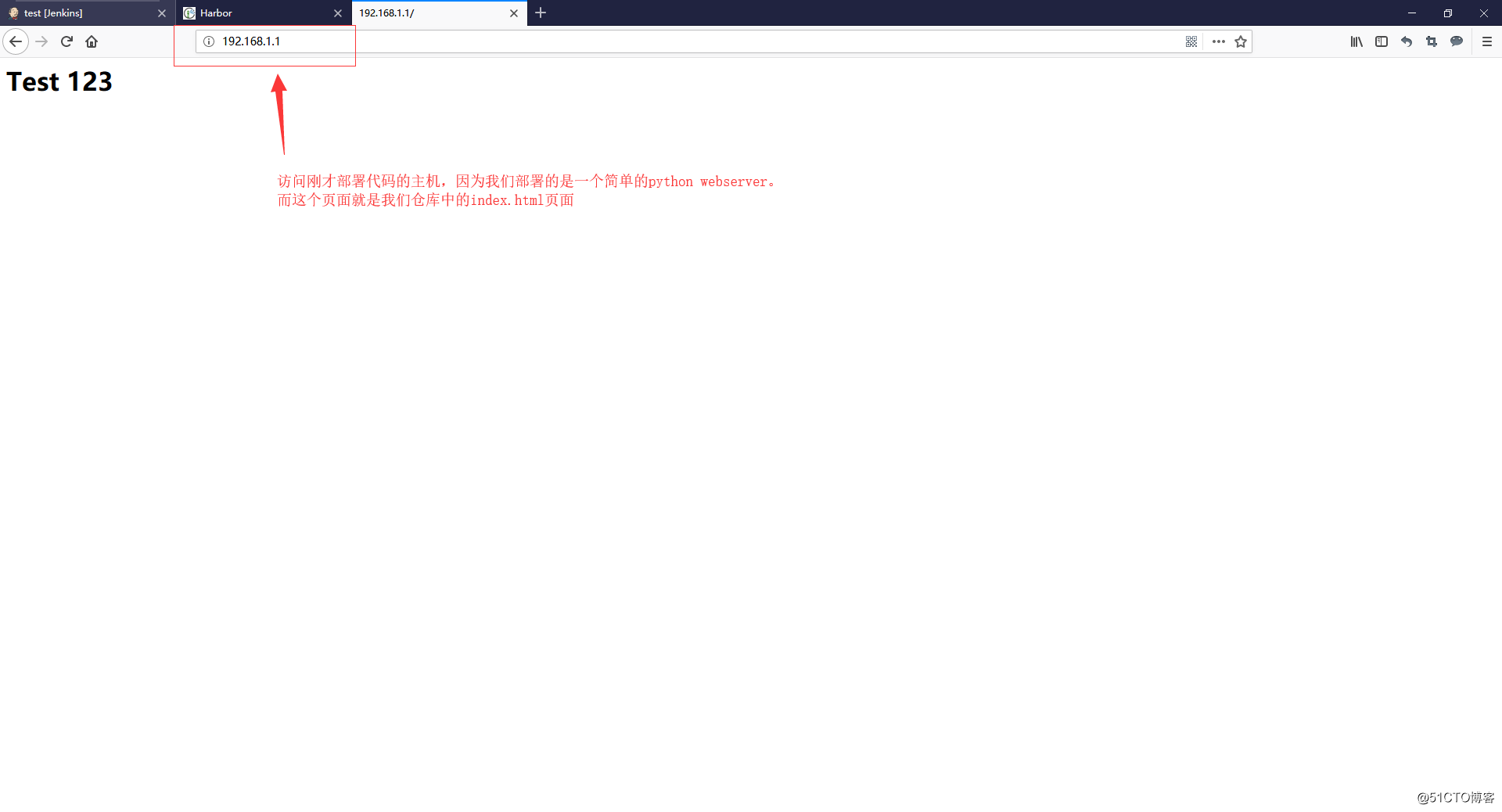
-
再来一次
#感觉没玩够,再传个代码测试一回
cd $HOME
git clone https://github.com/HFIProgramming/mikutap.git
cp -r mikutap/* test/
cd test
git add .
git commit -m ‘add mikutap page‘
git tag v3 -m ‘add mikutap page‘
git push --tags
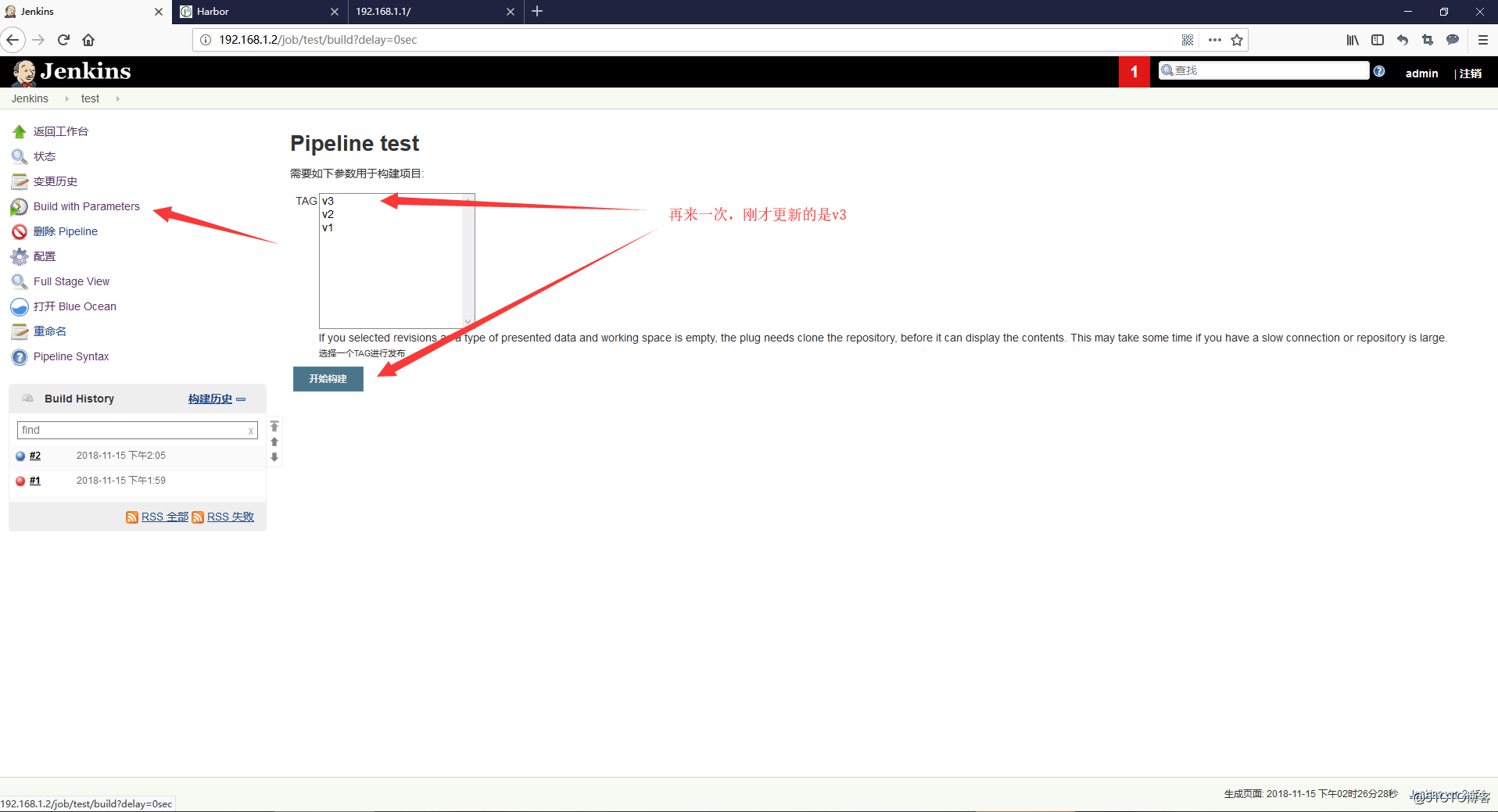
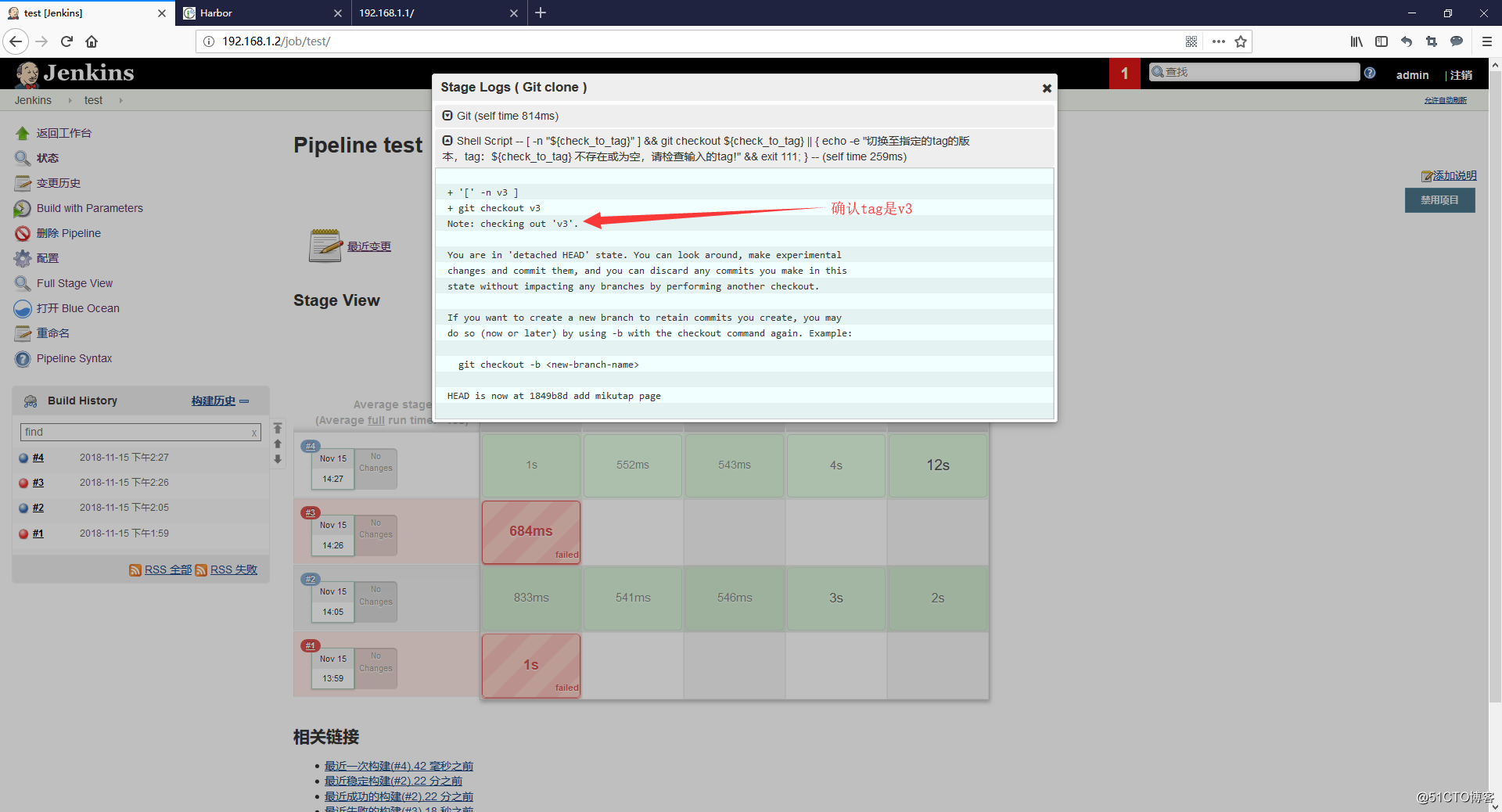
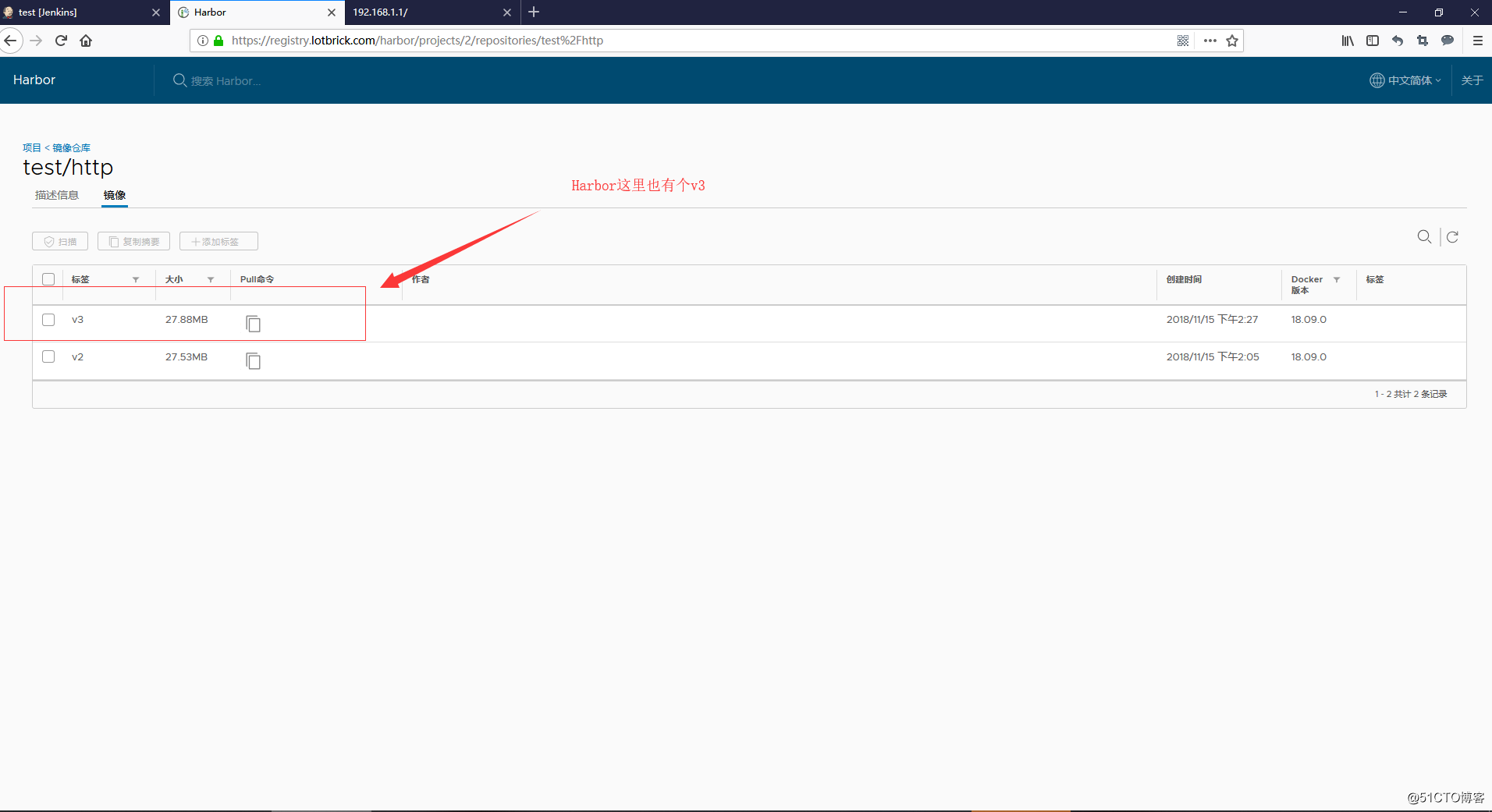
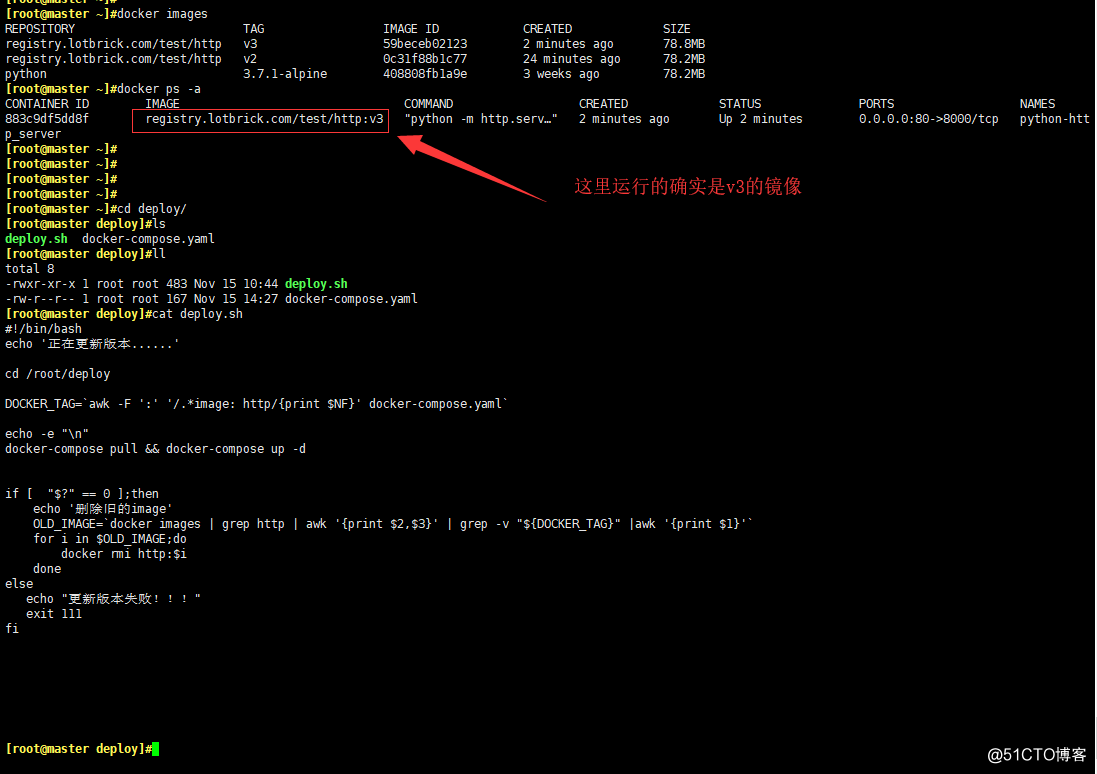
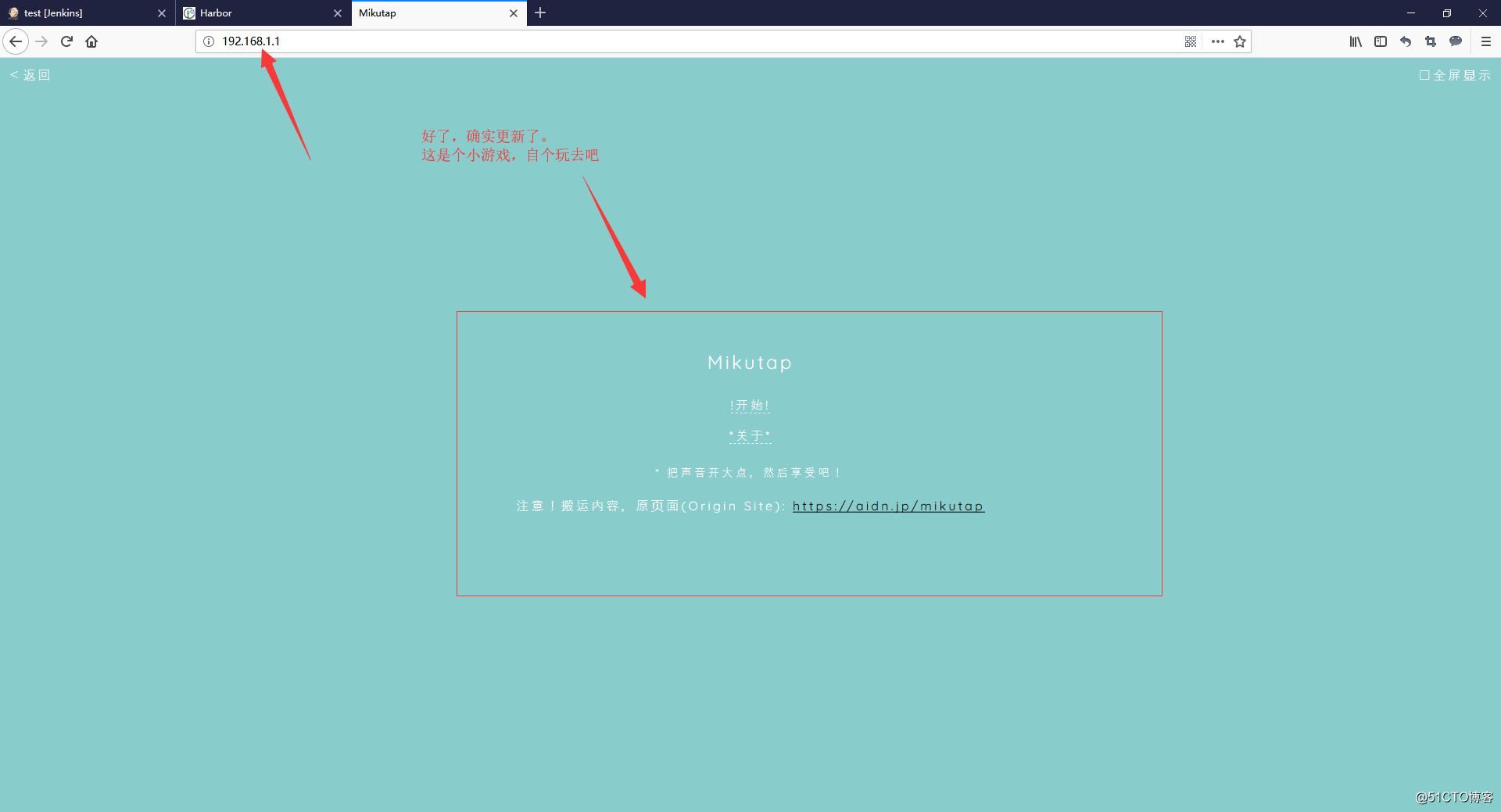
以上是关于Gitlab+Harbor+Jenkins pipeline实现利用tag部署docker容器的主要内容,如果未能解决你的问题,请参考以下文章