lnmp搭建测试
Posted a-tian
tags:
篇首语:本文由小常识网(cha138.com)小编为大家整理,主要介绍了lnmp搭建测试相关的知识,希望对你有一定的参考价值。
lnmp安装及排错
标签(空格分隔)
nginx已安装就在演示啦//
lnmp安装及排错
nginx已安装就在演示啦//
安装mysql数据库
Debian or Ubuntu使用下面的安装命令
安装MySQL数据库
安装过程:
列表项
这里安装mysql的二进制包相对较简单写
[[email protected] ~]# groupadd mysql#建组
[[email protected] ~]# useradd -s /sbin/nologin -g mysql -M mysql
[[email protected] ~]# tail -1 /etc/passwd
mysql:x:1001:1001::/home/mysql:/sbin/nologin
[[email protected] ~]# id mysql
uid=1001(mysql) gid=1001(mysql) groups=1001(mysql)
---以上只要正确就好不用一样
[[email protected] ~]# tar xf mysql-5.5.32-linux2.6-x86_64.tar.gz -C /usr/local/
[[email protected] ~]# cd /usr/local/
[[email protected] local]# mv mysql-5.5.32-linux2.6-x86_64 mysql-5.5.32
[[email protected] local]# ln -s mysql-5.5.32 mysql
[[email protected] local]# ls
bin games lib libexec mysql-5.5.32 nginx-1.10.2 share
etc include lib64 mysql nginx sbin src
[[email protected] local]# cd /usr/local/mysql
[[email protected] mysql]# ls
bin data include lib mysql-test scripts sql-bench
COPYING docs INSTALL-BINARY man README share support-files
二进制安装
[[email protected] ~]# tar xf mysql-5.5.32-linux2.6-x86_64.tar.gz -C /usr/local/
[[email protected] ~]# cd /usr/local/
[[email protected] local]# mv mysql-5.5.32-linux2.6-x86_64 mysql-5.5.32
[[email protected] local]# ln -s mysql-5.5.32 mysql
[[email protected] local]# ls
bin games lib libexec mysql-5.5.32 nginx-1.10.2 share
etc include lib64 mysql nginx sbin src
[[email protected] local]# cd /usr/local/mysql
[[email protected] mysql]# ls
bin data include lib mysql-test scripts sql-bench
COPYING docs INSTALL-BINARY man README share support-files
初始化MySQL配置文件my.conf
[[email protected] ~]# cd /usr/local/mysql
[[email protected] mysql]# ls -l support-files/*.cnf
-rw-r--r--. 1 7161 wheel 4691 Jun 19 2013 support-files/my-huge.cnf
-rw-r--r--. 1 7161 wheel 19759 Jun 19 2013 support-files/my-innodb-heavy-4G.cnf
-rw-r--r--. 1 7161 wheel 4665 Jun 19 2013 support-files/my-large.cnf
-rw-r--r--. 1 7161 wheel 4676 Jun 19 2013 support-files/my-medium.cnf
-rw-r--r--. 1 7161 wheel 2840 Jun 19 2013 support-files/my-small.cnf
[[email protected] mysql]# /bin/cp support-files/my-small.cnf /etc/my.cnf
提示:
support-files下有my.cnf的各种配置样例。
使用cp全路径/bin/cp,可实现拷贝而不出现替换提示,即如果有重名文件会直接覆盖
本例为测试安装环境,因此选择参数配置小的my-small.cnf配置模版,如果是生产环境可以根据硬件选择更高级的配置文件,上述配置文件模版对硬件的要求从低到高依次为:
5初始化MySQL数据库
[[email protected] ~]# mkdir -p /usr/local/mysql/data #建立MySQL数据文件目录
[[email protected] ~]# chown -R mysql.mysql /usr/local/mysql #授权mysql用户管理MySQL的安装目录
[[email protected] ~]# yum -y install libaio #光盘源安装依赖包,否则下一步的编译会报错
[[email protected] ~]# /usr/local/mysql/scripts/mysql_install_db --basedir=/usr/local/mysql --datadir=/usr/local/mysql/data --user=mysql
#初始化MySQL数据库文件,会有很多信息提示,如果没有ERROR级别的错误,会有两个OK的字样,表示初始化成功,否则就要解决初始化的问题
初始化如下:
Installing MySQL system tables...
OK
Filling help tables...
OK
配置并启动Mysql数据库
[[email protected] mysql]# cp support-files/mysql.server /etc/init.d/mysqld
#拷贝MySQL启动脚本到MySQL的命令路径
[[email protected] mysql]# chmod +x /etc/init.d/mysqld
#使脚本可执行
[[email protected] mysql]# /etc/init.d/mysqld start
Starting MySQL.. SUCCESS!
成功
- 检查MySQL舒服成功命令如下:
[[email protected] mysql]# netstat -antup | grep mysql
tcp 0 0 0.0.0.0:3306 0.0.0.0:* LISTEN 1702/mysqld
- 加入开机自启动
[[email protected] mysql]# chkconfig --add mysqld
[[email protected] mysql]# chkconfig mysqld on
[[email protected] mysql]# chkconfig --list mysqld
mysqld 0:off 1:off 2:on 3:on 4:on 5:on 6:off
- 也可以将启动命令/etc/init.d/mysqld start 放到/etc/rc.local里面
7 配置 MySQL命令的全局使用路径:
[[email protected] mysql]# ln -s /usr/local/mysql/bin/* /usr/local/bin/
[[email protected] mysql]# which mysqladmin
/usr/local/bin/mysqladmin
8登陆测试一下
[email protected] mysql]# mysql #直接输入命令即可登陆
Welcome to the MySQL monitor. Commands end with ; or g.
Your MySQL connection id is 2
Server version: 5.5.32 MySQL Community Server (GPL)
Copyright (c) 2000, 2013, Oracle and/or its affiliates. All rights reserved.
Oracle is a registered trademark of Oracle Corporation and/or its
affiliates. Other names may be trademarks of their respective
owners.
Type ‘help;‘ or ‘h‘ for help. Type ‘c‘ to clear the current input statement.
mysql> show databases; #查看当前所有的数据库
+--------------------+
| Database |
+--------------------+
| information_schema |
| mysql |
| performance_schema |
| test |
+--------------------+
4 rows in set (0.00 sec)
mysql> select user(); #查看当前的登陆用户
+----------------+
| user() |
+----------------+
+----------------+
1 row in set (0.00 sec)
mysql> quit
Bye
提示:
MySQL安装完成以后,默认情况下,root账户是无密码的,这个必须要设置。
MySQL安全配置
为MySQL设置密码,
```
[[email protected] mysql]# mysqladmin -u root password ‘123123‘ #设置密码
[[email protected] mysql]# mysql #无法直接登陆了
ERROR 1045 (28000): Access denied for user ‘root‘@‘localhost‘ (using password: NO)
[[email protected] mysql]# mysql -uroot -p #新的登陆方式
Enter password: #输入设置的密码
Welcome to the MySQL monitor. Commands end with ; or g.
Your MySQL connection id is 5
Server version: 5.5.32 MySQL Community Server (GPL)
Copyright (c) 2000, 2013, Oracle and/or its affiliates. All rights reserved.
Oracle is a registered trademark of Oracle Corporation and/or its
affiliates. Other names may be trademarks of their respective
owners.
Type ‘help;‘ or ‘h‘ for help. Type ‘c‘ to clear the current input statement.
mysql>
##**lnmp之php服务安装和准备**
1.检查nginx和MySQL的安装情况
```
[[email protected] ~]# ls -ld /usr/local/nginx
lrwxrwxrwx. 1 root root 24 Jul 9 14:31 /usr/local/nginx -> /usr/local/nginx-1.10.2/
[[email protected] ~]# ls -ld /usr/local/mysql
lrwxrwxrwx. 1 mysql mysql 12 Jul 14 07:13 /usr/local/mysql -> mysql-5.5.32
```
2检查端口及启动情况
```
[[email protected] ~]# netstat -antup | grep -E "80|3306"
tcp 0 0 0.0.0.0:80 0.0.0.0:* LISTEN 1193/nginx
tcp 0 0 0.0.0.0:3306 0.0.0.0:* LISTEN 1702/mysqld
```
3 测访问nginx及mysql的成功情况
```
[email protected] ~]# wget 127.0.0.1 #测试Nginx
--2017-07-14 09:54:12-- http://127.0.0.1/
Connecting to 127.0.0.1:80... connected.
HTTP request sent, awaiting response... 200 OK
Length: 624 [text/html]
Saving to: “index.html”
100%[=========================================================================================>] 624 --.-K/s in 0s
2017-07-14 09:54:12 (2.12 MB/s) - “index.html” saved [624/624]
[[email protected] ~]# mysql -uroot -p #测试MySQL
Enter password:
Welcome to the MySQL monitor. Commands end with ; or g.
Your MySQL connection id is 6
Server version: 5.5.32 MySQL Community Server (GPL)
Copyright (c) 2000, 2013, Oracle and/or its affiliates. All rights reserved.
Oracle is a registered trademark of Oracle Corporation and/or its
affiliates. Other names may be trademarks of their respective
owners.
Type ‘help;‘ or ‘h‘ for help. Type ‘c‘ to clear the current input statement
mysql> quit
Bye
```
以上访问一切正常
-检查安装php所需的lib库
```[[email protected] ~]# yum -y install zlib-devel libxml2-devel libjpeg-devel libjpeg-turbo-devel libiconv-devel
[[email protected] ~]# yum -y install freetype-devel libpng-devel gd libcurl-devel libxslt-devel
安装结果如下:
<div class="md-section-divider"></div>
```[[email protected] ~]# rpm -qa zlib-devel libxml2-devel libjpeg-devel libjpeg-turbo-devel libiconv-devel
zlib-devel-1.2.3-29.el6.x86_64
libxml2-devel-2.7.6-14.el6.x86_64
libjpeg-turbo-devel-1.2.1-1.el6.x86_64
#这里仅缺少libiconv-devel包
[[email protected] ~]# rpm -qa freetype-devel libpng-devel gd libcurl-devel libxslt-devel
freetype-devel-2.3.11-14.el6_3.1.x86_64
libpng-devel-1.2.49-1.el6_2.x86_64
libcurl-devel-7.19.7-37.el6_4.x86_64
libxslt-devel-1.1.26-2.el6_3.1.x86_64
gd-2.0.35-11.el6.x86_64
注意:yum无法安装libicom库wget要向安装上
[email protected] ~]# wget http://ftp.gnu.org/pub/gnu/libiconv/libiconv-1.14.tar.gz
[[email protected] ~]# ls
anaconda-ks.cfg install.log libiconv-1.14.tar.gz nginx-1.10.2.tar.gz
index.html install.log.syslog mysql-5.5.32-linux2.6-x86_64.tar.gz
[[email protected] ~]# tar xf libiconv-1.14.tar.gz -C /usr/src/
[[email protected] ~]# cd /usr/src/libiconv-1.14/
[[email protected] libiconv-1.14]# ./configure --prefix=/usr/local/libiconv && make && make install
安装libmcrypt库
wget -O /etc/yum.repos.d/epel.repo http://mirrors.aliyun.com/repo/epel-6.repo
编译安装:yum -y clean all && yum makecache
[[email protected] yum.repos.d]# yum -y install libmcrypt-devel
2安装mhash
wget -O /etc/yum.repos.d/epel.repo http://mirrors.aliyun.com/repo/epel-6.repo
编译安装过程略
[[email protected] yum.repos.d]# yum -y install mhash
3,安装mcrvpt加密扩展库
wget -O /etc/yum.repos.d/epel.repo http://mirrors.aliyun.com/repo/epel-6.repo
编译安装过程略
[[email protected] yum.repos.d]# yum -y install mcrypt
开始安装php服务(fastcgi)
获取php包
[email protected] ~]# wget http://cn2.php.net/get/php-5.3.28.tar.gz/from/this/mirror
这里解压并配置php软件按包
在此输入正文
./configure --prefix=/usr/local/php5.3.28 --with-mysql=/usr/local/mysql --with-iconv-dir=/usr/local/libiconv --with-freetype-dir --with-jpeg-dir --with-png-dir --with-zlib --with-libxml-dir=/usr --enable-xml --disable-rpath --enable-safe-mode --enable-bcmath --enable-shmop --enable-sysvsem --enable-inline-optimization --with-curl --with-curlwrappers --enable-mbregex --enable-fpm --enable-mbstring --with-mcrypt --with-gd --enable-gd-native-ttf --with-openssl --with-mhash --enable-pcntl --enable-sockets --with-xmlrpc --enable-zip --enable-soap --enable-short-tags --enable-zend-multibyte --enable-static --with-xsl --with-fpm-user=www --with-fpm-group=www --enable-ftp
注意这里可能因网络或其他原因会丢包报错
configure: error: Please reinstall the libcurl distribution -
easy.h should be in /include/curl/
解决方法:# RetHat CentOS or Fedora 使用下面安装命令
yum install curl curl-devel
Debian or Ubuntu使用下面的安装命令
apt-get install curl
apt-get install libcurl4-gnutls-dev
出现 thank you for using PHP
成功
解释:
[x] :--prefix=/usr/local/php5.2.28
表示指定PHP的安装路径为/usr/local/php5.3.28
[x] :--with-mysql=/usr/local/mysql
表示需要指定MySQL的安装路径,安装PHP需要的MySQL相关内容。当然,如果没有MySQL软件包,也可以不单独安装,这样的情况可使用--with-mysql=mysqlnd替代--with-mysql=/usr/local/mysql,因为PHP软件里已经自带了连接MySQL的客户端工具。
[x] :--with-fpm-user=www
nginx表示指定PHP-FPM进程管理的用户为www,此处最好和Nginx服务用户统一
[x] : --with-fpm-group=www
表示指定PHP-FPM进程管理的组为www,此处最好与Nginx服务用户组统一。
[x] :--enable-fpm
表示激活PHP-FPM方式服务,即以FastCGIF方式运行PHP服务。
编译PHP
[[email protected] php-5.3.28]# ln -s /usr/local/mysql/lib/libmysqlclient.so.18
libmysqlclient.so.18 libmysqlclient.so.18.0.0
[[email protected] php-5.3.28]# ln -s /usr/local/mysql/lib/libmysqlclient.so.18 /usr/lib64/
[[email protected] php-5.3.28]# touch ext/phar/phar.phar
[[email protected] php-5.3.28]# make
#make最后的正确提示
Build complete.
Don‘t forget to run ‘make test‘.
安装PHP生成文件系统
[[email protected] php-5.3.28]# make install
配置PHP引擎配置文件按PHP.INI
[[email protected] ~]# ln -s /usr/local/php5.3.28/ /usr/local/php
[[email protected] ~]# ls -l /usr/local/php
lrwxrwxrwx. 1 root root 21 Jul 14 13:06 /usr/local/php -> /usr/local/php5.3.28/
--查看PHP配置模板文件
[[email protected] ~]# cd /usr/src/php-5.3.28/
[[email protected] php-5.3.28]# ls php.ini*
php.ini-development php.ini-production
--拷贝php配置文件到php默认目录,并更改文件名为php.ini命令如下:
[[email protected] php-5.3.28]# cp php.ini-production /usr/local/php/lib/php.ini
[[email protected] php-5.3.28]# ls -l /usr/local/php/lib/php.ini
-rw-r--r--. 1 root root 69627 Jul 14 13:25 /usr/local/php/lib/php.ini
配置PHP(fastcgi方式)的配置文件php-fpm.conf
[[email protected] php-5.3.28]# cp php.ini-production /usr/local/php/lib/php.ini
[[email protected] php-5.3.28]# ls -l /usr/local/php/lib/php.ini
-rw-r--r--. 1 root root 69627 Jul 14 13:25 /usr/local/php/lib/php.ini
[[email protected] php-5.3.28]# cd /usr/local/php/etc/
[[email protected] etc]# ls
pear.conf php-fpm.conf.default
[[email protected] etc]# cp php-fpm.conf.default php-fpm.conf
启动php服务(fastcgi方式)
1启动php服务php-fpm命令如下;
/usr/local/php/sbin/php-fpm
2检查php服务php-fpm进程及启动端口的情况。命令;
[[email protected] etc]# ps -ef | grep php-fpm
root 126611 1 0 13:36 ? 00:00:00 php-fpm: master process (/usr/local/php5.3.28/etc/php-fpm.conf)
nginx 126612 126611 0 13:36 ? 00:00:00 php-fpm: pool www
nginx 126613 126611 0 13:36 ? 00:00:00 php-fpm: pool www
root 126619 126548 0 13:39 pts/1 00:00:00 grep php-fpm
[[email protected] etc]# lsof -i:9000 #默认9000端口提供服务
COMMAND PID USER FD TYPE DEVICE SIZE/OFF NODE NAME
php-fpm 126611 root 7u IPv4 136041 0t0 TCP localhost:cslistener (LISTEN)
php-fpm 126612 nginx 0u IPv4 136041 0t0 TCP localhost:cslistener (LISTEN)
php-fpm 126613 nginx 0u IPv4 136041 0t0 TCP localhost:cslistener (LISTEN)
--配置nginx支持php程序请求访问
1修改nginx配置文件
-1查看nginx当前的配置,命令:
[[email protected] etc]# cd /usr/local/nginx/conf/
[[email protected] conf]# cp nginx.conf nginx.conf.02
[[email protected] conf]# cat nginx.conf
worker_processes 1;
error_log logs/error.log;
events {
worker_connections 1024;
}
http {
include mime.types;
default_type application/octet-stream;
sendfile on;
keepalive_timeout 65;
include extra/www.conf;
include extra/mail.conf;
include extra/status.conf;
include extra/blog.conf;
}
模板我就用的比较简单
[[email protected] conf]# cat extra/blog.conf
server {
listen 80;
server_name blog.yunjisuan.com;
location / {
root html;
index index.html index.htm;
}
location ~ .*.(php|php5)?$ {
root html/bbs;
fastcgi_pass 127.0.0.1:9000;
fastcgi_index index.php;
include fastcgi.conf;
}
}
检查启动nginx
[[email protected] conf]# /usr/local/nginx/sbin/nginx -t
nginx: the configuration file /usr/local/nginx-1.10.2//conf/nginx.conf syntax is ok
nginx: configuration file /usr/local/nginx-1.10.2//conf/nginx.conf test is successful
[[email protected] conf]# /usr/local/nginx/sbin/nginx -s reload
----做好每一步的万无一失,尽量减免在工作中失误带来的不好影响--
测试php解析请求是否可以
-1进入指定默认站点目录后。编辑index.php
[[email protected] conf]# cd /var/www/html/blogcom/
[[email protected] blogcom]# echo "<?php phpinfo(); ?>" >test_info.php
[[email protected] blogcom]# cat test_info.php
<?php phpinfo(); ?>
调整windows下的host解析
192.168.226.142 www.tian.com bbs.tian.com
打开浏览器输入“网址域名”测试:
PHP version 5.3.28 字样开头图片即为nginx配合php解析正常。
2针对nginx请求访问php,然后对MySQL、进行测试
编辑内容如下
[[email protected] blogcom]# cat test_mysql.php
<?php
//$link_id=mysql_connect(‘主机名‘,‘用户‘,‘密码‘); $link_id=mysql_connect(‘localhost‘,‘root‘,‘123123‘);
if($link_id){
echo "mysql successful by A-tian!";
}else{
echo mysql_error();
}
?>
测试在浏览器上输入进行测试
---mysql successful by A-tian!---成功
部署一个程序服务
1开源博客程序Wordpress单人用户博客,与51cto.com多用户博客不一样
----创建一个专用的数据库wordpress,用于存放博客数据:
mysql -uroot -p密码
mysql> create database wordpress; #创建一个数据库,名字为wordpress
Query OK, 1 row affected (0.00 sec)
mysql> show databases like ‘wordpress‘; #查看
+----------------------+
| Database (wordpress) |
+----------------------+
| wordpress |
+----------------------+
1 row in set (0.00 sec)
创建一个专用的worpress 管理用户
mysql> grant all on wordpress.* to [email protected]‘localhost‘ identified by ‘123123‘; #localhost为客户端地址
Query OK, 0 rows affected (0.00 sec)
mysql> flush privileges; #刷新权限,使得创建用户生效
Query OK, 0 rows affected (0.00 sec)
mysql> show grants for [email protected]‘localhost‘; #查看用户对应权限
+------------------------------------------------------------------------------------------------------------------+
| Grants for [email protected] |
+------------------------------------------------------------------------------------------------------------------+
| GRANT USAGE ON *.* TO ‘wordpress‘@‘localhost‘ IDENTIFIED BY PASSWORD ‘*E56A114692FE0DE073F9A1DD68A00EEB9703F3F1‘ |
| GRANT ALL PRIVILEGES ON `wordpress`.* TO ‘wordpress‘@‘localhost‘ |
+------------------------------------------------------------------------------------------------------------------+
2 rows in set (0.00 sec)
mysql> select user,host from mysql.user; #查看数据库里创建的wordpress用户
+-----------+-----------+
| user | host |
+-----------+-----------+
| root | 127.0.0.1 |
| root | localhost |
| wordpress | localhost | #只允许本机通过wordpress用户访问数据库
+-----------+-----------+
3 rows in set (0.00 sec)
mysql> quit
nginx及php环境配置准备
选择配置好的支持lnmp的域名对应的主机,命令:
[[email protected] extra]# cat blog.conf
server {
listen 80;
server_name bbs.tian.com;
location / {
root html/bbs;
index index.php index.html index.htm; #补充一个首页文件index.php
}
location ~ .*.(php|php5)?$ {
root html/bbs;
fastcgi_pass 127.0.0.1:9000;
fastcgi_index index.php;
include fastcgi.conf;
}
}
[[email protected] extra]# /usr/local/nginx/sbin/nginx -s reload
--获取WordPress博客程序,并放置到blog域名对应虚拟主机的站点目录下
[[email protected] blogcom]# ls #浏览www.wordpress.org下载博客程序
index.html test_info.php test_mysql.php wordpress-4.7.4-zh_CN.tar.gz
[[email protected] blogcom]# tar xf wordpress-4.7.4-zh_CN.tar.gz #解压
[[email protected] blogcom]# ls
index.html test_info.php test_mysql.php wordpress wordpress-4.7.4-zh_CN.tar.gz
[[email protected] blogcom]# rm -f index.html test_info.php test_mysql.php #删除无用文件
[[email protected] blogcom]# ls
wordpress wordpress-4.7.4-zh_CN.tar.gz
[[email protected] blogcom]# mv wordpress/* . #把目录里的内容移动到blogcom根目录下
[[email protected] blogcom]# /bin/mv wordpress-4.7.4-zh_CN.tar.gz /root/ #移走源程序
[[email protected] blogcom]# ls -l #完整的blog程序内容
total 192
-rw-r--r--. 1 nobody 65534 418 Sep 24 2013 index.php
-rw-r--r--. 1 nobody 65534 19935 Jan 2 2017 license.txt
-rw-r--r--. 1 nobody 65534 6956 Apr 23 09:24 readme.html
drwxr-xr-x. 2 nobody 65534 4096 Jul 14 16:04 wordpress
-rw-r--r--. 1 nobody 65534 5447 Sep 27 2016 wp-activate.php
drwxr-xr-x. 9 nobody 65534 4096 Apr 23 09:24 wp-admin
-rw-r--r--. 1 nobody 65534 364 Dec 19 2015 wp-blog-header.php
-rw-r--r--. 1 nobody 65534 1627 Aug 29 2016 wp-comments-post.php
-rw-r--r--. 1 nobody 65534 2930 Apr 23 09:24 wp-config-sample.php
drwxr-xr-x. 5 nobody 65534 4096 Apr 23 09:24 wp-content
-rw-r--r--. 1 nobody 65534 3286 May 24 2015 wp-cron.php
drwxr-xr-x. 18 nobody 65534 12288 Apr 23 09:24 wp-includes
-rw-r--r--. 1 nobody 65534 2422 Nov 20 2016 wp-links-opml.php
-rw-r--r--. 1 nobody 65534 3301 Oct 24 2016 wp-load.php
-rw-r--r--. 1 nobody 65534 33939 Nov 20 2016 wp-login.php
-rw-r--r--. 1 nobody 65534 8048 Jan 11 2017 wp-mail.php
-rw-r--r--. 1 nobody 65534 16255 Apr 6 14:23 wp-settings.php
-rw-r--r--. 1 nobody 65534 29896 Oct 19 2016 wp-signup.php
-rw-r--r--. 1 nobody 65534 4513 Oct 14 2016 wp-trackback.php
-rw-r--r--. 1 nobody 65534 3065 Aug 31 2016 xmlrpc.php
[email protected] blogcom]# chown -R www.www ../blogcom/ #授权用户访问
[[email protected] blogcom]# ls -l #最终博客目录和权限
total 192
-rw-r--r--. 1 www www 418 Sep 24 2013 index.php
-rw-r--r--. 1 www www 19935 Jan 2 2017 license.txt
-rw-r--r--. 1 www www 6956 Apr 23 09:24 readme.html
drwxr-xr-x. 2 www www 4096 Jul 14 16:04 wordpress
-rw-r--r--. 1 www www 5447 Sep 27 2016 wp-activate.php
drwxr-xr-x. 9 www www 4096 Apr 23 09:24 wp-admin
-rw-r--r--. 1 www www 364 Dec 19 2015 wp-blog-header.php
-rw-r--r--. 1 www www 1627 Aug 29 2016 wp-comments-post.php
-rw-r--r--. 1 www www 2930 Apr 23 09:24 wp-config-sample.php
drwxr-xr-x. 5 www www 4096 Apr 23 09:24 wp-content
-rw-r--r--. 1 www www 3286 May 24 2015 wp-cron.php
drwxr-xr-x. 18 www www 12288 Apr 23 09:24 wp-includes
-rw-r--r--. 1 www www 2422 Nov 20 2016 wp-links-opml.php
-rw-r--r--. 1 www www 3301 Oct 24 2016 wp-load.php
-rw-r--r--. 1 www www 33939 Nov 20 2016 wp-login.php
-rw-r--r--. 1 www www 8048 Jan 11 2017 wp-mail.php
-rw-r--r--. 1 www www 16255 Apr 6 14:23 wp-settings.php
-rw-r--r--. 1 www www 29896 Oct 19 2016 wp-signup.php
-rw-r--r--. 1 www www 4513 Oct 14 2016 wp-trackback.php
-rw-r--r--. 1 www www 3065 Aug 31 2016 xmlrpc.php
开始安装博客程序
1打开浏览器输入bbs.tian.com(提前做好hosts或DNS解析),回车后,出现下图
此图太多不显示。。。。。。。
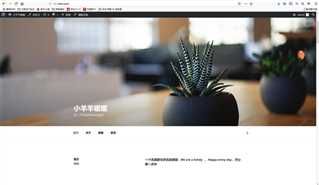
最后实现博客程序URL静态化
----------实现此功能时,首先要在WordPress后台依次单击设置--->固定链接--->自定义结构,然后输入下面的代码,并保存更改-。--------
/archives/%post_id%.html
#说明:%post_id%是数据库对应博文内容的唯一ID,例如423
接着在nginx配置文件的server容器中添加下面代码:
[[email protected] extra]# cat blog.conf
server {
listen 80;
server_name blog.yunjisuan.com;
root /var/www/html/blogcom;
location / {
index index.php index.html index.htm;
if (-f $request_filename/index.html){
rewrite (.*) $1/index.html break;
}
if (-f $request_filename/index.php){
rewrite (.*) $1/index.php;
}
if (!-f $request_filename){
rewrite (.*) /index.php;
}
}
location ~ .*.(php|php5)?$ {
fastcgi_pass 127.0.0.1:9000;
fastcgi_index index.php;
include fastcgi.conf;
}
}
检查语法并重启nginx服务,
[[email protected] extra]# /usr/local/nginx/sbin/nginx -t
nginx: the configuration file /usr/local/nginx-1.10.2//conf/nginx.conf syntax is ok
nginx: configuration file /usr/local/nginx-1.10.2//conf/nginx.conf test is successful
[[email protected] extra]# /usr/local/nginx/sbin/nginx -s reload
为静态已经设置好////////
排错思路
1关闭防火墙
2检查个个服务端口的启动情况
3中途有可能因为网络原因丢包,视情况而定吧
4如果勿删除了/tmp/mysql配置文件可以重启服务
5支持包一定要是先装好免得麻烦
+
以上是关于lnmp搭建测试的主要内容,如果未能解决你的问题,请参考以下文章