QML-Canva画板画图功能-跟随鼠标位置进行随笔画
Posted surimn
tags:
篇首语:本文由小常识网(cha138.com)小编为大家整理,主要介绍了QML-Canva画板画图功能-跟随鼠标位置进行随笔画相关的知识,希望对你有一定的参考价值。
参考博主文章进行整理了代码,实现功能https://blog.csdn.net/UbuntuTouch/article/details/46375697
功能实现如下图:
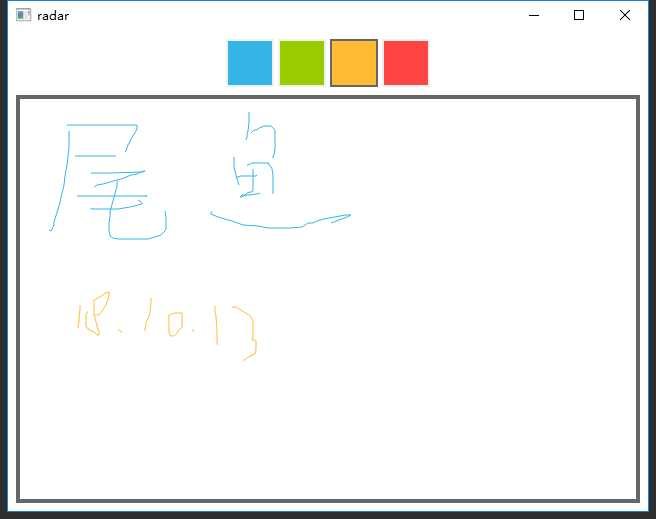
1.组件ColorSquare.qml
该组件主要是颜色提取块,完整代码如下:
import QtQuick 2.0 Rectangle { id: colorSquare; width: 48; height: 48 color: "green" signal clicked property bool active: false border.color: active? "#666666" : "#f0f0f0" border.width: 2 MouseArea { id: area anchors.fill :parent onClicked: { colorSquare.clicked() } } }
设置了该组件激活状态为false,边框颜色在点击激活状态下颜色为“#666”,就是该颜色提取块被选中时边框颜色改变
2.main.qml
主文件是执行画笔功能和颜色选取,我给添加了注释,原博主的引入文件我不知道如何在cpp中注册的,所以进行了整改,完整代码如下:
import QtQuick 2.7 import QtQuick.Window 2.2 import QtQuick.Controls 1.4 Window{ id: root width: 640 height: 480 visible: true Row{ id:colorTools//颜色提取工具 anchors{ horizontalCenter: parent.horizontalCenter top: parent.top topMargin: 8 } property color paintColor: "#33b5e5"//设置初始画笔颜色 spacing: 4; Repeater{//四个colorSquare model: ["#33B5E5", "#99CC00", "#FFBB33", "#FF4444"]//modelData 颜色数据 ColorSquare{ id:red; color: modelData; active: parent.paintColor == color//当选中一个colorSquare时,当前画笔颜色为选中的颜色 onClicked: { parent.paintColor = color } } } } Rectangle{ anchors.fill: canvas border.color: "#666" border.width: 4; } Canvas{ id:canvas; anchors{ left: parent.left; right:parent.right; top:colorTools.bottom; bottom: parent.bottom; margins: 8 }
//鼠标点击坐标位置 property real lastX property real lastY property color color: colorTools.paintColor onPaint: { var ctx = getContext("2d") ctx.lineWidtn = 5 ctx.strokeStyle = canvas.color; ctx.beginPath() ctx.moveTo(lastX,lastY) lastX = area.mouseX; lastY = area.mouseY; ctx.lineTo(lastX,lastY) ctx.stroke() } MouseArea{ id:area; anchors.fill: parent; onPressed: { canvas.lastX = mouseX; canvas.lastY = mouseY; } onPositionChanged: { canvas.requestPaint()//当鼠标press位置改变 完成当前绘制 } } } }//Window
以上是关于QML-Canva画板画图功能-跟随鼠标位置进行随笔画的主要内容,如果未能解决你的问题,请参考以下文章