UWP Button添加圆角阴影
Posted blue-fire
tags:
篇首语:本文由小常识网(cha138.com)小编为大家整理,主要介绍了UWP Button添加圆角阴影相关的知识,希望对你有一定的参考价值。
阴影
对于阴影呢,WindowsCommunityToolkit中已经有封装好的DropShadowPanel啦,只要引用Microsoft.Toolkit.Uwp.UI.Controls这个Nuget包就可以使用啦。
直接把阴影套在咱们的圆角Button外面呢,会出现圆角的Button映出直角的阴影的丑陋状况。对于这种情况肯定是有处理方式的。
看DropShadowPanel的源码,对Content的特殊类型做了处理。下面我详细的说下。
CompositionAPI中的DropShadow这个东西,非常反人类的两点:
- 只有SpriteVisual拥有Shadow熟悉,也就是说你不能直接给Xaml元素的Visual附加阴影;
- 给SpriteVisual设置阴影后,这个阴影是绘制在SpriteVisual上面的。
所以呢,你去看DropShadowPanel的源码,是ContentPresenter后面附了个什么东西当SpriteVisual的Host,然后在Host的ChildVisual也就是SpriteVisual上面设置阴影。也就是说,这个阴影,和Content是没毛关系的。
那么,官方Demo中Image、Shape、TextBlock的阴影是怎么做到的呢?这就要提到他们三个拥有的一个方法了。说实话,这是我第一次见到多个控件拥有相同的方法,却没有继承相同的接口的情况。。。方法名叫GetAlphaMask(),可以返回一个CompositionSurfaceBrush,Brush的内容是控件的内容填黑,其他地方留空,给DropShadow.Mask设置成这个Brush,阴影就会按照这个轮廓去绘制。
破案之后呢,思路就(救)出来了,按照这个方法,我们只要给DropShadowPanel的Content设置一个Rectangle,就能获得圆角的阴影啦。
既然上面已经有一个Rectangle当背景,这里就再利用一下,给背景外面套个DropShadowPanel,接下来结构变成了这样子。
<Style TargetType="Button" x:Key="CornerRadiusShadowButtonStyle">
<Setter Property="Template">
<Setter.Value>
<ControlTemplate TargetType="Button">
<Grid x:Name="RootGrid">
<VisualStateManager.VisualStateGroups>
<VisualStateGroup x:Name="CommonStates">
<VisualState x:Name="Normal" />
<VisualState x:Name="PointerOver">
<Storyboard>
</Storyboard>
</VisualState>
<VisualState x:Name="Pressed">
<Storyboard>
</Storyboard>
</VisualState>
<VisualState x:Name="Disabled">
<Storyboard>
</Storyboard>
</VisualState>
</VisualStateGroup>
</VisualStateManager.VisualStateGroups>
<control:DropShadowPanel x:Name="Shadow" xmlns:control="using:Microsoft.Toolkit.Uwp.UI.Controls">
<Rectangle x:Name="Background"></Rectangle>
</control:DropShadowPanel>
<ContentPresenter x:Name="ContentPresenter">
</ContentPresenter>
</Grid>
</ControlTemplate>
</Setter.Value>
</Setter>
</Style>注意这里有个小坑,DropShadowPanel的HorizontalContentAlignment默认是Left,Content里如果只装Rectangle,是撑不开的。。。要做如下设置:
<control:DropShadowPanel x:Name="Shadow" xmlns:control="using:Microsoft.Toolkit.Uwp.UI.Controls" HorizontalContentAlignment="Stretch">
<Rectangle x:Name="Background" Fill="{TemplateBinding Background}" HorizontalAlignment="Stretch" VerticalAlignment="Stretch" RadiusX="5" RadiusY="5" />
</control:DropShadowPanel> 接下来就是编写VisualState了,如果要对DropShadowPanel进行有过渡的动画,需要在DoubleAnimation中设置EnableDependentAnimation="True",不然只播放起始和终止状态。详情请见:情节提要动画 - 从属动画和独立动画。
注:调试过程中热更新DropShadowPanel的BlurRadius和Offset动画,再播放会掉帧,重新运行一下就好了。
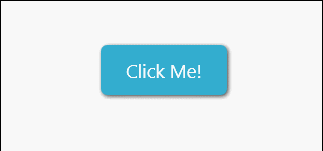
但是用DoubleAnimation去控制CompositionAPI中的动画是很不好的,Composition有自己的Animation系统,我们将会在下一篇文章中一起给DropShadowPanel附加隐式(过渡)动画。
下面是完整的代码:
<Style TargetType="Button" x:Key="CornerRadiusShadowButtonStyle">
<Setter Property="Background" Value="{ThemeResource ButtonBackground}" />
<Setter Property="Foreground" Value="{ThemeResource ButtonForeground}" />
<Setter Property="BorderBrush" Value="Transparent" />
<Setter Property="BorderThickness" Value="0" />
<Setter Property="Padding" Value="20,10,20,10" />
<Setter Property="HorizontalAlignment" Value="Left" />
<Setter Property="VerticalAlignment" Value="Center" />
<Setter Property="FontFamily" Value="{ThemeResource ContentControlThemeFontFamily}" />
<Setter Property="FontWeight" Value="Normal" />
<Setter Property="FontSize" Value="{ThemeResource ControlContentThemeFontSize}" />
<Setter Property="UseSystemFocusVisuals" Value="True" />
<Setter Property="FocusVisualMargin" Value="-3" />
<Setter Property="Template">
<Setter.Value>
<ControlTemplate TargetType="Button">
<Grid x:Name="RootGrid">
<VisualStateManager.VisualStateGroups>
<VisualStateGroup x:Name="CommonStates">
<VisualStateGroup.Transitions>
<VisualTransition To="Normal" >
<Storyboard>
<DoubleAnimation Storyboard.TargetName="Shadow" Storyboard.TargetProperty="OffsetY" To="1" Duration="0:0:0.1" EnableDependentAnimation="True" />
<DoubleAnimation Storyboard.TargetName="Shadow" Storyboard.TargetProperty="BlurRadius" To="5" Duration="0:0:0.1" EnableDependentAnimation="True" />
</Storyboard>
</VisualTransition>
<VisualTransition To="PointerOver" >
<Storyboard>
<DoubleAnimation Storyboard.TargetName="Shadow" Storyboard.TargetProperty="OffsetY" To="2" Duration="0:0:0.1" EnableDependentAnimation="True" />
<DoubleAnimation Storyboard.TargetName="Shadow" Storyboard.TargetProperty="BlurRadius" To="8" Duration="0:0:0.1" EnableDependentAnimation="True" />
</Storyboard>
</VisualTransition>
<VisualTransition To="Pressed" >
<Storyboard>
<DoubleAnimation Storyboard.TargetName="Shadow" Storyboard.TargetProperty="OffsetY" To="3" Duration="0:0:0.1" EnableDependentAnimation="True" />
<DoubleAnimation Storyboard.TargetName="Shadow" Storyboard.TargetProperty="BlurRadius" To="12" Duration="0:0:0.1" EnableDependentAnimation="True" />
</Storyboard>
</VisualTransition>
</VisualStateGroup.Transitions>
<VisualState x:Name="Normal" >
<Storyboard>
<DoubleAnimation Storyboard.TargetName="Shadow" Storyboard.TargetProperty="OffsetY" To="1" Duration="0" EnableDependentAnimation="True" />
<DoubleAnimation Storyboard.TargetName="Shadow" Storyboard.TargetProperty="BlurRadius" To="5" Duration="0" EnableDependentAnimation="True" />
</Storyboard>
</VisualState>
<VisualState x:Name="PointerOver">
<Storyboard>
<DoubleAnimation Storyboard.TargetName="Shadow" Storyboard.TargetProperty="OffsetY" To="2" Duration="0" EnableDependentAnimation="True" />
<DoubleAnimation Storyboard.TargetName="Shadow" Storyboard.TargetProperty="BlurRadius" To="8" Duration="0" EnableDependentAnimation="True" />
</Storyboard>
</VisualState>
<VisualState x:Name="Pressed">
<Storyboard>
<DoubleAnimation Storyboard.TargetName="Shadow" Storyboard.TargetProperty="OffsetY" To="3" Duration="0" EnableDependentAnimation="True" />
<DoubleAnimation Storyboard.TargetName="Shadow" Storyboard.TargetProperty="BlurRadius" To="12" Duration="0" EnableDependentAnimation="True" />
</Storyboard>
</VisualState>
<VisualState x:Name="Disabled">
<Storyboard>
<ObjectAnimationUsingKeyFrames Storyboard.TargetName="Background" Storyboard.TargetProperty="Fill">
<DiscreteObjectKeyFrame KeyTime="0" Value="{ThemeResource ButtonBackgroundDisabled}" />
</ObjectAnimationUsingKeyFrames>
</Storyboard>
</VisualState>
</VisualStateGroup>
</VisualStateManager.VisualStateGroups>
<control:DropShadowPanel x:Name="Shadow" xmlns:control="using:Microsoft.Toolkit.Uwp.UI.Controls" HorizontalContentAlignment="Stretch"
BlurRadius="5" ShadowOpacity="0.8" OffsetX="1" OffsetY="1" Color="Black">
<Rectangle x:Name="Background" Fill="{TemplateBinding Background}" HorizontalAlignment="Stretch" VerticalAlignment="Stretch" RadiusX="5" RadiusY="5" />
</control:DropShadowPanel>
<ContentPresenter x:Name="ContentPresenter"
BorderBrush="{TemplateBinding BorderBrush}"
BorderThickness="{TemplateBinding BorderThickness}"
Content="{TemplateBinding Content}"
ContentTransitions="{TemplateBinding ContentTransitions}"
ContentTemplate="{TemplateBinding ContentTemplate}"
Padding="{TemplateBinding Padding}"
HorizontalContentAlignment="{TemplateBinding HorizontalContentAlignment}"
VerticalContentAlignment="{TemplateBinding VerticalContentAlignment}"
AutomationProperties.AccessibilityView="Raw" />
</Grid>
</ControlTemplate>
</Setter.Value>
</Setter>
</Style>以上是关于UWP Button添加圆角阴影的主要内容,如果未能解决你的问题,请参考以下文章