centos7下使用LVM给系统硬盘扩容超详细
Posted ding2016
tags:
篇首语:本文由小常识网(cha138.com)小编为大家整理,主要介绍了centos7下使用LVM给系统硬盘扩容超详细相关的知识,希望对你有一定的参考价值。
简单介绍:
LVM是逻辑盘卷管理(Logical Volume Manager)的简称,它是Linux环境下对磁盘分区进行管理的一种机制,LVM是建立在硬盘和分区之上的一个逻辑层,来提高磁盘分区管理的灵活性。通过LVM系统管理员可以轻松管理磁盘分区,如:将若干个磁盘分区连接为一个整块的卷组(volumegroup),形成一个存储池。管理员可以在卷组上随意创建逻辑卷组(logicalvolumes),并进一步在逻辑卷组上创建文件系统。管理员通过LVM可以方便的调整存储卷组的大小,并且可以对磁盘存储按照组的方式进行命名、管理和分配。
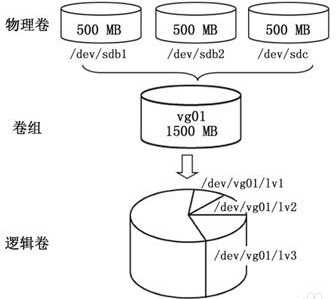
扩容方案:
①添加新硬盘,并把新硬盘通过mount挂载到指定挂载点;(比如新建一个/data目录,把新硬盘挂载到/data下提供使用)
②添加新硬盘,通过LVM把新硬盘的空间划给原系统盘,实现动态扩容系统盘;(也可以在虚拟机设置里调大原有磁盘,再扩容)
此处记录一下在centos7下方案②的操作步骤。
测试目标:
把一台CentOS7.4虚拟机原系统磁盘扩容10G。(原系统盘30G,扩容至40G)
操作步骤:
1. 虚拟机编辑设置添加一块新硬盘
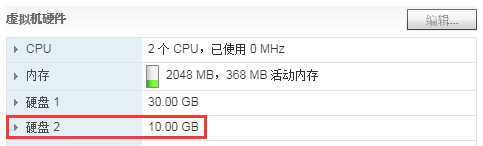
2. 查看一下
[[email protected]10 ~]# df -h Filesystem Size Used Avail Use% Mounted on devtmpfs 990M 0 990M 0% /dev tmpfs 1001M 0 1001M 0% /dev/shm tmpfs 1001M 57M 944M 6% /run tmpfs 1001M 0 1001M 0% /sys/fs/cgroup /dev/mapper/centos-root 27G 5.8G 22G 22% / // 扩容后,再来看该项,作对比 /dev/sda1 1014M 154M 861M 16% /boot tmpfs 201M 0 201M 0% /run/user/0 [[email protected]-10 ~]# lsblk NAME MAJ:MIN RM SIZE RO TYPE MOUNTPOINT sda 8:0 0 30G 0 disk ├─sda1 8:1 0 1G 0 part /boot └─sda2 8:2 0 29G 0 part ├─centos-root 253:0 0 27G 0 lvm / └─centos-swap 253:1 0 2G 0 lvm [SWAP] sdb 8:16 0 10G 0 disk // 新加的硬盘命名为sdb,已经存在,但是还没分区无法给系统使用 sr0 11:0 1 1024M 0 rom
3. 给新硬盘创建分区(此处就默认创建一个分区)
[[email protected]10 ~]# fdisk /dev/sdb Welcome to fdisk (util-linux 2.23.2). Changes will remain in memory only, until you decide to write them. Be careful before using the write command. Command (m for help): n // 添加新分区 Partition type: p primary (0 primary, 0 extended, 4 free) e extended Select (default p): // 回车,默认p,主分区 Using default response p Partition number (1-4, default 1): // 回车,默认1 First sector (2048-20971519, default 2048): // 回车,默认起始位置 Using default value 2048 Last sector, +sectors or +size{K,M,G} (2048-20971519, default 20971519): // 回车,默认最后位置 Using default value 20971519 Partition 1 of type Linux and of size 10 GiB is set Command (m for help): t // 更改分区格式 Selected partition 1 Hex code (type L to list all codes): L // 查看可选项0 Empty 24 NEC DOS 81 Minix / old Lin bf Solaris 1 FAT12 27 Hidden NTFS Win 82 Linux swap / So c1 DRDOS/sec (FAT- 2 XENIX root 39 Plan 9 83 Linux c4 DRDOS/sec (FAT- 3 XENIX usr 3c PartitionMagic 84 OS/2 hidden C: c6 DRDOS/sec (FAT- 4 FAT16 <32M 40 Venix 80286 85 Linux extended c7 Syrinx 5 Extended 41 PPC PReP Boot 86 NTFS volume set da Non-FS data 6 FAT16 42 SFS 87 NTFS volume set db CP/M / CTOS / . 7 HPFS/NTFS/exFAT 4d QNX4.x 88 Linux plaintext de Dell Utility 8 AIX 4e QNX4.x 2nd part 8e Linux LVM df BootIt 9 AIX bootable 4f QNX4.x 3rd part 93 Amoeba e1 DOS access a OS/2 Boot Manag 50 OnTrack DM 94 Amoeba BBT e3 DOS R/O b W95 FAT32 51 OnTrack DM6 Aux 9f BSD/OS e4 SpeedStor c W95 FAT32 (LBA) 52 CP/M a0 IBM Thinkpad hi eb BeOS fs e W95 FAT16 (LBA) 53 OnTrack DM6 Aux a5 FreeBSD ee GPT f W95 Ext‘d (LBA) 54 OnTrackDM6 a6 OpenBSD ef EFI (FAT-12/16/ 10 OPUS 55 EZ-Drive a7 NeXTSTEP f0 Linux/PA-RISC b 11 Hidden FAT12 56 Golden Bow a8 Darwin UFS f1 SpeedStor 12 Compaq diagnost 5c Priam Edisk a9 NetBSD f4 SpeedStor 14 Hidden FAT16 <3 61 SpeedStor ab Darwin boot f2 DOS secondary 16 Hidden FAT16 63 GNU HURD or Sys af HFS / HFS+ fb VMware VMFS 17 Hidden HPFS/NTF 64 Novell Netware b7 BSDI fs fc VMware VMKCORE 18 AST SmartSleep 65 Novell Netware b8 BSDI swap fd Linux raid auto 1b Hidden W95 FAT3 70 DiskSecure Mult bb Boot Wizard hid fe LANstep 1c Hidden W95 FAT3 75 PC/IX be Solaris boot ff BBT 1e Hidden W95 FAT1 80 Old Minix Hex code (type L to list all codes): 8e // 更改分区格式为LVM Changed type of partition ‘Linux‘ to ‘Linux LVM‘ Command (m for help): p // 打印,查看改好的分区(blocks为分区大小 单位为kb) Disk /dev/sdb: 10.7 GB, 10737418240 bytes, 20971520 sectors Units = sectors of 1 * 512 = 512 bytes Sector size (logical/physical): 512 bytes / 512 bytes I/O size (minimum/optimal): 512 bytes / 512 bytes Disk label type: dos Disk identifier: 0xa6e3dd82 Device Boot Start End Blocks Id System /dev/sdb1 2048 20971519 10484736 8e Linux LVM Command (m for help): w // 保存 The partition table has been altered! Calling ioctl() to re-read partition table. Syncing disks.
4. 再次查看分区,只是分区好,没挂载没加入系统根,无法使用
[[email protected]10 ~]# lsblk NAME MAJ:MIN RM SIZE RO TYPE MOUNTPOINT sda 8:0 0 30G 0 disk ├─sda1 8:1 0 1G 0 part /boot └─sda2 8:2 0 29G 0 part ├─centos-root 253:0 0 27G 0 lvm / └─centos-swap 253:1 0 2G 0 lvm [SWAP] sdb 8:16 0 10G 0 disk └─sdb1 8:17 0 10G 0 part sr0 11:0 1 1024M 0 rom
5. 把新的分区转换为物理卷
[[email protected]10 ~]# pvcreate /dev/sdb1 Physical volume "/dev/sdb1" successfully created.
6. 查看现有的卷组名,这里为centos
[[email protected]10 ~]# vgdisplay --- Volume group --- VG Name centos // 这是Centos系统下默认的VG Name,RHEL系统显示为rhel System ID Format lvm2 Metadata Areas 1 Metadata Sequence No 3 VG Access read/write VG Status resizable MAX LV 0 Cur LV 2 Open LV 2 Max PV 0 Cur PV 1 Act PV 1 VG Size <29.00 GiB //留意该值的变化 PE Size 4.00 MiB Total PE 7423 Alloc PE / Size 7422 / 28.99 GiB Free PE / Size 1 / 4.00 MiB VG UUID RNpAgN-PLQm-M4vp-E37i-fhhp-mr2z-faLm3A
7. 把转换号的物理卷并到vg(卷组)中
[[email protected]10 ~]# vgextend centos /dev/sdb1 Volume group "centos" successfully extended
[[email protected]10 ~]# vgdisplay --- Volume group --- VG Name centos System ID Format lvm2 Metadata Areas 2 Metadata Sequence No 4 VG Access read/write VG Status resizable MAX LV 0 Cur LV 2 Open LV 2 Max PV 0 Cur PV 2 Act PV 2 VG Size 38.99 GiB //对比,变大了约10G PE Size 4.00 MiB Total PE 9982 Alloc PE / Size 7422 / 28.99 GiB Free PE / Size 2560 / 10.00 GiB VG UUID RNpAgN-PLQm-M4vp-E37i-fhhp-mr2z-faLm3A
8. 查看逻辑卷,默认系统分了2个,选择对应逻辑卷路径
[[email protected]10 ~]# lvdisplay --- Logical volume --- LV Path /dev/centos/swap //系统默认分了2G给swap,不用管 LV Name swap VG Name centos LV UUID w8yxWk-Qrth-x16P-jVg3-1haX-lZUH-0r1SkV LV Write Access read/write LV Creation host, time localhost.localdomain, 2018-03-21 02:10:16 +0800 LV Status available # open 2 LV Size 2.00 GiB Current LE 512 Segments 1 Allocation inherit Read ahead sectors auto - currently set to 8192 Block device 253:1 --- Logical volume --- LV Path /dev/centos/root // 后面扩展该逻辑卷,记住该路径 LV Name root VG Name centos LV UUID ECEWl4-0AEW-W1Tn-acE2-GLpe-NxeD-v16tGb LV Write Access read/write LV Creation host, time localhost.localdomain, 2018-03-21 02:10:16 +0800 LV Status available # open 1 LV Size 26.99 GiB Current LE 6910 Segments 1 Allocation inherit Read ahead sectors auto - currently set to 8192 Block device 253:0
9. 给逻辑卷扩展空间
[[email protected]10 ~]# lvextend /dev/centos/root /dev/sdb1 Size of logical volume centos/root changed from 26.99 GiB (6910 extents) to <36.99 GiB (9469 extents). Logical volume centos/root successfully resized.
10. 写入文件系统,使扩容生效。
[[email protected]10 ~]# xfs_growfs /dev/mapper/centos-root meta-data=/dev/mapper/centos-root isize=512 agcount=4, agsize=1768960 blks = sectsz=512 attr=2, projid32bit=1 = crc=1 finobt=0 spinodes=0 data = bsize=4096 blocks=7075840, imaxpct=25 = sunit=0 swidth=0 blks naming =version 2 bsize=4096 ascii-ci=0 ftype=1 log =internal bsize=4096 blocks=3455, version=2 = sectsz=512 sunit=0 blks, lazy-count=1 realtime =none extsz=4096 blocks=0, rtextents=0 data blocks changed from 7075840 to 9696256
如果是ext系统,可以使用resize2fs命令替换xfs_growfs命令。
11. 检查扩容效果
[[email protected]10 ~]# df -h Filesystem Size Used Avail Use% Mounted on devtmpfs 990M 0 990M 0% /dev tmpfs 1001M 0 1001M 0% /dev/shm tmpfs 1001M 57M 944M 6% /run tmpfs 1001M 0 1001M 0% /sys/fs/cgroup /dev/mapper/centos-root 37G 5.8G 32G 16% / /dev/sda1 1014M 154M 861M 16% /boot tmpfs 201M 0 201M 0% /run/user/0
对比最初的显示,扩容成功。
结束.
以上是关于centos7下使用LVM给系统硬盘扩容超详细的主要内容,如果未能解决你的问题,请参考以下文章