自动化交互expect
Posted kingle-study
tags:
篇首语:本文由小常识网(cha138.com)小编为大家整理,主要介绍了自动化交互expect相关的知识,希望对你有一定的参考价值。
自动化交互expect
一,介绍
每次服务器控制链接都需要输入密码,很麻烦,每次交互大大延长了时间
因此就有了免交互及自动化交互存在expect
二,安装
yum install expect -y
查看是否安装成功
rpm -qa expect
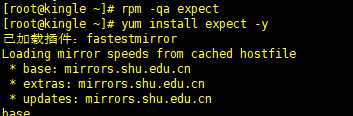
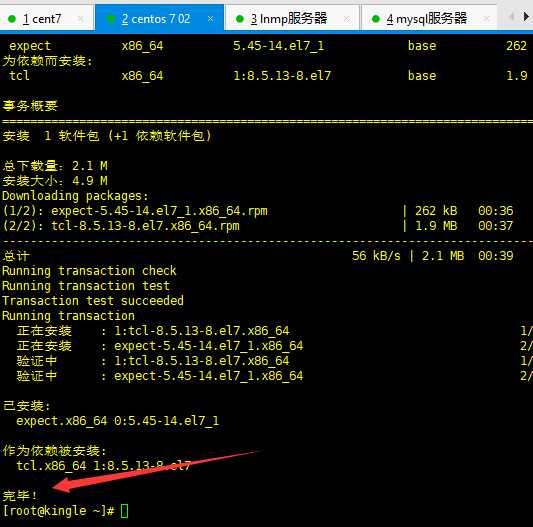
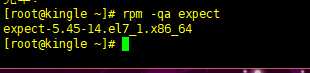
安装算是完成了
三,ssh链接交互
主机:三台 ---->一台主控制服务器
10.0.0.203 ----mysql服务器
10.0.0.204 -----web服务器
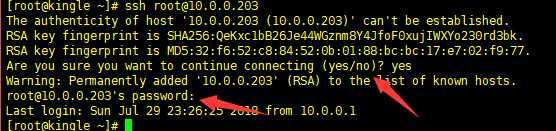
手动链接服务器的话需要实现两次交互操作
我们现在用expect交互
编写kingle.exp文件
1 #!/uer/bin/expect 2 #解析开头 3 spawn ssh [email protected]10.0.0.203 uptime 4 #执行ssh命令 5 expect "*password" 6 #获取字符串 7 send "123456 " 8 #获取到子浮川的时候自动发送密码, 换行 9 expect eof 10 #结束
运行expect脚本
# expect kingle.exp
少了一次密码交互这样
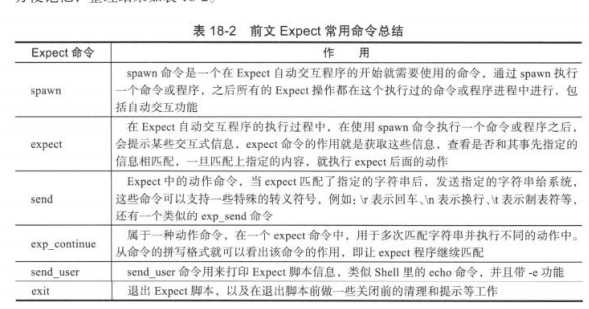
四,实战分析
实战一 ,交互式执行命令
expect脚本
1 ######################################################################### 2 # File Name: command.exp 3 # Author: kingle 4 # Mail: [email protected] 5 # Created Time: 2018年08月03日 星期五 16时21分13秒 6 ######################################################################### 7 #!/usr/bin/expect 8 if { $argc !=2 } { #判断传入值个数是不是两个 9 puts "usage: expect $argv0 ip command" #报错信息 10 exit #退出 11 } 12 set ip [ lindex $argv 0 ] # 接受ip信息复制给ip 13 set cmd [ lindex $argv 1 ] # 接收命令赋值给cmd 14 set password "123456" #设置密码 15 spawn ssh [email protected]$ip $cmd #客户端执行的命令 16 expect { #配置交互模块 17 "yes/no" {send "yes ;exp_continue"} #收到yes/no就发送yes交互,并持续接受 18 "*password" {send "$password "} #收到密码则发送密码 19 } 20 expect eof #结束
执行结果如下

传入IP的值 和传入 需要执行的命令
使用shell进行多台内网交互
1 ######################################################################### 2 # File Name: command.sh 3 # Author: kingle 4 # Mail: [email protected] 5 # Created Time: 2018年08月03日 星期五 16时44分04秒 6 ######################################################################### 7 #!/bin/bash 8 if [ $# -ne 1 ] 9 #是否传入值 10 then 11 echo $"USAGE:$0 cmd" 12 #输出需要传入命令操作 13 exit 1 14 fi 15 cmd=$1 16 #传值 17 for n in 203 204 18 #for 循环调用 19 do 20 expect command.exp 10.0.0.$n "$cmd" 21 #expect 调用脚本 并且给予值 22 done
执行脚本
sh commaod.sh
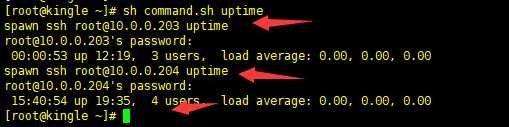
成功 显示两台服务器的负载信息
我们在看一下他的其他信息
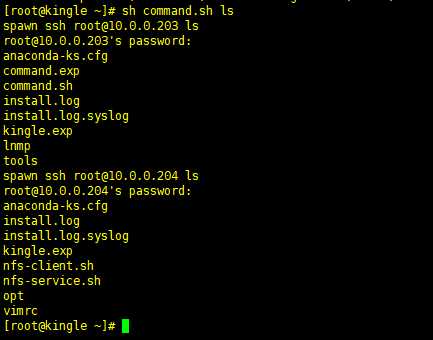
实战二,批量发送文件
expect脚本:
######################################################################### # File Name: fileup.exp # Author: kingle # Mail: [email protected] # Created Time: 2018年08月03日 星期五 16时44分04秒 ######################################################################## #!/usr/bin/expect if { $argc != 3 } { puts "usage: expect $argv0 file host dir" exit } set file [lindex $argv 0] #获取数据并传值 set host [lindex $argv 1] set dir [lindex $argv 2] set password "123456" spawn scp -P22 -rp $file [email protected]$host:$dir #执行命令 expect { "yes/no" {send "yes " ;exp_continue} "*password" {send "$password "} } expect eof
我们发送文件看看
expect fileup.exp /etc/hosts 10.0.0.203 /home

显示成功了,,好了我们要集群网络发送了编写脚本
1 ######################################################################### 2 # File Name: fileup.sh 3 # Author: kingle 4 # Mail: [email protected] 5 # Created Time: 2018年08月03日 星期五 16时16分12秒 6 ######################################################################### 7 #!/bin/bash 8 if [ $# -ne 2 ] 9 then 10 echo $"USAGE:$0 file dir" 11 exit 1 12 fi 13 file=$1 14 dir=$2 15 for n in 203 204 16 do 17 expect fileup.exp $file 10.0.0.$n $dir 18 done
使用脚本执行命令
sh fileup.sh fileup.sh /tmp
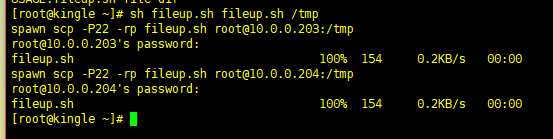
我看一下是否成功了呢
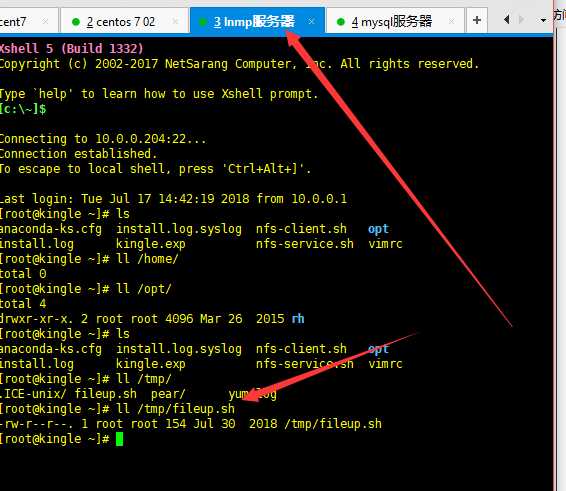
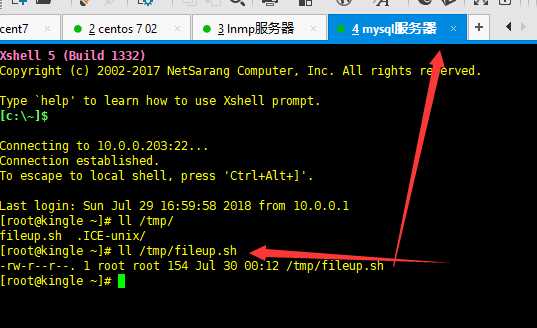
可以看到成功额,不过我的服务器名字一样不好看呢
这样就成功了
我们结合上面的两个来实战一下全网络安装系统
我们编写个安装脚本
全集群下载源码包
wget -P /root/opt http://www.linuxvirtualserver.org/software/kernel-2.6/ipvsadm-1.26.tar.gz


把这个文件发放到整个局域网
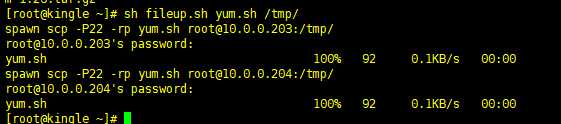
查看下局域网是否存在
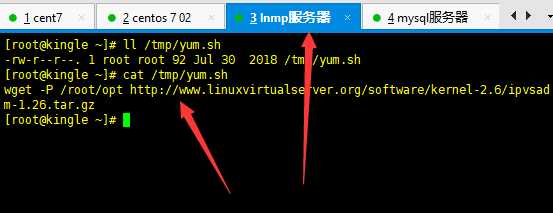
然后通过第一个脚本进行执行命令

注意执行命令用source
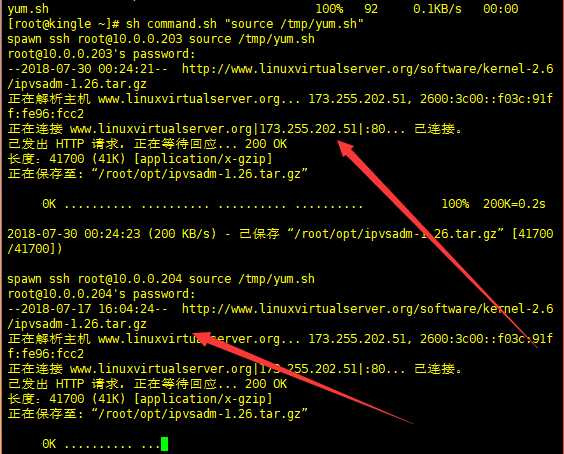
我们查看一下
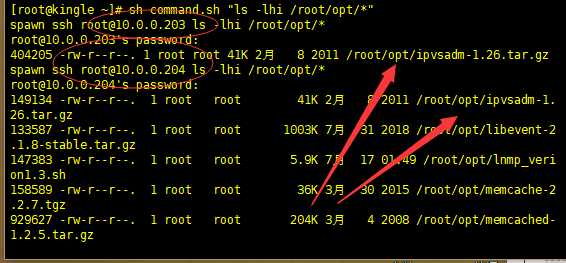
已经下好了
实战三,ssh面登入交互部署
ssh-keygen -t dsa -P ‘‘ -f ~/.ssh/id_dsa &>/dev/null

生成本地密钥
全局下发公钥
1 ######################################################################### 2 # File Name: ssh.exp 3 # Author: kingle 4 # Mail: [email protected] 5 # Created Time: 2018年08月03日 星期五 16时16分12秒 6 ######################################################################### 7 #!/usr/bin/expect 8 if { $argc != 2 } { 9 send_user "usage: expect.exp file host " 10 exit 11 } 12 set file [lindex $argv 0] 13 set host [lindex $argv 1] 14 set password "123456" 15 spawn ssh-copy-id [email protected]$host 16 expect { 17 "yes/no" {send "yes ";exp_continue} 18 "*password" {send "$password "} 19 } 20 expect eof
ssh脚本全局下发
1 ######################################################################### 2 # File Name: ssh.sh 3 # Author: kingle 4 # Mail: [email protected] 5 # Created Time: 2018年08月04日 星期六 17时11分23秒 6 ######################################################################### 7 #!/bin/bash 8 for n in 203 204 9 do 10 expect ssh.exp ~/.ssh/id_dsa.pub 10.0.0.$n 11 done
执行脚本
就完成了
现在我们看下
配置脚本
uptime.sh
ssh 10.0.0.203 uptime
ssh 10.0.0.204 uptime
不用密码就能交互了
以上是关于自动化交互expect的主要内容,如果未能解决你的问题,请参考以下文章