Sublime Text安装SVN插件
Posted tufujie
tags:
篇首语:本文由小常识网(cha138.com)小编为大家整理,主要介绍了Sublime Text安装SVN插件相关的知识,希望对你有一定的参考价值。
下载插件
Sublime Text2/3 SVN插件 点击下载
安装插件
点击设置(Preferences)->浏览程序包(Browse Packages,,,),新建TortoiseSVN文件夹,将下载好的SVN包复制到新建Sublime Text 3PackagesTortoiseSVN里面即可
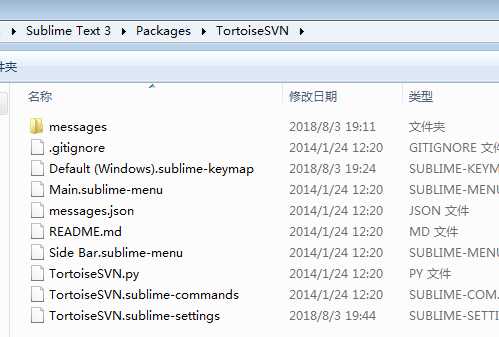
重启Sublime Text
配置插件
Preferences->Package Settings->TortoiseSVN->Settings - User
{
// Auto close update dialog when no errors, conflicts and merges
"autoCloseUpdateDialog": false,
// Auto close commit dialog when no errors, conflicts and merges
"autoCloseCommitDialog": false,
"tortoiseproc_path": "D:\\TortoiseSVN\\bin\\TortoiseProc.exe" //你自己的TortoiseProc.exe路径
}
Preferences->Package Settings->TortoiseSVN->Key Bindings - User
[
{"keys": ["ctrl+alt+space"], "command": "reindent" },
{ "keys": ["ctrl+l"], "command": "show_overlay", "args": {"overlay": "goto", "text": ":"} },
{ "keys": ["alt+f3"], "command": "find_under_expand" },
{ "keys": ["ctrl+shift+r"], "command": "show_overlay", "args": {"overlay": "goto", "show_files": true} },
{ "keys": ["alt+up"], "command": "swap_line_up" },
{ "keys": ["alt+down"], "command": "swap_line_down" },
{ "keys": ["ctrl+alt+down"], "command": "duplicate_line" },
{ "keys": ["ctrl+alt+k"], "command": "show_panel", "args": {"panel": "find_in_files"} },
{ "keys": ["ctrl+d"], "command": "run_macro_file", "args": {"file": "res://Packages/Default/Delete Line.sublime-macro"} },
{ "keys": ["alt+u"], "command": "svn_update" },
{ "keys": ["alt+c"], "command": "svn_commit" },
{ "keys": ["alt+r"], "command": "svn_revert" },
{ "keys": ["alt+l"], "command": "svn_log" },
{ "keys": ["alt+d"], "command": "svn_diff" }
]
可根据习惯自己设置
以上是关于Sublime Text安装SVN插件的主要内容,如果未能解决你的问题,请参考以下文章