WindowsTerminal 安装 oh-my-posh
Posted LiQiang33
tags:
篇首语:本文由小常识网(cha138.com)小编为大家整理,主要介绍了WindowsTerminal 安装 oh-my-posh相关的知识,希望对你有一定的参考价值。
文章目录
1 前言
在Linux中,有非常好用的oh-my-zsh,最近使用WindowsTerminal时想想有没有和oh-my-zsh相同好用的插件呢,答案是:oh-my-posh
2 安装过程
- 进入最新版
PowerShell(不是本机自带的)没有安装的参考:https://learn.microsoft.com/zh-cn/powershell/scripting/install/installing-powershell-on-windows?view=powershell-7.3 进行安装
winget install oh-my-posh
提示有两种源,此时我们安装第二个,执行:
winget install P8K0HKJFRXGCK
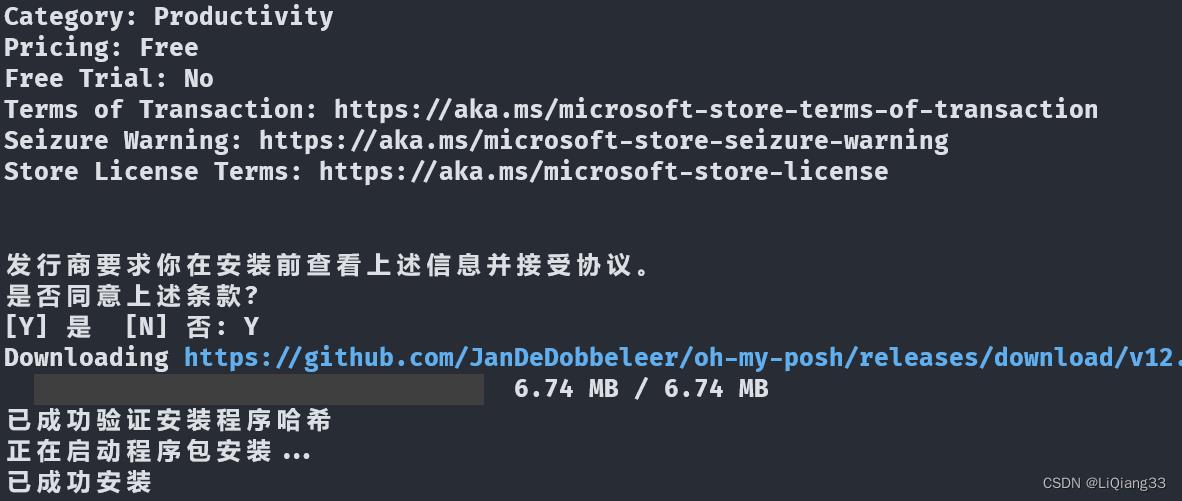
- 安装
PSReadLine插件,用来显示历史命令
Install-Module -Name PSReadLine -Scope CurrentUser -Force -SkipPublisherCheck
下载完成之后,显示为以下信息,表明其已经被使用

- 安装
Posh-git
Install-Module posh-git -Scope CurrentUser
安装过程中提示时全选输入A即可
3 Posh Themes 自定义主题
- 获取主题文件,输入命令:
Get-PoshThemes
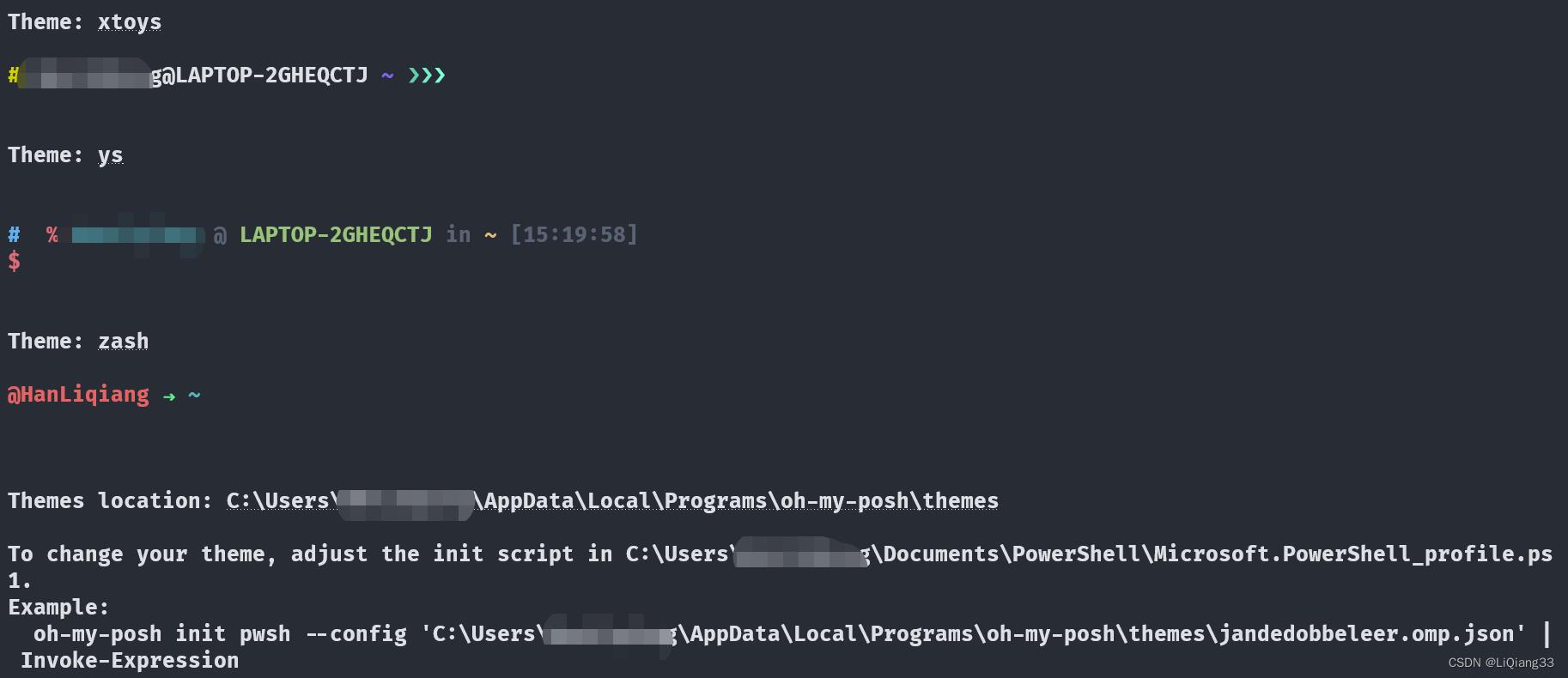
- 设置主题
输入命令,打开PowerShell配置文件
code $Profile
根据主题名称修改保存即可:
# paradox
# oh-my-posh init pwsh --config "$env:POSH_THEMES_PATH\\paradox.omp.json" | Invoke-Expression
# 1_shell
oh-my-posh init pwsh --config "$env:POSH_THEMES_PATH\\1_shell.omp.json" | Invoke-Expression
参考
教程:使用 Oh My Posh 为 PowerShell 或 WSL 设置自定义提示符: https://learn.microsoft.com/zh-cn/windows/terminal/tutorials/custom-prompt-setup#install-a-nerd-font
windows terminal的详细配置: https://blog.csdn.net/qq_43108090/article/details/121435632
以上是关于WindowsTerminal 安装 oh-my-posh的主要内容,如果未能解决你的问题,请参考以下文章