图片上传 显示
Posted chenzxl
tags:
篇首语:本文由小常识网(cha138.com)小编为大家整理,主要介绍了图片上传 显示相关的知识,希望对你有一定的参考价值。
<!DOCTYPE html> <html lang="en"> <head> <meta charset="UTF-8"> <title>Document</title> <style type="text/css"> .list { padding: 10px;list-style: none} .list:after { content: ""; display: block; clear: both; height: 0; line-height: 0; font-size: 0;} .list li { position: relative; float: left; width: 60px; height: 60px; margin-right: 10px; border: 1px solid #ccc;} .list li:before { content: ""; position: absolute; top: 50%; left: 50%; width: 30px; height: 1px; margin-top: -1px; margin-left: -15px; background-color: #ccc;} .list li:after { content: ""; position: absolute; top: 50%; left: 50%; width: 1px; height: 30px; margin-top: -15px; margin-left: -1px; background-color: #ccc;} .list li img { position: relative; z-index: 2; display: block; width: 100%; height: 100%;} .list input[type="file"] { position: absolute; left: 0; top: 0; z-index: 3; display: block; width: 100%; height: 100%; cursor: pointer; opacity: 0;} </style> </head> <body> <ul class="list"> <li> <input type="file" onchange="handleFiles(this.files,this.parentNode)"> </li> <li> <input type="file" onchange="handleFiles(this.files,this.parentNode)"> </li> <li> <input type="file" onchange="handleFiles(this.files,this)"> </li> </ul> </body> <script> //构建预览上传图片的函数,并接收传递过来的2个变量参数 function handleFiles(file,obj) { console.log(file) console.log(obj) //获取当前点击的元素的所有同级元素的html内容 var con = obj.innerHTML; //判断当前点击元素内是否已经存在img图片元素,如果有则先全部清除后再添加,如果没有就直接添加 if (con.indexOf("img") > 0) { var pic = obj.getElementsByTagName("img"); for (var i=0; i<pic.length; i++) { obj.removeChild(pic[i]); } //调用添加img图片的函数 creatImg(); } else { creatImg(); } function creatImg() { //创建一个img元素 var img = document.createElement("img"); //设置img元素的源文件路径,window.URL.createObjectURL() 方法会根据传入的参数创建一个指向该参数对象的URL. 这个URL的生命仅存在于它被创建的这个文档里 // img.src = window.URL.createObjectURL(file[0]); // //window.URL.revokeObjectURL() 释放一个通过URL.createObjectURL()创建的对象URL,在图片被显示出来后,我们就不再需要再次使用这个URL了,因此必须要在加载后释放它 // img.onload = function() { // window.URL.revokeObjectURL(this.src); // } //第二种方式 var canvas = document.createElement(‘canvas‘); var ctx = canvas.getContext(‘2d‘); // var srcimg = new Image(); var quality = 0.5; var tmp_srcimgdata = URL.createObjectURL(file[0]) img.src = tmp_srcimgdata; img.onload = function(){ canvas.width = img.width; canvas.height = img.height; ctx.drawImage(img, 0, 0, img.width, img.height, 0, 0, img.width, img.height); var dataUrl = canvas.toDataURL(file[0].type, quality); //转成Blob对象 FormData上传用 var fs=dataURItoBlob(dataUrl) var fd = new FormData(document.forms[0]); fd.append("canvasImage", blob); console.log(fs) // console.log(dataUrl); } //在当前点击的input元素后添加刚刚创建的img图片元素 obj.appendChild(img); } } //转 Bole函数 function dataURItoBlob(dataURI) { // convert base64/URLEncoded data component to raw binary data held in a string let byteString; if (dataURI.split(‘,‘)[0].indexOf(‘base64‘) >= 0){ byteString = atob(dataURI.split(‘,‘)[1]); }else{ byteString = unescape(dataURI.split(‘,‘)[1]); } // separate out the mime component let mimeString = dataURI.split(‘,‘)[0].split(‘:‘)[1].split(‘;‘)[0]; // write the bytes of the string to a typed array let ia = new Uint8Array(byteString.length); for (let i = 0; i < byteString.length; i++) { ia[i] = byteString.charCodeAt(i); } return new Blob([ia], {type:mimeString}); } // 第二种 function handleFiles(file){ var files =file; var img = new Image(); var reader =new FileReader(); reader.readAsDataURL(files[0]); reader.onload =function(e){ var dx =(e.total/1024)/1024; if(dx>=2){ alert("文件大小大于2M"); return; } img.src =this.result; img.style.width ="100%"; img.style.height ="90%"; document.querySelector(‘.container‘).appendChild(img); } } </script </html>
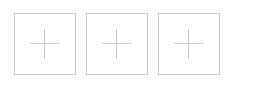
以上是关于图片上传 显示的主要内容,如果未能解决你的问题,请参考以下文章