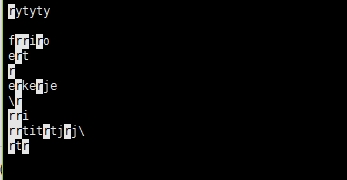linux基础总结1
Posted
tags:
篇首语:本文由小常识网(cha138.com)小编为大家整理,主要介绍了linux基础总结1相关的知识,希望对你有一定的参考价值。
#################虚拟机控制##############
[[email protected] Desktop]$ rht-vmctl start desktop###开启desktop虚拟机
Error: desktop not started (is already running)###报错,desktop已经运行
[[email protected] Desktop]$ rht-vmctl view desktop###显示desktop
[[email protected] Desktop]$ rht-vmctl poweroff desktop ###关闭dekstop
Powering off desktop..
[[email protected] Desktop]$ rht-vmctl start desktop ###开启desktop
Starting desktop.
[[email protected] Desktop]$ rht-vmctl view desktop
[[email protected] Desktop]$ rht-vmctl poweroff desktop
Powering off desktop..
[[email protected] Desktop]$ rht-vmctl view desktop
Error: unable to view desktop - not currently running.###虚拟机没开启无法显示
[[email protected] Desktop]$ rht-vmctl reset desktop ###当虚拟机出现故障,reset表示重置
Are you sure you want to reset desktop? (y/n) y###询问是否重置y表示yes
Resetting desktop.##正在重置
Powering off desktop..
#########进入系统##################
*)普通用户登陆
student 普通用户,密码student
*)超级用户登陆
->not listed 点击未列出
username提示输入用户名称
->rootroot为系统超级用户
passwd提示输入密码
->redhatredhat是超级用户密码
###语言调整#####
Applications ----->system tools---->settings ----->Region & language --->language
打开命令行---> reboot
######################
##### 第一单元 #####
######################
###1.行提示符######
[[email protected] Desktop]$
kiosk##打开shell的用户
@##分隔符
foundation0##主机名称
Desktop##工作目录名称
$##身份提示符,#表示超级用户,$表示普通用户
注意:命令要在行提示符之后输入才能执行
####2.切换用户#######
[[email protected] Desktop]$ su - username
*)高级用户切换到低级用户不需要密码,低级用户切换到高级或者平级用户的切换需要密码
####3.虚拟控制台#####
Ctrl+Alt+F(1|7)进入图形
Ctrl+Alt+F(2~6) 进入虚拟控制台
Red hat Enterprise Linux Server 7.0 (Maipo)##系统版本
Kernel 3.10.0-123.el7.x86_64 on an x86_64##内核版本,系统位数
desktop0 login:root##登陆用户名称输入
Password:##密码输入无回显
###4.命令的执行####
1.命令必须在行提示符之后输入
2.命令格式
命令 参数 目标
3.ctrl +c##撤销命名的执行
4.命令参数
-参数##单词缩写
--参数##单词的全拼
#######5.命令的帮助###
1.
whatis 命令##查看命令的功能
命令 --help##查看命令的帮助
[]##选择加入的内容,可加可不加
...##加入的内容个数任意
<>##内容在命令执行过程当中必须要加
#####6.系统的使用基础方法######
1)系统登陆
图形登陆方式
文本登陆方式
gnome-session-quit --force###注销用户 --force强制注销,不询问
2)工作界面转换
ctrl+alt+上|下
3)开始bash
1.Applications>Utilities>Terminal
2.鼠标右键----->open in terminal
3.gnome-terminal
4.ctrl+shift+n##在新窗口中打开shell
ctrl+shift+t##同一个窗口中打开新的tab
5.退出:exit | ctrl+d
4)系统关机,重启
重启
reboot | init 6 |shutdown -r now
关机
poweroff | init 0 | shutdown -h now
5)锁屏
ctrl + alt +L##在rhel7.0
win键 + L##在rhel7.2
###简单的系统命令
1) date
watch -n 1 date ###让date命令每秒执行一次,ctrl +c 推出监控模式
date 11181115###把系统时间设定为11月18日11:15 格式:月月天天小时分钟
date 111811152016.55##2016表示年(可以不加).55 表示秒(可以不加)
-d +xday -xday##查看x天前或者后的时间
+%....##设定date的输出格式
2)passwd
1.passwd 修改用户密码
[[email protected] ~]# passwd
Changing password for user root.##改变超级用户密码
New password: ##输入密码
BAD PASSWORD: The password is shorter than 8 characters
Retype new password: ##确认密码
passwd: all authentication tokens updated successfully.
[[email protected] Desktop]$ passwd
Changing password for user kiosk.##改变普通用户密码
Changing password for kiosk.
(current) UNIX password: ##输入当前密码
New password:
BAD PASSWORD: The password is the same as the old one##和原始密码不能相似
New password:
BAD PASSWORD: The password fails the dictionary check - it is too simplistic/systematic ##密码必须是无序数字+字母
New password:
BAD PASSWORD: The password is shorter than 8 characters##密码必须>8位
passwd参数用户名称
-Sstudent##用户密码信息
--status student。。。。。。
-lstudent##锁定帐号
-ustudent##解锁
-n 1student##设定密码最短有效期
-x 30student##设定密码最长有效期
-w 3student##警告期
-i 2student##设定用户非活跃天数
-dstudent##清除用户密码
监控passwd密码信息
watch -n 1 passwd -S student
3)file
file 文件名字##查看文件类型
Usage: file [OPTION...] [FILE...] #[ ]中的内容表示可以省略
[[email protected] ~]# file /etc/hal /etc/hal: directory # directory目录 [[email protected] ~]# file /etc/hosts /etc/hosts: ASCII text |
4)文件的查看
(1)catfilename##显示文件的全部内容
-n:在显示的时候对每一行(包括空白行)进行编号
-b:在显示的时候对除空白行外的行进行编号
[[email protected] ~]# cat -n wtt.sh 11 22 33 44 55 6 76 87 |
[[email protected] ~]# cat -b wtt.sh 11 22 33 44 55 66 77 |
(2)lessfile##分页浏览,按“q”退出
使用Pg Up,Pg Dn 可以分页查看
在“ / ”后跟向要搜索的内容可以将内容高亮显示
head filename##显示一个文件的前几行(默认显示10行)
[[email protected] ~]# head wtt.sh 1 2 3 4 5 6 7 8 9 |
head -n 5 filename##前五行
[[email protected] ~]# head -5 wtt.sh 1 2 3 4 5 |
tailfilename##显示文件后几行,默认显示10行
tail -n 4 filename##显示一个文件的后4行
[[email protected] ~]# tail -4 wtt.sh rtr qqqq a s |
5)wc统计文件容量信息
wc-l行数
[[email protected] ~]# wc -l wtt.sh 47 wtt.sh |
-w字数
[[email protected] ~]# wc -w wtt.sh 41 wtt.sh |
-c字节数
[[email protected] ~]# wc -c wtt.sh 137 wtt.sh |
-m字符数
[[email protected] ~]# wc -m wtt.sh 137 wtt.sh |
#####tab键######
在系统中table键可以自动补齐存在的命令,文件名称和某些命令的参数
a+TAB x2 显示系统中所有a开有的命令
[[email protected] ~]# a a2p alternatives abrt-action-analyze-backtrace amidi abrt-action-analyze-c amixer abrt-action-analyze-ccpp-local anacron abrt-action-analyze-core aplay abrt-action-analyze-oops aplaymidi abrt-action-analyze-python applygnupgdefaults abrt-action-generate-backtrace apropos abrt-action-generate-core-backtrace ar abrt-action-install-debuginfo arch abrt-action-list-dsos arecord abrt-action-save-package-data arecordmidi abrt-action-trim-files arp abrt-cli arpd abrtd arping abrt-dbus as abrt-dedup-client aseqdump abrt-dump-oops aseqnet abrt-handle-upload aserver abrt-install-ccpp-hook assistant_adp abrt-server assistant-qt4 ac at accept atd accton atq aconnect atrm acpid atrun acpi_listen attr activation-client audispd addftinfo auditctl |
####history历史调用######
history##显示历史
[[email protected] ~]# history 1 ifconfig 2 vim /etc/sysconfig/network-scripts/ifcfg-eth0 3 service network start 4 ifconfig 5 mount /dev/cdrom /mnt/ 6 rpm -ivh /mnt/Packages/lrzsz-0.12.20-27.1.el6.x86_64.rpm 7 chkconfig iptables off 8 vim /etc/selinux/config 9 cd /etc/yum.repos.d/ 10 ls 11 rm -rf * 12 vim yum.repo 13 yum listrepo 14 yum repolist 15 shutdown -h now 16 ifconfig |
hostory -c##清除当前环境当中的历史命令
!数字##执行第多少行命令
[[email protected] ~]# !10 ls anaconda-ks.cfg Desktop install.log.syslog at.tasks initramfs-2.6.32-431.el6.x86_64.img mbr.bak dead.letter install.log wtt.sh |
!字母##执行最近一条以这个字母开头的命令
[[email protected] ~]# !l ls anaconda-ks.cfg Desktop install.log.syslog at.tasks initramfs-2.6.32-431.el6.x86_64.img mbr.bak dead.letter install.log wtt.sh |
ctrl +R +关键字##执行最近一条含有这个关键字的命令
[[email protected] ~]# rm -rf wtt1.sh (reverse-i-search)`‘: ##按下ctrl+R出现这样的界面,在后面输入关键字就可以了 (reverse-i-search)`he‘: head -4 wtt.sh | tail -3 ##回车执行这条命令 [[email protected] ~]# head -4 wtt.sh | tail -3 2 3 4 |
上下键##逐行调用命令
#####linux中的快捷键######
左右##一个字符一个字符移动
ctrl +左右##一个字一个字移动
ctrl + a ##光标移动到行首
+ e ##光标移动到行尾
+ u ##光标所在位置删除到行首
+ k ##光标所在位置删除到行尾
+ r+关键字##调出最近一条含有关键字的命令
+ c ##撤销以输入的命令
+ d ##关闭当前环境
+ L##清空屏幕
+ shift + c##复制
+ shift + v##粘贴
+ shift + t ##在现有shell中重新打开一个table
+ shift + n##在shell中打开一个新的shell
+ shift + pageup|pagedown ##切换table
+ alt + l ## 锁屏
+ alt +上|下 ##切换工作界面
+ alt + f1|f7 ##进入图形界面
+ alt + f2-f6 ##进入虚拟控制台
本文出自 “13345106” 博客,请务必保留此出处http://13355106.blog.51cto.com/13345106/1968626
以上是关于linux基础总结1的主要内容,如果未能解决你的问题,请参考以下文章