pxe批量网络装机
Posted xiaofeng666
tags:
篇首语:本文由小常识网(cha138.com)小编为大家整理,主要介绍了pxe批量网络装机相关的知识,希望对你有一定的参考价值。
pxe+KStart无人值守批量安装服务器操作系统
应用场景:100台服务器安装操作系统
pxe server部署dhcp、tftp、http(HTTP/FTP/NFS任选其一,本次部署采用HTTP)、Kickstart,用来提供安装所需要的系统文件以及所要安装的软件。关闭Firewalld/SElinux(为实验方便,减少麻烦,生产环境不推荐)
dhcp:分配给客户机的IP 以及指定tftp服务器地址,pxe启动引导文件的放置位置
tftp:提供引导文件(pxelinux.0)、内核文件(vmlinuz)、驱动文件(initrd.img)、菜单文件(pxelinux.cfg/default)、背景文件(splash.png)、字体文件(vesamenu.c32)等
http:用于提供安装源文件,类似yum源功能。
第一步:安装dhcp服务(多网卡),修改配置文件
[root@x112 ~]# yum install -y dhcp
[root@x112 ~]# rpm -qa| grep dhcp
dhcp-common-4.2.5-79.el7.centos.x86_64
dhcp-libs-4.2.5-79.el7.centos.x86_64
dhcp-4.2.5-79.el7.centos.x86_64
[root@x112 ~]#
[root@x112 ~]# vim /etc/dhcp/dhcpd.conf
[root@x112 ~]# cat /etc/dhcp/dhcpd.conf
#
# DHCP Server Configuration file.
# see /usr/share/doc/dhcp*/dhcpd.conf.example
# see dhcpd.conf(5) man page
#
subnet 192.168.0.0 netmask 255.255.255.0 {
range 192.168.0.20 192.168.0.30;
option domain-name-servers 192.168.0.122;
option domain-name "internal.example.org";
option routers 192.168.0.1;
default-lease-time 600;
max-lease-time 7200;
next-server 192.168.0.122; #指定tftp服务器地址
filename "pxelinux.0"; #指定pxelinux.0文件
}
[root@x112 ~]#systemctl start dhcpd && systemctl enable dhcpd
添加多网卡配置
[root@x112 ~]# nmcli connection add con-name eth1 ifname eth1 type ethernet ipv4.addresses 192.168.0.122/24 ipv4.method manual
Connection ‘eth1‘ (f73b73ff-3fb6-455f-94c3-e6ed49fcf2c1) successfully added.
[root@x112 ~]# nmcli connection reload
[root@x112 ~]# nmcli connection up eth1
Connection successfully activated (D-Bus active path: /org/freedesktop/NetworkManager/ActiveConnection/3)
[root@x112 ~]# ip a
第二步:安装TFTP服务(无需认证,小文件传输)
安装xinetd、tftp-server和syslinux服务
[root@x112 ~]# yum install -y tftp-server xinetd
[root@x112 ~]# cd /var/lib/tftpboot/
[root@x112 tftpboot]# ls
[root@x112 tftpboot]#
配置xinetd,由xinetd管理tftp
[root@x112 tftpboot]# vim /etc/xinetd.d/tftp
[root@x112 tftpboot]# cat /etc/xinetd.d/tftp
# default: off
# description: The tftp server serves files using the trivial file transfer # protocol. The tftp protocol is often used to boot diskless # workstations, download configuration files to network-aware printers, # and to start the installation process for some operating systems.
service tftp
{
socket_type = dgram
protocol = udp
wait = yes
user = root
server = /usr/sbin/in.tftpd
server_args = -s /var/lib/tftpboot
disable = no #默认为yes,改成no
per_source = 11
cps = 100 2
flags = IPv4
}
[root@x112 tftpboot]# systemctl start xinetd&& systemctl enable xinetd
[root@x112 tftpboot]#systemctl start tftp && systemctl enable tftp
该文件夹默认为空,pxelinux.0引导文件由syslinux服务提供,需要安装syslinux服务。
[root@x112 tftpboot]# yum install -y syslinux
[root@x112 tftpboot]# cp /usr/share/syslinux/pxelinux.0 ./
[root@x112 tftpboot]# ls
pxelinux.0 #定义了系统启动的流程
[root@x112 tftpboot]#
第二步:挂载系统光盘文件,拷贝系统安装所需文件
[root@x112 tftpboot]# mount /dev/sr0 /mnt/ mount: /dev/sr0 is write-protected, mounting read-only [root@x112 tftpboot]# cd /mnt/ [root@x112 mnt]# cd isolinux/ isolinux文件夹默认拥有系统安装所需的所有文件 [root@x112 isolinux]# ls boot.cat boot.msg grub.conf initrd.img isolinux.bin isolinux.cfg memtest splash.png TRANS.TBL vesamenu.c32 vmlinuz 文件说明:isolinux.cfg启动菜单文件; vesamenu.c32字体文件;vmlinuz内核文件; initrd.img驱动文件;splash.png背景文件; 安装规定,需要将菜单文件拷贝到tftp主目录的pxelinux.cfg目录中,并重命名为default; [root@x112 isolinux]# mkdir /var/lib/tftpboot/pxelinux.cfg [root@x112 isolinux]# cp isolinux.cfg /var/lib/tftpboot/pxelinux.cfg/default [root@x112 isolinux]# 拷贝内核文件、驱动文件、背景文件等 [root@x112 isolinux]# cp vmlinuz initrd.img /var/lib/tftpboot/ [root@x112 isolinux]# ls /var/lib/tftpboot/ initrd.img pxelinux.0 pxelinux.cfg vmlinuz [root@x112 isolinux]# cp vesamenu.c32 splash.png /var/lib/tftpboot/ [root@x112 isolinux]# ls /var/lib/tftpboot/ initrd.img pxelinux.0 pxelinux.cfg splash.png vesamenu.c32 vmlinuz [root@x112 isolinux]#
第三步:安装http服务
[root@x112 ~]# yum -y install http [root@x112 ~]# systemctl start httpd&& systemctl enable httpd [root@x112 ~]# mkdir /var/www/html/kick [root@x112 ~]# mount /dev/sr0 /var/www/html/kick mount: /dev/sr0 is write-protected, mounting read-only
第四步:安装system-config-kickstart工具,创建自动应答文件
安装system-config-kickstart后,无法启动图形界面,处理方法如下
[root@x112 ~]# system-config-kickstart Could not open display because no X server is running. Try running ‘system-config-kickstart --help‘ for a list of options. [root@x112 ~]# yum groupinstall x11
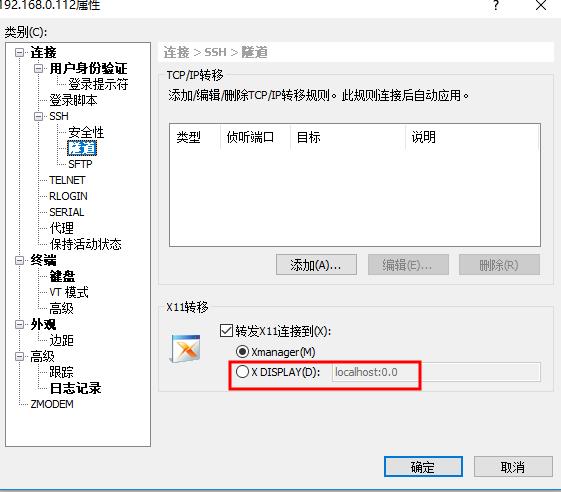
[root@x112 ~]# system-config-kickstart
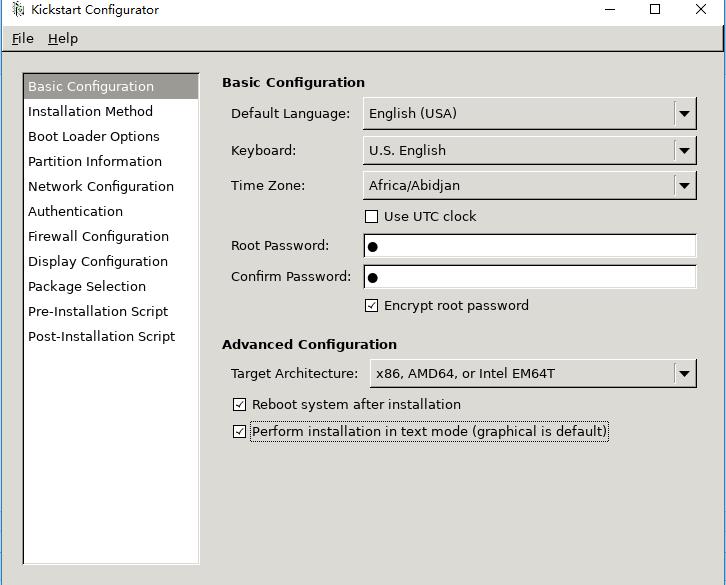
运行Package Selection时,无法选择软件包内容,解决办法:
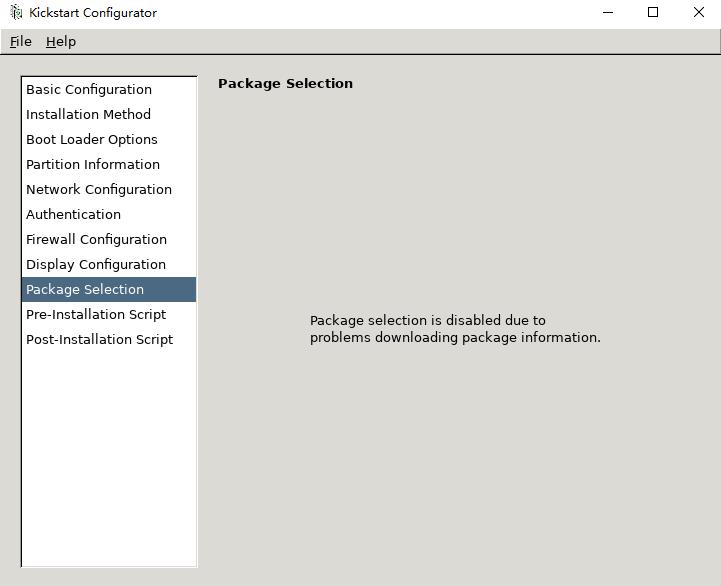
修改yum源的名称为development,官方规定,要求修改后才显示。
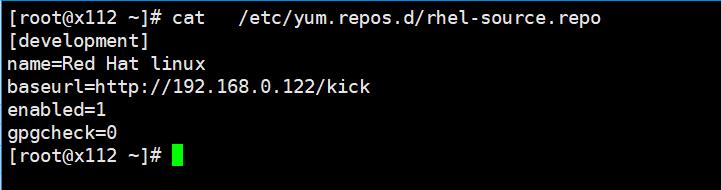
修改后效果:
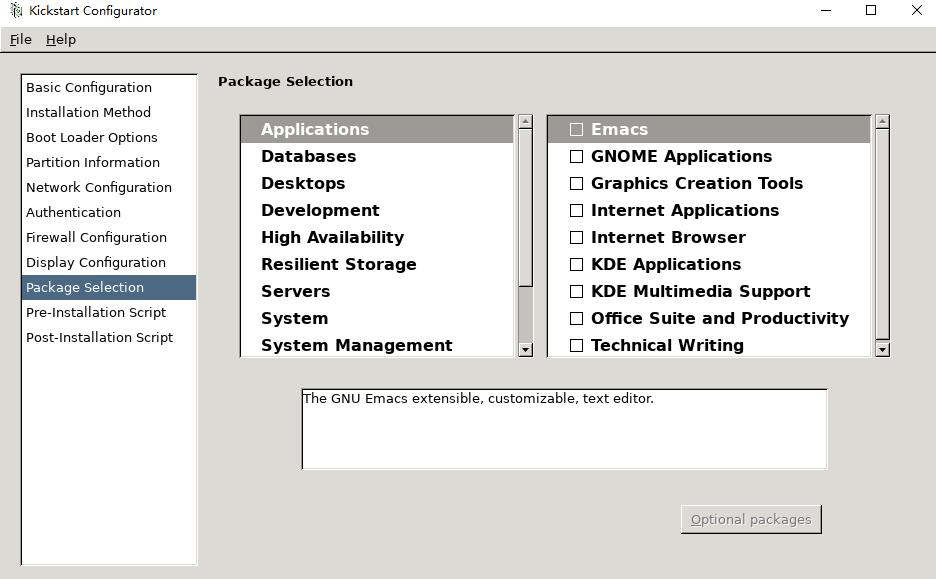
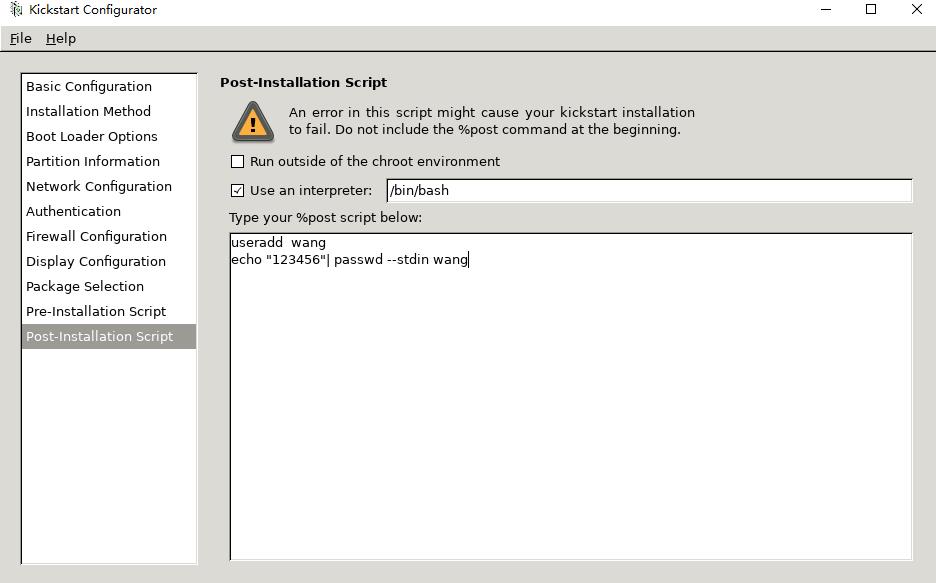
配置完成后保存文件
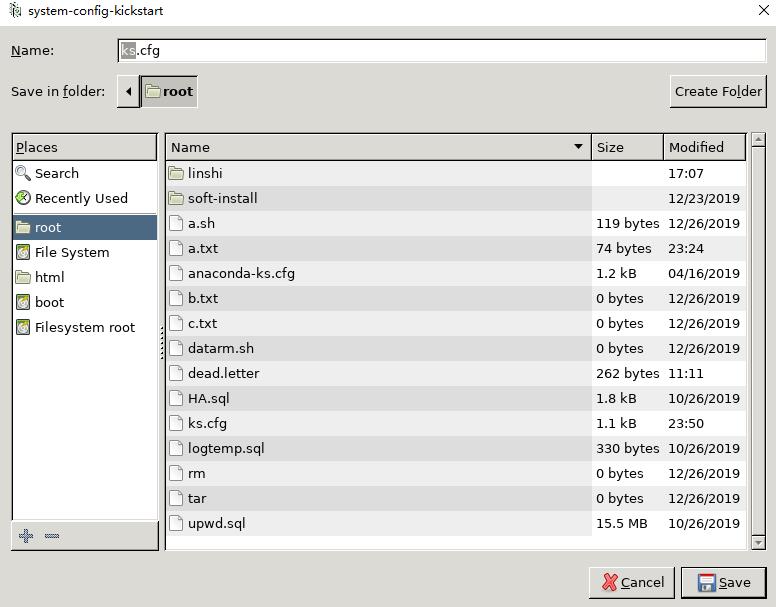
[root@x112 ~]# cp ks.cfg /var/www/html #复制ks.cfg文件到http发布目录下面,注意,ks.cfg就是无人值守安装时要用的Kickstart文件,要对应:/tftpboot/pxelinux.cfg/default文件中设置ks=http://192.168.10.1/ks.cfg [root@x112 ~]# cat ks.cfg #platform=x86, AMD64, or Intel EM64T #version=DEVEL # Install OS instead of upgrade install # Keyboard layouts keyboard ‘us‘ # Root password rootpw --iscrypted $1$t/E1BuCD$7IYOUS1wG1qzj6Rsb.aFB1 # System language lang en_US # System authorization information auth --useshadow --passalgo=sha512 # Use text mode install text # SELinux configuration selinux --disabled # Do not configure the X Window System skipx # Firewall configuration firewall --disabled # Network information network --bootproto=dhcp --device=ens33 # Reboot after installation reboot # System timezone timezone Africa/Abidjan # Use network installation url --url="http://192.168.0.122/kick" # System bootloader configuration bootloader --location=none # Clear the Master Boot Record zerombr # Partition clearing information clearpart --all --initlabel # Disk partitioning information part /boot --fstype="ext4" --size=200 part swap --fstype="swap" --size=1000 part / --fstype="ext4" --size=10000 %post --interpreter=/bin/bash useradd lisi echo "123456"|passwd --stdin lisi %end %packages @base %end [root@x112 ~]# mount /dev/sr0 /var/www/html/kick/ mount: /dev/sr0 is write-protected, mounting read-only #挂载光盘镜像到ks,cfg指定的http安装目录。
第五步:修改系统启动菜单文件
[root@x112 pxelinux.cfg]# vim default
default vesamenu.c32
timeout 60 #默认值为600,表示等待60秒开始安装
label linux
menu label ^Install CentOS 7
menu default #添加此项,可以自动安装
kernel vmlinuz
append initrd=initrd.img ks=http://192.168.0.122/ks.cfg #删除原有的从磁盘安装,添加 ks=http://192.168.0.122/ks.cfg ,表示从http下载安装包文件。
[root@x112 pxelinux.cfg]# systemctl restart dhcpd xinetd [root@x112 pxelinux.cfg]# #重启服务
第六步:客户端创建虚机,进行测试
以上是关于pxe批量网络装机的主要内容,如果未能解决你的问题,请参考以下文章