运行时更改Connections的target
Posted linkyip
tags:
篇首语:本文由小常识网(cha138.com)小编为大家整理,主要介绍了运行时更改Connections的target相关的知识,希望对你有一定的参考价值。
运行时更改Connections的target
使用QML时, 有时需要在运行时, 监控不同的对象的信号. 可采用以下方法动态更改Connections的target属性实现.
代码如下
Rectangle {
id: container
width: 600
height: 400
color: "white"
//左侧两个矩形布局
Column {
anchors.top: parent.top
anchors.left: parent.left
spacing: 20
Rectangle {
width: 290
height: 50
color: "lightGray"
MouseArea {
anchors.fill: parent
onClicked: container.state = "left"
}
Text {
anchors.centerIn: parent
font.pixelSize: 30
text: container.state==="left"?"Active":"inactive";
}
}
// M1>>
Rectangle {
id: leftRectangle
width: 290
height: 200
color: "green"
MouseArea {
id: leftMouseArea
anchors.fill: parent
onClicked: leftClickedAnimation.start();
}
Text {
anchors.centerIn: parent
font.pixelSize: 30
color: "white"
text: "Click me!"
}
}
// <<M1
}
//右侧两个矩形布局
Column {
anchors.top: parent.top
anchors.right: parent.right
spacing: 20
Rectangle {
width: 290
height: 50
color: "lightGray"
MouseArea {
anchors.fill: parent
onClicked: container.state = "right"
}
Text {
anchors.centerIn: parent
font.pixelSize: 30
text: container.state==="right"?"Active":"inactive";
}
}
Rectangle {
id: rightRectangle
width: 290
height: 200
color: "blue"
MouseArea {
id: rightMouseArea
anchors.fill: parent
onClicked: rightClickedAnimation.start();
}
Text {
anchors.centerIn: parent
font.pixelSize: 30
color: "white"
text: "Click me!"
}
}
}
//下方字体
Text {
id: activeText
anchors.horizontalCenter: parent.horizontalCenter
anchors.bottom: parent.bottom
anchors.bottomMargin: 50
font.pixelSize: 30
color: "red"
text: "Active area clicked!"
opacity: 0
}
//左侧矩形由白变绿动画
SequentialAnimation {
id: leftClickedAnimation
PropertyAction {
target: leftRectangle
property: "color"
value: "white"
}
ColorAnimation {
target: leftRectangle
property: "color"
to: "green"
duration: 3000
}
}
//右侧矩形从白变蓝动画
SequentialAnimation {
id: rightClickedAnimation
PropertyAction {
target: rightRectangle
property: "color"
value: "white"
}
ColorAnimation {
target: rightRectangle
property: "color"
to: "blue"
duration: 3000
}
}
//下方字体从完全透明变到不透明动画
SequentialAnimation {
id: activeClickedAnimation
PropertyAction {
target: activeText
property: "opacity"
value: 1
}
PropertyAnimation {
target: activeText
property: "opacity"
to: 0
duration: 3000
}
}
// M2>>
Connections {
id: connections
target: rightMouseArea
onClicked: activeClickedAnimation.start();
}
// <<M2
// M3>>
states: [
State {
name: "left"
StateChangeScript {
script: connections.target = leftMouseArea
}
},
State {
name: "right"
StateChangeScript {
script: connections.target = rightMouseArea
}
}
]
// <<M3
Component.onCompleted: {
state = "left";
}
}
可以看到Connections中本来连接的是右侧矩形的点击区域, 但在Component.onCompleted中, 我们使用State(注意也只能使用State)修改了Connections的target属性, 将其target修改为左侧矩形的点击区域. 最终效果如下(下侧文字动画链接到了左侧点击区域):
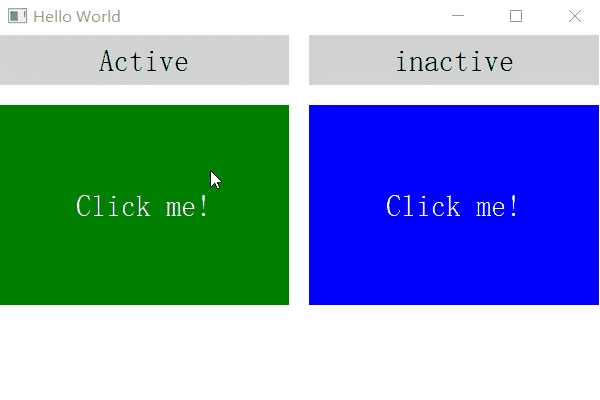
代码摘录自: <<QML book (ch14)>>
以上是关于运行时更改Connections的target的主要内容,如果未能解决你的问题,请参考以下文章
Vue.js + Element UI:在更改时获取“event.target”