开发工具--Eclipse使用及常见问题解决
Posted
tags:
篇首语:本文由小常识网(cha138.com)小编为大家整理,主要介绍了开发工具--Eclipse使用及常见问题解决相关的知识,希望对你有一定的参考价值。
怎么查询Eclipse版本号:
方法一:
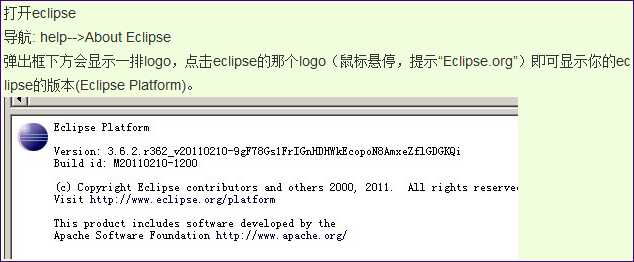
方法二:
Eclipse安装目录下面找到readme文件夹,里边有个网页打开就可以看到当前版本;
Eclipse汉化改为英文:
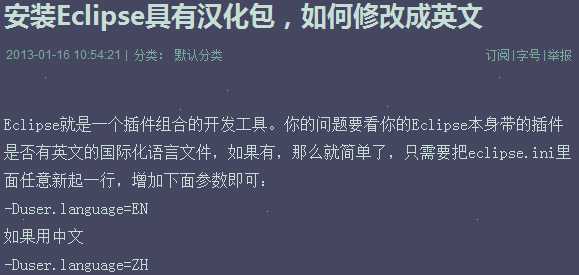
Eclipse Mybatis generator插件安装:
方法一:在线安装
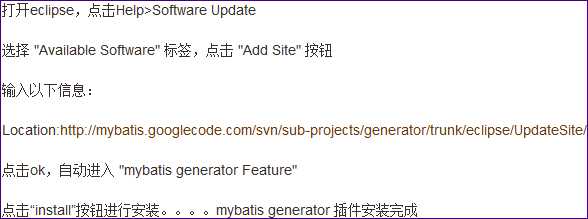
Eclipse 一直不停building workspace
产生这个问题的原因多种:
- 自动升级
- 未正确关闭
- Maven下载lib挂起等....
解决办法:
解决方法
方法1.修改eclipse启动文件 eclipse.ini 中添加启动参数参数: -vmargs -Xmx512m
方法2.关闭自动构建工作区: project -> build Auto…..
方法3.在eclipse.ini式中添加了一个命令 -clean
(2)加大Eclipse运行可用最大内存数
具体操作: 修改位于eclipse目录下的eclipse.ini, 将-Xmx512m调高, 如改成-Xmx768m
(3)、减少Eclipse启动后自动启动的插件
具体操作: 在Preferences -> General -> StartUp and Shutdown: 将除Plug-ins activated on startup以外的项目有节选的去掉(比如Mylyn等没用到,就去掉了)
效果: 启动Eclipse后,会有Initialing Java Tools的滚动条,会发现快了很多.
(4)、减少编译需要验证的项目,提升编译速度
具体操作: 在Preferences -> Validataion 将无关的Validator去掉, 比如: 我就将和我无关的JPA, JSP, WS 都去掉了效果: 编译项目时,Eclipse跑的Validator项目少
了, 确实快了.
(5)、关掉自动编译
具体操作: Project -> Build Automatically效果: 在代码修改保存后,不会启动自动编译.
(6)、在Clean的时候,要注意选项
具体操作: Project -> Clean
注意: 在最下面有: Build the entire workspace 和 Build Only the selected Projects
要根据自己情况勾选, 因为是默认选择编译整个工作区.
(7)、显示内存使用情况(可手动GC) 具体操作:Preference -> General -> Show heep status
(8)、保存自己的Perspective
具体操作:1. Window -> Save Perspective As
2. Preference -> Perspective -> Make Default 将自己刚刚创建的Perspective 或 自己常用的 设置成默认
(9)、关闭Server的自动发布
具体操作:Server -> Publishing -> Never publish automatically
源链接:http://www.juapk.com/thread-3026-1-1.html
Eclipse Spring配置文件提示:
我们使用eclipse编辑spring配置文件时,经常没有提示,而无从下手时。 现在我们就来解决没有提示的问题。
原因是因为eclipse中没有配置xsd文件
步骤一:把如下头文件拷贝到你的spring配置文件中。
<?xml version="1.0" encoding="UTF-8"?>
<beans xmlns="http://www.springframework.org/schema/beans"
xmlns:xsi="http://www.w3.org/2001/XMLSchema-instance"
xmlns:aop="http://www.springframework.org/schema/aop"
xmlns:tx="http://www.springframework.org/schema/tx"
xmlns:jdbc="http://www.springframework.org/schema/jdbc"
xmlns:context="http://www.springframework.org/schema/context"
xmlns:util="http://www.springframework.org/schema/util"
xsi:schemaLocation="http://www.springframework.org/schema/context http://www.springframework.org/schema/context/spring-context-3.0.xsd
http://www.springframework.org/schema/beans http://www.springframework.org/schema/beans/spring-beans-3.0.xsd
http://www.springframework.org/schema/jdbc http://www.springframework.org/schema/jdbc/spring-jdbc-3.0.xsd
http://www.springframework.org/schema/aop http://www.springframework.org/schema/aop/spring-aop-3.0.xsd
http://www.springframework.org/schema/util http://www.springframework.org/schema/util/spring-util-3.0.xsd">
</beans>
步骤二:根据头文件的中的链接点击去下载spring对应版本的。xsd文件 到本地
步骤三:下载好之后,接下来就是要添加到eclipse中。
在eclipse菜单中进入
window->prefernces->XML->XML Catalog->Add ->File System,然后选择刚才下载下来的。xsd文件
location:比如C:\\spring-beans-2.5.xsd
key type:选择Schema Location
key:填写springframework.org/schema/beans/spring-beans-3.0.xsd
添加完成之后,重启eclipse 看看是否有提示 如果还没有就多添加几个版本的。xsd文件试试
以上是关于开发工具--Eclipse使用及常见问题解决的主要内容,如果未能解决你的问题,请参考以下文章