PowerDesigner使用技巧
Posted zk-ljc
tags:
篇首语:本文由小常识网(cha138.com)小编为大家整理,主要介绍了PowerDesigner使用技巧相关的知识,希望对你有一定的参考价值。
1. 精简安装
PD一般只用来画ER图的图,只安装PDM模型即可,如果需要生成C#等语言的实体代码,则需要再勾选OOM模型
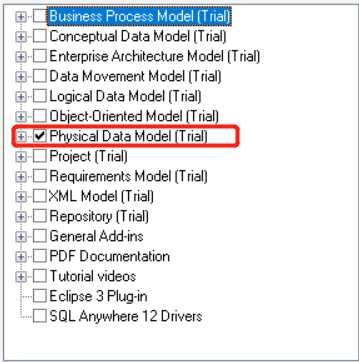
2. 生成SQL去除外键语句和Drop语句
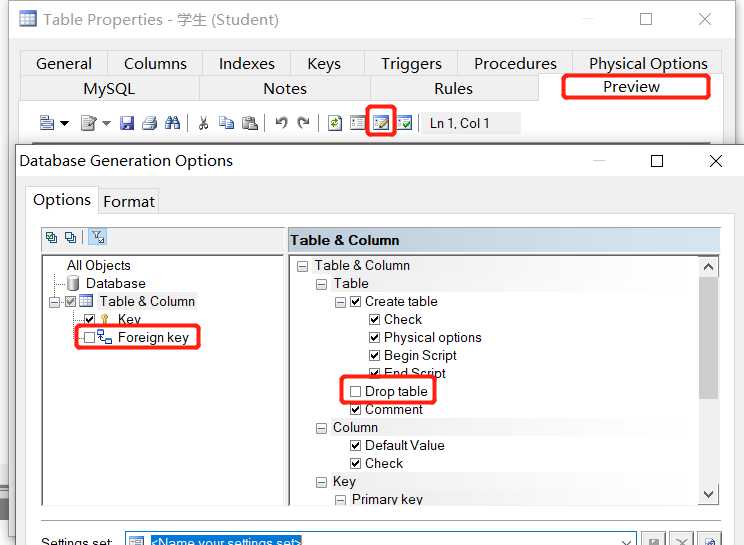
3. 表字段设计窗口显示comment来编写注释
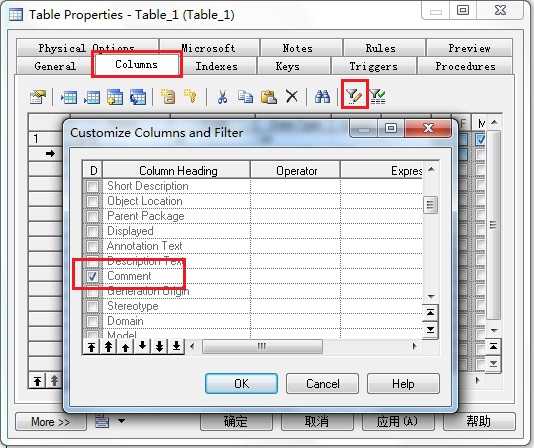
4. 生成C#实体代码模板
点击 tools - Generte Object-Oriented Model
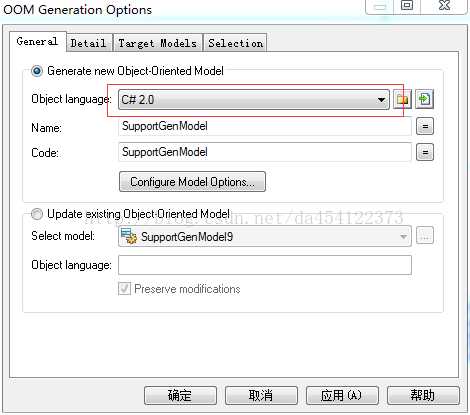
在detail中convert names into codes,打勾则用名字作为实体类代码里的名称,不打勾就用表中code作为实体类代码里的名称。
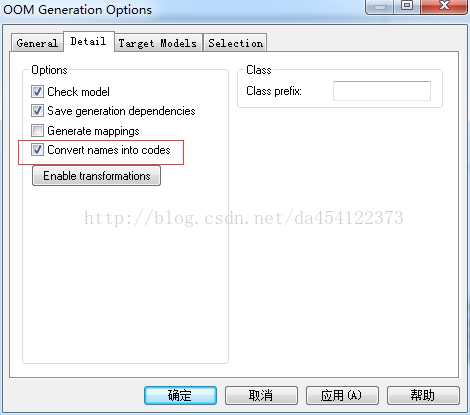
这时可以看到language中有edit current object language和generage C# 2 code,
点击edit current object language中profile - Attribute - Templates 里有个definition文件。可以根据自己需要修改实体类模板
.if (%isValidAttribute%)
///<summary>
[%comment%
]///</summary>
[%customAttributes%
].if (%Multiple% == false) and (%isIndexer% == false)
[%visibility% ][%flags% ]%dataType% %Code%[ = %InitialValue%]{get;set;}
.else
[%visibility% ][%flags% ]%dataType%[%arraySize%] %Code%[ = %InitialValue%]{get;set;}
.endif
.endif
如果不需要导航属性,需要删除以下模板
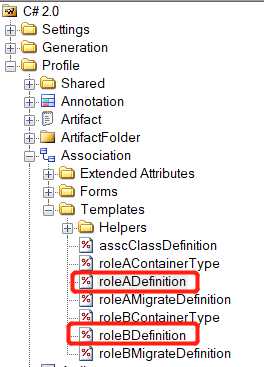
如果需要增加命名空间,在 classifier/Templates/sourceBody中修改如下:红色字体是你需要的命名空间
.// only toplevel classes are generated
.if (%ContainerClassifier% == null)
.// header and usings
[%usings%
].// class/interface definition (global namespace)
.ifnot (%Package.namespace%)
namespace Tiandi.Web.Authority.Model
{
%definition%
}
.else
[%Package.comment%
][%Package.customAttributes%
]namespace %Package.namespace%
{
%definition%
}
.endif
.endif
参考
以上是关于PowerDesigner使用技巧的主要内容,如果未能解决你的问题,请参考以下文章