运维自动化之系统安装
Posted wang-jin
tags:
篇首语:本文由小常识网(cha138.com)小编为大家整理,主要介绍了运维自动化之系统安装相关的知识,希望对你有一定的参考价值。
本章内容系统安装过程配置anaconda自动化安装系统制作引导光盘和U盘DHCP服务PXE安装系统cobbler企业级应用
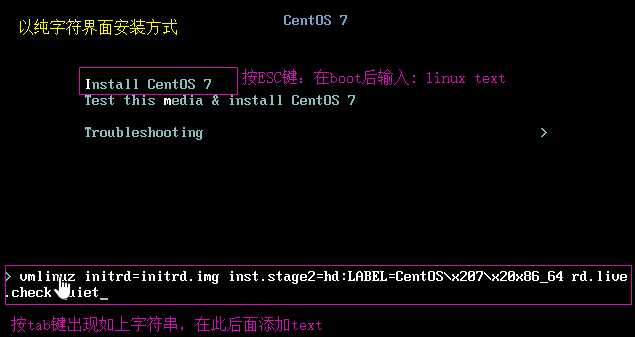
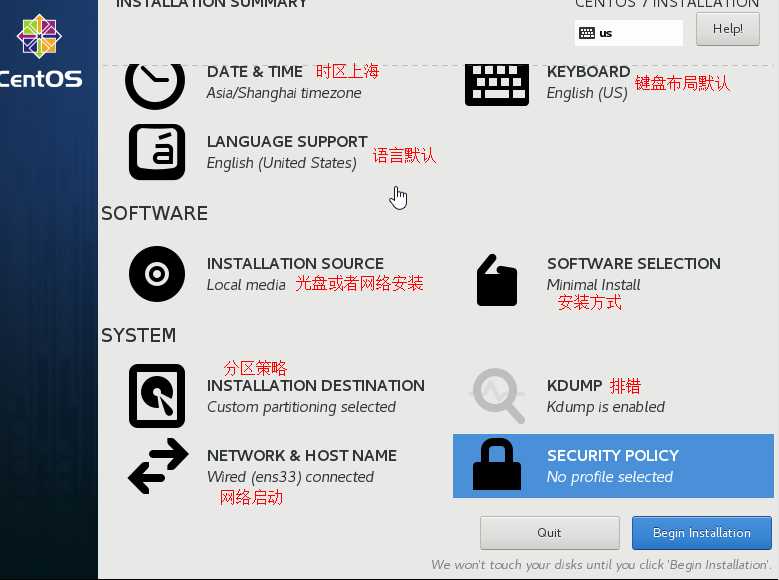
- 安装过程使用的语言
- 键盘类型
- 安装目标存储设备
- Basic Storage:本地磁盘
- 特殊设备:iSCSI
- 设定主机名
- 配置网络接口
- 时区
- 管理员密码
- 设定分区方式及MBR的安装位置
- 创建一个普通用户
- 选定要安装的程序包
- 在目标磁盘创建分区,执行格式化操作等
- 将选定的程序包安装至目标位置
- 安装bootloader和initramfs
- iptables
- selinux(安全机制)
- core dump
anaconda
anaconda负责安装系统向导,默认为GUI界面,如果我们使用ks自动应答安装的话建议使用TUI界面来安装,在安装启动界面我们可以按esc键来自己手动指定安装启动选项
anaconda选项:
1)boot:linux askmethod 在稍后的安装中手动选择安装源
本地光盘、硬盘、NFS、FTP、HTTP
2)linux dd 加载驱动盘
3)linux ks=xxx 指定安装ks文件
- DVD drive: ks=cdrom:/PATH/TO/KICKSTART_FILE
- Hard drive: ks=hd:device:/directory/KICKSTART_FILE
- HTTP server: ks=http://host:port/path/to/KICKSTART_FILE
- FTP server: ks=ftp://host:port/path/to/KICKSTART_FILE
- HTTPS server: ks=https://host:port/path/to/KICKSTART_FILE
- NFS server:ks=nfs:host:/path/to/KICKSTART_FILE
4)linux nonet 不启用网络
5)linux noprobe 不装载其他的硬件设备
6)linux rescue 进入救援模式
7)linux 正常安装
8)local 从硬盘启动
9)linux text 以字符界面安装
10)linux ip={DHCP | 192.168.0.1} netmask=255.255.255.0 gateway=192.168.0.1 dns=114.114.114.114 ks=http://192.168.0.1/ks.cfg 设置IP并从网络获取ks文件
11)linux ip={DHCP | 192.168.0.1} netmask=255.255.255.0 gateway=192.168.0.1 dns=114.114.114.114 repo=http://192.168.0.1 设置IP地址并指定从repo源安装
- ip=IPADDR
- netmask=MASK
- gateway=GW
- dns=DNS_SERVER_IP
- ifname=NAME:MAC_ADDR
12)linux vnc vncpassword="PASSWORD" 使用vnc调用安装界面
在光盘下的isolinux/文件夹为anaconda的工作目录文件存放位置
# ls -1 isolinux/ boot.cat 模拟mbr文件 boot.msg grub.conf grub的配置文件 initrd.img ramdisk文件 isolinux.bin grub的第二阶段 isolinux.cfg 配置文件(启动菜单定制文件) memtest 内存测试文件 splash.jpg 背景图片 TRANS.TBL vesamenu.c32 光盘启动的图形界面菜单风格 vmlinuz 内核文件
启动菜单的配置文件isolinux/isolinux.cfg
# cat isolinux/isolinux.cfg default vesamenu.c32 提供图形菜单风格 #prompt 1 timeout 600 菜单选择超时时间 display boot.msg menu background splash.jpg 背景图片 menu title Welcome to CentOS 6.9! 菜单上方提示信息 menu color border 0 #ffffffff #00000000 menu color sel 7 #ffffffff #ff000000 menu color title 0 #ffffffff #00000000 menu color tabmsg 0 #ffffffff #00000000 menu color unsel 0 #ffffffff #00000000 menu color hotsel 0 #ff000000 #ffffffff menu color hotkey 7 #ffffffff #ff000000 menu color scrollbar 0 #ffffffff #00000000 label linux 一条菜单 menu label ^Install or upgrade an existing system menu default 默认选择 kernel vmlinuz append initrd=initrd.img 向内核传递参数

- keyboard
- lang
- timezone
- rootpw
- authconfig --enableshadow
- bootloader --location=mbr --password=******
- driverdisk 指定驱动盘
- firewall --enable --ssh,--disabled
- firstboot --disbaled
- halt 完成后关机
- reboot 完成后重启
- text|graphical(default) 文本|图像
- key --skip 跳过安装号码,适用于rhel版本
- keyboard: 设定键盘类型
- lang: 语言类型
- part: 创建分区
- rootpw: 指明root的密码
- timezone: 时区
- clearpart --all,--linux,--none(default) --initlabel(初始化分区标记)
- autopart 自动分区
- ignoredisk --drives=drive1,drive2忽略硬盘
- autostep 跳过可选项,付默认值
- part or partition /boot --fstype ext4 --size=200
- install OR upgrade
- text: 文本安装界面
- network
- firewall
- selinux
- halt
- poweroff
- reboot
- repo
- user:安装完成后为系统创建新用户
- url: 指明安装源
- key –skip 跳过安装号码,适用于rhel版本

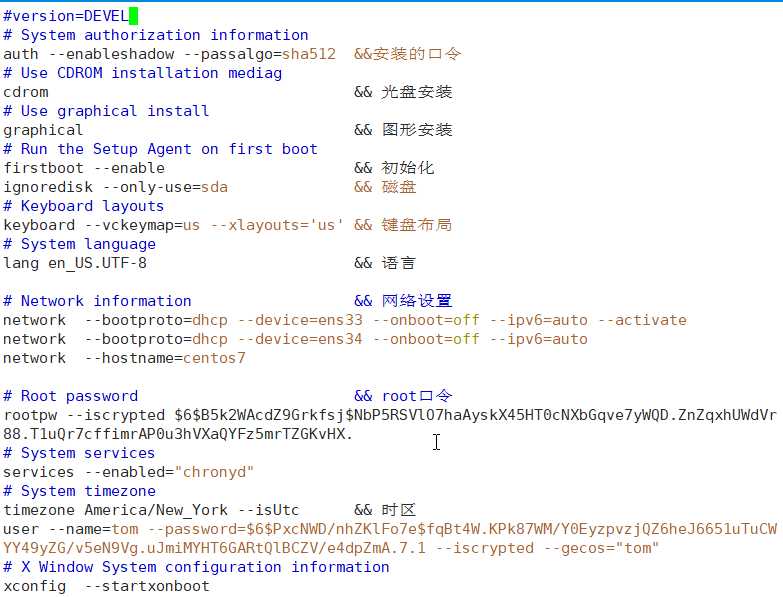
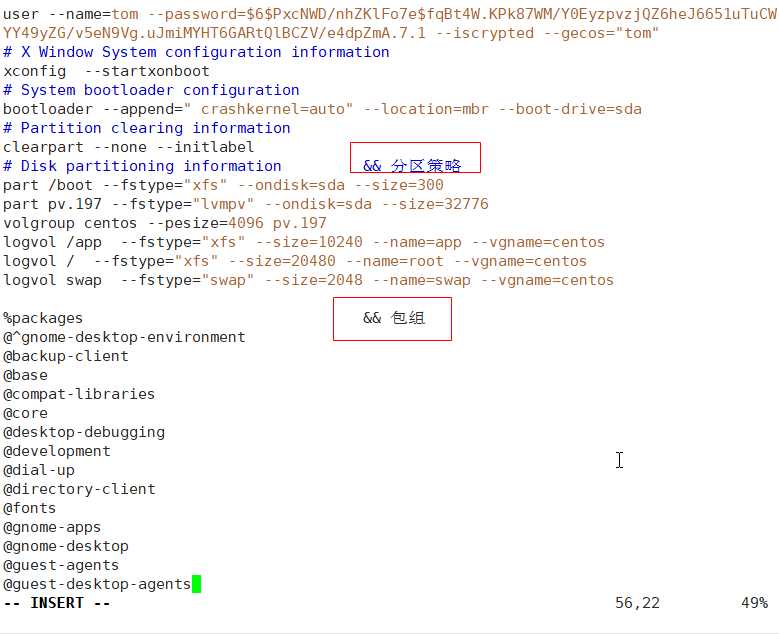
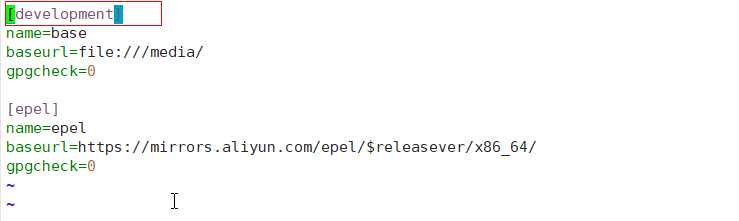

[[email protected] ~]# systemctl start httpd 启动http服务
[[email protected] ~]# ss -ntl 80端口打开就可以访问了
[[email protected] ~]# cd /var/www/html 默认存放页面的文件 [[email protected] /var/www/html]# ls [[email protected] /var/www/html]# mkdir -pv centos/7/os/x8_64/ 模仿阿里云yum源以创建文件夹方式把centos光盘放到这个页面上 mkdir: created directory ‘centos’ mkdir: created directory ‘centos/7’ mkdir: created directory ‘centos/7/os’ mkdir: created directory ‘centos/7/os/x8_64/’ [[email protected] /var/www/html]# mount /dev/sr0 centos/7/os/x8_64/ 挂载光盘到这个centos/7/os/x8_64/目录中 mount: /dev/sr0 is write-protected, mounting read-only [[email protected] /var/www/html]# ls centos
yum源生成:
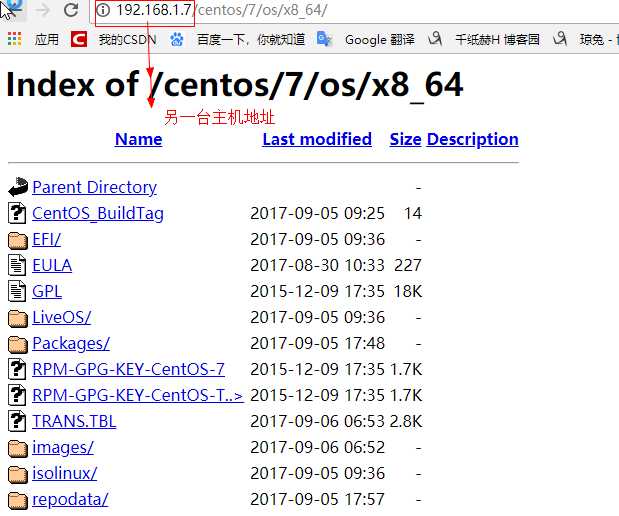
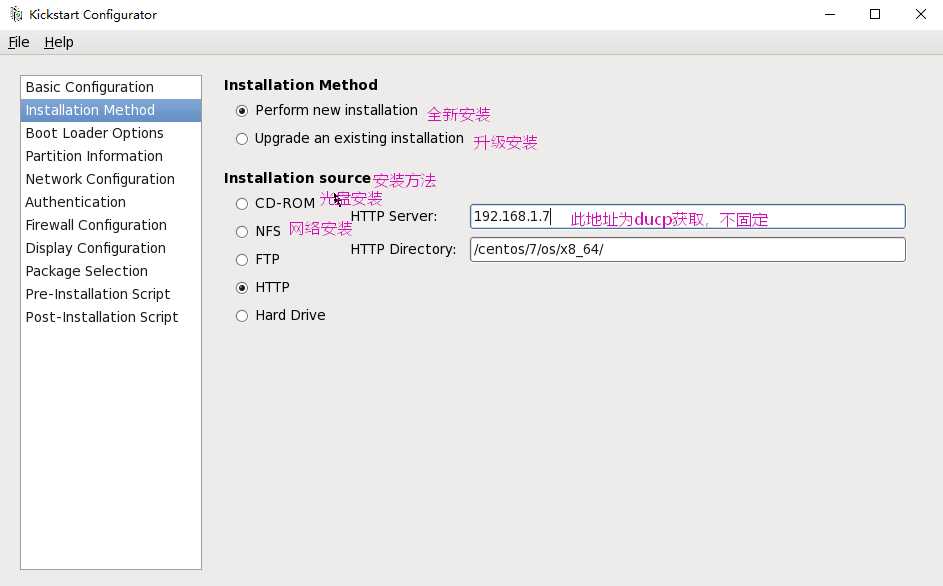
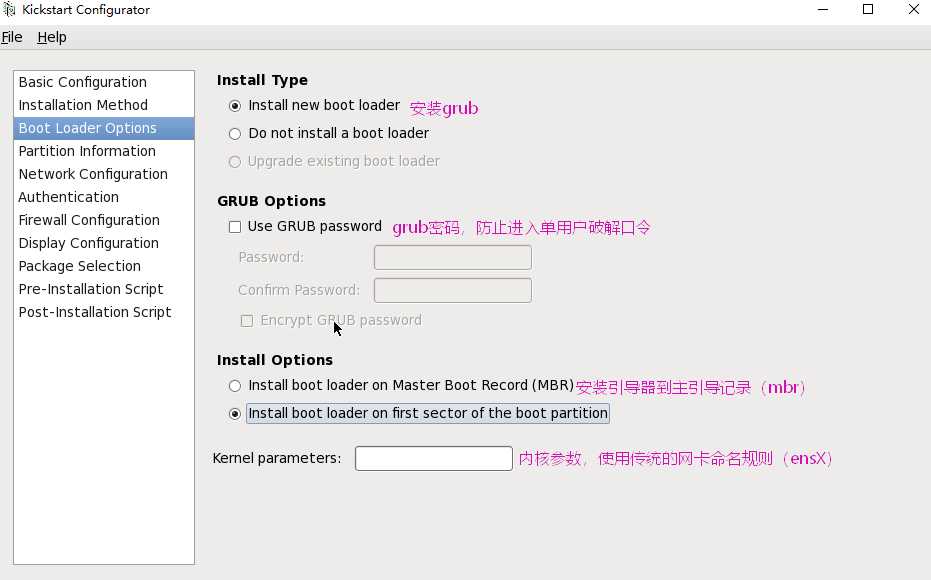
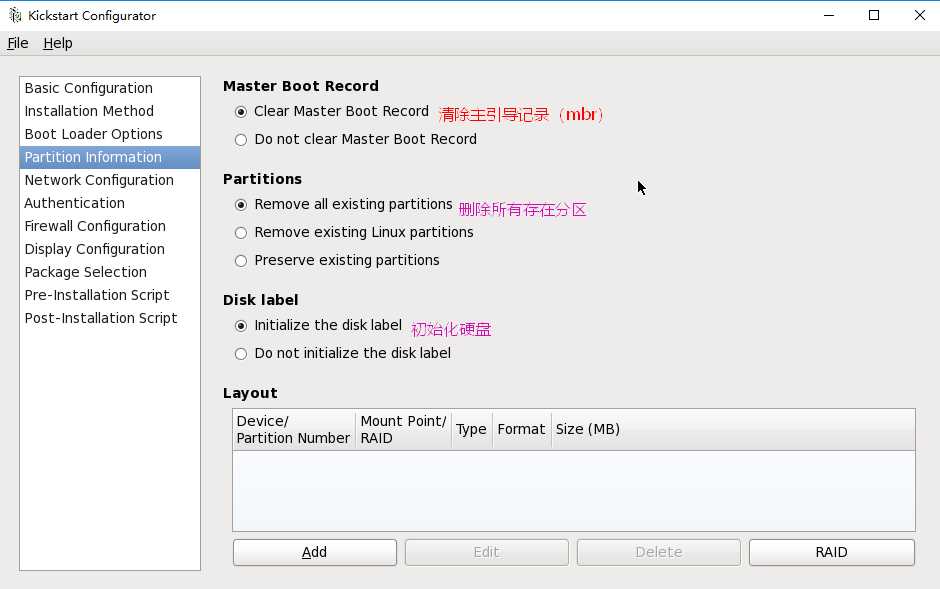
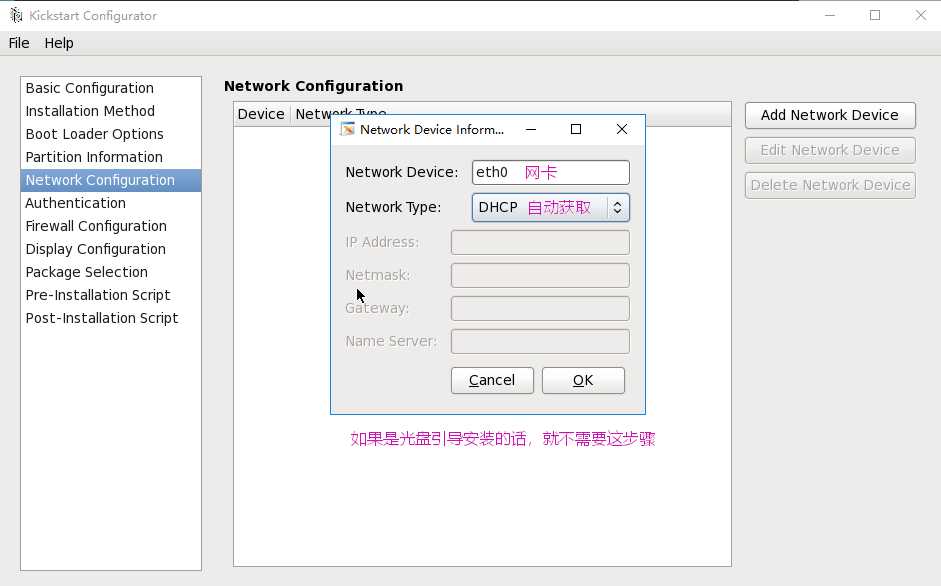
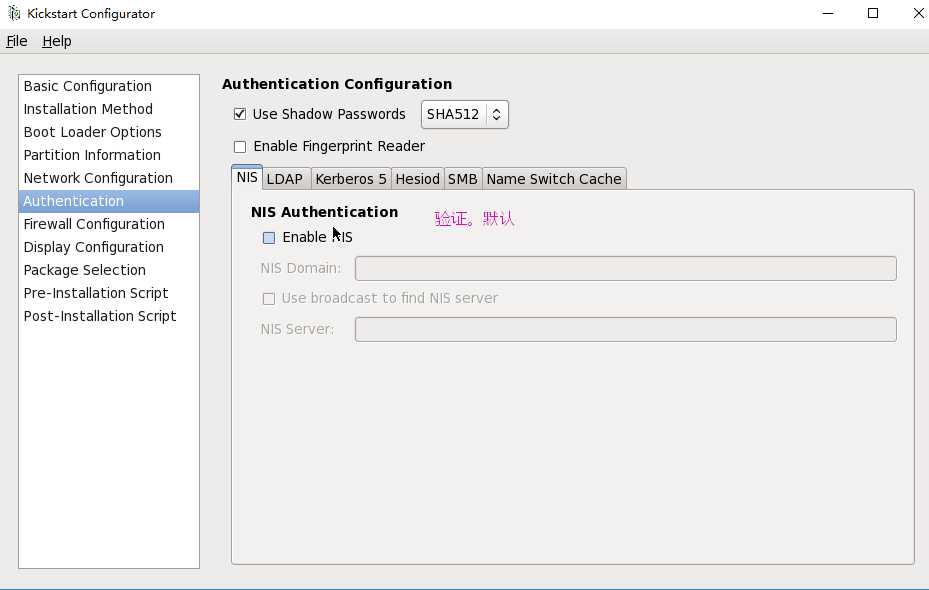
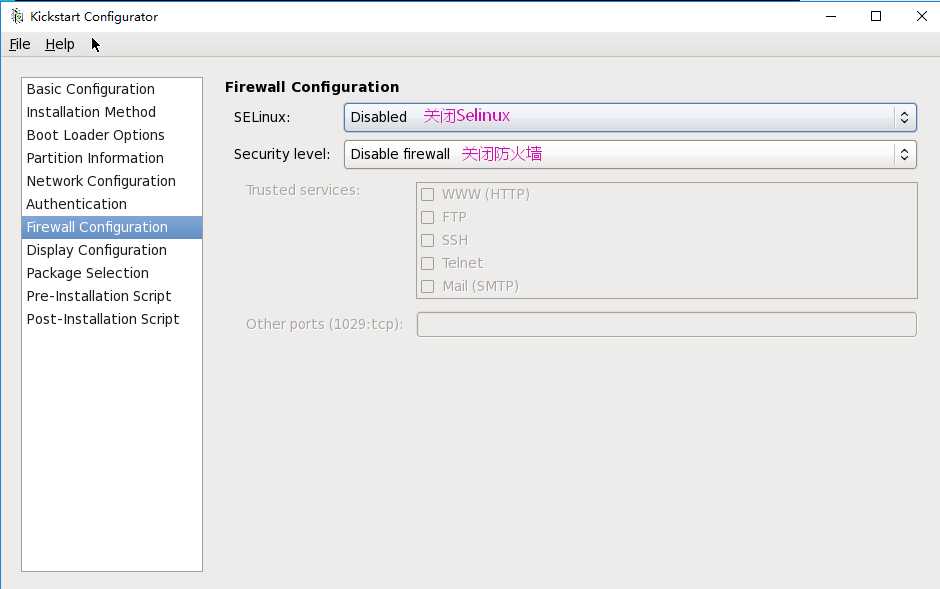
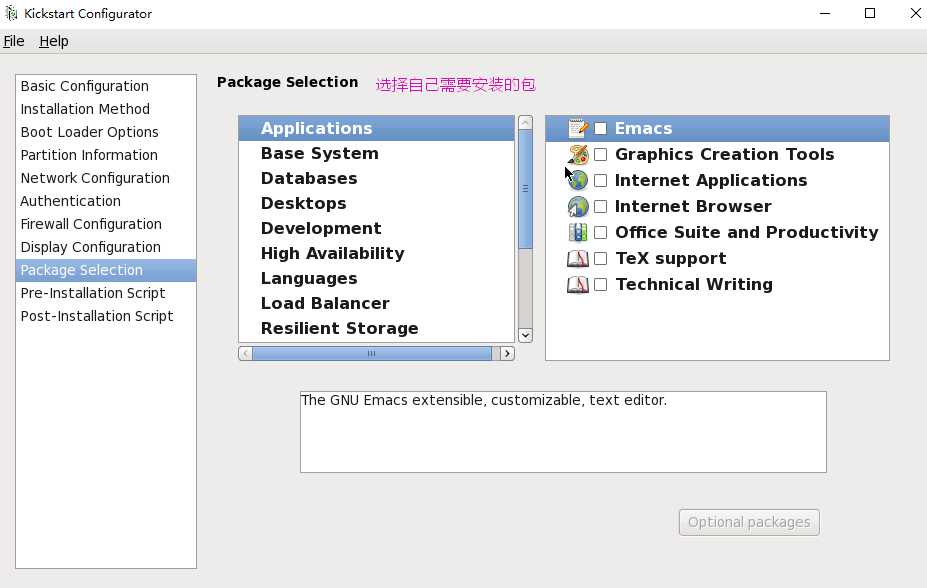
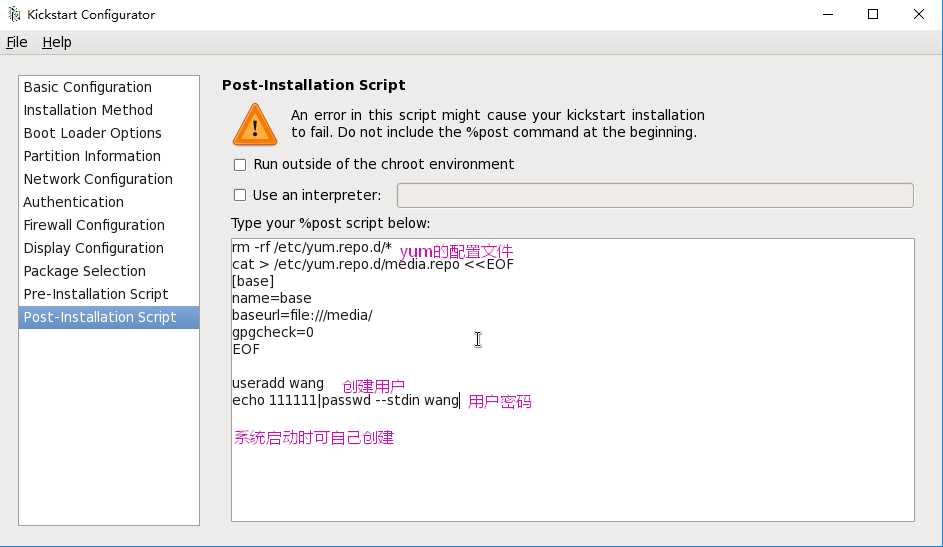
[[email protected] ~/.ssh]# ssh-keygen 在centos7上先生成key Generating public/private rsa key pair. Enter file in which to save the key (/root/.ssh/id_rsa): Enter passphrase (empty for no passphrase): Enter same passphrase again: Your identification has been saved in /root/.ssh/id_rsa. Your public key has been saved in /root/.ssh/id_rsa.pub. The key fingerprint is: SHA256:9xImk70qDENHI8D4aJlqNewV2o3/RUGm7njgz6ZIBqs [email protected] The key‘s randomart image is: +---[RSA 2048]----+ | o.. .o | |. . ..o o. | | o+ oo+. . . | |.+.=.+...o . | |o ooo...S.* | |.. .= ..+= = | |. . * o.o+ . | | . o + ++ . | | E . o+o | +----[SHA256]-----+ [[email protected] ~/.ssh]# cat id_rsa.pub 查看公钥文件 ssh-rsa AAAAB3NzaC1yc2EAAAADAQABAAABAQD3v5+ZpK3jGAUGv5Yu4tOvPqpftREzI1tzXPjQPSE20mFhFH8H
45DD01IsvcTtoBj6LFQyjJ8T6FPvtBffdAsCfFeBirBy3OASgHn4+6Y6VihSiGoKt0cqVMFCpg136InI9995tCDx
iLA6orMd+VJ4YPXs5IdP9a+xqJTD9WN2YdCttRsWujkUVQEfTJprSFy21xNTsvyTvsiFonta9GuC/72jd+Y8Wr/Y
z4cMHVpEBgRXWYXTVCxNzWOIIpJivVZFXr/sa/kf5v14TDeEJwomeJhwZJ211AsY46f/XWrXeIBvLNZ2Ee36xWOe
I+bqTUlpvR0nqjetF9DaGNWXAitV [email protected]

platform=x86, AMD64, or Intel EM64T #version=DEVEL # Firewall configuration firewall --disabled # Install OS instead of upgrade install # Use network installation url --url="http://192.168.1.6/centos/6/os/x86_64/" # System authorization information auth --useshadow --passalgo=sha512 # Use graphical install graphical firstboot --disable # System keyboard keyboard us # System language lang en_US # SELinux configuration selinux --disabled # Installation logging level logging --level=info # System timezone timezone Africa/Abidjan # Network information network --bootproto=dhcp --device=eth0 --onboot=on # System bootloader configuration bootloader --location=partition # Clear the Master Boot Record zerombr # Partition clearing information clearpart --all --initlabel %post rm -rf /etc/yum.repo.d/* cat > /etc/yum.repo.d/media.repo <<EOF [base] name=base baseurl=file:///media/ gpgcheck=0 EOF useradd wang echo 111111|passwd --stdin wang %end %packages @base
%end
ks文件中LVM逻辑卷分区格式
part /boot --fstype xfs --size=200 --ondisk=sda part pv.2 --size=0 --grow --ondisk=sda volgroup myvg --pesize=4096 pv.2 logvol / --fstype xfs --name=lv_root --vgname=myvg --size=10240 --grow logvol swap --fstype swap --name=lv_swap --vgname=myvg --size=1024 --grow --maxsize=2048
ks文件中使用系统自动分区格式
# Partition clearing information clearpart --all --initlabel autopartc
1:yum install vsftpd systemctl start vsftpd 启动该服务 安装ftp服务,
将会自动在这个目录下生成相应的文件夹
2:cd /var/ftp/pub 将会自动在这个目录下生成相应的文件夹,
3:[[email protected] /var/ftp/pub]# mkdir centos7 创建该文件夹
4:[[email protected] /var/ftp/pub]# mount /dev/sr0 centos7/ 将光盘挂载到
centos7上
5:[[email protected] /var/ftp/pub]# setenforce 0 关闭安全机制
6:访问
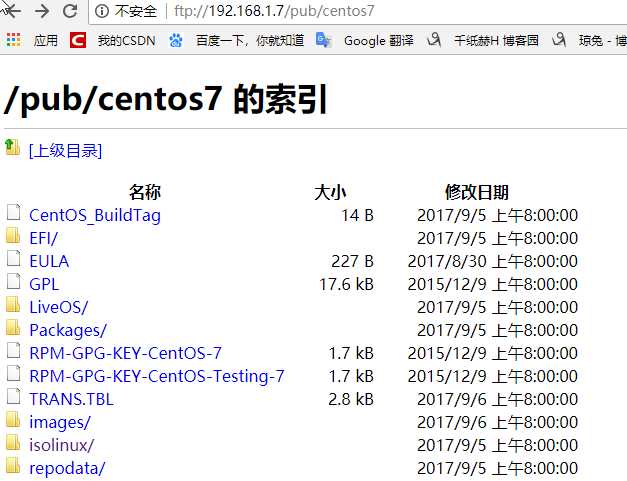
7:[[email protected] /var/ftp/pub]# mv /root/ks7.cfg 将拷贝的应答文件
复制到当前目录下,并且进行修改
#version=DEVEL
# System authorization information
auth --enableshadow --passalgo=sha512
# Use CDROM installation media
url --url=ftp//192.168.1.7/pub/centos7/ yum 源的路径
# Use graphical install
graphical graphical(图形安装)改为text(文本安装)
# Run the Setup Agent on first boot
firstboot --enable
ignoredisk --only-use=sda
# Keyboard layouts
keyboard --vckeymap=us --xlayouts=‘us‘
# System language
lang en_US.UTF-8
# Network information
network --bootproto=dhcp --device=ens33 --onboot=off --ipv6=auto --activate
network --bootproto=dhcp --device=ens33--onboot=on --ipv6=auto
network --hostname=centos7 网卡设为on,开机启动网卡
# Root password
rootpw --iscrypted $6$B5k2WAcdZ9Grkfsj$NbP5RSVlO7haAyskX45HT0cNXbGqve7yWQD.ZnZ
qxhUWdVr88.T1uQr7cffimrAP0u3hVXaQYFz5mrTZGKvHX.
# System services
services --enabled="chronyd"
selinux --disabled 禁用安全机制
firewall --disabled 禁用防火墙
# System timezone
timezone America/New_York --isUtc
user --name=tom --password=$6$PxcNWD/nhZKlFo7e$fqBt4W.KPk87WM/Y0EyzpvzjQZ6heJ6
651uTuCWYY49yZG/v5eN9Vg.uJmiMYHT6GARtQlBCZV/e4dpZmA.7.1 --iscrypted --gecos="tom"
# X Window System configuration information
xconfig --startxonboot
reboot
# System bootloader configuration
bootloader --append=" crashkernel=auto" --location=mbr --boot-drive=sda
# Partition clearing information
clearpart --all --initlabel
zerombr 清除老硬盘上面的信息
eula --agreed 在安装启动的时候法律许可,设为同意
# Disk partitioning information
part /boot --fstype="xfs" --ondisk=sda --size=300
part pv.197 --fstype="lvmpv" --ondisk=sda --size=32776
volgroup centos --pesize=4096 pv.197
logvol /app --fstype="xfs" --size=10240 --name=app --vgname=centos
logvol / --fstype="xfs" --size=20480 --name=root --vgname=centos
logvol swap --fstype="swap" --size=2048 --name=swap --vgname=centos
%packages
@base
@core
antofs
%end
%rost
systrmctl enable antofs 开机自启动
rm -rf /etc/yum.repo.d/* 脚本文件
cat > /etc/yum.repo.d/media.repo <<EOF
[base]
name=base
baseurl=file:///media/
gpgcheck=0
EOF
useradd wang 创建用户
echo 111111|passwd --stdin wang 设置密码
mkird /root/.ssh 基于Kry登录
echo ‘ssh-rsa AAAAB3NzaC1yc2EAAAADAQABAAABAQC+JozTFawnUT1125IPO6C3NIwMuEsb
rKngSIiF9RsiLZ9Kn2kEyZDVtAXD0IGhXrWFqWW8MEPIOxVQwWVsUDvC2gcmqoh5QRxlrsPzZaCj
/z5O7Igqj1bu7HrkQGtBSk+UgxFrCxl8WnhKNssz6OKva3UpPcqmiwvGjEPWbNZrcufW7d2JzU+B
xHoO/748GADIEhYOfxzlRopqNrYtQTlNmx+3fXwdBGJTJfYODJF8zu9SGxnvRYnD/i78pRc7Qv3/
/fzH1AYlML2wdshMzIYQp9to6BGDhqwuN8MO95gTU8yI9Ndwsf7fZhNK8WSzbOWjPwEFgaKAd8DU
95PLG+8D [email protected]‘ > root/.ssh/authorized_keys
8:[[email protected] /var/ftp/pub]# ls
centos7 ks7.cfg
[[email protected] /var/ftp/pub]# chmod +r ks7.cfg 就可以在网页上打开次文件了
8:用光盘引导启动

我们现在已经有一个ks文件了,接下来需要把ks文件加入到光盘文件中来实现自动安装,就不用每次用过光盘引导输入开ks ..........一大长串字符了。
1、准备安装文件
[[email protected] /data]# mkdir boot
[[email protected] /data]# cp -r /media/isolinux/ /data/boot
[[email protected] /data]# mkdir ksdir
[[email protected] /data]# cp /root/ks6.cfg ksdir/
2:修改配置文件
label linux
menu label ^Auto Install an system
kernel vmlinuz
append initrd=initrd.img ks=cdrom:/ksdir/ks6.cfg 应答文件
label vesa
menu label Install ^Manual centos
kernel vmlinuz dhcp 默认获取地址
append initrd=initrd.img reop=http://192.168.1.12/centos/6/os/x86_64/ 手工安装
label local
menu label Boot from ^local drive 本地硬盘启动
menu default
localboot 0xffff
3、制作ISO文件,
[[email protected] ~]#mkisofs -R -J -T -v --no-emul-boot --boot-load-size 4 --boot-info-table -V "CentOS 6.9 x86_64 boot" -b isolinux/isolinux.bin -c
isolinux/boot.cat -o /root/boot.iso /data/boot:注意:以上相对路径都是相对于光盘的根,和工作目录无关
一 :制作完整的iso 文件,上面的步骤知识光盘应道,还是要手动安装
1[[email protected] ~]# cp -r /media/ /data/centos6 复制光盘下所有的内容,包括隐藏文件,复制后命名为centos6
2[[email protected] /data]# find -name TRANS.TBL 删除文件夹所有的这种文件
[[email protected] /data]# find -name TRANS.TBL -exec rm {} ; 删除文件夹所有的这种文件
3[[email protected] /data/centos6]# rm -rf repodata/ 删除此文件夹,重新生成新的
4:[[email protected] /data/centos6]# createrepo -g /media/repodata/43d8fd068164b0f042845474d6a22262798b9f0d1f49ad1bf9f95b953089777d-c6-x86_64-comps.xml .
(包的分组) 重新创建yum 源的yuan数据
5:[[email protected] /data/ksdir]# vim ks6.cfg 修改应答文件中的安装方法,将网络改为cdrom
6:[[email protected] /data/centos6/isolinux]# vim isolinux.cfg 修改启动菜单
label linux
menu label ^Auto Install an system
menu default
kernel vmlinuz
append initrd=initrd.img ks=cdrom:/ksdir/ks6.cfg
label manual
menu label ^Manual installed an system
kernel vmlinuz
append initrd=initrd.img
label local
menu default
menu label Boot from ^local drive
localboot 0xffff
7:[[email protected] ~]# mkisofs -R -J -T -v --no-emul-boot --boot-load-size 4 --boot-info-table -V "CentOS 6.9 x86_64 boot" -b isolinux/isolinux.bin -c
isolinux/boot.cat -o /root/centos6.9.iso /data/centos6/ 刻光盘
5:创建U盘启动盘 dd if=/dev/sr0 of=/dev/sdb
补充:yum安装sz 命令:yum install -y lrzsz
mkisofs命令
- -o 指定映像文件的名称
- -b 指定在制作可开机光盘时所需的开机映像文件
- -c 制作可开机光盘时,会将开机映像文件中的 no-eltorito-catalog 全部内容作成一个文件
- -no-emul-boot 非模拟模式启动
- -boot-load-size 4 设置载入部分的数量
- -boot-info-table 在启动的图像中现实信息
- -R 或 -rock 使用 Rock RidgeExtensions
- -J 或 -joliet 使用 Joliet 格式的目录与文件名称
- -v 或 -verbose 执行时显示详细的信息
- -T 或 -translation-table 建立文件名的转换表,适用于不支持 Rock RidgeExtensions 的系统上
- DHCP DISCOVER:客户端到服务器
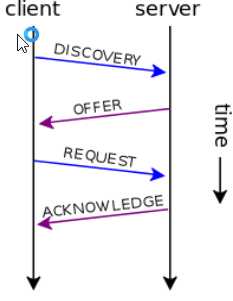
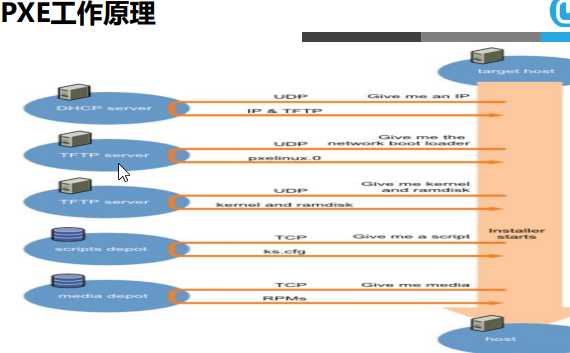
- Client向PXE Server上的DHCP发送IP地址请求消息,DHCP检测Client是否合法(主要是检测Client的网卡MAC地址),如果合法则返回Client的IP地址,同时将启动文件pxelinux.0的位置信息一并传送给Client
- Client向PXE Server上的TFTP发送获取pxelinux.0请求消息,TFTP接收到消息之后再向Client发送pxelinux.0大小信息,试探Client是否满意,当TFTP收到Client发回的同意大小信息之后,正式向Client发送pxelinux.0
- Client执行接收到的pxelinux.0文件
- Client向TFTP Server发送针对本机的配置信息文件(在TFTP 服务的pxelinux.cfg目录下),TFTP将配置文发回Client,继而Client根据配置文件执行后续操作。
- Client向TFTP发送Linux内核请求信息,TFTP接收到消息之后将内核文件发送给Client
- Client向TFTP发送根文件请求信息,TFTP接收到消息之后返回Linux根文件系统
- Client启动Linux内核
- Client下载安装源文件,读取自动化安装脚本
示例:配置pxe服务器端,支持CentOS6和CentOS7的安装(pxe+dhcpd+tftp-server+httpd)
准备环境:CentOS6.9,静态IP(必须):192.168.0.6,CentOS6.9和CentOS7.5的ISO镜像
关闭防火墙和selinux
以上是关于运维自动化之系统安装的主要内容,如果未能解决你的问题,请参考以下文章