高效处理报表,掌握原生JS打印和导出报表为PDF的顺畅技巧!
Posted 葡萄城技术团队
tags:
篇首语:本文由小常识网(cha138.com)小编为大家整理,主要介绍了高效处理报表,掌握原生JS打印和导出报表为PDF的顺畅技巧!相关的知识,希望对你有一定的参考价值。
摘要:本文由葡萄城技术团队于博客园原创并首发。转载请注明出处:葡萄城官网,葡萄城为开发者提供专业的开发工具、解决方案和服务,赋能开发者。
前言篇
在日常工作中,报表打印和导出为PDF是经常要处理的任务之一。除了方便我们将信息传达给同事和客户外,还可以让工作看起来更加专业、漂亮和规范,从而赢得领导和客户的信任和支持。作为一名工作者,掌握高效的报表处理技巧对提高工作效率至关重要。其中,原生JS打印和导出报表为PDF技巧是一种非常实用、高效且普遍使用的方式。使用原生JS技巧,可以轻松完成报表处理的任务,避免使用繁琐的第三方库和软件,从而节省时间和金钱。掌握原生JS打印和导出报表为PDF技巧并不需要很高的前端开发技能,只需一些JS基础和DOM操作基础。本文将向您介绍如何使用原生JS技巧打印和导出报表为PDF,并帮助解决在处理报表时可能遇到的问题和困难。
本文使用软件Visual Studio Code(以下简称“VSCode”)作为编程环境,请您以管理员身份运行它。
本文目录:
1.Demo介绍篇
下图是一个简单的数据报表,并使用饼状图展示,右边两个按钮分别是打印报表(Print)和导出报表为Pdf(Export PDF)。分别点击这两个按钮实现报表打印和导出为Pdf。
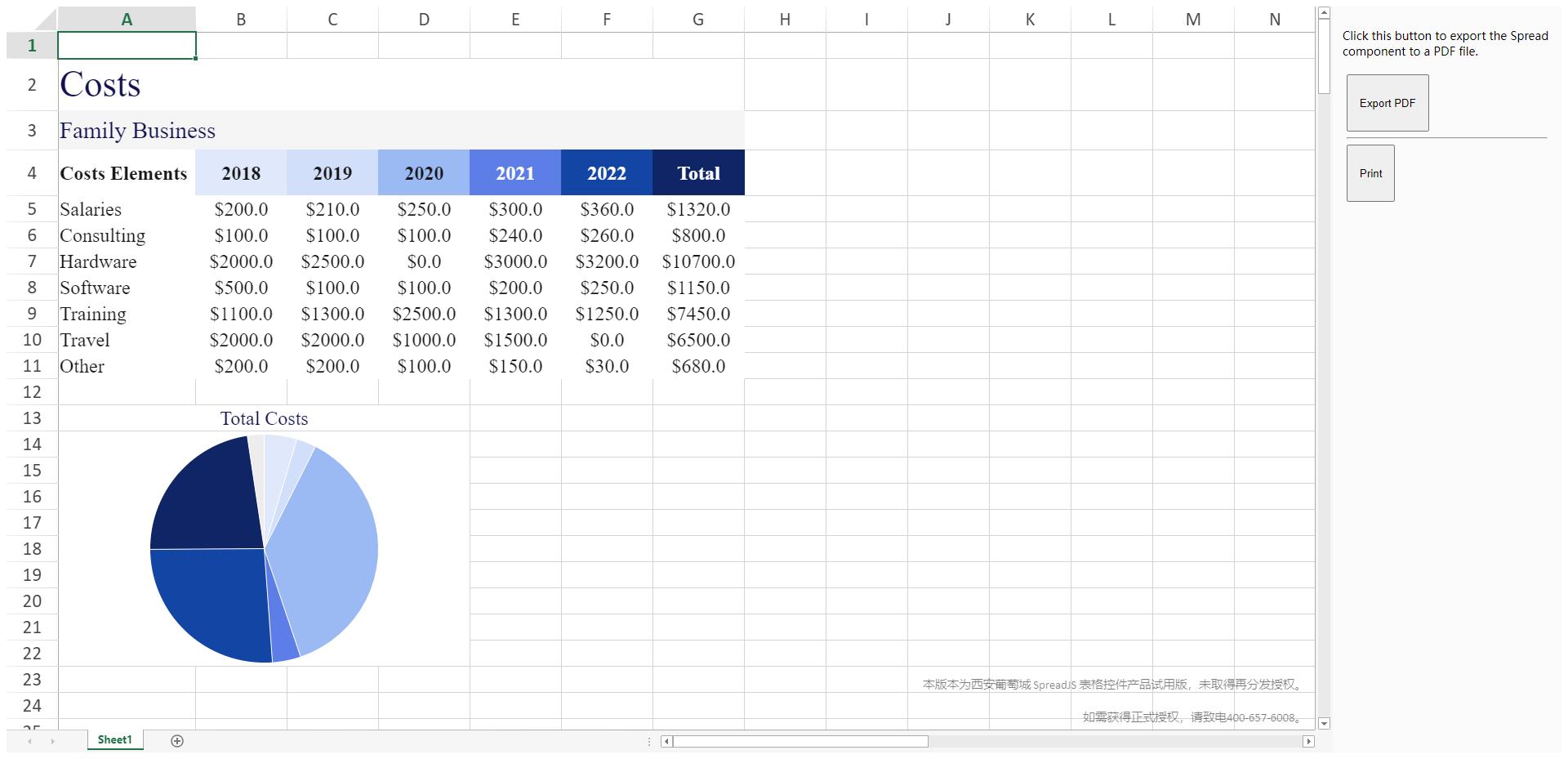
(Demo运行界面)
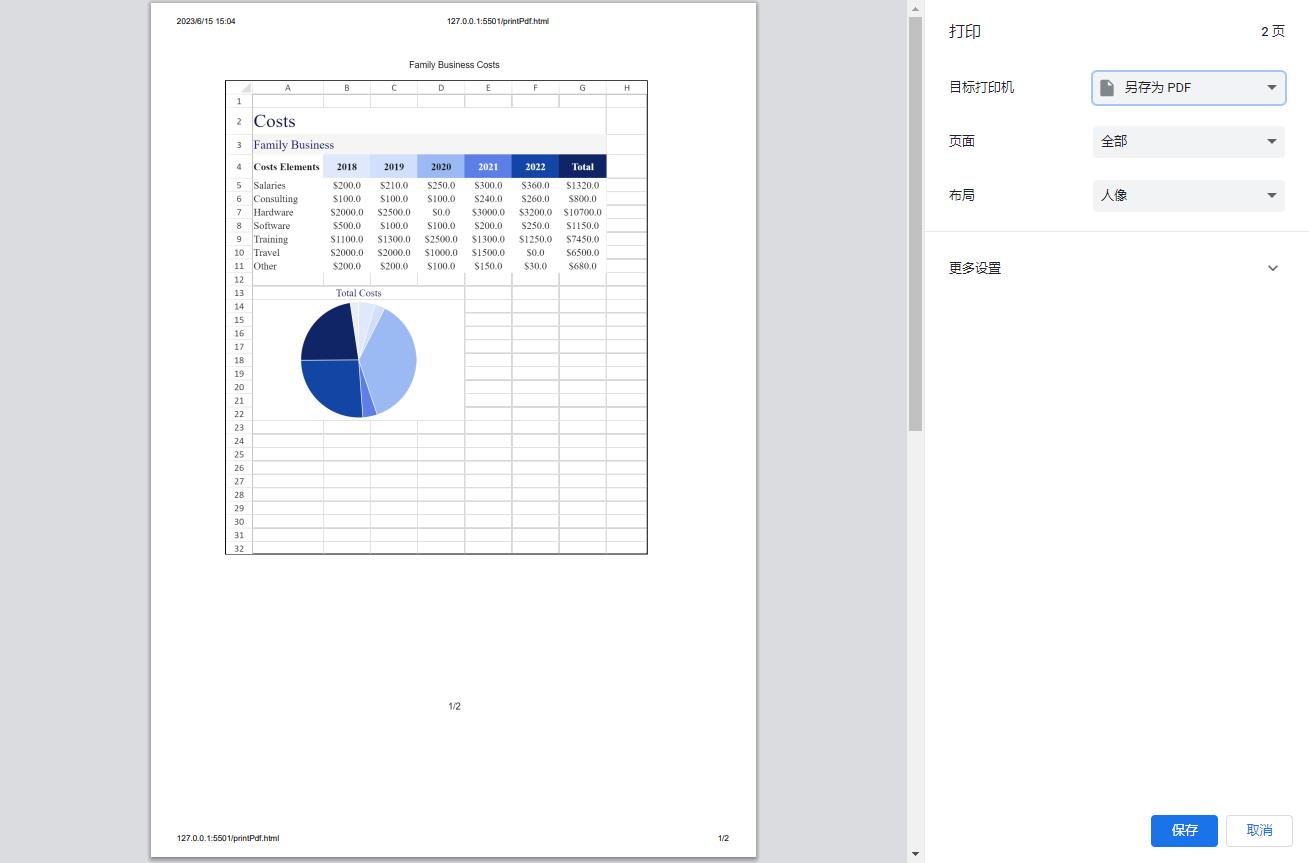
(打印报表)
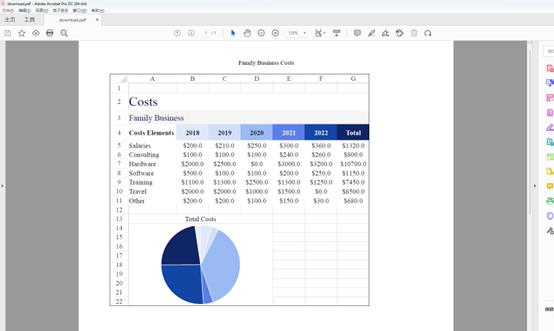
(打印报表为PDF文件)
2.代码篇
2.1创建工程文件
第一步在文件管理器中创建一个空白的文件夹作为工程并用VSCode打开。
第二步新建三个空白的文件(html文件、CSS文件和JS文件),名称可以任意取。
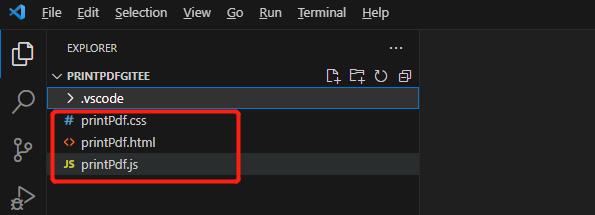
至此已经完成了创建工程文件,下面介绍JS的编写。
2.2编写JS文件
第一步添加表格中的数据信息。
function addTableContent (sheet)
sheet.addSpan(1, 0, 1, 7);
//设置列高
sheet.setRowHeight(1, 40);
sheet.getCell(1, 0).value("Costs").font("28px Times").foreColor("#11114f").hAlign(spreadNS.HorizontalAlign.headerLeft).vAlign(spreadNS.VerticalAlign.center);、
//合并单元格
sheet.addSpan(2, 0, 1, 7);
sheet.setRowHeight(2, 30);
//获取指定表单区域中的指定单元格
sheet.getCell(2, 0).value("Family Business").font("18px Times").foreColor("#11114f").backColor("#f5f5f5").hAlign(spreadNS.HorizontalAlign.headerLeft).vAlign(spreadNS.VerticalAlign.center);
sheet.setColumnWidth(0, 105);
sheet.setRowHeight(3, 35);
sheet.getCell(3, 0).value("Costs Elements").font("Bold 15px Times").foreColor("#171717").backColor("#ffffff").hAlign(spreadNS.HorizontalAlign.headerLeft).vAlign(spreadNS.VerticalAlign.center);
sheet.setColumnWidth(1, 70);
sheet.getCell(3, 1).value("2018").font("Bold 15px Times").foreColor("#171717").backColor("#dfe9fb").hAlign(spreadNS.HorizontalAlign.center).vAlign(spreadNS.VerticalAlign.center);
sheet.setColumnWidth(2, 70);
第二步添加饼状图。
//添加饼状图的方法
function addPieContent(sheet)
//合并单元格
sheet.addSpan(12, 0, 1, 4);
//获取指定表单区域中的指定单元格
sheet.getCell(12, 0).value("Total Costs").font("15px Times").foreColor("#11114f").hAlign(spreadNS.HorizontalAlign.center).vAlign(spreadNS.VerticalAlign.center);
sheet.addSpan(13, 0, 9, 4);
//在单元格中指定公式
sheet.setFormula(13, 0, \'=PIESPARKLINE(G5:G11,"#dfe9fb","#d1dffa","#9bbaf3","#5c7ee6","#1346a4","#102565", "#ededed")\');
第三步添加导出Pdf的方法。
window.onload = function ()
var spread = new spreadNS.Workbook(document.getElementById("ss"));
document.getElementById(\'savePDF\').onclick = function ()
//下载pdf的方法
spread.savePDF(
function (blob)
//设置下载pdf的文件名
saveAs(blob, \'download.pdf\');
,
console.log,
title: \'Test Title\',
author: \'Test Author\',
subject: \'Test Subject\',
keywords: \'Test Keywords\',
creator: \'test Creator\'
);
;
var sheet = spread.getActiveSheet();
sheet.suspendPaint();
var style = new GC.Spread.Sheets.Style();
//设置字体大小
style.font = \'15px Times\';
sheet.setDefaultStyle(style);
//添加表格内容
addTableContent(sheet);
//添加饼图
addPieContent(sheet);
var printInfo = sheet.printInfo();
//showBorder是否打印控件的外边框线
printInfo.showBorder(true);
//showGridLine是否打印网格线
printInfo.showGridLine(true);
//headerCenter是否打印表头中心
printInfo.headerCenter("Family Business Costs");
printInfo.headerLeft("&G");
printInfo.footerCenter("&P&N");
第四步添加打印报表的方法。
window.onload = function ()
//打印的方法
document.getElementById(\'btnPrint\').onclick = function ()
// used to adjust print range, should set with printInfo (refer custom print for detail)
spread.sheets[0].setText(31, 8, " ");
spread.print();
;
sheet.resumePaint();
;
至此已经完成了JS文件的引入,下面介绍CSS的编写。
2.3编写CSS文件
第一步添加按钮的CSS格式。
input
padding: 8px 14px;
display: block;
第二步添加选项容器和表格的CSS格式。
.sample-spreadsheets
width: calc(100% - 280px);
height: 100%;
overflow: hidden;
float: left;
.options-container
float: right;
width: 280px;
padding: 12px;
height: 100%;
box-sizing: border-box;
background: #fbfbfb;
overflow: auto;
第三步添加选项行、示例教程和主体的CSS样式。
input
padding: 8px 14px;
display: block;
body
position: absolute;
top: 0;
bottom: 0;
left: 0;
right: 0;
.sample-tutorial
position: relative;
height: 100%;
overflow: hidden;
至此已经完成了CSS文件的引入,下面介绍Html文件的编写。
2.4编写Html文件
第一步引入表格、导出Pdf和打印报表的资源。
<head>
<meta name="spreadjs culture" content="zh-cn" />
<meta charset="utf-8" />
<meta name="viewport" content="width=device-width, initial-scale=1.0" />
<!-- 引入SpreadJS相关的CSS,默认会有一个CSSSpreadJS默认提供了7种CSS,可以选择一个适合当前项目的引入-->
<link rel="stylesheet" type="text/css" href="https://demo.grapecity.com.cn/spreadjs/SpreadJSTutorial/zh/purejs/node_modules/@grapecity/spread-sheets/styles/gc.spread.sheets.excel2013white.css">
<!-- 核心资源,最小依赖资源,只要引入了该资源,组件运行时就能显示出来 -->
<script src="https://demo.grapecity.com.cn/spreadjs/SpreadJSTutorial/zh/purejs/node_modules/@grapecity/spread-sheets/dist/gc.spread.sheets.all.min.js" type="text/javascript"></script>
<!--文件保存相关资源-->
<script src="https://demo.grapecity.com.cn/spreadjs/SpreadJSTutorial/spread/source/js/FileSaver.js" type="text/javascript"></script>
<!-- 打印相关资源 -->
<script src="https://demo.grapecity.com.cn/spreadjs/SpreadJSTutorial/zh/purejs/node_modules/@grapecity/spread-sheets-print/dist/gc.spread.sheets.print.min.js" type="text/javascript"></script>
<!--PDF相关资源-->
<script src="https://demo.grapecity.com.cn/spreadjs/SpreadJSTutorial/zh/purejs/node_modules/@grapecity/spread-sheets-pdf/dist/gc.spread.sheets.pdf.min.js" type="text/javascript"></script>
<!-- 中文资源文件,组件运行时默认会用英文资源,使用中文资源需要引入并设置 -->
<script src="https://demo.grapecity.com.cn/spreadjs/SpreadJSTutorial/zh/purejs/node_modules/@grapecity/spread-sheets-resources-zh/dist/gc.spread.sheets.resources.zh.min.js" type="text/javascript"></script>
</head>
第二步引入导出Pdf和打印报表的按钮
<body>
<div class="sample-tutorial">
<div id="ss" class="sample-spreadsheets"></div>
<div class="options-container">
<p>Click this button to export the Spread component to a PDF file.</p>
<div class="option-row">
<!--导出Pdf按钮-->
<input type="button" value="Export PDF" id="savePDF">
<hr>
<!--打印按钮-->
<input type="button" value="Print" id="btnPrint">
</div>
</div>
</div>
</body>
2.5运行代码
在运行前需要下载并安装一个插件:Live Server。
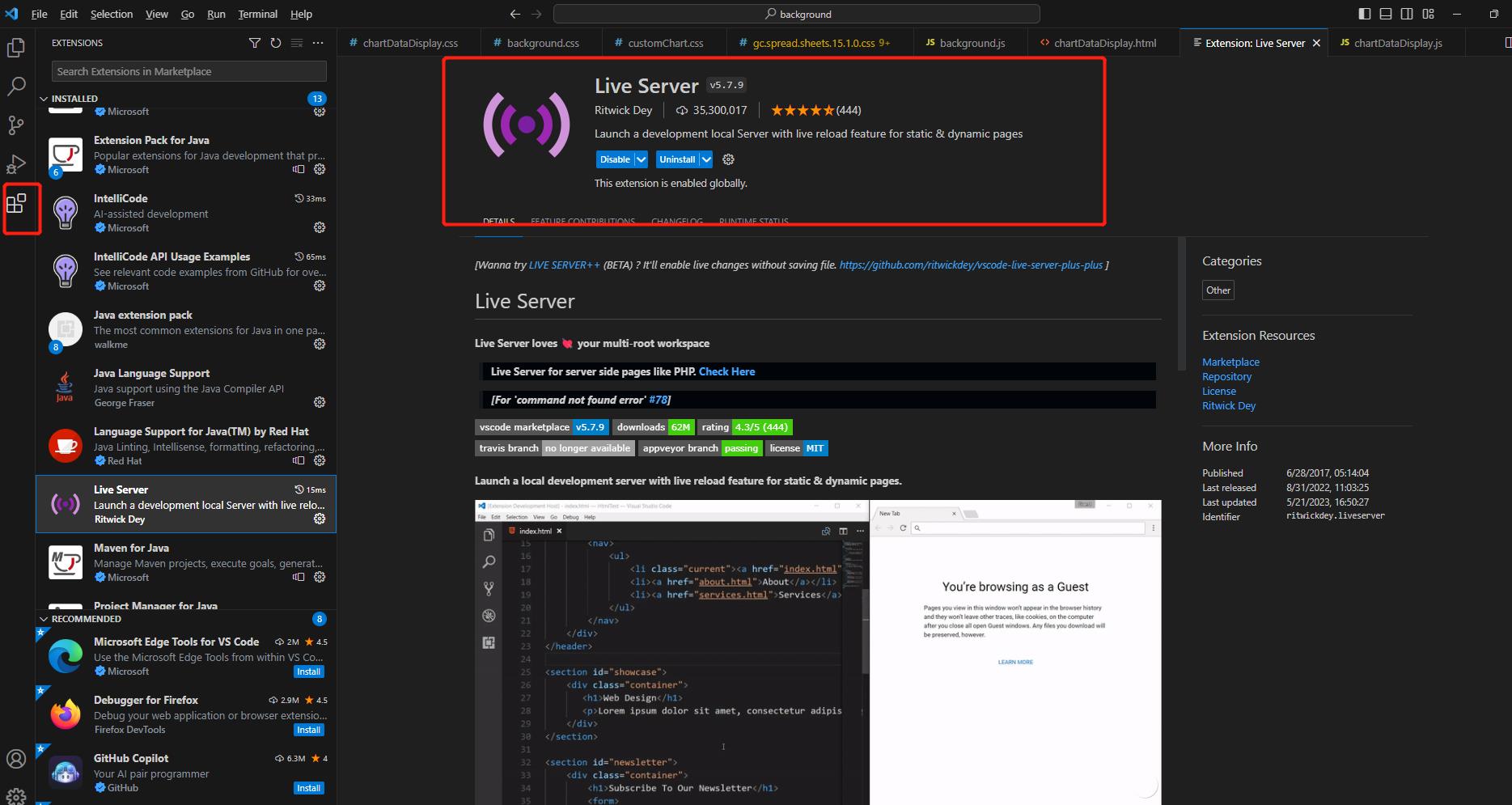
(Live Server插件)
安装完插件后需要重启VSCode软件,然后在Html文件中右键点击Open With The Live Server(以浏览器打开)便可运行。
3.更多资源篇
3.1完整代码资源
https://gitee.com/GrapeCity/spread-js-print-pdf (Gitee)
https://github.com/GrapeCityXA/SpreadJS-printPdf (GitHub)
3.2更多表格插件Demo
除了JavaScript的使用,还可以在流行的框架如Vue、React中引入打印和导出Pdf功能,不仅如此,还可实现许多花样操作,如数据绑定和单元格透视等,让表格更具交互性和易用性。
以上是关于高效处理报表,掌握原生JS打印和导出报表为PDF的顺畅技巧!的主要内容,如果未能解决你的问题,请参考以下文章