Adding an interactive living pivot table to Excel wtih Python
Posted drvongoosewing
tags:
篇首语:本文由小常识网(cha138.com)小编为大家整理,主要介绍了Adding an interactive living pivot table to Excel wtih Python相关的知识,希望对你有一定的参考价值。
1. Why do I care?
Building a summary or pivot table table is very common in daily data analysis. We can use pandas.pivot_table or pandas.dataframe.groupby to get the result. After that we can save it into a sheet in excel.
However, this result is a static table in excel sheet, which we cannot interactive with. So how can I create a real excel‘s pivot table?
2. How pywin32 can help us?
pywin32 is a python library which can help contorl applications in windows. Excel, of course, can be controlled under the library. Surprisingly, WPS if you are using, can also be controlled by this way.
After we build a connection to excel or wps, we will use some code highly similar with VBA. But don‘t worry if you never knew VBA, we are not really using VBA and we will explain step by step.
2.1 Normal workflow in pandas
First, let‘s have a look at the classic data "tips.csv" as an example. It can be found (here).
import pandas as pd
tips = pd.read_csv("tips.csv", engine="python")
tips.head()
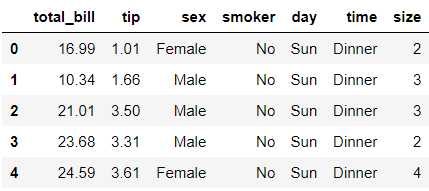
As a common work flow, we will like to do some change to the data.
def judge(x, y):
"""x:total_bill, y:tip
"""
if x * 0.1 < y:
return "under paid"
else:
return "well paid"
tips["est"] = tips[["total_bill", "tip"]].apply(lambda x: judge(*x), axis="columns")
tips.head()
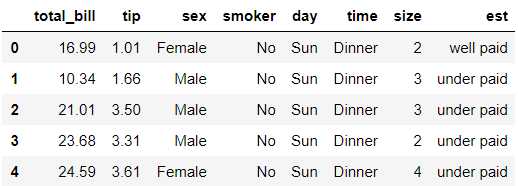
Now we can save it into an excel. You may notice we haven‘t do pivot table yet. This is what we are going to do inside excel with pywin32.
Again, we can use pandas.pivot_table to do summary, but it‘s an static table. In some situations we may need a living pivot table as below.
import os file_path = os.getcwd() + " esult.xlsx" tips.to_excel(file_path, index=False, sheet_name="source")
Normally, "to_excel()" function in pandas doesn‘t need os library to bulid a full path.
But because pywin32 with excel application requires the full path, so we build it here in advance.
Also, we specified a sheet name, this can guarantee the name of sheet, which we will cite it later.
2.2 pywin32 comes to help
Now, we are opening excel with the help of pywin32. And it can also open wps application, with a little different at application name.
import win32com.client as win32
win32c = win32.constants
excel = win32.gencache.EnsureDispatch("Excel.Application")
# -----------------------------------------------
# write below if you are using WPS
# excel = win32.gencache.EnsureDispatch("ket.Application")
Every code later will be all the same, no matter excel or wps we are using.
We will open excel file with excel.WorkBook.Open function.
Also, the above function can open csv file as well. Which is very helpful if we have any pandas part, we can jump to csv file directly.
excel.Visible = False # True will pump up an excel windows, if it is what you need excel.DisplayAlerts = False wb = excel.Workbooks.Open(file_path)
We build a new sheet for the living pivot table, this is not always needed, but pivot in a new sheet is more clear to me.
# building a new sheet
exist_sheet = wb.Worksheets("source")
new_sheet = wb.Sheets.Add(Before=exist_sheet)
new_sheet.Name = ‘my_pivot‘
For building a pivot table in excel, we first need to build a pivot cache. Using this pivot cache, we can build a real pivot table.
There are just two lines actually:
pivot_cache = wb.PivotCaches().Add(SourceType=win32c.xlDatabase, SourceData="source!A:H") pivot_table = pivot_cache.CreatePivotTable(TableDestination=‘my_pivot!R4C1‘,TableName=‘my_pivot_name‘)
Finally, we can "drag" the data into pivot table. And don‘t forget to save & quite our excel application.
pivot_table.PivotFields("sex").Orientation = win32c.xlRowField
pivot_table.PivotFields("total_bill").Orientation = win32c.xlDataField
pivot_table.PivotFields("tip").Orientation = win32c.xlDataField
wb.Save()
excel.Application.Quit()
This is basically what we get at the end.
I notice some old version of exce may behavior strange at the end. This may because excel using and old pivot table version.
I also try to use DefaultVersion=win32c.xlPivotTableVersion12, but seemly the old version excel doesn‘t access new version pivot table also.

3. Summary
The difficult part of using pywin32 is it doesn‘t list all function to us, and there are few article online we can refer to. I manually try funcition one by one from VBA code to get above process works.
If you have interest in it, here is microsoft VBA for excel document.
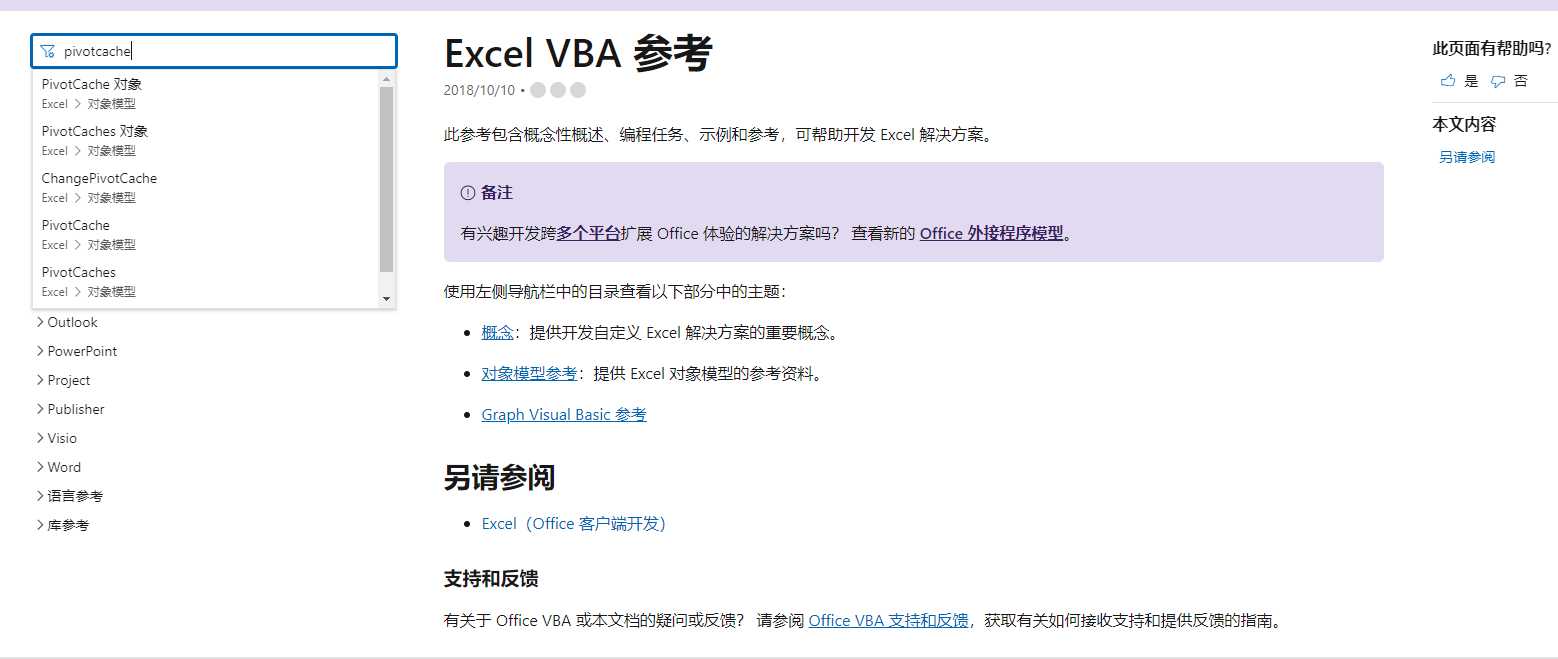
以上是关于Adding an interactive living pivot table to Excel wtih Python的主要内容,如果未能解决你的问题,请参考以下文章