Qt之窗体布局(QFormLayout)
Posted 青衣守旧人
tags:
篇首语:本文由小常识网(cha138.com)小编为大家整理,主要介绍了Qt之窗体布局(QFormLayout)相关的知识,希望对你有一定的参考价值。
窗体布局管理器QFormLayout用来管理表单的输入部件以及与它们相关的标签,窗体布局管理器将它的子部件分为两列,左边是一些标签,右边是一些输入部件。
使用案例如下:
#include "main_window.h" MainWindow::MainWindow(QWidget *parent) : QWidget(parent) QLineEdit *pUserEdit = new QLineEdit(this); QLineEdit *pPasswordEdit = new QLineEdit(this); QLineEdit *pVerifyLineEdit = new QLineEdit(this); QFormLayout *pLayout = new QFormLayout(this); pLayout->addRow("用户名:", pUserEdit); pLayout->addRow("密码:", pPasswordEdit); pLayout->addRow("验证码:", pVerifyLineEdit); pLayout->setSpacing(10); pLayout->setMargin(10); this->setLayout(pLayout);
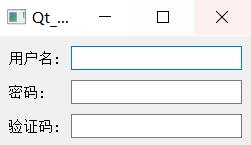
AddRow()常用的重载函数
void addRow(QWidget *label, QWidget *field)
void addRow(QWidget *label, QLayout *field)
void addRow(const QString &labelText, QWidget *field)
void addRow(const QString &labelText, QLayout *field)
下面是QFormLayout布局管理器的嵌套的案例:
#include "main_window.h" MainWindow::MainWindow(QWidget *parent) : QWidget(parent) QLineEdit *pUserEdit = new QLineEdit(this); QLineEdit *pPasswordEdit = new QLineEdit(this); QLineEdit *pVerifyLineEdit = new QLineEdit(this); QLineEdit *pTestEdit = new QLineEdit(this); QVBoxLayout *pVLayout = new QVBoxLayout(); pVLayout->addWidget(pVerifyLineEdit); pVLayout->addWidget(pTestEdit); QFormLayout *pLayout = new QFormLayout(this); pLayout->addRow("用户名:", pUserEdit); pLayout->addRow("密码:", pPasswordEdit); pLayout->addRow("验证码:", pVLayout); pLayout->setSpacing(10); pLayout->setMargin(10); this->setLayout(pLayout);
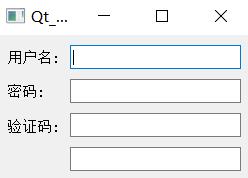
void setRowWrapPolicy(QFormLayout::RowWrapPolicy policy):设置换行策略
QFormLayout::RowWrapPolicy::DontWrapRows:输入框始终在标签旁边
pLayout->setRowWrapPolicy(QFormLayout::RowWrapPolicy::DontWrapRows);
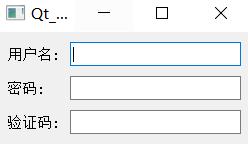
QFormLayout::RowWrapPolicy::WrapAllRows:输入框始终在标签下下边
pLayout->setRowWrapPolicy(QFormLayout::RowWrapPolicy::WrapAllRows);

QFormLayout::RowWrapPolicy::WrapLongRows:标签有足够的空间适应,如果最小大小比可用空间大,则输入框则会被换到下一行
#include "main_window.h" MainWindow::MainWindow(QWidget *parent) : QWidget(parent) this->setFixedWidth(200); QLineEdit *pUserEdit = new QLineEdit(this); QLineEdit *pPasswordEdit = new QLineEdit(this); QLineEdit *pVerifyLineEdit = new QLineEdit(this); QFormLayout *pLayout = new QFormLayout(this); pLayout->addRow("用户名11111111111111111:", pUserEdit); pLayout->addRow("密码:", pPasswordEdit); pLayout->addRow("验证码:", pVerifyLineEdit); pLayout->setRowWrapPolicy(QFormLayout::RowWrapPolicy::WrapLongRows); pLayout->setSpacing(10); pLayout->setMargin(10); this->setLayout(pLayout);

Qt之表单布局(QFormLayout)
简述
QFormLayout管理输入型控件和关联的标签组成的那些Form表单。
QFormLayout是一个方便的布局类,其中的控件以两列的形式被布局在表单中。左列包括标签,右列包含输入控件,例如:QLineEdit、QSpinBox等。
| 版权声明:一去、二三里,未经博主允许不得转载。
使用
我们可以通过addRow(const QString &labelText, QWidget *field)来创建一个带有给定文本的QLabel及QWidget控件行,它们可以自动的设置为伙伴关系。
QFormLayout *pLayout = new QFormLayout();
pLayout->addRow(QStringLiteral("用户名:"), pUserLineEdit);
pLayout->addRow(QStringLiteral("密码:"), pPasswordLineEdit);
pLayout->addRow(QStringLiteral("验证码:"), pVerifyLineEdit);
pLayout->setSpacing(10);
pLayout->setMargin(10);
setLayout(pLayout);使用QGridLayout格栅布局编写的比较:
QLabel *pUserNameLabel = new QLabel(this);
QLabel *pPasswordLabel = new QLabel(this);
QLabel *pVerifyLabel = new QLabel(this);
pUserNameLabel->setText(QStringLiteral("用户名:"));
pPasswordLabel->setText(QStringLiteral("密码:"));
pVerifyLabel->setText(QStringLiteral("验证码:"));
QGridLayout *pLayout = new QGridLayout();
pLayout->addWidget(pUserNameLabel, 0, 0);
pLayout->addWidget(pUserLineEdit, 0, 1);
pLayout->addWidget(pPasswordLabel, 1, 0);
pLayout->addWidget(pPasswordLineEdit, 1, 1);
pLayout->addWidget(pVerifyLabel, 2, 0);
pLayout->addWidget(pVerifyLineEdit, 2, 1);
pLayout->setSpacing(10);
pLayout->setMargin(10);
setLayout(pLayout);很显然,功能可以实现,但是代码量大了很多。
常用接口
setRowWrapPolicy(RowWrapPolicy policy)
设置换行策略
QFormLayout::RowWrapPolicy枚举:
控制表单行的显示策略。
| 内容 | 值 | 描述 | 效果 |
|---|---|---|---|
| QFormLayout::DontWrapRows | 0 | 输入框始终在标签旁边 | 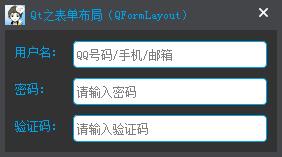 |
| QFormLayout::WrapLongRows | 1 | 标签有足够的空间适应,如果最小大小比可用空间大,输入框会被换到下一行 | 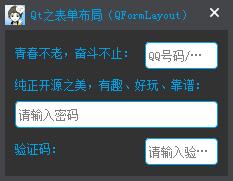 |
| QFormLayout::WrapAllRows | 2 | 输入框始终在标签下边 | 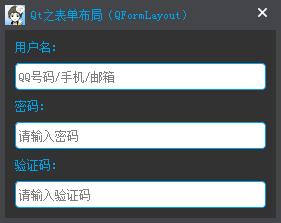 |
setWidget(int row, ItemRole role, QWidget *widget)
设置行row所对应的控件,如果role为LabelRole时,设置的为标签所对应的控件,如果role为FieldRole时,设置的为输入框所对应的控件。
QFormLayout::ItemRole枚举:
指定一排控件的类型
| 内容 | 值 | 描述 |
|---|---|---|
| QFormLayout::LabelRole | 0 | 标签 |
| QFormLayout::FieldRole | 1 | 输入框 |
| QFormLayout::SpanningRole | 2 | 跨越标签和输入框的控件 |
例如:
//pLayout->addRow(pUserNameLabel, pUserLineEdit);
pLayout->setWidget(0, QFormLayout::LabelRole, pUserNameLabel);
pLayout->setWidget(0, QFormLayout::FieldRole, pUserLineEdit);- setSpacing(int spacing)
- setHorizontalSpacing(int spacing)
setVerticalSpacing(int spacing)
设置间距(水平间距、垂直间距)
QWidget * QFormLayout::labelForField(QWidget * field)
通过field获取field对应的标签,这里不一定是QLabel,返回值为QWidget。
总结
当要设计的界面是一种类似于两列和若干行组成的形式时,使用QFormLayout(表单布局)要比QGridLayout(栅格布局)更为方便些。
当界面元素较为复杂时(多行多列),应毫不犹豫的尽量使用栅格布局,而不是使用水平和垂直布局的组合或者嵌套的形式,因为在多数情况下,后者往往会使“局势”更加复杂而难以控制。栅格布局赋予了界面设计器更大的自由度来排列组合界面元素,而仅仅带来了微小的复杂度开销。
以上是关于Qt之窗体布局(QFormLayout)的主要内容,如果未能解决你的问题,请参考以下文章