python-matplotlib学习
Posted
tags:
篇首语:本文由小常识网(cha138.com)小编为大家整理,主要介绍了python-matplotlib学习相关的知识,希望对你有一定的参考价值。
1 import matplotlib.pyplot as plt 2 import numpy as np 3 4 x=np.linspace(-1,1,50) 5 y=2*x+1 6 plt.plot(x,y) 7 plt.show()
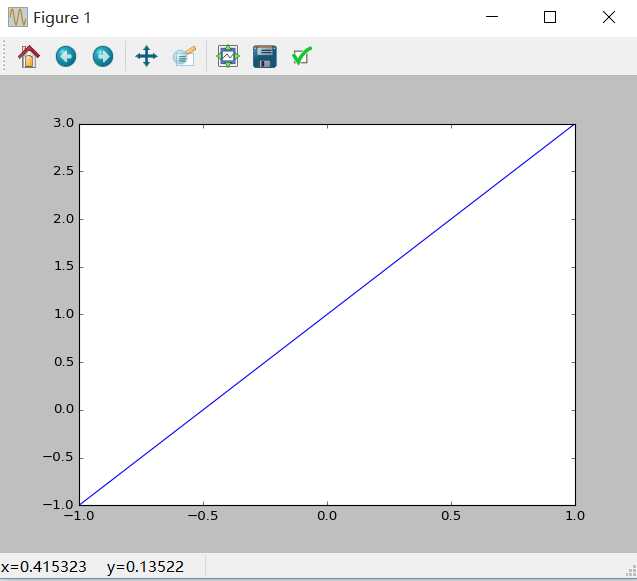
2:绘制y=x*x 的图像
1 import matplotlib.pyplot as plt 2 import numpy as np 3 4 x=np.linspace(-1,1,50) 5 #y=2*x+1 6 y=x**2 7 plt.plot(x,y) 8 plt.show()
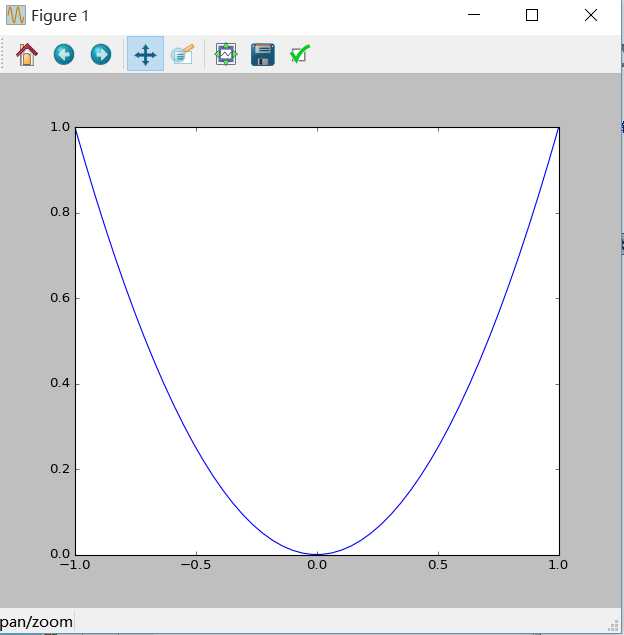
3:figure 的认识
1 import matplotlib.pyplot as plt 2 import numpy as np 3 4 x=np.linspace(-1,1,50) 5 y1=2*x+1 6 y2=x**2 7 8 plt.figure("第一个figure") 9 plt.plot(x,y1) 10 11 plt.figure() #看看默认的名字 12 plt.plot(x,y2) 13 plt.plot(x,y1,color=‘red‘,linewidth=2.0,linestyle=‘--‘) # 绘制两条线 颜色为红色,宽度为2,虚线 14 15 16 plt.show()
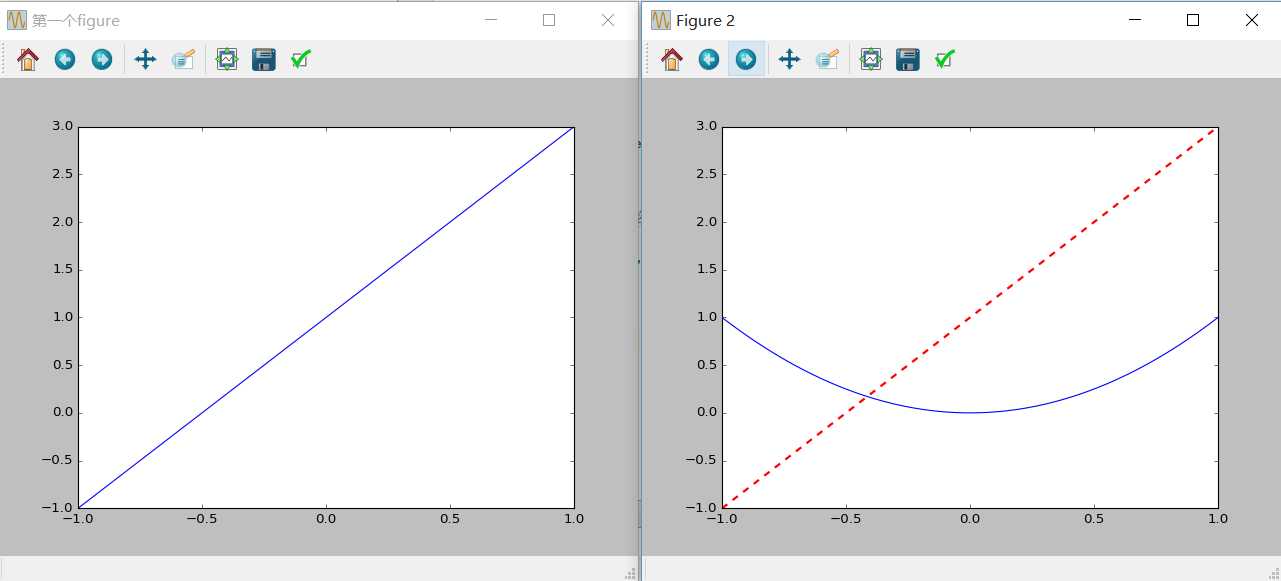

1 import matplotlib.pyplot as plt 2 import numpy as np 3 4 x=np.linspace(-3,3,50) 5 y1=2*x+1 6 y2=x**2 7 8 plt.figure() #看看默认的名字 9 plt.plot(x,y2) 10 plt.plot(x,y1,color=‘red‘,linewidth=2.0,linestyle=‘--‘) # 绘制两条线 颜色为红色,宽度为2,虚线 11 plt.xlim(-1,2) #x轴取值范围 12 plt.ylim(-2,3) #y轴取值范围 13 14 plt.xlabel("x轴") 15 plt.ylabel("y轴") #描述 16 17 plt.show()
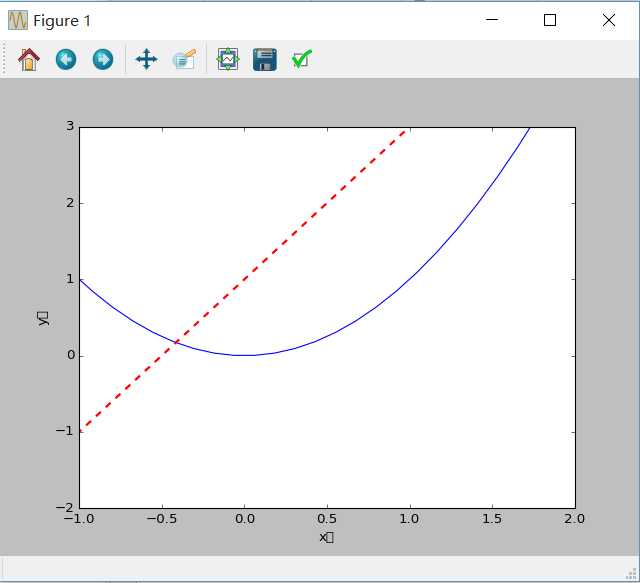
中文乱码出现解决方法
找到matplot安装路径下的matplotlibrc 文件用文本编辑工具打开并修改
#font.family : sans-serif 去掉 #
#font.sans-serif 这一行 去点 # 并添加微软雅黑字体
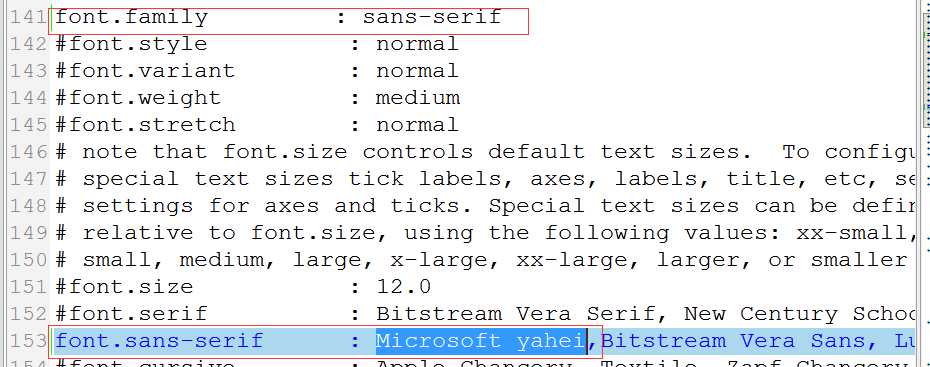
这是网上查到的解决办法我试了一下然并卵啊。
不了了之了暂时,等找到更好的方法后再说吧
替换坐标轴度量值
1 import matplotlib.pyplot as plt 2 import numpy as np 3 4 x=np.linspace(-3,3,50) 5 y1=2*x+1 6 y2=x**2 7 8 plt.figure("figure能不能用中文") #看看默认的名字 9 plt.plot(x,y2) 10 plt.plot(x,y1,color=‘red‘,linewidth=2.0,linestyle=‘--‘) # 绘制两条线 颜色为红色,宽度为2,虚线 11 12 plt.xlim(-1,2) #x轴取值范围 13 plt.ylim(-2,3) #y轴取值范围 14 15 16 plt.xlabel("I am x") 17 plt.ylabel("I am y") #描述 18 #plt.legend(prop=font) 19 20 new_ticks=np.linspace(-1,2,5) 21 print(new_ticks) 22 plt.xticks(new_ticks) 23 plt.yticks([-2,-1.8,-1,1.22,3],[r"$really\\ bad$",r"$bad$","$normal$","$good$","$really\\ good$"]) 24 25 plt.show()
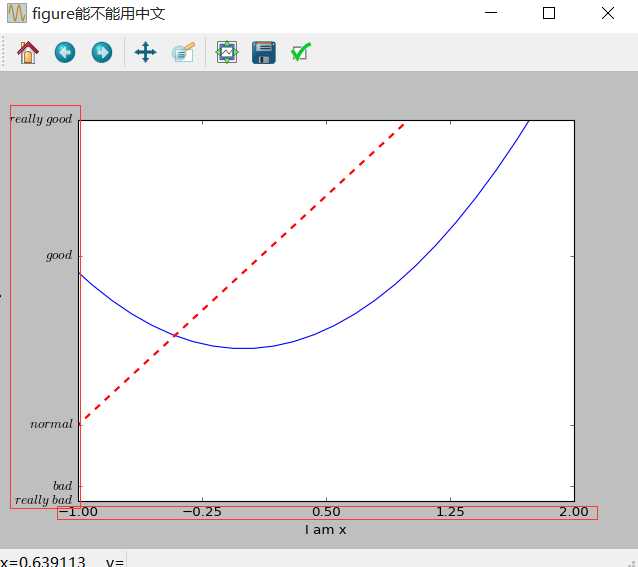

1 import matplotlib.pyplot as plt 2 import numpy as np 3 4 x=np.linspace(-3,3,50) 5 y1=2*x+1 6 y2=x**2 7 8 plt.figure("figure能不能用中文") #看看默认的名字 9 plt.plot(x,y2) 10 plt.plot(x,y1,color=‘red‘,linewidth=2.0,linestyle=‘--‘) # 绘制两条线 颜色为红色,宽度为2,虚线 11 12 plt.xlim(-1,2) #x轴取值范围 13 plt.ylim(-2,3) #y轴取值范围 14 15 16 plt.xlabel("I am x") 17 plt.ylabel("I am y") #描述 18 #plt.legend(prop=font) 19 20 new_ticks=np.linspace(-1,2,5) 21 print(new_ticks) 22 plt.xticks(new_ticks) 23 plt.yticks([-2,-1.8,-1,1.22,3],[r"$really\\ bad$",r"$bad$","$normal$","$good$","$really\\ good$"]) 24 25 #gca =‘get current axis‘ 26 27 ax=plt.gca() 28 ax.spines[‘right‘].set_color(‘none‘) #右侧轴隐藏 29 ax.spines[‘top‘].set_color(‘none‘) #上侧轴隐藏 30 ax.xaxis.set_ticks_position(‘bottom‘) 31 ax.yaxis.set_ticks_position(‘left‘) 32 ax.spines["bottom"].set_position((‘data‘,0)) # 设置x轴位置 33 ax.spines["left"].set_position((‘data‘,0)) 34 35 plt.show()
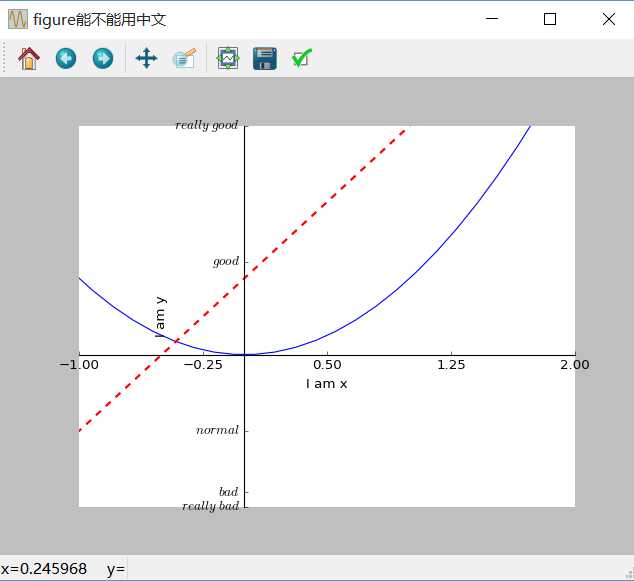

1 import matplotlib.pyplot as plt 2 import numpy as np 3 4 x=np.linspace(-5,5,100) 5 y1=2*x+1 6 y2=x**2 7 8 plt.xlim(-5,5) #x轴取值范围 9 plt.ylim(-5,25) #y轴取值范围 10 plt.xlabel("I am x") 11 plt.ylabel("I am y") #描述 12 13 l1,=plt.plot(x,y1,label="y=2x+1") 14 l2,=plt.plot(x,y2,color=‘red‘,linewidth=1.0,linestyle=‘--‘,label="y=x*x")# 逗号为必须 15 plt.legend(handles=[l1,l2,],labels=["aaa","bbb"],loc=‘best‘) 16 17 plt.show()
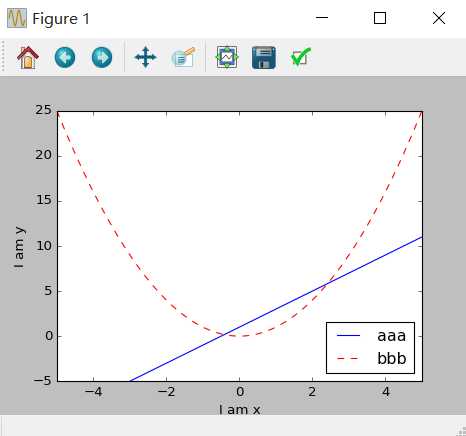

以上是关于python-matplotlib学习的主要内容,如果未能解决你的问题,请参考以下文章
Python-Matplotlib可视化——精通更多实用图形的绘制
Python-Matplotlib可视化——多方面自定义统计图绘制
