使用Powerline为VIM和Bash注入强劲动力
Posted 0227-yyds
tags:
篇首语:本文由小常识网(cha138.com)小编为大家整理,主要介绍了使用Powerline为VIM和Bash注入强劲动力相关的知识,希望对你有一定的参考价值。
| 导读 | Powerline 是一个极棒的 Vim 编辑器的状态行插件,这个插件是使用 Python 开发的,主要用于显示状态行和提示信息,适用于很多软件,比如 bash、zsh、tmux 等等。 |
- 使用 python 编写,使其更具扩展性且功能丰富
- 稳定易测的代码库,兼容 python 2.6+ 和 python 3
- 支持多种 Linux 功能及工具的提示和状态栏
- 通过 JSON 保存配置和颜色方案
- 快速、轻量级,具有后台守护进程支持,提供更佳的性能

在本文中,我会介绍如何安装 Powerline 及其字体,以及如何在 RedHat 和 Debian 类的系统中使 Bash 和 Vim 支持 Powerline。
由于和其它无关项目之间存在命名冲突,因此 powerline 只能放在 PyPI(Python Package Index)中的 powerline-status 包下.
为了从 PyPI 中安装该包,需要先准备好 pip(该工具专门用于 Python 包的管理)工具。所以首先要在 Linux 系统下安装好 pip 工具。
# apt-get install python-pip
示例输出:
Reading package lists... Done
Building dependency tree
Reading state information... Done
Recommended packages:
python-dev-all python-wheel
The following NEW packages will be installed:
python-pip
0 upgraded, 1 newly installed, 0 to remove and 533 not upgraded.
Need to get 97.2 kB of archives.
After this operation, 477 kB of additional disk space will be used.
Get:1 http://archive.ubuntu.com/ubuntu/ trusty-updates/universe python-pip all 1.5.4-1ubuntu3 [97.2 kB]
Fetched 97.2 kB in 1s (73.0 kB/s)
Selecting previously unselected package python-pip.
(Reading database ... 216258 files and directories currently installed.)
Preparing to unpack .../python-pip_1.5.4-1ubuntu3_all.deb ...
Unpacking python-pip (1.5.4-1ubuntu3) ...
Processing triggers for man-db (2.6.7.1-1ubuntu1) ...
Setting up python-pip (1.5.4-1ubuntu3) ...
在 Fedora 类系统中,需要先打开 epel 仓库,然后按照如下方法安装 pip 包。
# yum install python-pip
# dnf install python-pip [Fedora 22+ 以上]
示例输出:
Installing:
python-pip noarch 7.1.0-1.el7 epel 1.5 M
Transaction Summary
=================================================================================
Install 1 Package
Total download size: 1.5 M
Installed size: 6.6 M
Is this ok [y/d/N]: y
Downloading packages:
python-pip-7.1.0-1.el7.noarch.rpm | 1.5 MB 00:00:01
Running transaction check
Running transaction test
Transaction test succeeded
Running transaction
Installing : python-pip-7.1.0-1.el7.noarch 1/1
Verifying : python-pip-7.1.0-1.el7.noarch 1/1
Installed:
python-pip.noarch 0:7.1.0-1.el7
Complete!
现在可以从 Git 仓库中安装 Powerline 的最新开发版。在此之前系统需要安装好 Git 工具以便可以从仓库拉下代码。
# apt-get install git
# yum install git
# dnf install git
然后你可以通过 pip 命令安装 Powerline。
# pip install git+git://github.com/powerline/powerline
示例输出:
Cloning git://github.com/powerline/powerline to /tmp/pip-WAlznH-build
Running setup.py (path:/tmp/pip-WAlznH-build/setup.py) egg_info for package from git+git://github.com/Lokaltog/powerline
warning: no previously-included files matching \'*.pyc\' found under directory \'powerline/bindings\'
warning: no previously-included files matching \'*.pyo\' found under directory \'powerline/bindings\'
Installing collected packages: powerline-status
Found existing installation: powerline-status 2.2
Uninstalling powerline-status:
Successfully uninstalled powerline-status
Running setup.py install for powerline-status
warning: no previously-included files matching \'*.pyc\' found under directory \'powerline/bindings\'
warning: no previously-included files matching \'*.pyo\' found under directory \'powerline/bindings\'
changing mode of build/scripts-2.7/powerline-lint from 644 to 755
changing mode of build/scripts-2.7/powerline-daemon from 644 to 755
changing mode of build/scripts-2.7/powerline-render from 644 to 755
changing mode of build/scripts-2.7/powerline-config from 644 to 755
changing mode of /usr/local/bin/powerline-config to 755
changing mode of /usr/local/bin/powerline-lint to 755
changing mode of /usr/local/bin/powerline-render to 755
changing mode of /usr/local/bin/powerline-daemon to 755
Successfully installed powerline-status
Cleaning up...
Powerline 使用特殊的符号来为开发者显示特殊的箭头效果和符号内容。因此你的系统中必须要有符号字体或者补丁过的字体。
通过下面的 wget 命令下载最新的系统字体及字体配置文件。
# wget https://github.com/powerline/powerline/raw/develop/font/PowerlineSymbols.otf
# wget https://github.com/powerline/powerline/raw/develop/font/10-powerline-symbols.conf
然后你将下载的字体放到字体目录下 /usr/share/fonts 或者 /usr/local/share/fonts,或者你可以通过 xset q 命令找到一个有效的字体目录。
# mv PowerlineSymbols.otf /usr/share/fonts/
接下来你需要通过如下命令更新你系统的字体缓存。
# fc-cache -vf /usr/share/fonts/
其次安装字体配置文件。
# mv 10-powerline-symbols.conf /etc/fonts/conf.d/
注意:如果相应的符号没有出现,可以尝试关闭终端会话并重启 X window,这样就会生效了。
在这一节将介绍 bash shell 和 vim 编辑器中关于 Powerline 的配置。首先通过在 ~/.bashrc 中添加如下内容以便设置终端为 256 色。
export TERM="screen-256color"
如果希望在 bash shell 中默认打开 Powerline,可以在 ~/.bashrc 中添加如下内容。
首先通过如下命令获取 powerline 的安装位置。
# pip show powerline-status
Name: powerline-status
Version: 2.2.dev9999-git.aa33599e3fb363ab7f2744ce95b7c6465eef7f08
Location: /usr/local/lib/python2.7/dist-packages
Requires:
一旦找到 powerline 的具体位置后,根据你系统的情况替换到下列行中的 /usr/local/lib/python2.7/dist-packages 对应的位置。
powerline-daemon -q
POWERLINE_BASH_CONTINUATION=1
POWERLINE_BASH_SELECT=1
. /usr/local/lib/python2.7/dist-packages/powerline/bindings/bash/powerline.sh
然后退出后重新登录,现在 powerline 的状态行应该如下显示了。
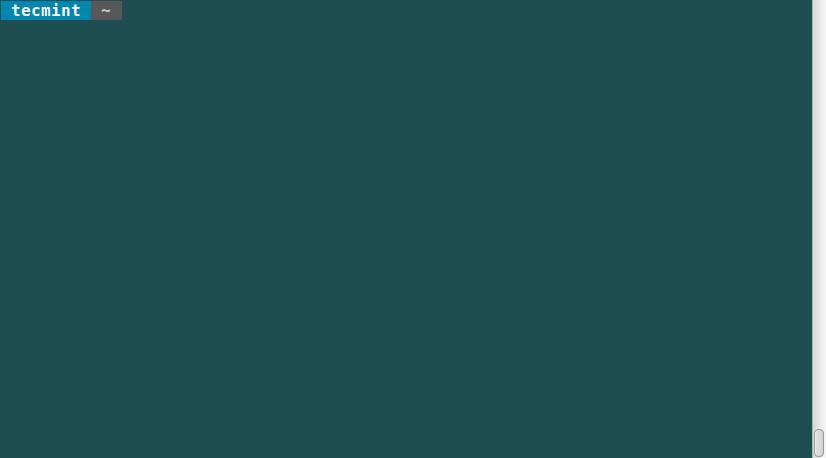
现在切换目录并注意显示你当前路径的面包屑导航提示的变化。
如果远程 Linux 服务器上安装了 powerline,你能看到后台挂起的任务,当你用 ssh 登录上去时,会看到该提示增加了主机名。
如果你喜欢使用 vim,正好有一个 vim 的强力插件。可以在 ~/.vimrc 中添加如下内容打开该插件(译注:注意同样需要根据你的系统情况修改路径)。
set rtp+=/usr/local/lib/python2.7/dist-packages/powerline/bindings/vim/
set laststatus=2
set t_Co=256
然后你打开 vim 后会看到一个新的状态行:
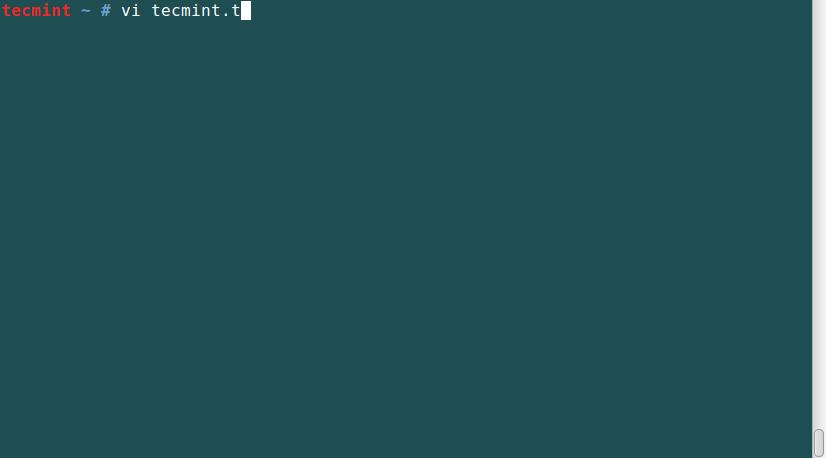
Powerline 可以在某些软件中提供颜色鲜艳、很优美的状态行及提示内容,这对编程环境有利。希望这篇指南对您有帮助,如果您需要帮助或者有任何好的想法,请留言给我。
为Bash和VIM配置一个美观奢华的状态提示栏
本文将详细介绍在Mac环境下安装powerline的方式
什么是powerline
如果你不是通过搜索引擎搜到这篇文章的话,也许你还没有听说过powerline。而你又恰巧是个*UNIX党,或者VIM党的话,那么强烈建议你了解并使用powerline。powerline是一个stateless status line,即一个全局状态/提示栏。如果你成功为你的bash,Terminal,iTerm2,VIM配置上powerline的话,那么效果将会是这样的:
Bash的提示符将会是这样的:
VIM的状态栏将会是这样的:

VIM的整体效果图:
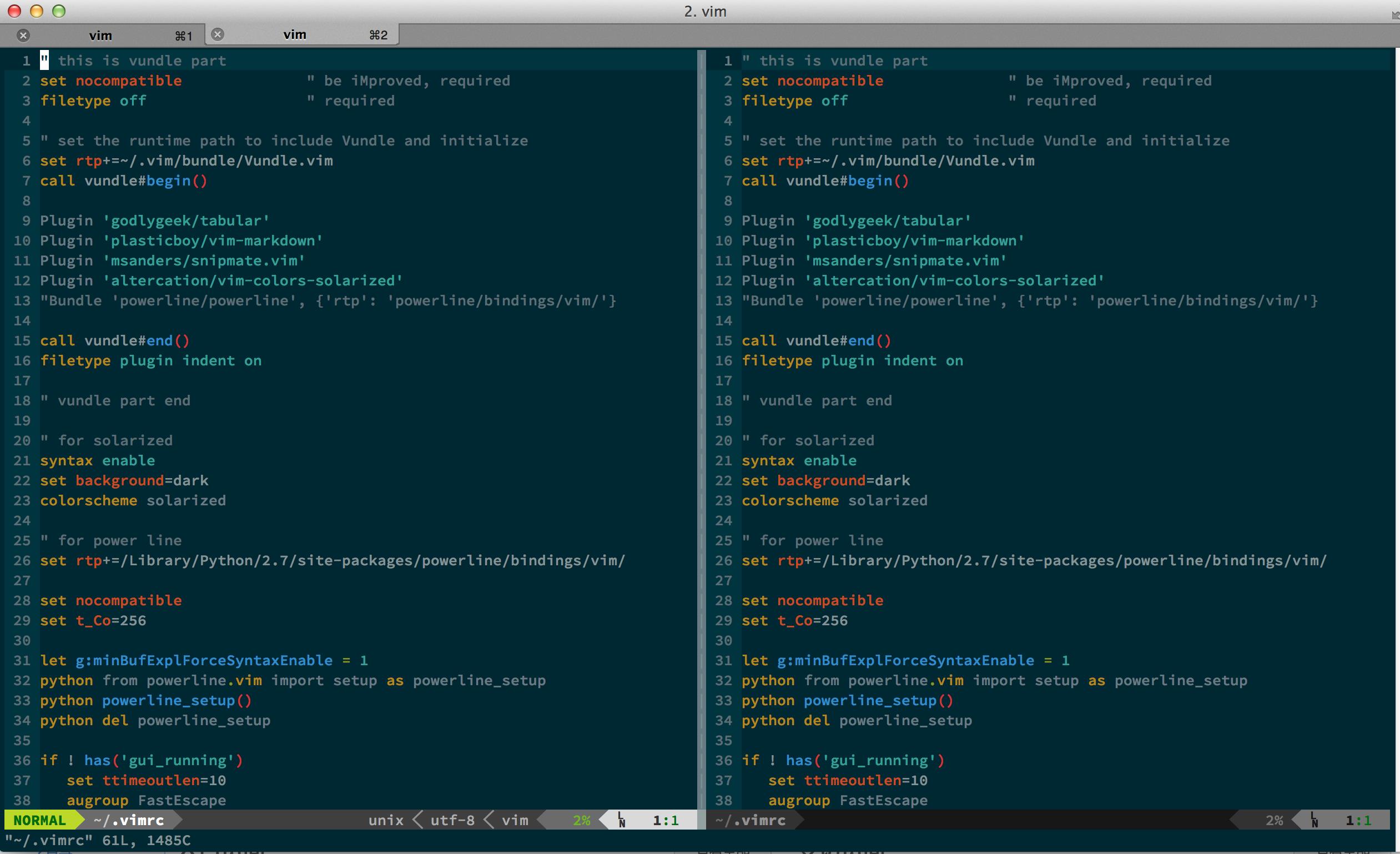
相信看了以上几个截图后,powerline的功能也就不言而喻了。他提供了各个app各个环境下的状态提示,极大的提高了工作效率
开始Mac上安装powerline
首先我们需要下载安装powerline。在正式安装之前先啰嗦几句powerline的代码结构,github上的powerline项目下涵盖了用于适配各种APP(bash,vim等)的代码。因此,你完全可以在Mac任何一个地方下载该代码包,然后将不同的APP配置使用这个路径,以Plugin形式加载。为了方便读者选择性安装,本文对于不同的程序将分开给出安装路径和配置。
先确定本机环境有一套版本大于等于2.7的Python的环境。如果没有合适环境的话,可以通过homebrew安装,这里不多做赘述。
shell> python -V
Python 2.7.9
然后通过pip安装powerline:
shell> pip install powerline-status
安装完成后通过pip show powerline-status查看powerline所处的具体路径。注意:这个路径很重要,会用在之后的配置环节:
shell> pip show powerline-status
Name: powerline-status
Version: 2.0
Location: /Library/Python/2.7/site-packages
Requires:
配置Bash使用powerline
配置方法很简单,只需要在Bash配置文件(例如:/etc/bashrc,~/.bashrc,~/.bash_profile)中增加一行调用安装路径下的bindings/bash/powerline.sh即可。这样每次调用生成新的Bash窗口时,都会自动执行powerline.sh文件中的内容。下面以~/.bash_profile为例:
shell> echo << EOF >> ~/.bash_profile
. /Library/Python/2.7/site-packages/powerline/bindings/bash/powerline.sh
EOF
shell> . /Library/Python/2.7/site-packages/powerline/bindings/bash/powerline.sh
注意:根据python安装方式的不同,你的powerline所在路径也可能不同。如果你是通过python官网或者apple store通过安装工具安装的python,那么你的powerline安装路径就是/Library/Python/2.7/site-packages/powerline/。如果你是通过brew install python的话,那么你的powerline路径可能会有不同。请根据实际情况修改上面的命令。
Teriminal字体配置
执行完上面两步后,不出意外powerline就已经开始工作了。但是你会发现Bash提示符会和下图一样是一些非常恶心的符号。

出现这样情况的原因是powerline为了美观自己造了一些符号,而这些符号不在Unicode字库内(如果你不知道Unicode字库是什么的话可以看下博主以前的相关介绍)。所以想要powerline正常显示的话,需要安装特殊处理过的字体。好在有一位热心人的帮助,他把大部分的程序猿常用的等宽字体都打上了powerline patch使得我们的这部配置将异常简单。首先我们从github上下载并安装字体:
shell> git clone https://github.com/powerline/fonts.git
shell> cd fonts
shell> ./install.sh
安装完成后我们就可以在iTerm2或者Terminal的字体选项里看到并选择多个xxx for powerline的字体了。*注意:对于ASCII fonts和non-ASCII fonts都需要选择for powerline的字体。如下图:
VIM相关配置
这部分我们将介绍如何为VIM配置powerline。首先你需要确保你的vim编译时开启了python支持。如果通过python --version|grep +python没有结果的话,那么你需要通过brew install vim --with-python --with-ruby --with-perl重新编译安装vim,或者使用brew install macvim --env-std --override-system-vim安装macvim。
然后,你只需要在~/.vimrc中加上以下部分,VIM就能够正常加载powerline功能了:
注意:其中set rtp+=/Library/Python/2.7/site-packages/powerline/bindings/vim和上文一样需要按照自己的实际情况调整。
set rtp+=/Library/Python/2.7/site-packages/powerline/bindings/vim
" These lines setup the environment to show graphics and colors correctly.
set nocompatible
set t_Co=256
let g:minBufExplForceSyntaxEnable = 1
python from powerline.vim import setup as powerline_setup
python powerline_setup()
python del powerline_setup
if ! has('gui_running')
set ttimeoutlen=10
augroup FastEscape
autocmd!
au InsertEnter * set timeoutlen=0
au InsertLeave * set timeoutlen=1000
augroup END
endif
set laststatus=2 " Always display the statusline in all windows
set guifont=Inconsolata for Powerline:h14
set noshowmode " Hide the default mode text (e.g. -- INSERT -- below the statusline)
Reference:
powerline
powerline installation
setup vim powerline
getting spiffy with powerline
以上是关于使用Powerline为VIM和Bash注入强劲动力的主要内容,如果未能解决你的问题,请参考以下文章