Ubuntu 系统配置
Posted 逸风小站
tags:
篇首语:本文由小常识网(cha138.com)小编为大家整理,主要介绍了Ubuntu 系统配置相关的知识,希望对你有一定的参考价值。
nvm
参考:https://github.com/nvm-sh/nvm
可以先去 https://github.com/creationix/nvm 查看最新的版本
执行下面的指令
wget -qO- https://raw.githubusercontent.com/nvm-sh/nvm/v0.39.3/install.sh | bash
$ wget -qO- https://raw.githubusercontent.com/nvm-sh/nvm/v0.39.3/install.sh | bash
=> Downloading nvm from git to \'/home/lighthouse/.nvm\'
=> Cloning into \'/home/lighthouse/.nvm\'...
remote: Enumerating objects: 360, done.
remote: Counting objects: 100% (360/360), done.
remote: Compressing objects: 100% (306/306), done.
remote: Total 360 (delta 40), reused 170 (delta 28), pack-reused 0
Receiving objects: 100% (360/360), 219.95 KiB | 73.00 KiB/s, done.
Resolving deltas: 100% (40/40), done.
* (HEAD detached at FETCH_HEAD)
master
=> Compressing and cleaning up git repository
=> Appending nvm source string to /home/lighthouse/.bashrc
=> Appending bash_completion source string to /home/lighthouse/.bashrc
=> Close and reopen your terminal to start using nvm or run the following to use it now:
export NVM_DIR="$HOME/.nvm"
[ -s "$NVM_DIR/nvm.sh" ] && \\. "$NVM_DIR/nvm.sh" # This loads nvm
[ -s "$NVM_DIR/bash_completion" ] && \\. "$NVM_DIR/bash_completion" # This loads nvm bash_completion
复制结果中的指令,并执行
export NVM_DIR="$HOME/.nvm"
[ -s "$NVM_DIR/nvm.sh" ] && \\. "$NVM_DIR/nvm.sh" # This loads nvm
[ -s "$NVM_DIR/bash_completion" ] && \\. "$NVM_DIR/bash_completion"
Node
nvm install 版本
Nginx
切换到 root
sudo su root
apt update
apt-get install nginx
nginx -v
启动
service nginx start
访问服务器 ip 看是否出现
Welcome to nginx!
If you see this page, the nginx web server is successfully installed and working. Further configuration is required.
For online documentation and support please refer to nginx.org.
Commercial support is available at nginx.com.
Thank you for using nginx.
[Ubuntu] 安装 Ubuntu 后系统相关配置
一、系统相关配置
1. 设置 root 用户密码
sudo passwd root
2. 安装 32 位兼容库
经常会遇到 gcc 安装好了,环境变量配置好了,但是就是 arm-none-eabi-gcc -v 显示找不到命令,其实就是在 64 位的 ubuntu 下没有装 32 位兼容库,导致 32 的 arm-none-eabi-gcc 无法正常运行。
sudo apt-get install lib32ncurses5 sudo apt-get install lib32z1
3. 安装 ncurses 基本库
ncurses 是字符终端下屏幕控制的基本库。可能很多新开发的程序都不使用了,不过如果要编译一些老程序,还经常遇得到。编译 kernel 和 u-boot 时 make menuconfig 命令就需要这个库。
sudo apt-get install libncurses5-dev
4. 修改家目录文件夹名
倘若安装 ubuntu 的时候选择的语言是中文,则家目录下的文件夹名都是中文名称,这样在控制台 cd 切入子目录下要输入中文,很不方便。要是是英文的话就方便多了,但是我们直接将家目录下的文件家改为英文名后,之前的桌面、下载、文档等目录就全部都变成了家目录。其他的目录都还好,但是桌面变成了家目录,导致家目录下的所有文件都暴露在桌面上,很不开心。那怎么手动去指定桌面、文档、下载等文件夹的路径呢?
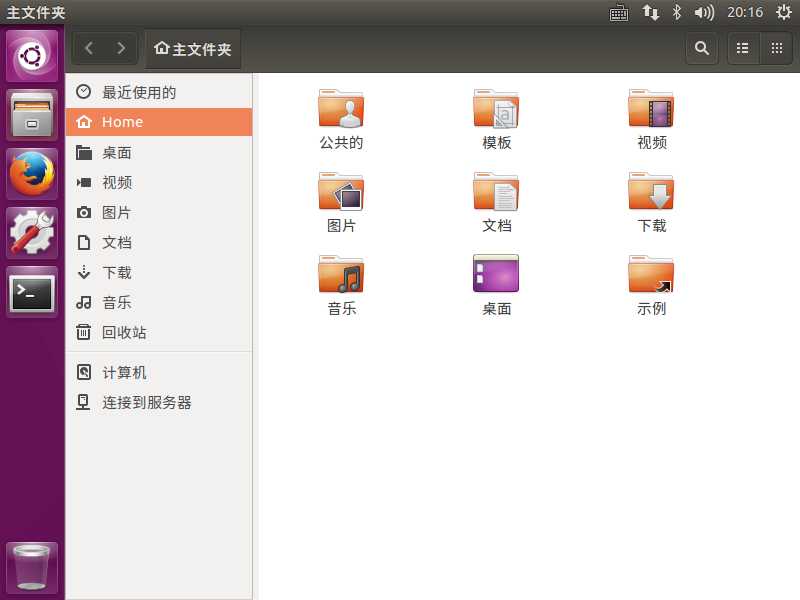
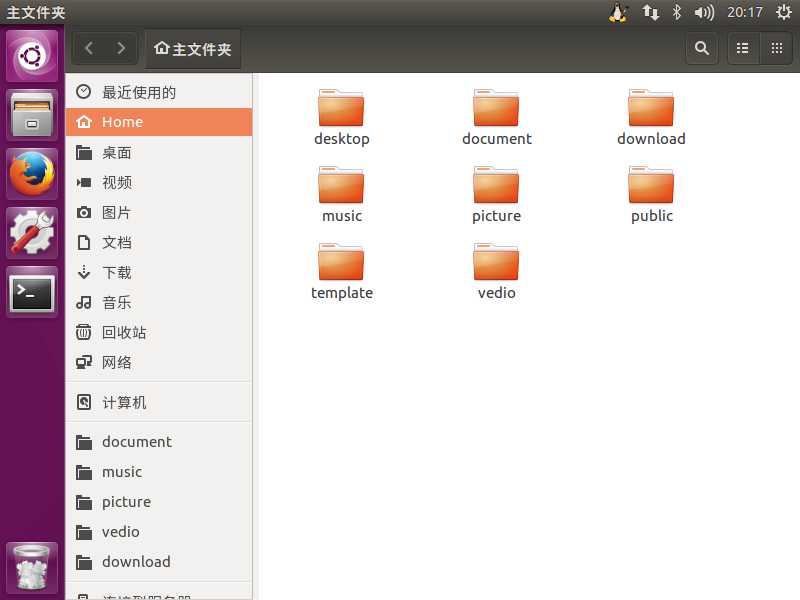
需要修改一个配置文件,该配置文件路径为:
[email protected]:~$ vim ~/.config/user-dirs.dirs
修改此文件中的 XDG_xxx_DIR 对应的目录便可以指定桌面、文档、下载等文件夹的路径。
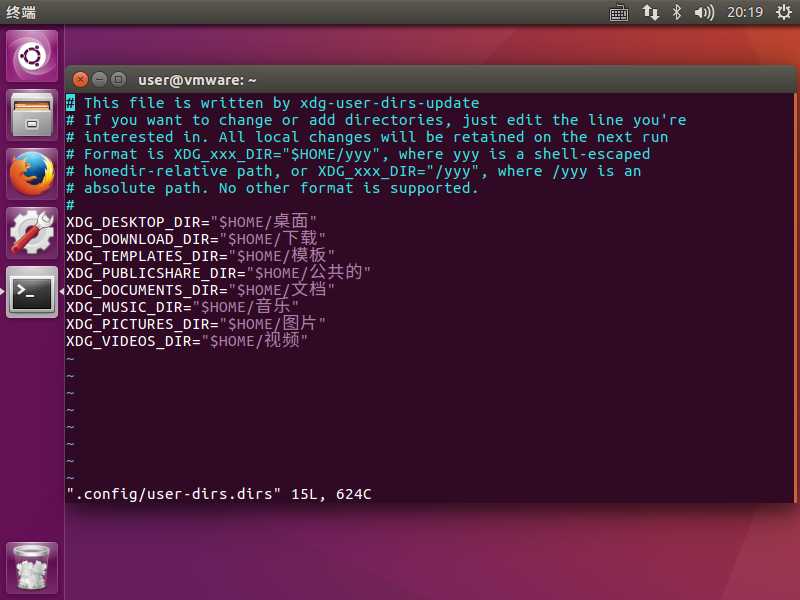
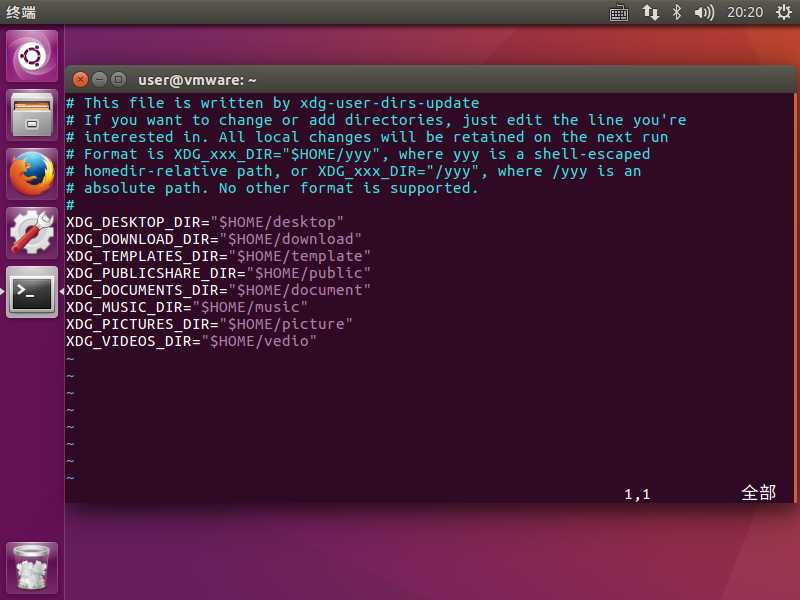
这里有一段注释,简单翻译一下: 此文件由 xdg-user-dirs-update 编写,如果你想要增加或者改变一下家目录下的目录结构,只需编辑你感兴趣的那一行。所有本地更改将在下次运行(重启)时生效。每一行的格式是 XDG_xxx_DIR ="$ HOME/yyy" 相对路径,或着 XDG_xxx_DIR = "/yyy" 绝对路径,不支持其他格式。
所以这里这样就搞定了,但是要生效的话需要重启。
以上是关于Ubuntu 系统配置的主要内容,如果未能解决你的问题,请参考以下文章