Ubuntu下通过Wine安装LTSpice 17.1.8
Posted Milton
tags:
篇首语:本文由小常识网(cha138.com)小编为大家整理,主要介绍了Ubuntu下通过Wine安装LTSpice 17.1.8相关的知识,希望对你有一定的参考价值。
LTSpice
LTSpice 是常用的电路模拟软件, 但是只有 Windows 版本和 Mac 版本, 在 Linux 下需要用 Wine 运行. 以下说明如何在 Ubuntu 下安装最新的 LTSpice 17.1.8
安装
下载 LTSpice 安装文件
下载地址: https://www.analog.com/en/design-center/design-tools-and-calculators/ltspice-simulator.html
选择Download for Windows 10 64-bit and forward Version 17.1.8, 下载的文件是 LTspice64.msi
安装 Wine
audo apt install wine-stable
通过 Wine 安装 LTSpice
wine msiexec /i LTspice64.msi
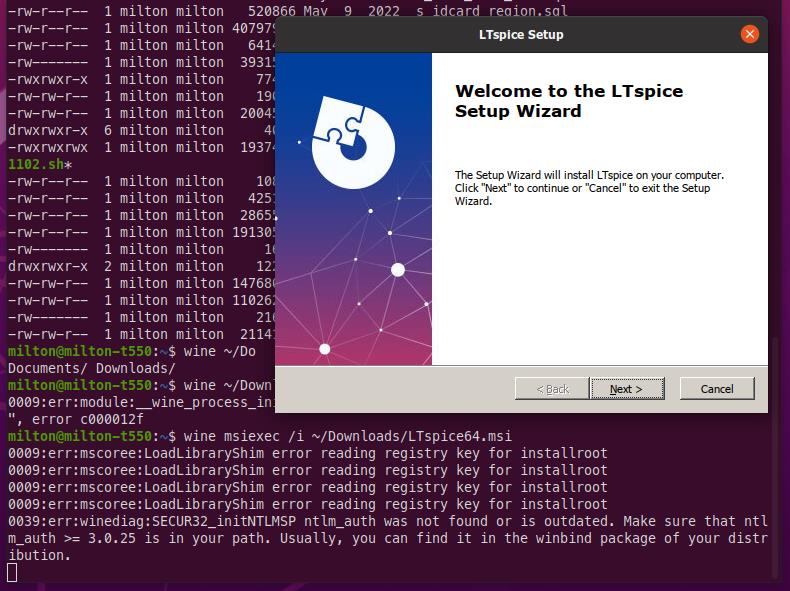
一路默认下一步安装, 最后一步需要等待一会儿, 安装结束时, Wine 提取图标会报错, 可以忽略.
Wine 会在桌面上创建两个文件 LTspice.link 和 LTspice.desktop, 这两个在 Ubuntu 下没用, 可以删掉,
在用户目录下 .local/share/applications/wine/Programs/LTspice/ 下还会创建三个文件 Check for updates.desktop, Uninstall LTspice 17.1.8.0.desktop 和 LTspice.desktop, 这三个是 Ubuntu 需要的应用快捷方式, 需要保留
通过 Wine 运行 LTSpice
命令行方式
执行这个命令启动 LTSpice, 需要将命令中的 milton 换成你自己的用户名
wine ~/.wine/drive_c/users/milton/"Local Settings"/"Application Data"/Programs/ADI/LTspice/LTspice.exe
如果不确定路径是否正确, 可以通过 ll 命令确认下
$ ll ~/.wine/drive_c/users/milton/"Local Settings"/"Application Data"/Programs/ADI/LTspice/LTspice.exe
-rwxrwxr-x 1 milton milton 33157872 Mar 14 17:14 \'/home/milton/.wine/drive_c/users/milton/Local Settings/Application Data/Programs/ADI/LTspice/LTspice.exe\'*
应用快捷方式
按下 Win 键调出快捷输入框, 输入 LTSpice, 就会出现应用, 回车或点击运行
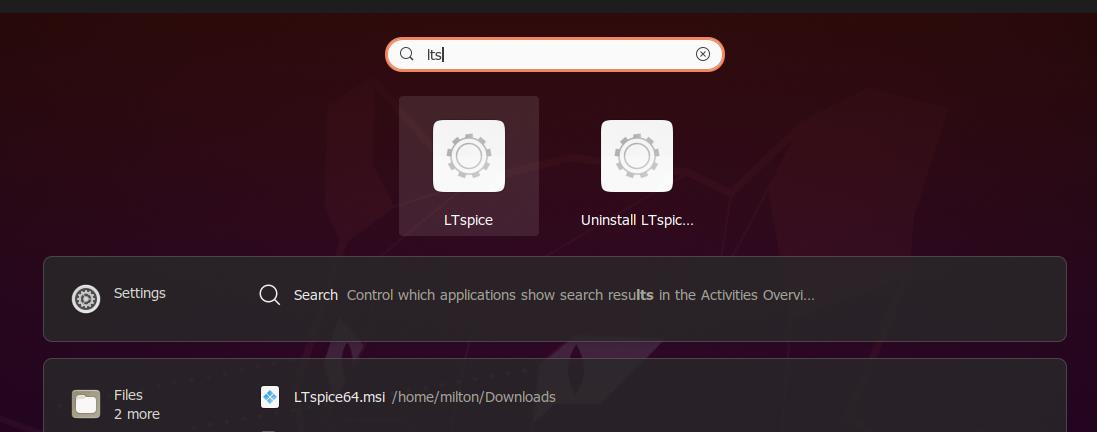
运行界面
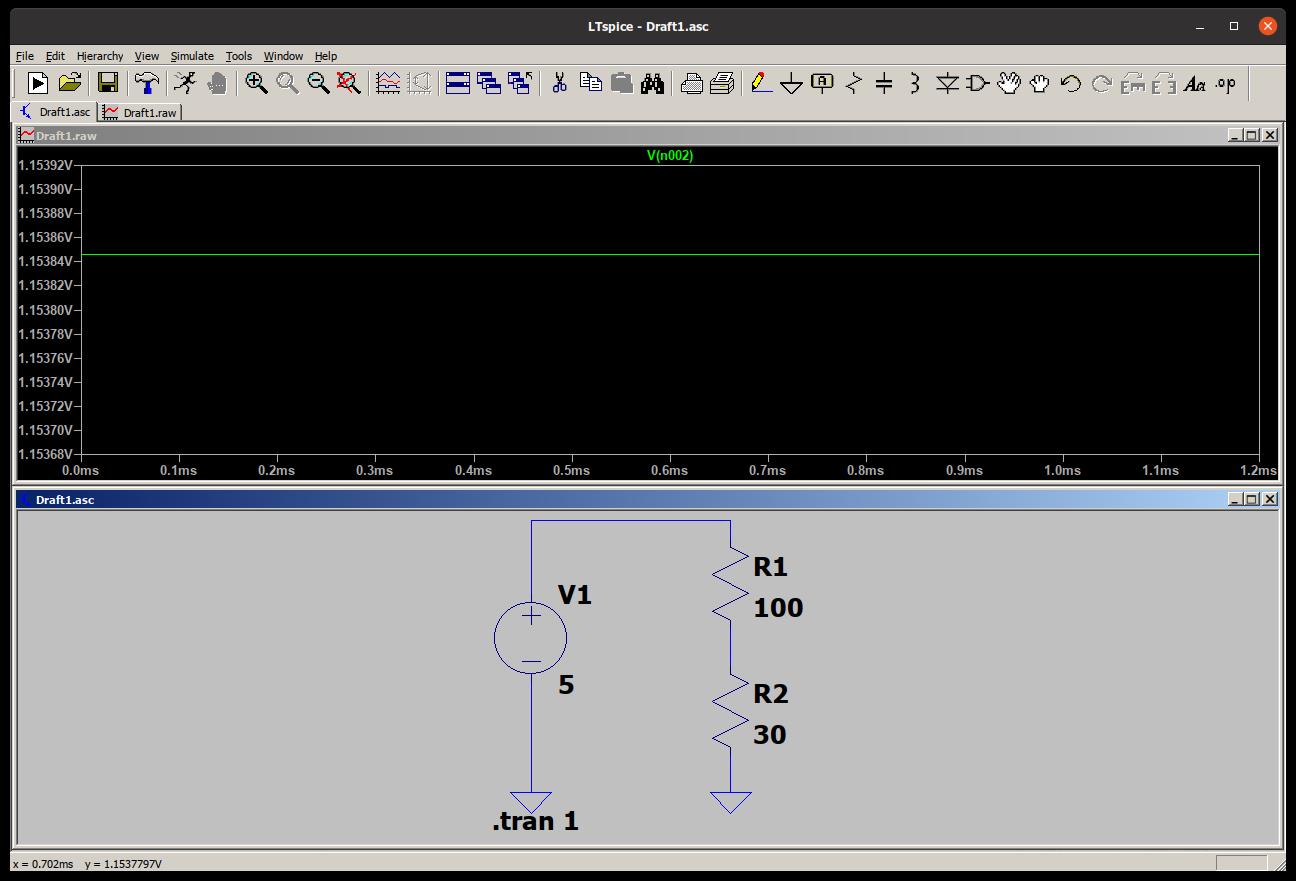
使用
LTSpice 的使用可以参考之前的一篇LTspice XVII使用笔记 https://www.cnblogs.com/milton/p/14883680.html
Ubuntu 下通过 ppa 安装最新 Wine
如果你的系统是64位,启用32位架构(如果你还没有的话):
sudo dpkg --add-architecture i386
Add the repository:
sudo add-apt-repository ppa:wine/wine-builds
Update packages:
sudo apt-get update
Then install (example for the development branch):
sudo apt-get install --install-recommends winehq-devel
If you prefer to use the Staging branch, replace `winehq-devel` with `winehq-staging` in the line above.
If apt-get complains about missing dependencies, install them, then repeat the last two steps (update and install).
以上是关于Ubuntu下通过Wine安装LTSpice 17.1.8的主要内容,如果未能解决你的问题,请参考以下文章