Python交互图表可视化Bokeh:5 柱状图| 堆叠图| 直方图
Posted kris12
tags:
篇首语:本文由小常识网(cha138.com)小编为大家整理,主要介绍了Python交互图表可视化Bokeh:5 柱状图| 堆叠图| 直方图相关的知识,希望对你有一定的参考价值。
柱状图/堆叠图/直方图
① 单系列柱状图
② 多系列柱状图
③ 堆叠图
④ 直方图
1.单系列柱状图
import numpy as np import pandas as pd import matplotlib.pyplot as plt % matplotlib inline import warnings warnings.filterwarnings(\'ignore\') # 不发出警告 from bokeh.io import output_notebook output_notebook() # 导入notebook绘图模块 from bokeh.plotting import figure,show from bokeh.models import ColumnDataSource # 导入图表绘制、图标展示模块 # 导入ColumnDataSource模块

p.vbar() p.hbar()
p.vbar(x=[1, 2, 3], width=0.5, bottom=0,top=[1.2, 2.5, 3.7], #color = [\'red\',\'blue\',\'green\'], alpha = 0.8
line_width = 1,line_alpha = 0.8,line_color = \'black\', line_dash = [5,2],fill_color = \'red\',fill_alpha = 0.6 )
# 1、单系列柱状图 # vbar df = pd.Series(np.random.randint(0,100,30)) #print(df.head()) p = figure(plot_width=400, plot_height=400) p.vbar(x=[1, 2, 3], width=0.5, bottom=0,top=[1.2, 2.5, 3.7], # x:横轴坐标,width:宽度,bottom:底高度,top:顶高度 ; bottom=[1,2,3] #color = [\'red\',\'blue\',\'green\'], alpha = 0.8 # 整体颜色设置,也可单独设置 → color="firebrick" line_width = 1,line_alpha = 0.8,line_color = \'black\', line_dash = [5,2], # 单独设置线参数 fill_color = \'red\',fill_alpha = 0.6 # 单独设置填充颜色参数 ) # 绘制竖向柱状图 # p.vbar(x=df.index, width=0.5, bottom=0,top=df.values, # x:横轴坐标,width:宽度,bottom:底高度,top:顶高度 ; bottom=[1,2,3] # #color = [\'red\',\'blue\',\'green\'], alpha = 0.8 # 整体颜色设置,也可单独设置 → color="firebrick" # line_width = 1,line_alpha = 0.8,line_color = \'black\', line_dash = [5,2], # 单独设置线参数 # fill_color = \'red\',fill_alpha = 0.6 # 单独设置填充颜色参数 # ) show(p)

# 1、单系列柱状图 # hbar # df = pd.DataFrame({\'value\':np.random.randn(100)*10, # \'color\':np.random.choice([\'red\', \'blue\', \'green\'], 100)}) # print(df.head()) p = figure(plot_width=400, plot_height=400) p.hbar(y=[1, 2, 3], height=0.5, left=0,right=[1.2, 2.5, 3.7], # y:纵轴坐标,height:厚度,left:左边最小值,right:右边最大值 color = [\'red\',\'blue\',\'green\']) # 绘制竖向柱状图 # p.hbar(y=df.index, height=0.5, left=0,right=df[\'value\'], # y:纵轴坐标,height:厚度,left:左边最小值,right:右边最大值 # color = df[\'color\']) show(p)

分类标签的设置
p.vbar(x=\'fruits\', top=\'counts\', source=source, width=0.9, alpha = 0.8,color = factor_cmap(\'fruits\', palette=Spectral6, factors=fruits),
legend="fruits")
# 1、单系列柱状图 - 分类设置标签 # ColumnDataSource from bokeh.palettes import Spectral6 from bokeh.transform import factor_cmap # 导入相关模块 fruits = [\'Apples\', \'Pears\', \'Nectarines\', \'Plums\', \'Grapes\', \'Strawberries\'] counts = [5, 3, 4, 2, 4, 6] source = ColumnDataSource(data=dict(fruits=fruits, counts=counts)) colors = [ "salmon", "olive", "darkred", "goldenrod", "skyblue", "orange"] # 创建一个包含标签的data,对象类型为ColumnDataSource p = figure(x_range=fruits, y_range=(0,9), plot_height=350, title="Fruit Counts",tools="") #x_range一开始就要设置成一个字符串的列表;要一一对应 p.vbar(x=\'fruits\', top=\'counts\', source=source, # 加载数据另一个方式 width=0.9, alpha = 0.8, color = factor_cmap(\'fruits\', palette=Spectral6, factors=fruits), # 设置颜色 legend="fruits") # 绘制柱状图,横轴直接显示标签 # factor_cmap(field_name, palette, factors, start=0, end=None, nan_color=\'gray\'):颜色转换模块,生成一个颜色转换对象 # field_name:分类名称 # palette:调色盘 # factors:用于在调色盘中分颜色的参数 # 参考文档:http://bokeh.pydata.org/en/latest/docs/reference/transform.html p.xgrid.grid_line_color = None p.legend.orientation = "horizontal" p.legend.location = "top_center" # 其他参数设置 #cmd -->> conda install bokeh ; conda install json show(p)

2. 多系列柱状图
p.vbar(x=dodge(\'index\', -0.25, range=p.x_range), top=\'2015\', width=0.2, source=source,color="#c9d9d3", legend=value("2015")) #用dodge的方法把3个柱状图拼到了一起
p.vbar(x=dodge(\'index\', 0.0, range=p.x_range), top=\'2016\', width=0.2, source=source,color="#718dbf", legend=value("2016"))
p.vbar(x=dodge(\'index\', 0.25, range=p.x_range), top=\'2017\', width=0.2, source=source,color="#e84d60", legend=value("2017"))
# 2、多系列柱状图 # vbar from bokeh.transform import dodge from bokeh.core.properties import value # 导入dodge、value模块 df = pd.DataFrame({\'2015\':[2, 1, 4, 3, 2, 4],\'2016\':[5, 3, 3, 2, 4, 6], \'2017\':[3, 2, 4, 4, 5, 3]}, index = [\'Apples\', \'Pears\', \'Nectarines\', \'Plums\', \'Grapes\', \'Strawberries\']) # 创建数据 print(df) fruits = df.index.tolist() # 横坐标 years = df.columns.tolist() # 系列名 data = {\'index\':fruits} for year in years: data[year] = df[year].tolist() print(data) # 生成数据,数据格式为dict; 专门把dataframe转换为字典,然后再转换为ColumnDataSource;可以把这些步骤给都省了,也可以的。 source = ColumnDataSource(data=data) #把上面转换字典步骤直接去掉也是可以的,这时把 data = df # 将数据转化为ColumnDataSource对象 p = figure(x_range=fruits, y_range=(0, 10), plot_height=350, title="Fruit Counts by Year",tools="") p.vbar(x=dodge(\'index\', -0.25, range=p.x_range), top=\'2015\', width=0.2, source=source,color="#c9d9d3", legend=value("2015")) #用dodge的方法把3个柱状图拼到了一起 p.vbar(x=dodge(\'index\', 0.0, range=p.x_range), top=\'2016\', width=0.2, source=source,color="#718dbf", legend=value("2016")) p.vbar(x=dodge(\'index\', 0.25, range=p.x_range), top=\'2017\', width=0.2, source=source,color="#e84d60", legend=value("2017")) # 绘制多系列柱状图 0.25和width=0.2是柱状图之间的空隙间隔,都是0.2了就没有空隙了 # dodge(field_name, value, range=None) → 转换成一个可分组的对象,value为元素的位置(配合width设置) # value(val, transform=None) → 按照年份分为dict p.xgrid.grid_line_color = None p.legend.location = "top_left" p.legend.orientation = "horizontal" # 其他参数设置 show(p)
官方示例很多情况是用的列表的形式,bokeh本身不是基于pandas构建的可视化工具,所以它基本上是用的python自己的数据结构字典、列表;我们做数据分析肯定是基于pandas,以上就是做了一个模拟,如果数据结构是DataFrame,怎么把它变成一个字典,再把它变成一个ColumnDataSource,同样的也可以直接用dataframe来创建
from bokeh.transform import dodge from bokeh.core.properties import value # 导入dodge、value模块 df = pd.DataFrame({\'2015\':[2, 1, 4, 3, 2, 4],\'2016\':[5, 3, 3, 2, 4, 6], \'2017\':[3, 2, 4, 4, 5, 3]}, index = [\'Apples\', \'Pears\', \'Nectarines\', \'Plums\', \'Grapes\', \'Strawberries\']) # # 创建数据 # print(df) source = ColumnDataSource(data=df) # 将数据转化为ColumnDataSource对象 p = figure(x_range=fruits, y_range=(0, 10), plot_height=350, title="Fruit Counts by Year",tools="") p.vbar(x=dodge(\'index\', -0.25, range=p.x_range), top=\'2015\', width=0.2, source=source,color="#c9d9d3", legend=value("2015")) #用dodge的方法把3个柱状图拼到了一起 p.vbar(x=dodge(\'index\', 0.0, range=p.x_range), top=\'2016\', width=0.2, source=source,color="#718dbf", legend=value("2016")) p.vbar(x=dodge(\'index\', 0.25, range=p.x_range), top=\'2017\', width=0.2, source=source,color="#e84d60", legend=value("2017")) # 绘制多系列柱状图 0.25和width=0.2是柱状图之间的空隙间隔,都是0.2了就没有空隙了 # dodge(field_name, value, range=None) → 转换成一个可分组的对象,value为元素的位置(配合width设置) # value(val, transform=None) → 按照年份分为dict p.xgrid.grid_line_color = None p.legend.location = "top_left" p.legend.orientation = "horizontal" # 其他参数设置 show(p)
df---->> data---->>


3. 堆叠图
p.vbar_stack(["2015", "2016", "2017"], # 设置堆叠值,这里source中包含了不同年份的值
x=\'fruits\', # 设置x坐标
source=source, #包含了2015/2016/2017的数据的;
width=0.9, color=colors,
legend=[value(x) for x in years], name=years) #对整个数据做一个分组集合变成一个列表
# 3、堆叠图 from bokeh.core.properties import value # 导入value模块 fruits = [\'Apples\', \'Pears\', \'Nectarines\', \'Plums\', \'Grapes\', \'Strawberries\'] years = ["2015", "2016", "2017"] colors = ["#c9d9d3", "#718dbf", "#e84d60"] data = {\'fruits\' : fruits, \'2015\' : [2, 1, 4, 3, 2, 4], \'2016\' : [5, 3, 4, 2, 4, 6], \'2017\' : [3, 2, 4, 4, 5, 3]} # df = pd.DataFrame(data) # print(df) # source = ColumnDataSource(data = df) #也可以使用DataFrame source = ColumnDataSource(data=data) # 创建数据 p = figure(x_range=fruits, plot_height=350, title="Fruit Counts by Year",tools="") renderers = p.vbar_stack(["2015", "2016", "2017"], #可以用years代替,就是上边设置的变量 # 设置堆叠值,这里source中包含了不同年份的值,years变量用于识别不同堆叠层 x=\'fruits\', # 设置x坐标 source=source, #包含了2015/2016/2017的数据的; 主要设置的就是这3个参数 width=0.9, color=colors, legend=[value(x) for x in years], name=years) #对整个数据做一个分组集合变成一个列表 # 绘制堆叠图 # 注意第一个参数需要放years p.xgrid.grid_line_color = None p.axis.minor_tick_line_color = None p.outline_line_color = None p.legend.location = "top_left" p.legend.orientation = "horizontal" # 设置其他参数 show(p) [value(x) for x in years]
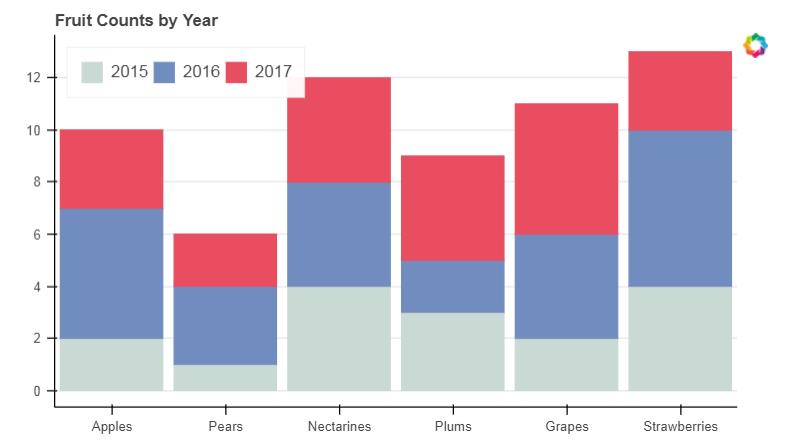
[{\'value\': \'2015\'}, {\'value\': \'2016\'}, {\'value\': \'2017\'}]
# 3、堆叠图 from bokeh.palettes import GnBu3, OrRd3 # 导入颜色模块 fruits = [\'Apples\', \'Pears\', \'Nectarines\', \'Plums\', \'Grapes\', \'Strawberries\'] years = ["2015", "2016", "2017"] exports = {\'fruits\' : fruits, \'2015\' : [2, 1, 4, 3, 2, 4], \'2016\' : [5, 3, 4, 2, 4, 6], \'2017\' : [3, 2, 4, 4, 5, 3]} imports = {\'fruits\' : fruits, \'2015\' : [-1, 0, -1, -3, -2, -1], \'2016\' : [-2, -1, -3, -1, -2, -2], \'2017\' : [-1, -2, -1, 0, -2, -2]} p = figure(y_range=fruits, plot_height=350, x_range=(-16, 16), title="Fruit import/export, by year") p.hbar_stack(years, y=\'fruits\', height=0.9, color=GnBu3, source=ColumnDataSource(exports), legend=["%s exports" % x for x in years]) # 绘制出口数据堆叠图 p.hbar_stack(years, y=\'fruits\', height=0.9, color=OrRd3, source=ColumnDataSource(imports), legend=["%s imports" % x for x in years]) # 绘制进口数据堆叠图,这里值为负值 p.y_range.range_padding = 0.2 # 调整边界间隔 p.ygrid.grid_line_color = None p.legend.location = "top_left" p.axis.minor_tick_line_color = None p.outline_line_color = None # 设置其他参数 show(p)
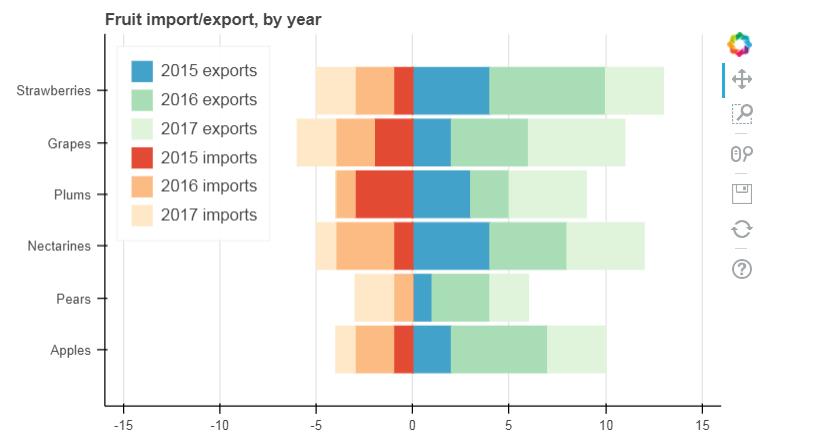
4. 直方图
hist, edges = np.histogram(df[\'value\'],bins=20)
p.quad(top=hist, bottom=0, left=edges[:-1], right=edges[1:], # 分别代表每个柱子的四边值,上下左右,top=hist计数的值,第一个箱子的左跟右就是第一个值+第二个值
fill_color="#036564", line_color="#033649")
# 4、直方图 # np.histogram + figure.quad() # 不需要构建ColumnDataSource对象 df = pd.DataFrame({\'value\': np.random.randn(1000)*100}) df.index.name = \'index\' print(df.head()) # 创建数据 hist, edges = np.histogram(df[\'value\'],bins=20) #把这1000个值拆分成20个箱子,整个箱子肯定会有一个value值的也就是它的个数 print(hist) #代表不同箱子的个数 print(edges) #把它分成不同箱子之后,每个箱子的位置坐标 # 将数据解析成直方图统计格式 # 高阶函数np.histogram(a, bins=10, range=None, weights=None, density=None) # a:数据 # bins:箱数 # range:最大最小值的范围,如果不设定则为(a.min(), a.max()) # weights:权重 # density:为True则返回“频率”,为False则返回“计数” # 返回值1 - hist:每个箱子的统计值(top) # 返回值2 - edges:每个箱子的位置坐标,这里n个bins将会有n+1个edges;假如有10个箱子,就会有10+1个位置 p = figure(title="HIST", tools="save",background_fill_color="#E8DDCB") p.quad(top=hist, bottom=0, left=edges[:-1], right=edges[1:], # 分别代表每个柱子的四边值,上下左右,top=hist计数的值,第一个箱子的左跟右就是第一个值+第二个值 fill_color="#036564", line_color="#033649") # figure.quad绘制直方图 show(p)
value index 0 109.879109 1 -49.315234 2 -149.590185 3 83.290324 4 -16.367743 [ 1 2 2 3 21 25 59 85 104 151 140 110 101 82 47 31 22 8 #这里1就是在-356.79345893到-323.021329之间有1个;在-323.021329到-289.2491919906之间有2个 2 4] [-356.79345893 -323.021329 -289.24919906 -255.47706913 -221.7049392 -187.93280926 -154.16067933 -120.3885494 -86.61641947 -52.84428953 -19.0721596 14.69997033 48.47210027 82.2442302 116.01636013 149.78849006 183.56062 217.33274993 251.10487986 284.8770098 318.64913973] In [ ]:

以上是关于Python交互图表可视化Bokeh:5 柱状图| 堆叠图| 直方图的主要内容,如果未能解决你的问题,请参考以下文章