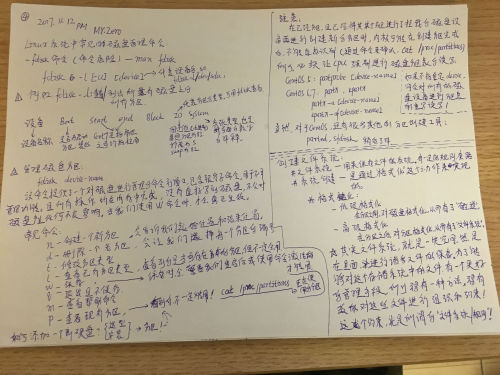Linux基础18 磁盘介绍, 结构, 磁盘分区Fdisk
Posted 战斗小人
tags:
篇首语:本文由小常识网(cha138.com)小编为大家整理,主要介绍了Linux基础18 磁盘介绍, 结构, 磁盘分区Fdisk相关的知识,希望对你有一定的参考价值。
磁盘的基本概念
1.什么是磁盘?
磁盘就像是森林,是所有硬式存储的统称,如最早出现的软盘,现在的硬盘,都是磁盘中的一部分。
2.什么是软盘?
磁盘开始指的是1.44MB的3.5英寸磁盘,这是很早时候的电脑储存盘,也叫软盘。
软盘在如今已经很少被使用了,使用软盘需要安装软盘驱动。软盘容量小,容易损坏。随着数据的大量增长,软盘已经不满足日益所需的数据存储需求,如是,硬盘便被研发出来。
3.什么是硬盘?
硬盘就是计算机中的最大的存储装置了,就是将磁盘的储存片装到硬质金属盒子里可以得到更好的保护,而且在使用寿命上也比软盘优越得多,只有低格才对硬盘有很大的伤害,其它的读写是不要紧的,也就叫硬盘。
4.磁盘与软盘硬盘的关系?
磁盘是一种统称,即是一开始的软盘,又是现如今的硬盘,但是在现在,说起磁盘,都指的是硬盘。
磁盘的基本结构
盘片
磁道
扇区 512字节,又是最小的物理单位
柱面
磁头
磁盘的预备知识
IDE,SCSI (已经被淘汰)
SATA III 与 SAS (企业使用较多)
M.2接口是为超极本(Ultrabook)量身定做的新一代接口标准,以取代原来的mSATA接口。无论是更小巧的规格尺寸,还是更高的传输性能,M.2都远胜于mSATA
M2接口百度百科
你了解M.2固态硬盘吗?
装机到底要不要买M.2接口的SSD?
SATA、MSATA、PCIE和M2都是什么?
固态硬盘SATA和MSATA有什么区别?
https://baike.baidu.com/item/m.2%E6%8E%A5%E5%8F%A3
http://baijiahao.baidu.com/s?id=1604321789851430125&wfr=spider&for=pc
http://www.sohu.com/a/253988990_610530
http://www.sohu.com/a/229021919_463982
https://zhidao.baidu.com/question/754765227221408324.html
机械和固态的对比
机械(HDD) 固态(SSD)
容量大价格低 容量小价格高
抗击打能力弱 抗击打能力高
读写速度稍慢 读写速度很快
数据恢复易 数据恢复难
使用时间无限 使用时间1-2w次(使用完所有容量,或者格式化算一次)
尺寸:2.5英寸 3.5英寸
单位:B KB MB GB TB PB
转速:7200 10K 15K
iops:每秒的输入和输出
磁盘设备的命令方式:
[root@web ~]# ll /dev/sd* brw-rw----. 1 root disk 8, 1 Jul 13 17:33 /dev/sda1 # 有分区,不用看sda(不存在了) brw-rw----. 1 root disk 8, 2 Jul 13 17:33 /dev/sdb2 brw-rw----. 1 root disk 8, 3 Jul 13 17:33 /dev/sda5
设备名称 分区信息 设备类型 /dev/sda /dev/sda1 第一块物理磁盘第一分区 # sd开头为物理磁盘 /dev/sdb /dev/sdb2 第二块磁盘第二个分区 /dev/vdd /dev/vdd4 第四块虚拟磁盘的第四个分区 # vd开头为虚拟磁盘
系统中分区由数字编号表示,1-4表示给主分区使用和扩展分区,逻辑分区从5开始
https://baike.baidu.com/item/%E4%B8%BB%E5%BC%95%E5%AF%BC%E8%AE%B0%E5%BD%95/7612638
前面我们已经提到过MBR分区表只能分配4个主分区,但现在还有一种新型的分区表GPT,GPT支持分配128个主分区。注意MBR与GPT之间不能互转,会导致数据丢失。
http://www.360doc.com/content/18/0614/22/6140124_762487520.shtml
MBR位置:0磁头0磁道1扇区。
#显示磁盘分区信息的命令
[root@web ~]# df -h Filesystem Size Used Avail Use% Mounted on /dev/sda3 48G 3.0G 45G 7% / devtmpfs 980M 0 980M 0% /dev tmpfs 991M 0 991M 0% /dev/shm tmpfs 991M 18M 973M 2% /run tmpfs 991M 0 991M 0% /sys/fs/cgroup /dev/sda1 197M 105M 93M 54% /boot /dev/sr0 4.3G 4.3G 0 100% /mnt tmpfs 199M 0 199M 0% /run/user/0 tmpfs 199M 0 199M 0% /run/user/1011 [root@web ~]# du -sh /etc # 查看目录或文件大小 166M /etc [root@web ~]# lsblk NAME MAJ:MIN RM SIZE RO TYPE MOUNTPOINT(盘的挂载点) sda 8:0 0 50G 0 disk ├─sda1 8:1 0 200M 0 part /boot ├─sda2 8:2 0 2G 0 part [SWAP] └─sda3 8:3 0 47.8G 0 part / sr0 11:0 1 4.3G 0 rom /mnt
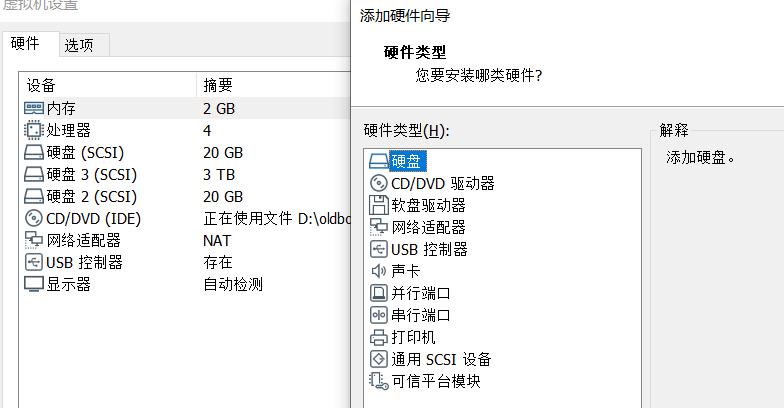
# 在vm中添加硬盘,在设置中硬件下面点击添加硬盘,创建新的虚拟磁盘(不要勾选立即分配所有磁盘空间,否则会直接给空间)
添加20g的做fdiks,添加3072g(3T)做gdisk
通过ll /dev/sd*或lsblk查看是否识别,没有识别重启一次reboot
# 虚拟机添加磁盘分别为20G 3T,添加完成后要重启虚拟机 [root@web ~]# ll /dev/sd* brw-rw----. 1 root disk 8, 0 Jul 16 18:33 /dev/sda brw-rw----. 1 root disk 8, 1 Jul 16 18:33 /dev/sda1 brw-rw----. 1 root disk 8, 2 Jul 16 18:33 /dev/sda2 brw-rw----. 1 root disk 8, 3 Jul 16 18:33 /dev/sda3 brw-rw----. 1 root disk 8, 16 Jul 16 18:33 /dev/sdb brw-rw----. 1 root disk 8, 32 Jul 16 18:33 /dev/sdc [root@web ~]# lsblk NAME MAJ:MIN RM SIZE RO TYPE MOUNTPOINT sda 8:0 0 50G 0 disk ├─sda1 8:1 0 200M 0 part /boot ├─sda2 8:2 0 2G 0 part [SWAP] └─sda3 8:3 0 47.8G 0 part / sdb 8:16 0 20G 0 disk sdc 8:32 0 3T 0 disk sr0 11:0 1 4.3G 0 rom
fdisk 只支持MBR分区表,适用于2TB以下的分区。
一. 使用fdisk进行分区
1. [root@web ~]# fdisk /dev/sdb Welcome to fdisk (util-linux 2.23.2). Changes will remain in memory only, until you decide to write them. Be careful before using the write command. Device does not contain a recognized partition table Building a new DOS disklabel with disk identifier 0x5b38e62c. 2. Command (m for help): m Command action a toggle a bootable flag #切换分区启动标记 b edit bsd disklabel #编辑sdb磁盘标签 c toggle the dos compatibility flag #切换dos兼容模式 ** d delete a partition #删除分区 g create a new empty GPT partition table #创建新的空白GPT分区表 G create an IRIX (SGI) partition table #创建IRIX (SGI)分区表 ** l list known partition types #显示分区类型 ** m print this menu #显示帮助菜单 ** n add a new partition #新建分区 o create a new empty DOS partition table #创建新的空白分区表 ** p print the partition table #显示分区表的信息 ** q quit without saving changes #不保存退出 s create a new empty Sun disklabel #创建新的Sun磁盘标签 t change a partitions system id #修改分区ID,可以通过l查看id u change display/entry units #修改容量单位,磁柱或扇区 v verify the partition table #检验分区表 ** w write table to disk and exit #保存退出 x extra functionality (experts only) #拓展功能 3. Command (m for help): n Partition type: p primary (0 primary, 0 extended, 4 free) e extended Select (default p): 4.回车(默认为p主分区) 或者输入p Using default response p Partition number (1-4, default 1): 5.回车(默认分区1编号即可,方便记忆) First sector (2048-41943039, default 2048): 6.扇区从哪开始,回车,默认从2048开始即可 Using default value 2048 7.到哪里结束,可以用多少扇区或者多少大小表示。如果默认就是最大值,这里选择1G大小 Last sector, +sectors or +sizeK,M,G (2048-41943039, default 41943039): +1G Partition 1 of type Linux and of size 1 GiB is set 8.显示分区表信息 Command (m for help): p Disk /dev/sdb: 21.5 GB, 21474836480 bytes, 41943040 sectors Units = sectors of 1 * 512 = 512 bytes Sector size (logical/physical): 512 bytes / 512 bytes I/O size (minimum/optimal): 512 bytes / 512 bytes Disk label type: dos Disk identifier: 0x5b38e62c Device Boot Start End Blocks Id System /dev/sdb1 2048 2099199 1048576 83 Linux Command (m for help): n Partition type: p primary (1 primary, 0 extended, 3 free) e extended Select (default p): Using default response p Partition number (2-4, default 2): First sector (2099200-41943039, default 2099200): Using default value 2099200 Last sector, +sectors or +sizeK,M,G (2099200-41943039, default 41943039): +2G Partition 2 of type Linux and of size 2 GiB is set Command (m for help): p Disk /dev/sdb: 21.5 GB, 21474836480 bytes, 41943040 sectors Units = sectors of 1 * 512 = 512 bytes Sector size (logical/physical): 512 bytes / 512 bytes I/O size (minimum/optimal): 512 bytes / 512 bytes Disk label type: dos Disk identifier: 0x5b38e62c Device Boot Start End Blocks Id System /dev/sdb1 2048 2099199 1048576 83 Linux /dev/sdb2 2099200 6293503 2097152 83 Linux Command (m for help): n Partition type: p primary (2 primary, 0 extended, 2 free) e extended Select (default p): Using default response p Partition number (3,4, default 3): First sector (6293504-41943039, default 6293504): Last sector, +sectors or +sizeK,M,G (14680064-41943039, default 41943039): +7G Using default value 41943039 Partition 3 of type Linux and of size 13 GiB is set Command (m for help): p Disk /dev/sdb: 21.5 GB, 21474836480 bytes, 41943040 sectors Units = sectors of 1 * 512 = 512 bytes Sector size (logical/physical): 512 bytes / 512 bytes I/O size (minimum/optimal): 512 bytes / 512 bytes Disk label type: dos Disk identifier: 0x5b38e62c Device Boot Start End Blocks Id System /dev/sdb1 2048 2099199 1048576 83 Linux /dev/sdb2 2099200 6293503 2097152 83 Linux /dev/sdb3 14680064 41943039 13631488 83 Linux # 删除不要的分区 Command (m for help): d Partition number (1-3, default 3): 3 Partition 3 is deleted Command (m for help): p Disk /dev/sdb: 21.5 GB, 21474836480 bytes, 41943040 sectors Units = sectors of 1 * 512 = 512 bytes Sector size (logical/physical): 512 bytes / 512 bytes I/O size (minimum/optimal): 512 bytes / 512 bytes Disk label type: dos Disk identifier: 0x5b38e62c Device Boot Start End Blocks Id System /dev/sdb1 2048 2099199 1048576 83 Linux /dev/sdb2 2099200 6293503 2097152 83 Linux Command (m for help): n Partition type: p primary (2 primary, 0 extended, 2 free) e extended Select (default p): Using default response p Partition number (3,4, default 3): First sector (6293504-41943039, default 6293504): Using default value 6293504 Last sector, +sectors or +sizeK,M,G (6293504-41943039, default 41943039): +7G Partition 3 of type Linux and of size 7 GiB is set Command (m for help): p Disk /dev/sdb: 21.5 GB, 21474836480 bytes, 41943040 sectors Units = sectors of 1 * 512 = 512 bytes Sector size (logical/physical): 512 bytes / 512 bytes I/O size (minimum/optimal): 512 bytes / 512 bytes Disk label type: dos Disk identifier: 0x5b38e62c Device Boot Start End Blocks Id System /dev/sdb1 2048 2099199 1048576 83 Linux /dev/sdb2 2099200 6293503 2097152 83 Linux /dev/sdb3 6293504 20973567 7340032 83 Linux # 创建扩展分区(扩展分区并不存放数据, 是存放逻辑分区的) Command (m for help): n Partition type: p primary (3 primary, 0 extended, 1 free) e extended Select (default e): # 此时再创建主分区,就不能创建扩展分区了。默认为扩展分区 Using default response e Selected partition 4 First sector (20973568-41943039, default 20973568): Using default value 20973568 Last sector, +sectors or +sizeK,M,G (20973568-41943039, default 41943039): +5G # 把剩余大小都给扩展分区,再在里面创建逻辑分区,所以此处需要把剩余10G都写上 Partition 4 of type Extended and of size 5 GiB is set Command (m for help): p Disk /dev/sdb: 21.5 GB, 21474836480 bytes, 41943040 sectors Units = sectors of 1 * 512 = 512 bytes Sector size (logical/physical): 512 bytes / 512 bytes I/O size (minimum/optimal): 512 bytes / 512 bytes Disk label type: dos Disk identifier: 0x5b38e62c Device Boot Start End Blocks Id System /dev/sdb1 2048 2099199 1048576 83 Linux /dev/sdb2 2099200 6293503 2097152 83 Linux /dev/sdb3 6293504 20973567 7340032 83 Linux /dev/sdb4 20973568 31459327 5242880 5 Extended Command (m for help): d Partition number (1-4, default 4): Partition 4 is deleted Command (m for help): n Partition type: p primary (3 primary, 0 extended, 1 free) e extended Select (default e): Using default response e Selected partition 4 First sector (20973568-41943039, default 20973568): Using default value 20973568 Last sector, +sectors or +sizeK,M,G (20973568-41943039, default 41943039): Using default value 41943039 Partition 4 of type Extended and of size 10 GiB is set Command (m for help): p Disk /dev/sdb: 21.5 GB, 21474836480 bytes, 41943040 sectors Units = sectors of 1 * 512 = 512 bytes Sector size (logical/physical): 512 bytes / 512 bytes I/O size (minimum/optimal): 512 bytes / 512 bytes Disk label type: dos Disk identifier: 0x5b38e62c Device Boot Start End Blocks Id System /dev/sdb1 2048 2099199 1048576 83 Linux /dev/sdb2 2099200 6293503 2097152 83 Linux /dev/sdb3 6293504 20973567 7340032 83 Linux /dev/sdb4 20973568 41943039 10484736 5 Extended # 此时只能创建逻辑分区 Command (m for help): n All primary partitions are in use Adding logical partition 5 First sector (20975616-41943039, default 20975616): Using default value 20975616 Last sector, +sectors or +sizeK,M,G (20975616-41943039, default 41943039): +5G Partition 5 of type Linux and of size 5 GiB is set Command (m for help): p Disk /dev/sdb: 21.5 GB, 21474836480 bytes, 41943040 sectors Units = sectors of 1 * 512 = 512 bytes Sector size (logical/physical): 512 bytes / 512 bytes I/O size (minimum/optimal): 512 bytes / 512 bytes Disk label type: dos Disk identifier: 0x5b38e62c Device Boot Start End Blocks Id System /dev/sdb1 2048 2099199 1048576 83 Linux /dev/sdb2 2099200 6293503 2097152 83 Linux /dev/sdb3 6293504 20973567 7340032 83 Linux /dev/sdb4 20973568 41943039 10484736 5 Extended /dev/sdb5 20975616 31461375 5242880 83 Linux Command (m for help): n All primary partitions are in use Adding logical partition 6 First sector (31463424-41943039, default 31463424): Using default value 31463424 Last sector, +sectors or +sizeK,M,G (31463424-41943039, default 41943039): Using default value 41943039 Partition 6 of type Linux and of size 5 GiB is set Command (m for help): p Disk /dev/sdb: 21.5 GB, 21474836480 bytes, 41943040 sectors Units = sectors of 1 * 512 = 512 bytes Sector size (logical/physical): 512 bytes / 512 bytes I/O size (minimum/optimal): 512 bytes / 512 bytes Disk label type: dos Disk identifier: 0x5b38e62c Device Boot Start End Blocks Id System /dev/sdb1 2048 2099199 1048576 83 Linux /dev/sdb2 2099200 6293503 2097152 83 Linux /dev/sdb3 6293504 20973567 7340032 83 Linux /dev/sdb4 20973568 41943039 10484736 5 Extended /dev/sdb5 20975616 31461375 5242880 83 Linux /dev/sdb6 31463424 41943039 5239808 83 Linux # 保存分区信息 Command (m for help): w The partition table has been altered! Calling ioctl() to re-read partition table. Syncing disks. # 可以通过ll /dev/sd*, 或者lsblk 查看
二.格式化,挂载
格式化分区,创建文件系统。 [root@web ~]# mkfs.xfs /dev/sdb1 # 只能对分区表格式化,不能对整个磁盘格式化 meta-data=/dev/sdb1 isize=512 agcount=4, agsize=65536 blks = sectsz=512 attr=2, projid32bit=1 = crc=1 finobt=0, sparse=0 data = bsize=4096 blocks=262144, imaxpct=25 = sunit=0 swidth=0 blks naming =version 2 bsize=4096 ascii-ci=0 ftype=1 log =internal log bsize=4096 blocks=2560, version=2 = sectsz=512 sunit=0 blks, lazy-count=1 realtime =none extsz=4096 blocks=0, rtextents=0 创建挂载点 [root@web ~]# mkdir /data1 [root@web ~]# ll /data1 total 0 [root@web ~]# cp /etc/services /data1 # 空目录即可,这里展示效果会被覆盖 [root@web ~]# ll /data1 total 656 -rw-r--r--. 1 root root 670293 Jul 16 19:01 services 挂载(临时挂载) [root@web ~]# mount /dev/sdb1 /data1 [root@web ~]# ll /data1 total 0 [root@web ~]# df -h Filesystem Size Used Avail Use% Mounted on /dev/sda3 48G 3.0G 45G 7% / devtmpfs 980M 0 980M 0% /dev tmpfs 991M 0 991M 0% /dev/shm tmpfs 991M 9.7M 981M 1% /run tmpfs 991M 0 991M 0% /sys/fs/cgroup /dev/sda1 197M 105M 93M 54% /boot tmpfs 199M 0 199M 0% /run/user/0 /dev/sdb1 1014M 33M 982M 4% /data1 [root@web ~]# dd if=/dev/zero of=/data1/test.txt bs=10M count=50 # 创建文件 50+0 records in 50+0 records out 524288000 bytes (524 MB) copied, 2.13248 s, 246 MB/s [root@web ~]# ll /data1/ total 512000 -rw-r--r--. 1 root root 524288000 Jul 16 19:03 test.txt [root@web ~]# ll /data1/ -h total 500M -rw-r--r--. 1 root root 500M Jul 16 19:03 test.txt [root@web ~]# df -h Filesystem Size Used Avail Use% Mounted on /dev/sda3 48G 3.0G 45G 7% / devtmpfs 980M 0 980M 0% /dev tmpfs 991M 0 991M 0% /dev/shm tmpfs 991M 9.7M 981M 1% /run tmpfs 991M 0 991M 0% /sys/fs/cgroup /dev/sda1 197M 105M 93M 54% /boot tmpfs 199M 0 199M 0% /run/user/0 /dev/sdb1 1014M 533M 482M 53% /data1 永久挂载 [root@web ~]# vim /etc/fstab [root@web ~]# tail -1 /etc/fstab /dev/sdb1 /data1 xfs defaults 0 0 设备名 挂载点 文件系统类型 默认参数 是否备份 是否检查磁盘 [root@web ~]# umount /data1/ # 取消挂载,可以写目录名或者设备名 [root@web ~]# df -h Filesystem Size Used Avail Use% Mounted on /dev/sda3 48G 3.0G 45G 7% / devtmpfs 980M 0 980M 0% /dev tmpfs 991M 0 991M 0% /dev/shm tmpfs 991M 9.7M 981M 1% /run tmpfs 991M 0 991M 0% /sys/fs/cgroup /dev/sda1 197M 105M 93M 54% /boot tmpfs 199M 0 199M 0% /run/user/0 [root@web ~]# mount -a # 将/etc/fstab的所有内容重新加载(用于检测是否编辑正常,通过reboot测试万一异常修复比较麻烦) [root@web ~]# df -h Filesystem Size Used Avail Use% Mounted on /dev/sda3 48G 3.0G 45G 7% / devtmpfs 980M 0 980M 0% /dev tmpfs 991M 0 991M 0% /dev/shm tmpfs 991M 9.7M 981M 1% /run tmpfs 991M 0 991M 0% /sys/fs/cgroup /dev/sda1 197M 105M 93M 54% /boot tmpfs 199M 0 199M 0% /run/user/0 /dev/sdb1 1014M 533M 482M 53% /data1 重新选择一个挂载点 [root@web ~]# umount /data1/ [root@web ~]# [root@web ~]# ll /data1/ total 656 -rw-r--r--. 1 root root 670293 Jul 16 19:01 services [root@web ~]# mkdir /data2 [root@web ~]# ll /data2 total 0 [root@web ~]# mount /dev/sdb1 /data2 [root@web ~]# ll /data2 total 512000 -rw-r--r--. 1 root root 524288000 Jul 16 19:03 test.txt
Linux 基础 - 磁盘管理 -04
前面简单介绍到了磁盘的分区,
所以,这里提到的是在 Linux 系统中对 Linux 磁盘上面的分区的基本管理:
创建
删除
修改
查看等基本管理命令。
并且简单的介绍了一下,再划分了分区以后,在分区上进行“安装”的“文件系统”,
这个所谓的“在分区上面安装文件系统”,其实就是我们平时所说的“格式化磁盘”。
【基础,很重要!突然很想看看计算机的底层架构,呵呵....电子书走起】
本文出自 “不动的流星” 博客,请务必保留此出处http://caihong.blog.51cto.com/277306/1982049
以上是关于Linux基础18 磁盘介绍, 结构, 磁盘分区Fdisk的主要内容,如果未能解决你的问题,请参考以下文章