使用nodejs编写api接口并部署到服务器上
Posted 直争朝夕
tags:
篇首语:本文由小常识网(cha138.com)小编为大家整理,主要介绍了使用nodejs编写api接口并部署到服务器上相关的知识,希望对你有一定的参考价值。
1、安装node环境,没有就去看上一篇文章 2、创建一个node项目, 新建一个目录文件,例node_proxy 3、在新建的node项目执行npm init, 文件会生成一个package.json的文件 目录:
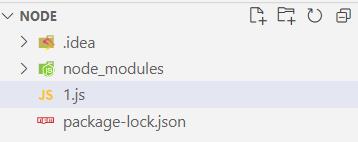
1.js里编写
const express = require(\'express\');
const app = express();
const os = require(\'os\');
app.use(express.static("./"));
app.post(\'/ms/coupon/template/pageList\', function (req, res)
res.setHeader(\'Content-Type\', \'text/plain;charset=utf8\');
res.end(JSON.stringify(
code: 0,
data:
list:[
couponTemplateId: 1,
couponName: \'小布丁代金券\',
],
pageIndex: 1,
pageSize: 10,
total: 3
,
msg: \'success\',
success: true
))
)
// 添加链接保存
app.get(\'/ms/coupon/template/get\', function (req, res)
res.setHeader(\'Content-Type\', \'text/plain;charset=utf8\');
res.end(JSON.stringify(
code: 0,
data:
brandName: \'品牌名称\',
couponAvailableTime: \'2020-45-34\',
,
msg: \'success\',
success: true
))
)
const server = app.listen(8888, function (req, res, next)
let host = server.address().address
let port = server.address().port
console.log("http://%s:%s", host, port)
)4、启动接口: node 1.js 6、在前端则使用http://localhost:8888/ms/coupon/template/get 去访问这个接口
二、把项目部署到服务器上
到目前node的环境是搭建好了的。 1、把 api 接口代码上传到服务器(不用上传node_modules,有package.json文件就行了),在服务器文件通过命令窗口npm install 安装依赖。 一般放到服务器的根路径下的 api 文件夹/api/
2、在服务器安全组中添加 api 监听的端口号不然访问不了接口,比如腾讯云云的安全防火墙
3、cd 到 api 接口目录下,输入node index.js启动接口就可以了。但是命令窗口关了接口连接也会断开, 可以使用screen、forever、pm2保护进程。
三、让nodejs接口一直在服务器运行
1、screen、forever、pm2都可以管理nodejs的接口,我这里用了pm2.
2、 建议使用 PM2 , 优点: ①可以多进程 ②可以将日志(分类)保存到指定的目的 ③可以自动重启 ④可以方便的查看进程基本信息
安装:
npm i -g pm2启动:
pm2 start app.js --watch #实时监控app.js的方式启动,当app.js文件有变动时,pm2会自动reload
pm2 start app.js -i max # 根据有效CPU数目启动最大进程数目
pm2 start app.js -n appname -i max -e err.log -o out.log # 以 appname 启动 app.js,错误当前目录 err.log 为 error log,out.log 为输出 log
pm2 start bb.sh --interpreter bash # 用 bash 执行脚本
pm2 start test.py--interpreter python3 # 用 python 环境执行脚本启动类似 node xxx.js 的项目
pm2 start --name xxxsname xxx.js # 将运行的实例命名为 xxxsname启动类似 npm start 的项目
pm2 start --name appname npm -- start # 设置应用名为 appname启动类似 npm run serve 的项目
pm2 start --name servename npm -- run serve # 设置应用名为 servename--name xxx 或者 -n xxx 表示将应用命名为 xxx 以配置文件的形式启动
pm2 start pm2config.json查看 PM2 部署的应用
pm2 list # 显示所有进程状态
pm2 ls # 显示所有进程状态
pm2 show 0 # 显示某个应用的详细信息
pm2 monit # 监视所有进程
pm2 logs # 显示所有进程日志
pm2 log 0 # 查看 0 应用的日志
pm2 stop all # 停止所有进程
pm2 restart all # 重启所有进程
pm2 reload all # 0秒停机重载进程
pm2 stop 0 # 停止指定的进程,0 是应用 id
pm2 restart 0 # 重启指定的进程,0 是应用 id
pm2 startup # 产生 init 脚本 保持进程活着,startup 是指系统boot, 开机进程自启动
pm2 unstartup # 禁用开机进程自启动
pm2 delete 0 # 杀死指定的进程,0 是应用 id,会删除该应用
pm2 delete all # 杀死全部进程,会删除所有应用npm
NPM 使用介绍 NPM是随同NodeJS一起安装的包管理工具,能解决NodeJS代码部署上的很多问题,常见的使用场景有以下几种: 允许用户从NPM服务器下载别人编写的第三方包到本地使用。 允许用户从NPM服务器下载并安装别人编写的命令行程序到本地使用。 允许用户将自己编写的包或命令行程序上传到NPM服务器供别人使用。 由于新版的nodejs已经集成了npm,所以之前npm也一并安装好了。同样可以通过输入 "npm -v" 来测试是否成功安装。命令如下,出现版本提示表示安装成功: $ npm -v 2.3.0 如果你安装的是旧版本的 npm,可以很容易得通过 npm 命令来升级,命令如下: $ sudo npm install npm -g /usr/local/bin/npm -> /usr/local/lib/node_modules/npm/bin/npm-cli.js [email protected] /usr/local/lib/node_modules/npm 如果是 Window 系统使用以下命令即可: npm install npm -g 使用淘宝镜像的命令: cnpm install npm -g 使用 npm 命令安装模块 npm 安装 Node.js 模块语法格式如下: $ npm install <Module Name> 以下实例,我们使用 npm 命令安装常用的 Node.js web框架模块 express: $ npm install express 安装好之后,express 包就放在了工程目录下的 node_modules 目录中,因此在代码中只需要通过 require(‘express‘) 的方式就好,无需指定第三方包路径。 var express = require(‘express‘); 全局安装与本地安装 npm 的包安装分为本地安装(local)、全局安装(global)两种,从敲的命令行来看,差别只是有没有-g而已,比如 npm install express # 本地安装 npm install express -g # 全局安装 如果出现以下错误: npm err! Error: connect ECONNREFUSED 127.0.0.1:8087 解决办法为: $ npm config set proxy null 本地安装 1. 将安装包放在 ./node_modules 下(运行 npm 命令时所在的目录),如果没有 node_modules 目录,会在当前执行 npm 命令的目录下生成 node_modules 目录。 2. 可以通过 require() 来引入本地安装的包。 全局安装 1. 将安装包放在 /usr/local 下或者你 node 的安装目录。 2. 可以直接在命令行里使用。 如果你希望具备两者功能,则需要在两个地方安装它或使用 npm link。 接下来我们使用全局方式安装 express $ npm install express -g 安装过程输出如下内容,第一行输出了模块的版本号及安装位置。 [email protected] node_modules/express ├── [email protected] ├── [email protected] ├── [email protected] ├── [email protected] ├── [email protected] ├── [email protected] ├── [email protected] ├── [email protected] ├── [email protected] ├── [email protected] ├── [email protected] ├── [email protected] ├── [email protected] ├── [email protected] ├── [email protected] ├── [email protected] ├── [email protected] ├── [email protected] ├── [email protected] ([email protected]) ├── [email protected] ([email protected]) ├── [email protected] ([email protected], [email protected]) ├── [email protected] ([email protected]) ├── [email protected] ([email protected], [email protected]) ├── [email protected] ([email protected], [email protected]) └── [email protected] ([email protected], [email protected], [email protected], [email protected], [email protected]) 查看安装信息 你可以使用以下命令来查看所有全局安装的模块: $ npm list -g ├─┬ [email protected] │ ├── [email protected] │ ├── [email protected] │ ├── [email protected] │ ├─┬ [email protected] │ │ └── [email protected] │ ├─┬ [email protected] │ │ └── [email protected] …… 如果要查看某个模块的版本号,可以使用命令如下: $ npm list grunt [email protected] /path/to/project/folder └── [email protected] 使用 package.json package.json 位于模块的目录下,用于定义包的属性。接下来让我们来看下 express 包的 package.json 文件,位于 node_modules/express/package.json 内容: { "name": "express", "description": "Fast, unopinionated, minimalist web framework", "version": "4.13.3", "author": { "name": "TJ Holowaychuk", "email": "[email protected]" }, "contributors": [ { "name": "Aaron Heckmann", "email": "[email protected]" }, { "name": "Ciaran Jessup", "email": "[email protected]" }, { "name": "Douglas Christopher Wilson", "email": "[email protected]" }, { "name": "Guillermo Rauch", "email": "[email protected]" }, { "name": "Jonathan Ong", "email": "[email protected]" }, { "name": "Roman Shtylman", "email": "[email protected]" }, { "name": "Young Jae Sim", "email": "[email protected]" } ], "license": "MIT", "repository": { "type": "git", "url": "git+https://github.com/strongloop/express.git" }, "homepage": "http://expressjs.com/", "keywords": [ "express", "framework", "sinatra", "web", "rest", "restful", "router", "app", "api" ], "dependencies": { "accepts": "~1.2.12", "array-flatten": "1.1.1", "content-disposition": "0.5.0", "content-type": "~1.0.1", "cookie": "0.1.3", "cookie-signature": "1.0.6", "debug": "~2.2.0", "depd": "~1.0.1", "escape-html": "1.0.2", "etag": "~1.7.0", "finalhandler": "0.4.0", "fresh": "0.3.0", "merge-descriptors": "1.0.0", "methods": "~1.1.1", "on-finished": "~2.3.0", "parseurl": "~1.3.0", "path-to-regexp": "0.1.7", "proxy-addr": "~1.0.8", "qs": "4.0.0", "range-parser": "~1.0.2", "send": "0.13.0", "serve-static": "~1.10.0", "type-is": "~1.6.6", "utils-merge": "1.0.0", "vary": "~1.0.1" }, "devDependencies": { "after": "0.8.1", "ejs": "2.3.3", "istanbul": "0.3.17", "marked": "0.3.5", "mocha": "2.2.5", "should": "7.0.2", "supertest": "1.0.1", "body-parser": "~1.13.3", "connect-redis": "~2.4.1", "cookie-parser": "~1.3.5", "cookie-session": "~1.2.0", "express-session": "~1.11.3", "jade": "~1.11.0", "method-override": "~2.3.5", "morgan": "~1.6.1", "multiparty": "~4.1.2", "vhost": "~3.0.1" }, "engines": { "node": ">= 0.10.0" }, "files": [ "LICENSE", "History.md", "Readme.md", "index.js", "lib/" ], "scripts": { "test": "mocha --require test/support/env --reporter spec --bail --check-leaks test/ test/acceptance/", "test-ci": "istanbul cover node_modules/mocha/bin/_mocha --report lcovonly -- --require test/support/env --reporter spec --check-leaks test/ test/acceptance/", "test-cov": "istanbul cover node_modules/mocha/bin/_mocha -- --require test/support/env --reporter dot --check-leaks test/ test/acceptance/", "test-tap": "mocha --require test/support/env --reporter tap --check-leaks test/ test/acceptance/" }, "gitHead": "ef7ad681b245fba023843ce94f6bcb8e275bbb8e", "bugs": { "url": "https://github.com/strongloop/express/issues" }, "_id": "[email protected]", "_shasum": "ddb2f1fb4502bf33598d2b032b037960ca6c80a3", "_from": "[email protected]*", "_npmVersion": "1.4.28", "_npmUser": { "name": "dougwilson", "email": "[email protected]" }, "maintainers": [ { "name": "tjholowaychuk", "email": "[email protected]" }, { "name": "jongleberry", "email": "[email protected]" }, { "name": "dougwilson", "email": "[email protected]" }, { "name": "rfeng", "email": "[email protected]" }, { "name": "aredridel", "email": "[email protected]" }, { "name": "strongloop", "email": "[email protected]" }, { "name": "defunctzombie", "email": "[email protected]" } ], "dist": { "shasum": "ddb2f1fb4502bf33598d2b032b037960ca6c80a3", "tarball": "http://registry.npmjs.org/express/-/express-4.13.3.tgz" }, "directories": {}, "_resolved": "https://registry.npmjs.org/express/-/express-4.13.3.tgz", "readme": "ERROR: No README data found!" } Package.json 属性说明 name - 包名。 version - 包的版本号。 description - 包的描述。 homepage - 包的官网 url 。 author - 包的作者姓名。 contributors - 包的其他贡献者姓名。 dependencies - 依赖包列表。如果依赖包没有安装,npm 会自动将依赖包安装在 node_module 目录下。 repository - 包代码存放的地方的类型,可以是 git 或 svn,git 可在 Github 上。 main - main 字段是一个模块ID,它是一个指向你程序的主要项目。就是说,如果你包的名字叫 express,然后用户安装它,然后require("express")。 keywords - 关键字 卸载模块 我们可以使用以下命令来卸载 Node.js 模块。 $ npm uninstall express 卸载后,你可以到 /node_modules/ 目录下查看包是否还存在,或者使用以下命令查看: $ npm ls 更新模块 我们可以使用以下命令更新模块: $ npm update express 搜索模块 使用以下来搜索模块: $ npm search express 创建模块 创建模块,package.json 文件是必不可少的。我们可以使用 NPM 生成 package.json 文件,生成的文件包含了基本的结果。 $ npm init This utility will walk you through creating a package.json file. It only covers the most common items, and tries to guess sensible defaults. See `npm help json` for definitive documentation on these fields and exactly what they do. Use `npm install <pkg> --save` afterwards to install a package and save it as a dependency in the package.json file. Press ^C at any time to quit. name: (node_modules) runoob # 模块名 version: (1.0.0) description: Node.js 测试模块(www.runoob.com) # 描述 entry point: (index.js) test command: make test git repository: https://github.com/runoob/runoob.git # Github 地址 keywords: author: license: (ISC) About to write to ……/node_modules/package.json: # 生成地址 { "name": "runoob", "version": "1.0.0", "description": "Node.js 测试模块(www.runoob.com)", …… } Is this ok? (yes) yes 以上的信息,你需要根据你自己的情况输入。在最后输入 "yes" 后会生成 package.json 文件。 接下来我们可以使用以下命令在 npm 资源库中注册用户(使用邮箱注册): $ npm adduser Username: mcmohd Password: Email: (this IS public) [email protected] 接下来我们就用以下命令来发布模块: $ npm publish 如果你以上的步骤都操作正确,你就可以跟其他模块一样使用 npm 来安装。 版本号 使用NPM下载和发布代码时都会接触到版本号。NPM使用语义版本号来管理代码,这里简单介绍一下。 语义版本号分为X.Y.Z三位,分别代表主版本号、次版本号和补丁版本号。当代码变更时,版本号按以下原则更新。 如果只是修复bug,需要更新Z位。 如果是新增了功能,但是向下兼容,需要更新Y位。 如果有大变动,向下不兼容,需要更新X位。 版本号有了这个保证后,在申明第三方包依赖时,除了可依赖于一个固定版本号外,还可依赖于某个范围的版本号。例如"argv": "0.0.x"表示依赖于0.0.x系列的最新版argv。 NPM支持的所有版本号范围指定方式可以查看官方文档。 NPM 常用命令 除了本章介绍的部分外,NPM还提供了很多功能,package.json里也有很多其它有用的字段。 除了可以在npmjs.org/doc/查看官方文档外,这里再介绍一些NPM常用命令。 NPM提供了很多命令,例如install和publish,使用npm help可查看所有命令。 NPM提供了很多命令,例如install和publish,使用npm help可查看所有命令。 使用npm help <command>可查看某条命令的详细帮助,例如npm help install。 在package.json所在目录下使用npm install . -g可先在本地安装当前命令行程序,可用于发布前的本地测试。 使用npm update <package>可以把当前目录下node_modules子目录里边的对应模块更新至最新版本。 使用npm update <package> -g可以把全局安装的对应命令行程序更新至最新版。 使用npm cache clear可以清空NPM本地缓存,用于对付使用相同版本号发布新版本代码的人。 使用npm unpublish <package>@<version>可以撤销发布自己发布过的某个版本代码。 使用淘宝 NPM 镜像 大家都知道国内直接使用 npm 的官方镜像是非常慢的,这里推荐使用淘宝 NPM 镜像。 淘宝 NPM 镜像是一个完整 npmjs.org 镜像,你可以用此代替官方版本(只读),同步频率目前为 10分钟 一次以保证尽量与官方服务同步。 你可以使用淘宝定制的 cnpm (gzip 压缩支持) 命令行工具代替默认的 npm: $ npm install -g cnpm --registry=https://registry.npm.taobao.org 这样就可以使用 cnpm 命令来安装模块了: $ cnpm install [name] 更多信息可以查阅:http://npm.taobao.org/。
以上是关于使用nodejs编写api接口并部署到服务器上的主要内容,如果未能解决你的问题,请参考以下文章