centos 安装在hyper-v里怎么安装集成服务包
Posted
tags:
篇首语:本文由小常识网(cha138.com)小编为大家整理,主要介绍了centos 安装在hyper-v里怎么安装集成服务包相关的知识,希望对你有一定的参考价值。
1、在Hyper-V控制台新建虚机,注意虚机的网卡先选择“旧版网络适配器”,主要是方便有关服务的网络在线安装。因为“网络适配器”在没有安装集成服务的情况下,是不能进行网络连接的。2、到微软网站下载支持包,Linux Integration Services v2.1 for Windows Server 2008 Hyper-V R2
http://www.microsoft.com/downloads/zh-cn/details.aspx?displaylang=zh-cn&FamilyID=eee39325-898b-4522-9b4c-f4b5b9b64551
解压得到LinuxIC v21.iso文件,该ISO文件即是我们需要的Hyper-V上的相关硬件的驱动。
3、保证网络的畅通,安装下述组件[当然也可以用安装光盘进行安装]
view plain copy# yum install gcc make kernel-devel -y
如果是64位系统,则还要安装额外的adjtimex包,因此执行下面的安装命令:
view plain copy# yum install gcc make kernel-devel adjtimex -y
4、在Hyper-V控制台上,将LinuxIC v21.iso镜像文件放入系统的光驱中,然后SSH登陆到系统中,将光盘mount到/media/目录下
view plain copy# mount /dev/cdrom /media/ mount: block device /dev/cdrom is write-protected, mounting read-only
5、开始安装Linux Integration Services
view plain copy# cd ~ # mkdir linuxIC_v2.1 # cp -R /media/* ~/linuxIC_v2.1/ # cd ~/linuxIC_v2.1 # make # make install # reboot
6、系统重启之后,执行ip addr命令,会看到seth0这个网络接口,该网络接口就是文章的一开始提到的,需要安装集成服务才能使用的“网络适配器”,也说明Linux Integration Services在你的虚拟服务器上安装成功了。此时也就可是使用“网络适配器”,以使你的系统达到最佳性能。
view plain copy# ip addr 1: lo: <LOOPBACK,UP,LOWER_UP> mtu 16436 qdisc noqueue link/loopback 00:00:00:00:00:00 brd 00:00:00:00:00:00 inet 127.0.0.1/8 scope host lo 2: seth0: <BROADCAST,MULTICAST,UP,LOWER_UP> mtu 1500 qdisc pfifo_fast qlen 1000 link/ether 00:15:5d:81:04:3c brd ff:ff:ff:ff:ff:ff inet 10.36.128.97/24 brd 10.36.128.255 scope global seth0 3: eth0: <BROADCAST,MULTICAST,UP,LOWER_UP> mtu 1500 qdisc pfifo_fast qlen 1000 link/ether 00:15:5d:81:04:3d brd ff:ff:ff:ff:ff:ff inet 10.36.128.6/24 brd 10.36.128.255 scope global eth0
7、下面是我翻译的Hyper-V虚拟机的 Linux 集成服务 v2.1的一些特性
① Driver support for synthetic devices [虚拟设备驱动支持]
Linux Integration Services supports the synthetic network controller and the synthetic storage controller that were developed specifically for Hyper-V.
Linux集成服务支持虚拟网络适配器和虚拟存储控制器(只SCSI控制器),该集成服务是针对Hyper-V进行开发的。
② Fastpath Boot Support for Hyper-V [Fastpath引导支持]
Boot devices take advantage of the block Virtualization Service Client (VSC) to provide enhanced performance.
启动设备利用块级的虚拟服务客户端,以提供增强的性能。
③ Timesync [时间同步]
The clock inside the virtual machine will remain synchronized with the clock on the host.
保持虚拟机内的时钟与(真实)主机上的时钟同步。
④ Integrated Shutdown [集成关机]
Virtual machines running Linux can be gracefully shut down from either Hyper-V Manager or System Center Virtual Machine Manager.
无论是从Hyper-V管理器还是从系统虚拟机管理中心,都可以正常关闭正在运行Linux系统的虚拟机。
⑤ Symmetric Multi-Processing (SMP) Support [对称多线程处理支持]
Supported Linux distributions can use up to 4 virtual processors (VP) per virtual machine.
对应运行Linux发行版本的虚拟机,每个虚拟机可以支持4个虚拟处理器(VP)。
⑥ Heartbeat [心跳检测]
Allows the host to detect whether the guest is running and responsive.
允许主机检测(虚拟)客户机是否正在运行或有响应。
⑦ Pluggable Time Source [可插入的时钟源]
A pluggable clock source module is included to provide a more accurate time source to the guest.
包含一个可插入的时钟源模块,为了给(虚拟)客户机提供更准确的时间源。 参考技术A 1.下载安装Hyper-V的集成服务,下载地址:
http://www.microsoft.com/zh-cn/download/details.aspx?id=34603
2.将下载的镜像文件挂载在服务器中,进入相关目录,找到对应版本安装即可:
[root@localhost ~]# mount /dev/cdrom /mnt/
mount: block device /dev/cdrom is write-protected, mounting read-only
[root@localhost ~]# cd /mnt/RHEL58/
[root@localhost RHEL58]# ls
install-rhel58.sh LICENSE_GPL lis-58
[root@localhost RHEL58]# ./install-rhel58.sh
3.安装完成关闭虚拟机,修改开启Hyper-V的外部链接方式
设置虚拟机的网卡
再次启动虚拟机,添加新的网卡
此时eth0网卡已经加载成功,正确修改eth0网卡信息就可以使用了。
附:
如果是5.6以前版本,按以下步骤安装:
1. 下载驱动
下载linux-ic.iso inputvsc.iso两个文件
linux-ic.iso :http://www.microsoft.com/zh-cn/download/details.aspx?id=24247
下载后为.exe文件,需安装至本地硬盘生成Linuxic_v21.iso
inputsvc.iso: http://www.xen.org/files/Satori/inputvsc.iso
直接下载即可使用
Linux IC 这就是用在Linux 的集成服务包。现在的版本有2.0、2.1、3.2这里要说明的是,不是最新版本就是最好的,好像是根据来宾计算机的系统版本推出的,比如2.1就是适合RedHat Linux的5.2、5.3、5.4、的版本而3.2好像更适合RedHat Linux 6的版本。所以大家根据自己的需要来选择。我这里选择的是2.1的版本。
2. 安装Linuxic_v21
加载Linuxic_v21.ISO文件
默认启动时进入GUI界面的,ALT+CTRL+F1进入命令界面
先运行df命令确认光驱无挂载,如果有挂载可以通过umount命令卸载掉;
mkdir /mnt/cdrom
mount /dev/cdrom /mnt/cdrom
mkdir /opt/linux_ic_v21_rtm
cp –R /mnt/cdrom/* /opt/linux_ic_v21_rtm
cd /opt/linux_ic_v21_rtm/
make
make install
Reboot
3. 安装xorg-x11-server-sdk
加载RH5.5E的安装光盘
mkdir /mnt/cdrom
mount /dev/cdrom /mnt/cdrom
cd /mnt/cdrom/Server
这时你可以ls一下就可以看到好多rpm的包
rpm -ivh xorg-x11-server-sdk-1.1.1-48.67.el5.i386.rpm
4.安装inputvsc.iso
mkdir /tmp/inputvsc
cp –rp /media/CDROM/* /tmp/inputvsc
cd /tmp/inputvsc
./setup.pl
hyper-V 安装 centos7 配置和使用
1、启用hyper-v
2、新建虚拟网络交换机
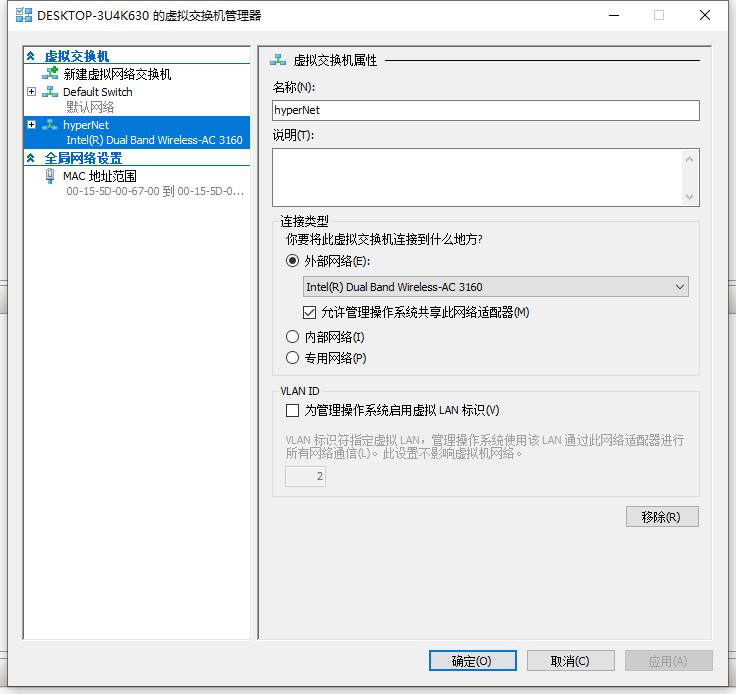
3、新建虚拟机
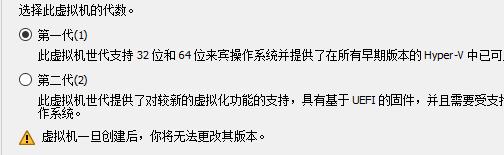
注意安装时必须要选择第一代,centos好像不支持UEFI启动
4、连接-启动进入远程桌面安装系统
可以去 http://mirrors.aliyun.com/centos/7/isos/x86_64/ 下载centos
本人使用 版本,按最小模式安装
版本,按最小模式安装
5、安装完成后,需要配置网络
修改配置文件,设置为开机启动网络
#vi /etc/sysconfig/network-scripts/ifcfg-eth0
ONBOOT改为yes
#reboot 重启系统
#ip addr 查看IP地址
6、安装ftp服务
vsftpd
7、安装mysql 8.0
vi /etc/my.cnf 修改mysql配置
mysql -u root -p P@ssw0rd
#service start mysql
#mysql -h 192.168.5.116 -P 3306 -u root -p 远程连接mysql
8、安装 supervisor 守护进程工具
9、安装nginx
10、部署.net core站点
linux 其他常用命令
#ll 查看当前目录下的所有子文件夹和文件详细信息列表
#vi 编辑文本文件
#shutdown -h now 立即关机
#systemctl status vsftpd 查看ftp服务状态
# useradd user 添加ftp用户
# passwd user 给user设置密码
#systemctl list-units -t service 查看服务列表
#ps aux
#firewall-cmd --state 防火墙状态
#systemctl stop firewalld.service 停止防火墙服务
若为pts/0等,则表示由网络连接主机进程
以上是关于centos 安装在hyper-v里怎么安装集成服务包的主要内容,如果未能解决你的问题,请参考以下文章