Python IDE 编辑器:PyCharm
Posted 听海8
tags:
篇首语:本文由小常识网(cha138.com)小编为大家整理,主要介绍了Python IDE 编辑器:PyCharm相关的知识,希望对你有一定的参考价值。
Python IDE 编辑器:PyCharm
PyCharm 是由Jetbrains公司开发的Python集成开发环境(IDE),支持调试、语法高亮、Project管理、代码跳转、自动完成、单元测试、版本控制等常用功能。
一. PyCharm的安装
PyCharm 是由Jetbrains公司开发的Python集成开发环境(IDE),支持调试、语法高亮、Project管理、代码跳转、自动完成、单元测试、版本控制等常用功能。
1. 从我的网盘下载,双击进行安装
链接:https://pan.baidu.com/s/1BCzQm6uAfv2hDa2YwVG_qA 密码:z3yk
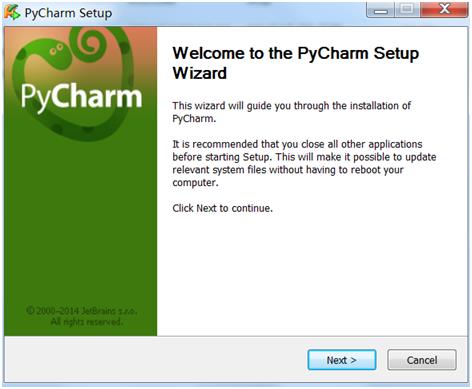
一直点Next到完成。
2. 安装完成然后注册

二. PyCharm的配置
PyCharm的配置入口:File->settings->


1. 设置“显示行号” File->settings->Editor->General->Appearance->勾选 Show Line Numbers,点击OK
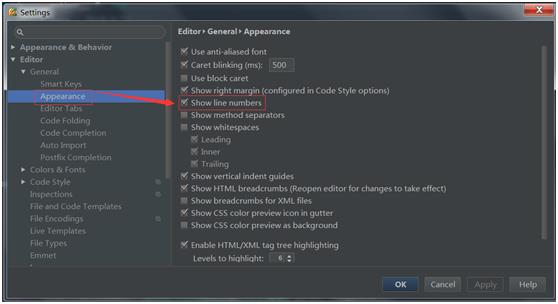
或者在编辑器右边区域右键勾选Show Line Numbers

2. 修改字体大小
点工具栏上的 settings 按钮 或者从 file-》settings。

Editor -》 Colors & Fonts -》Font , Scheme name 默认是不能修改的,需要点 Save AS 之后,就可以修改 Size 的大小,改之后,点Apply 保存即可。

3. 编码格式的设置
File->settings->Editor->File Encodings
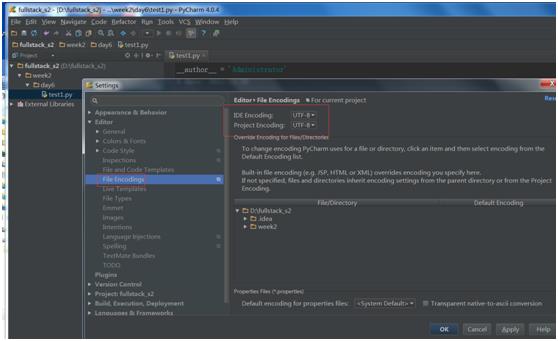
4. templates 设置
File->settings->Editor->File and Code Templates->Python Script
第一种设置:
加以下内容:
比如作者和创建时间
__author__ = \'$USER\'
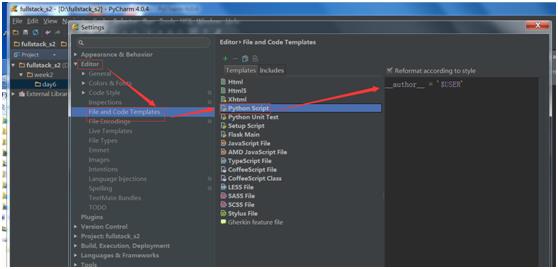
第二种设置:
File-Settings-Editor-File Code Templates 配置Python Script模板文件;
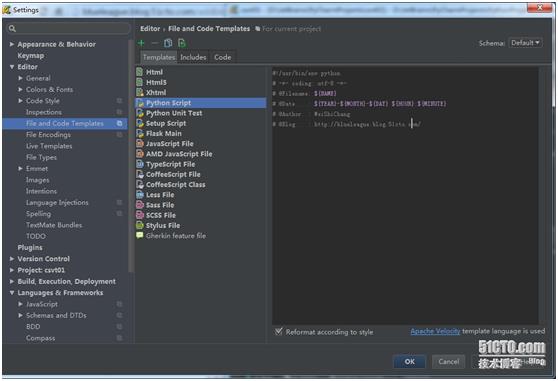
关于Templates一些参数变量详解:
${PROJECT_NAME} - the name of the current project.
${NAME} - the name of the new file which you specify in the New File dialog box during the file creation.
${USER} - the login name of the current user.
${DATE} - the current system date.
${TIME} - the current system time.
${YEAR} - the current year.
${MONTH} - the current month.
${DAY} - the current day of the month.
${HOUR} - the current hour.
${MINUTE} - the current minute.
${PRODUCT_NAME} - the name of the IDE in which the file will be created.
${MONTH_NAME_SHORT} - the first 3 letters of the month name. Example: Jan, Feb, etc.
${MONTH_NAME_FULL} - full name of a month. Example: January, February, etc.
配置实例:

三. PyCharm的使用
1. 新建项目
File->New Project->
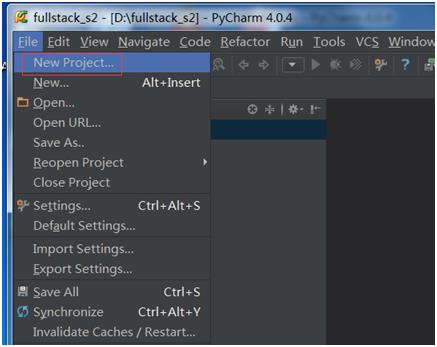
Location: 选择项目的目录
Interpreter:选择运行的Python脚本的版本

2. 运行程序
方法一:
右键->点运行

方法二:
快捷键 : Shift+F10
方法三:
点工具栏上的运行按钮
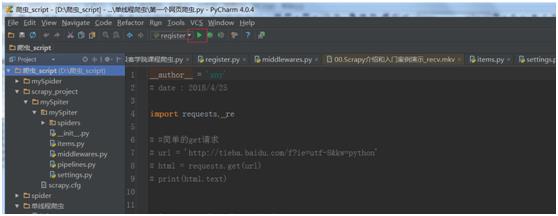
3. 整行复制

四. PyChram常用快捷键
alt+ctrl+s # 打开设置界面
tab # 选择要缩进的代码,按键缩进
shift+tab # 选择要缩进的代码,按键增加
ctrl+d # 复制本行粘贴到下一行
ctrl+? #选择要添加注释的行,按键进行#添加或去除
双按shift #全局搜索
ctrl+/ #注释
ctrl+F #查找
ctrl+R #查找替换
Shift+F10 #运行
以上是关于Python IDE 编辑器:PyCharm的主要内容,如果未能解决你的问题,请参考以下文章
Python IDE专用编辑器PyCharm下载及配置安装过程(Ubuntu环境)
如何开始使用PyCharm,并拥有一个高效的Python IDE