wxpython实现界面跳转
Posted Awzh
tags:
篇首语:本文由小常识网(cha138.com)小编为大家整理,主要介绍了wxpython实现界面跳转相关的知识,希望对你有一定的参考价值。
wxPython实现Frame之间的跳转/更新的一种方法
wxPython是Python中重要的GUI框架,下面通过自己的方法实现模拟类似PC版微信登录,并跳转到主界面(朋友圈)的流程。
(一)项目目录
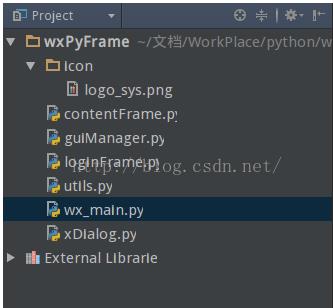
【说明】
icon : 保存项目使用的图片资源
wx_main.py : 项目入口文件,运行此文件可以看见效果。
loginFrame.py:登录的界面的Frame定义绘制文件
contentFrame.py:登录成功之后的界面Frame定义绘制文件
guiManager.py:界面创建和管理
utils.py:工具类,其中定义了一个获取icon文件夹中文件全路径的工具函数
xDialog.py:定义了有两项输入项的Dialog的样式
(二)项目流程图
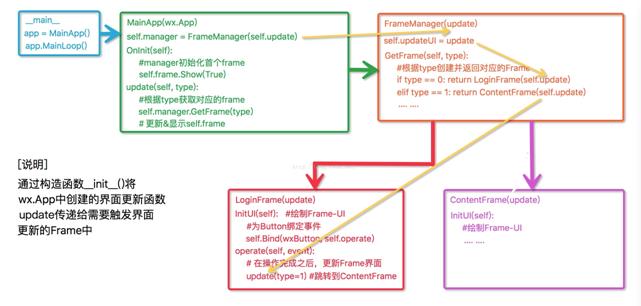
【说明】
wxPython的应用入口是在wx.App()实现的,在OnInit()函数中创建要显示的Frame对象,在wx.App子类中实现界面刷新的函数update(),并将其传递给新创建的Frame对象,在Frame需要触发Frame更新的时候,通过这个回调函数update()来通知wx.App()进行Frame的更新。
(三)效果演示
略
(四)项目代码
(4-1)wx_main.py
1 #coding=utf-8 2 3 import wx 4 import guiManager as FrameManager 5 6 class MainAPP(wx.App): 7 8 def OnInit(self): 9 self.manager = FrameManager.GuiManager(self.UpdateUI) 10 self.frame = self.manager.GetFrame(0) 11 self.frame.Show() 12 return True 13 14 def UpdateUI(self, type): 15 self.frame.Show(False) 16 self.frame = self.manager.GetFrame(type) 17 self.frame.Show(True) 18 19 def main(): 20 app = MainAPP() 21 app.MainLoop() 22 23 if __name__ == \'__main__\': 24 main()
(4-2)guiManager.py
1 #coding=utf-8 2 import loginFrame 3 import contentFrame 4 5 class GuiManager(): 6 def __init__(self, UpdateUI): 7 self.UpdateUI = UpdateUI 8 self.frameDict = {} # 用来装载已经创建的Frame对象 9 10 def GetFrame(self, type): 11 frame = self.frameDict.get(type) 12 13 if frame is None: 14 frame = self.CreateFrame(type) 15 self.frameDict[type] = frame 16 17 return frame 18 19 def CreateFrame(self, type): 20 if type == 0: 21 return loginFrame.LoginFrame(parent=None, id=type, UpdateUI=self.UpdateUI) 22 elif type == 1: 23 return contentFrame.ContentFrame(parent=None, id=type, UpdateUI=self.UpdateUI)
(4-3)loginFrame.py
1 #coding=utf-8 2 import wx 3 # 导入wxPython中的通用Button 4 import wx.lib.buttons as wxButton 5 6 from utils import load_image 7 import xDialog 8 9 class LoginFrame(wx.Frame): 10 def __init__(self, parent=None, id=-1, UpdateUI=None): 11 wx.Frame.__init__(self, parent, id, title=\'登录界面\', size=(280, 400), pos=(500, 200)) 12 13 self.UpdateUI = UpdateUI 14 self.InitUI() # 绘制UI界面 15 16 def InitUI(self): 17 panel = wx.Panel(self) 18 19 logo_sys = wx.Image(load_image(\'logo_sys.png\'), wx.BITMAP_TYPE_ANY).ConvertToBitmap() 20 wx.StaticBitmap(panel, -1, logo_sys, pos=(90, 90), size=(100, 100)) 21 22 logo_title = wx.StaticText(panel, -1, \'天马行空\', pos=(120, 210)) 23 logo_title.SetForegroundColour(\'#0a74f7\') 24 titleFont = wx.Font(13, wx.DEFAULT, wx.BOLD, wx.NORMAL, True) 25 logo_title.SetFont(titleFont) 26 27 button_Login = wxButton.GenButton(panel, -1, \'登录\', pos=(40, 270), size=(200, 40), style=wx.BORDER_MASK) 28 button_Login.SetBackgroundColour(\'#0a74f7\') 29 button_Login.SetForegroundColour(\'white\') 30 self.Bind(wx.EVT_BUTTON, self.loginSys, button_Login) 31 32 33 def loginSys(self, event): 34 dlg = LoginDialog(self.loginFunction, \'#0a74f7\') 35 dlg.Show() 36 37 def loginFunction(self, account, password): 38 print \'接收到用户的输入:\', account, password 39 self.UpdateUI(1) #更新UI-Frame 40 41 class LoginDialog(xDialog.InputDialog): 42 def __init__(self, func_callBack, themeColor): 43 xDialog.InputDialog.__init__(self, \'登录系统\', func_callBack, themeColor)
(4-4)contentFrame.py
1 #coding=utf-8 2 import wx 3 4 class ContentFrame(wx.Frame): 5 def __init__(self, parent=None, id=-1, UpdateUI=None): 6 wx.Frame.__init__(self, parent, -1, title=\'天马行空的朋友圈\', size=(400, 400), pos=(500, 200)) 7 8 self.UpdateUI = UpdateUI 9 self.InitUI() #绘制UI 10 11 def InitUI(self): 12 13 panel = wx.Panel(self) 14 wx.StaticText(panel, -1, u\'欢迎您的到来!\', pos=(30, 30))
(4-5)xDialog.py
1 #coding=utf-8 2 3 import wx 4 5 class InputDialog(wx.Dialog): 6 def __init__(self, title, func_callBack, themeColor): 7 wx.Dialog.__init__(self, None, -1, title, size=(300, 200)) 8 self.func_callBack = func_callBack 9 self.themeColor = themeColor 10 11 self.InitUI() #绘制Dialog的界面 12 13 def InitUI(self): 14 panel = wx.Panel(self) 15 16 font = wx.Font(14, wx.DEFAULT, wx.BOLD, wx.NORMAL, True) 17 18 accountLabel = wx.StaticText(panel, -1, \'账号\', pos=(20, 25)) 19 accountLabel.SetForegroundColour(self.themeColor) 20 accountLabel.SetFont(font) 21 22 self.accountInput = wx.TextCtrl(panel, -1, u\'\', pos=(80, 25), size=(180, -1)) 23 self.accountInput.SetForegroundColour(\'gray\') 24 self.accountInput.SetFont(font) 25 26 passwordLabel = wx.StaticText(panel, -1, \'密码\', pos=(20, 70)) 27 passwordLabel.SetFont(font) 28 passwordLabel.SetForegroundColour(self.themeColor) 29 30 self.passwordInput = wx.TextCtrl(panel, -1, u\'\', pos=(80, 70), size=(180, -1), style=wx.TE_PASSWORD) 31 self.passwordInput.SetForegroundColour(self.themeColor) 32 self.passwordInput.SetFont(font) 33 34 sureButton = wx.Button(panel, -1, u\'登录\', pos=(20, 130), size=(120, 40)) 35 sureButton.SetForegroundColour(\'white\') 36 sureButton.SetBackgroundColour(self.themeColor) 37 # 为【确定Button】绑定事件 38 self.Bind(wx.EVT_BUTTON, self.sureEvent, sureButton) 39 40 cancleButton = wx.Button(panel, -1, u\'取消\', pos=(160, 130), size=(120, 40)) 41 cancleButton.SetBackgroundColour(\'black\') 42 cancleButton.SetForegroundColour(\'#ffffff\') 43 # 为【取消Button】绑定事件 44 self.Bind(wx.EVT_BUTTON, self.cancleEvent, cancleButton) 45 46 def sureEvent(self, event): 47 account = self.accountInput.GetValue() 48 password = self.passwordInput.GetValue() 49 # 通过回调函数传递数值 50 self.func_callBack(account, password) 51 self.Destroy() #销毁隐藏Dialog 52 53 def cancleEvent(self, event): 54 self.Destroy() #销毁隐藏Dialog
(4-6)utils.py
1 #coding=utf-8 2 import os.path 3 4 main_dir = os.path.split(os.path.abspath(__file__))[0] 5 6 # 返回icon中文件的系统文件路径 7 def load_image(file): 8 filePath = os.path.join(main_dir, \'icon\', file) 9 return filePath
荡的,不是本人作品
以上是关于wxpython实现界面跳转的主要内容,如果未能解决你的问题,请参考以下文章