前言
appium就是封装android的uiautomator这个框架来的,所以uiautomator的一些定位方法也可以用
text
1.通过text文本定位语法
new UiSelector().text("text文本")
2.文本比较长的时候,可以用textContains模糊匹配,只要文本包含匹配内容就可以了。
new UiSelector().textContains("包含text文本")
3.textStartsWith是以某个文本开头的匹配
new UiSelector().textStartsWith("以text文本开头")
4.正则匹配textMatches,这个需要配合正则表达式,就不举例了。
new UiSelector().textMatches("正则表达式")
# coding:utf-8
from appium import webdriver
desired_caps = {
\'platformName\': \'Android\',
\'deviceName\': \'127.0.0.1:62001\',
\'platformVersion\': \'4.4.2\',
\'appPackage\': \'com.baidu.yuedu\',
\'appActivity\': \'com.baidu.yuedu.splash.SplashActivity\',
\'noReset\': \'true\',
\'resetKeyboard\': \'true\',
\'unicodeKeyboard\': \'true\'
}
driver = webdriver.Remote(\'http://127.0.0.1:4723/wd/hub\', desired_caps)
# 等主页面activity出现
driver.wait_activity(".base.ui.MainActivity", 10)
# 1.text
loc_text = \'new UiSelector().text("图书")\'
driver.find_element_by_android_uiautomator(loc_text).click()
# # 2.textContains
# loc_textContains = \'new UiSelector().textContains("图")\'
# driver.find_element_by_android_uiautomator(loc_textContains).click()
# # 3.textStartsWith
# loc_textStart = \'new UiSelector().textStartsWith("图")\'
# driver.find_element_by_android_uiautomator(loc_textStart).click()
resourceId
1.resourceId根by_id一样
new UiSelector().resourceId("id")
# resourceId定位
loc_id = \'new UiSelector().resourceId("com.baidu.yuedu:id/webbooktitle")\'
driver.find_element_by_android_uiautomator(loc_id).click()
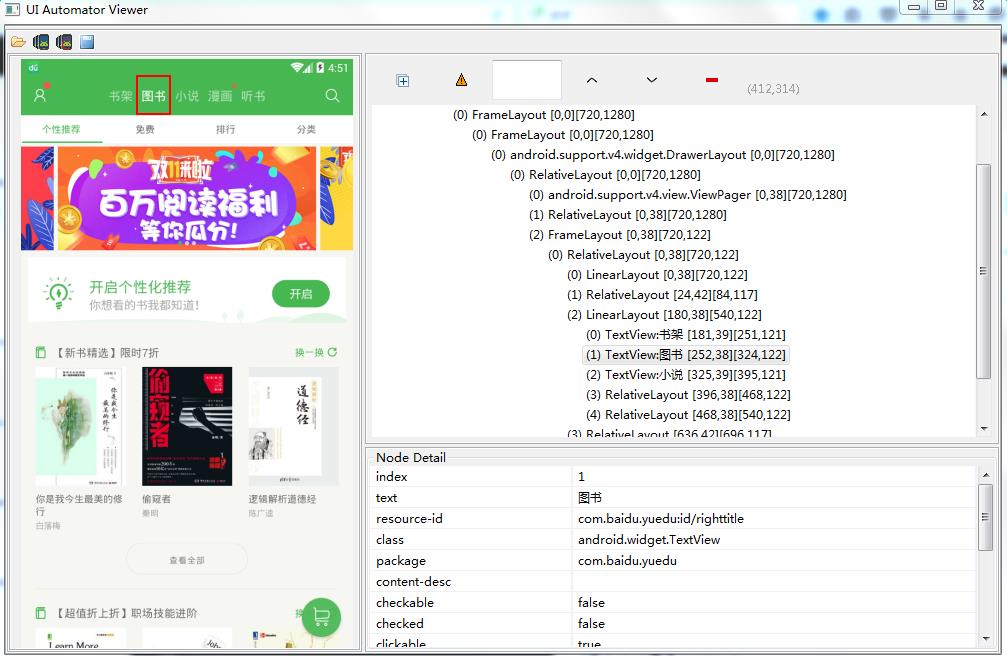
className
1.页面上的class属性一般不唯一,多半用在复数定位时候。比如通过class属性定位\'排行\'这个按钮下标就是2。
new UiSelector().className("className")
# className复数定位
loc_class = \'new UiSelector().className("android.widget.TextView")\'
driver.find_elements_by_android_uiautomator(loc_class)[2].click()
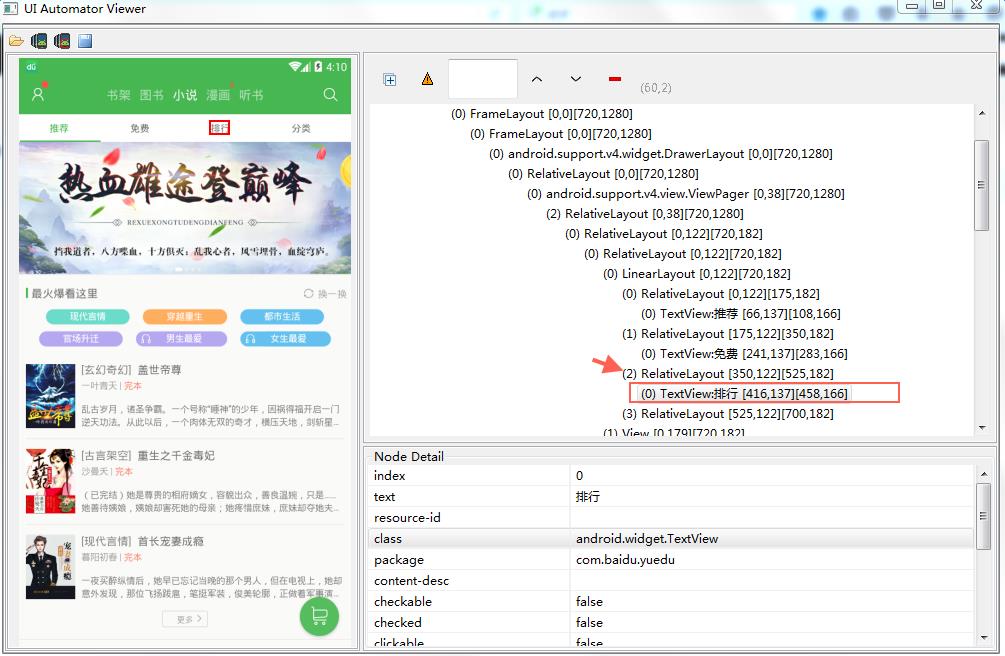
description
1.由于这个app的contenet-des属性都是空的,就不用代码演示了,跟上面方法一样。
new UiSelector().description("contenet-des属性")
参考代码
# coding:utf-8
from appium import webdriver
from time import sleep
desired_caps = {
\'platformName\': \'Android\',
\'deviceName\': \'127.0.0.1:62001\',
\'platformVersion\': \'4.4.2\',
\'appPackage\': \'com.baidu.yuedu\',
\'appActivity\': \'com.baidu.yuedu.splash.SplashActivity\',
\'noReset\': \'true\',
\'resetKeyboard\': \'true\',
\'unicodeKeyboard\': \'true\'
}
driver = webdriver.Remote(\'http://127.0.0.1:4723/wd/hub\', desired_caps)
# 等主页面activity出现
driver.wait_activity(".base.ui.MainActivity", 10)
# 1.text
loc_text = \'new UiSelector().text("图书")\'
driver.find_element_by_android_uiautomator(loc_text).click()
# # 2.textContains
# loc_textContains = \'new UiSelector().textContains("图")\'
# driver.find_element_by_android_uiautomator(loc_textContains).click()
# # 3.textStartsWith
# loc_textStart = \'new UiSelector().textStartsWith("图")\'
# driver.find_element_by_android_uiautomator(loc_textStart).click()
sleep(2)
# resourceId定位\'小说\'
loc_id = \'new UiSelector().resourceId("com.baidu.yuedu:id/webbooktitle")\'
driver.find_element_by_android_uiautomator(loc_id).click()
sleep(2)
# className复数定位
loc_class = \'new UiSelector().className("android.widget.TextView")\'
driver.find_elements_by_android_uiautomator(loc_class)[2].click()
在学习过程中有遇到疑问的,可以appium+python QQ群交流:330467341