WSL启动报错WslRegisterDistribution failed with error: 0x8007019e
Posted QA毛俊
tags:
篇首语:本文由小常识网(cha138.com)小编为大家整理,主要介绍了WSL启动报错WslRegisterDistribution failed with error: 0x8007019e相关的知识,希望对你有一定的参考价值。
Installing, this may take a few minutes...
WslRegisterDistribution failed with error: 0x8007019e
The Windows Subsystem for Linux optional component is not enabled. Please enable it and try again.
See https://aka.ms/wslinstall for details.
Press any key to continue...
以管理员身份启动Powershell,然后输入
Enable-WindowsOptionalFeature -Online -FeatureName Microsoft-Windows-Subsystem-Linux
然后根据提示重启电脑:
PS C:\\Windows\\system32> Enable-WindowsOptionalFeature -Online -FeatureName Microsoft-Windows-Subsystem-Linux 是否立即重启计算机以完成此操作?
[Y] Yes [N] No [?] 帮助 (默认值为“Y”): Y
Windows11 WSL 打开Ubuntu 报错 WslRegisterDistribution failed with error: 0x800701bc
1、背景说明
Windows在不安装虚拟化软件的情况下,如果想安装Linux子系统,可以使用 WSL实现。
WSL (Windows Subsystem for Linux),Windows10以上的版本支持安装 Linux 子系统。
安装 WSL 可以参考微软官方文档:https://learn.microsoft.com/en-us/windows/wsl/install
旧版WSL手动安装,请参考:https://learn.microsoft.com/zh-cn/windows/wsl/install-manual
2、问题现象
在微软商店(Microsoft Store)搜索 Ubuntu,获取并安装。
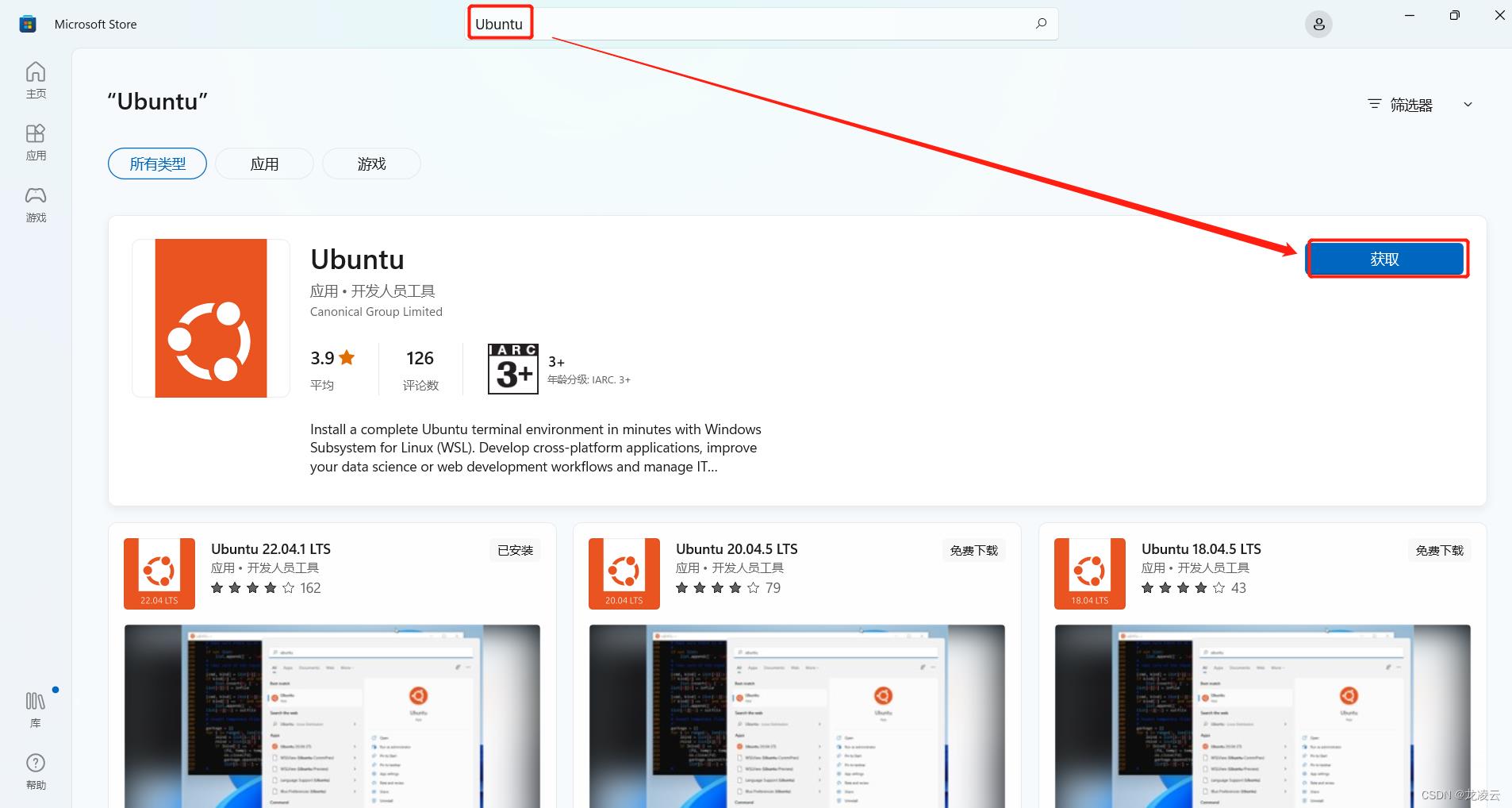
但是,在打开Ubuntu 的时候,报错“WslRegisterDistribution failed with error: 0x800701bc”
3、解决方案
1)安装完WSL,重启电脑;
2)下载 适用于 x64 计算机的 WSL2 Linux 内核更新包:https://wslstorestorage.blob.core.windows.net/wslblob/wsl_update_x64.msi
安装升级后,重新打开 Ubuntu,即可正常访问,效果如下:
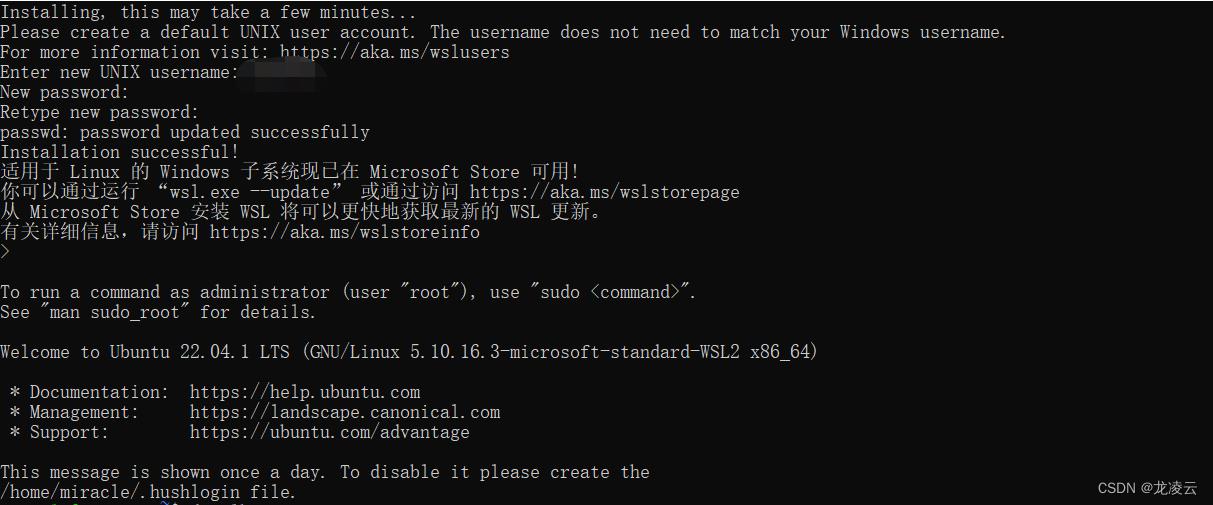
以上是关于WSL启动报错WslRegisterDistribution failed with error: 0x8007019e的主要内容,如果未能解决你的问题,请参考以下文章
解决WSL2报错(请启用虚拟机平台 Windows 功能并确保在 BIOS 中启用虚拟化[已退出进程,代码为 4294967295])
WSL2使用ls或dir报错reading directory ‘.‘: Input/output error
#如何快捷启动wsl#wsl 启动快捷键#wsl ctrl+alt+t 启动
Ubuntu20 WSL 安装Redis 报错Connection refused
Windows11 WSL 打开Ubuntu 报错 WslRegisterDistribution failed with error: 0x800701bc