从零构建可视化jar包部署平台JarManage
Posted code2roc
tags:
篇首语:本文由小常识网(cha138.com)小编为大家整理,主要介绍了从零构建可视化jar包部署平台JarManage相关的知识,希望对你有一定的参考价值。
项目背景
在java项目部署过程中,由于内外部各种因素,可能会遇到一些感觉操作不便捷的场景,例如
- jar包未随系统自动启动需要每次手动重启
- 系统vpn堡垒机多重防御更新繁琐
- 系统无图形化界面命令行操作复杂
- 等等......
在工作中之前也总结了windows的Jar包部署工具与linux下的jar包自动化部署脚本,这次就想着否能将二者统一结合,本着简单/高效/功能专一的原则,做出一
个可视化jar包部署平台,JarManage应运而生
功能介绍
项目地址:https://gitee.com/code2roc/jar-manage
支持在线创建项目,上传Jar包,自动备份,配置启动参数,注册系统服务,查看启动日志等功能,具有以下优点
- 基于servlet开发,依赖简洁,部署包10MB左右
- 结合嵌入式tomcat一键部署,无外部容器依赖
- 使用h2db存储数据,无外部数据库依赖
- 适配windows/linux平台,满足多种环境
- 具体项目经平台部署后自动注册系统服务,无需担心服务器重启
系统架构图如下
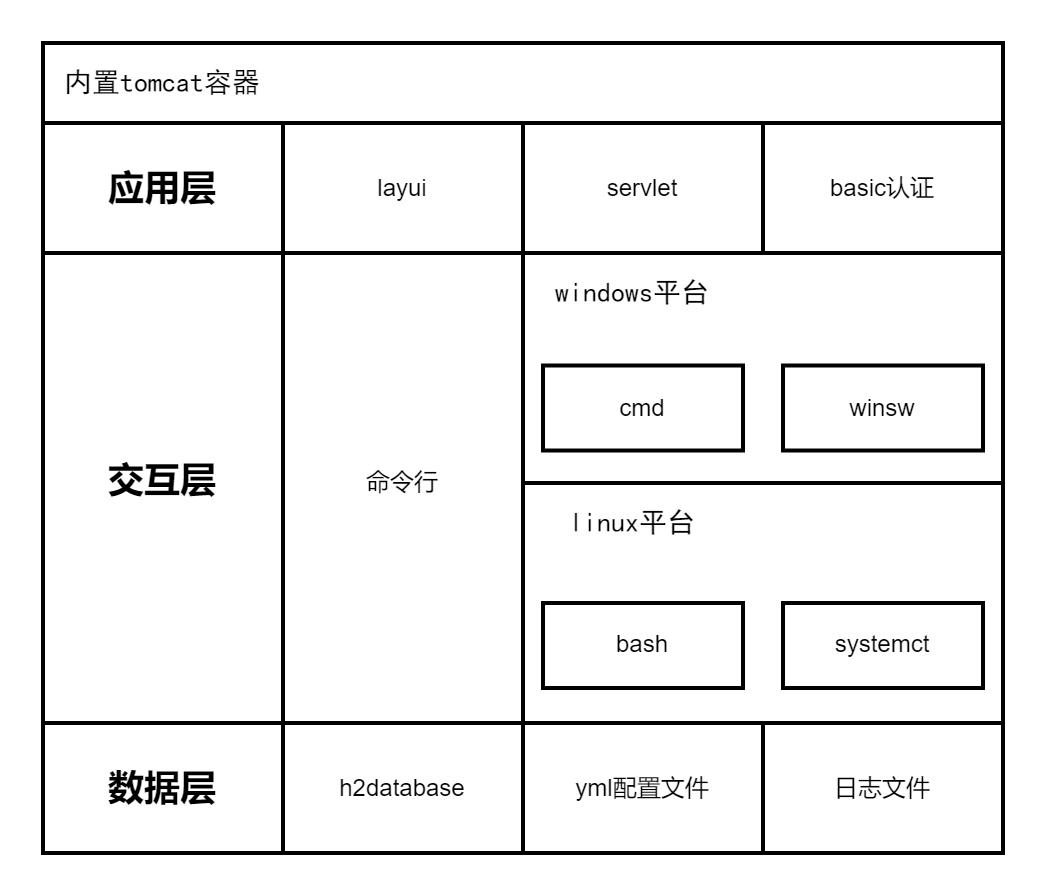
系统截图展示
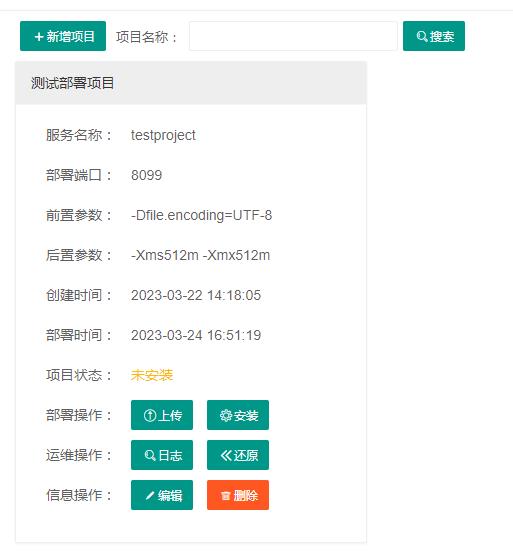
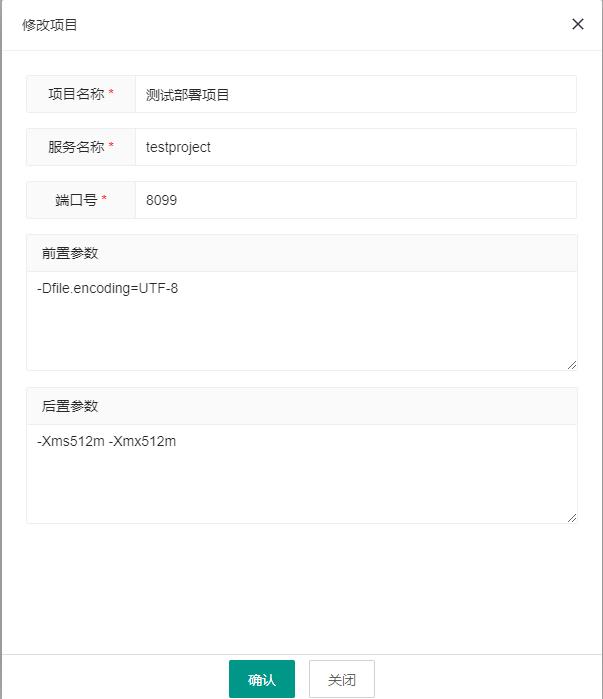
技术分析
平台识别
首先通过系统os识别是windows平台还是linux平台
String os = System.getProperty("os.name").toLowerCase();
if (os.startsWith("win"))
platform = DepolyPlatform.Windows;
通过system-release文件识别部分基于CentOS开发的Linux系统
String command = "cat /etc/system-release";
String result = CMDUtil.executeLinuxCommand(command);
if (result.startsWith("Red Hat"))
platform = DepolyPlatform.LinuxRedHat;
else if (result.startsWith("CentOS"))
platform = DepolyPlatform.LinuxCentOS;
else if (result.startsWith("openEuler"))
platform = DepolyPlatform.LinuxOpenEuler;
通过issue文件识别部分基于Ubuntu/Debian开发的Linux系统
command = "cat /etc/issue";
result = CMDUtil.executeLinuxCommand(command);
if (!StringUtil.isEmpty(result))
if (result.startsWith("Ubuntu"))
platform = DepolyPlatform.LinuxUbuntu;
else if (result.startsWith("Debian"))
platform = DepolyPlatform.LinuxDebian;
windows注册服务
通过sc query命令判断服务状态
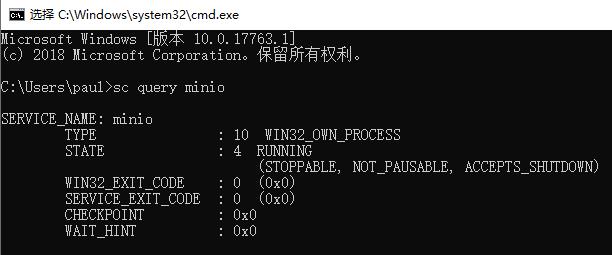
public String getStatus(String serviceName)
String status = DepolyStatus.UnInstall;
try
String command = "sc query " + serviceName;
String commandResultFilePath = CMDUtil.executeWindowCommandStoreFile(command);
BufferedReader reader = new BufferedReader(new InputStreamReader(new FileInputStream(commandResultFilePath)));
String line = reader.readLine();
while (line != null)
if (line.trim().startsWith("STATE"))
if (line.trim().substring(line.trim().indexOf(":") + 1, line.trim().indexOf(":") + 4).trim().equals("1"))
status = DepolyStatus.Stopped;
else if (line.trim().substring(line.trim().indexOf(":") + 1, line.trim().indexOf(":") + 4).trim().equals("2"))
status = DepolyStatus.Startting;
else if (line.trim().substring(line.trim().indexOf(":") + 1, line.trim().indexOf(":") + 4).trim().equals("3"))
status = DepolyStatus.Stopping;
else if (line.trim().substring(line.trim().indexOf(":") + 1, line.trim().indexOf(":") + 4).trim().equals("4"))
status = DepolyStatus.Running;
line = reader.readLine();
catch (IOException e)
LogUtil.error(e);
return status;
通过winsw这个开源项目配置exe和xml文件将jar包注册为windows服务,项目地址:https://github.com/winsw/winsw/
linux注册服务
通过systemctl status命令判断服务状态
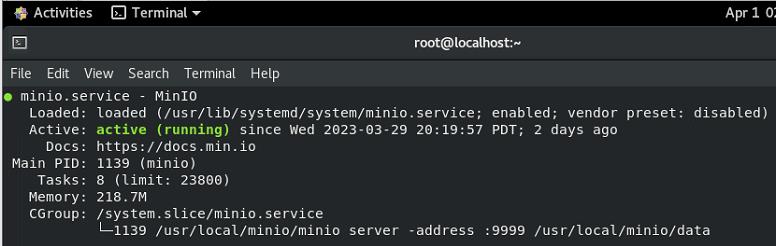
public String getStatus(String serviceName)
String status = DepolyStatus.UnInstall;
try
String command = "systemctl status " + serviceName;
String commandResultFilePath = CMDUtil.executeLinuxCommandWithStore(command);
BufferedReader reader = new BufferedReader(new InputStreamReader(new FileInputStream(commandResultFilePath)));
String line = reader.readLine();
while (line != null)
if (line.trim().startsWith("Active"))
if (line.trim().indexOf("inactive (dead)") > 0)
status = DepolyStatus.Stopped;
else if (line.trim().indexOf("active (running)") > 0)
status = DepolyStatus.Running;
else if (line.trim().indexOf("failed") > 0)
status = DepolyStatus.Stopped;
line = reader.readLine();
catch (IOException e)
LogUtil.error(e);
return status;
通过拷贝service文件到systemd/system目录下注册linux服务
yml配置文件识别
- maven配置
<dependency>
<groupId>org.yaml</groupId>
<artifactId>snakeyaml</artifactId>
<version>1.26</version>
</dependency>
- 配置文件
jarmanage:
port: 8555
username: admin
password: abcd@1234
backupcount: 5
- 工具类
public static String getConfigValue(String configName)
String configValue = "";
try
Yaml yaml = new Yaml();
InputStream resourceAsStream = new FileInputStream(new File("resources"+File.separator+"application.yml"));
Map obj = yaml.load(resourceAsStream);
Map<String,Object> param = (Map) obj.get("jarmanage");
configValue = ConvertUtil.convert2String(param.get(configName));
catch (Exception e)
LogUtil.error(e);
return configValue;
h2database使用
- maven引用
<dependency>
<groupId>com.h2database</groupId>
<artifactId>h2</artifactId>
<version>2.1.214</version>
</dependency>
- 工具类
public static Connection getConnection() throws Exception
File file = new File("database");
Connection conn = DriverManager.getConnection("jdbc:h2:file:" + file.getAbsolutePath() + File.separator + "manage", "root", "abcd@1234");
return conn;
public static void executeSQL(String sql)
try
Connection conn = getConnection();
Statement stmt = conn.createStatement();
stmt.execute(sql);
stmt.close();
conn.close();
catch (Exception e)
LogUtil.error(e);
servelt内置tomcat打包
- maven引用
<dependency>
<groupId>org.apache.tomcat.embed</groupId>
<artifactId>tomcat-embed-core</artifactId>
<version>9.0.35</version>
</dependency>
<dependency>
<groupId>org.apache.tomcat.embed</groupId>
<artifactId>tomcat-embed-el</artifactId>
<version>9.0.35</version>
</dependency>
<dependency>
<groupId>org.apache.tomcat.embed</groupId>
<artifactId>tomcat-embed-jasper</artifactId>
<version>9.0.35</version>
</dependency>
- 手动启动
//启动tomcat服务
// 1.创建一个内嵌的Tomcat
Tomcat tomcat = new Tomcat();
// 2.设置Tomcat端口
tomcat.setPort(8555);
// 3.设置工作目录,tomcat需要使用这个目录进行写一些东西
final String baseDir = "workspace" + File.separator;
tomcat.setBaseDir(baseDir);
tomcat.getHost().setAutoDeploy(false);
// 4. 设置webapp资源路径
String webappDirLocation = "webapp" + File.separator;
StandardContext ctx = (StandardContext) tomcat.addWebapp("/", new File(webappDirLocation).getAbsolutePath());
// 5. 设置上下文路每径
String contextPath = "";
ctx.setPath(contextPath);
ctx.addLifecycleListener(new Tomcat.FixContextListener());
ctx.setName("jar-manage");
tomcat.getHost().addChild(ctx);
//6.启动
tomcat.getConnector();
tomcat.start();
tomcat.getServer().await();
- 打包包含引用类库,自定义配置xml,指定运行class
<plugins>
<plugin>
<!-- 打包包含引用 -->
<artifactId>maven-assembly-plugin</artifactId>
<configuration>
<descriptors>
<!-- 自定义配置 -->
<descriptor>package.xml</descriptor>
</descriptors>
<archive>
<manifest>
<!-- 运行类 -->
<mainClass>com.code2roc.jarmanage.Application</mainClass>
</manifest>
</archive>
</configuration>
<executions>
<execution>
<id>make-assembly</id>
<phase>package</phase>
<goals>
<goal>single</goal>
</goals>
</execution>
</executions>
</plugin>
<plugin>
<groupId>org.apache.maven.plugins</groupId>
<artifactId>maven-compiler-plugin</artifactId>
<configuration>
<source>8</source>
<target>8</target>
</configuration>
</plugin>
</plugins>
<assembly xmlns="http://maven.apache.org/ASSEMBLY/2.1.1"
xmlns:xsi="http://www.w3.org/2001/XMLSchema-instance"
xsi:schemaLocation="http://maven.apache.org/ASSEMBLY/2.1.1 https://maven.apache.org/xsd/assembly-2.1.1.xsd">
<!-- TODO: a jarjar format would be better -->
<id>depoly</id>
<formats>
<format>jar</format>
</formats>
<includeBaseDirectory>false</includeBaseDirectory>
<dependencySets>
<dependencySet>
<outputDirectory>/</outputDirectory>
<useProjectArtifact>true</useProjectArtifact>
<unpack>true</unpack>
<scope>runtime</scope>
</dependencySet>
</dependencySets>
<fileSets>
<fileSet>
<directory>src/main/webapp/</directory>
<outputDirectory>/webapp</outputDirectory>
<includes>
<include>**/**</include>
</includes>
</fileSet>
<fileSet>
<directory>src/main/resources/</directory>
<outputDirectory>/resources</outputDirectory>
<includes>
<include>**/**</include>
</includes>
</fileSet>
</fileSets>
</assembly>
Pulsar学习笔记之 编译Jar包构建镜像部署集群
编译 Pulsar Jar包
拉取开源代码
mkdir ~/dev/apache
cd ~/dev/apache
git clone https://github.com/apache/pulsar.git
cd pulsar
#从TAG v2.6.1 创建本地分支
git checkout -b v2.6.1_build v2.6.1 编译Jar包,并打包成发布包
mvn install -DskipTests
# 查看编译后的结果
cd distribution/
tree ./
cd server/target
tree ./部署本地单机模式 Pulsar
解压上面编译打包好的发布包,并启动单机模式,可用于本地开发测试
cd ~/dev/apache/pulsar/distribution/server/target
# 解压编译好的Jar包
tar -zxvf apache-pulsar-2.6.1-bin.tar.gz
cd apache-pulsar-2.6.1
# 修改单机模式的配置文件
vim conf/standalone.conf
# 启动单机模式Pulsar
bin/pulsar standalone
# 关闭单机模式Pulsar
Ctrl + c单机模式开启 JWT认证 配置示例
# 生成secret和tokens
mkdir -p /tmp/test-jwt
bin/pulsar tokens create-secret-key --output /tmp/test-jwt/my-base64-secret.key --base64
bin/pulsar tokens create --secret-key file:///tmp/test-jwt/my-base64-secret.key --subject my-jwt-user > /tmp/test-jwt/my-jwt-user.tokens
# 修改认证相关的配置项
vim conf/standalone.conf
authenticationEnabled=true
authenticationProviders=org.apache.pulsar.broker.authentication.AuthenticationProviderToken
tokenSecretKey=file:///tmp/test-jwt/my-base64-secret.key
brokerClientAuthenticationPlugin=org.apache.pulsar.client.impl.auth.AuthenticationToken
brokerClientAuthenticationParameters=file:///tmp/test-jwt/my-jwt-user.tokens
# 启动单机模式Pulsar
bin/pulsar standalone构建Docker镜像
将上述编译打包好的发布包构建成Docker镜像
# 构建镜像
cd ~/dev/apache/pulsar/docker
./build.sh
# 查看构建的镜像
docker images | grep pulsar推送镜像到镜像仓库
docker tag apachepulsar/pulsar-all:2.6.1 registry.example.tabalt.net/pulsar-test/pulsar-all:2.6.1
docker login --username=xxx --password=yyy registry.example.tabalt.net
docker push registry.example.tabalt.net/pulsar-test/pulsar-all:2.6.0部署Pulsar到K8s集群
# 登陆K8s master机器
ssh k8s-master.example.tabalt.net
# 安装本地存储卷
kubectl create namespace local-storage
helm repo add streamnative https://charts.streamnative.io
helm repo update
helm install local-storage-provisioner streamnative/local-storage-provisioner \\
--set namespace=local-storage -n local-storage
kubectl get pods -n local-storage -o wide
# 拉取pulsar helm chart
mkdir pulsar
cd pulsar/
git clone https://github.com/apache/pulsar-helm-chart.git
cd pulsar-helm-chart
git checkout -b v2.6.1_deploy pulsar-2.6.1
# 部署Pular
./scripts/pulsar/prepare_helm_release.sh -c -n pulsar -k pulsar
helm upgrade --install pulsar charts/pulsar \\
--set images.zookeeper.repository=registry.example.tabalt.net/pulsar-test/pulsar-all \\
--set images.bookie.repository=registry.example.tabalt.net/pulsar-test/pulsar-all \\
--set images.autorecovery.repository=registry.example.tabalt.net/pulsar-test/pulsar-all \\
--set images.broker.repository=registry.example.tabalt.net/pulsar-test/pulsar-all \\
--set images.proxy.repository=registry.example.tabalt.net/pulsar-test/pulsar-all \\
--set images.functions.repository=registry.example.tabalt.net/pulsar-test/pulsar-all \\
--set bookkeeper.metadata.image.repository=registry.example.tabalt.net/pulsar-test/pulsar-all \\
--set pulsar_metadata.image.repository=registry.example.tabalt.net/pulsar-test/pulsar-all \\
--set namespace=pulsar --set volumes.local_storage=true \\
-n pulsar
kubectl get pods -n pulsar -o wide
# 查看是pod镜像版本是否匹配
kubectl describe pod pulsar-bookie-0 -n pulsar | grep image
# 删除原来的Pulsar(如有),请注意不要误删线上集群并确保他人未在使用
helm uninstall pulsar -n pulsar
kubectl delete namespace pulsar以上是关于从零构建可视化jar包部署平台JarManage的主要内容,如果未能解决你的问题,请参考以下文章