小白的python之路Linux部分10/28&29
Posted
tags:
篇首语:本文由小常识网(cha138.com)小编为大家整理,主要介绍了小白的python之路Linux部分10/28&29相关的知识,希望对你有一定的参考价值。
属主属组其他人对文件的rwx权限
1.userdel删东西不全,会有残留,
彻底删除[[email protected] ~]# userdel -r tom
单个删除[[email protected] ~]# rm -rf /var/spool/mail/tom
分别对应的数字值 r=4 w=2 x=1,则rwx=7
#1创建目录, [[email protected] ~]# cd /tmp/ 查看权限 [[email protected] tmp]# ll -d /tmp/ drwxrwxrwt. 70 root root 8192 10月 29 13:41 /tmp/ 创建文件 [[email protected] tmp]# mkdir /test 查看权限 [[email protected] tmp]# ll -dl /test drwxrwxrwx 4 root root 43 10月 29 12:37 /test [[email protected] tmp]# cd /test [[email protected] test]# touch a.txt [[email protected] test]# ll a.txt -rw-r--r-- 1 root root 0 10月 29 13:47 a.txt 创建普通用户 [[email protected] test]# useradd tom [[email protected] test]# su - tom 上一次登录:日 10月 29 13:18:49 CST 2017pts/0 上 [[email protected] ~]$ cd /test 查看文件 [[email protected] test]$ ls a.txt test1 tom #4 [[email protected] test]$ cat a.txt #(无内容) #6 [[email protected] test]$ cat a.txt (可读) [[email protected] test]$ echo ‘tom‘ >> a.txt (可写) #8 [[email protected] test]$ cat a.txt -bash: ./a.txt: 权限不够 #11 [[email protected] test]$ ./a.txt (可执行)
#2超级用户 [[email protected] ~]$ su - root 密码: 上一次登录:日 10月 29 13:00:00 CST 2017pts/1 上 [[email protected] ~]# echo ‘root11111‘ > a.txt [[email protected] ~]# chmod o=- a.txt (其他人权限为0) [[email protected] ~]# ll a.txt -rwxr----- 1 root root 10 10月 29 13:49 a.txt #5. [[email protected] ~]# chmod o=r a.txt #7 [[email protected] ~]# chmod o=w a.txt #9 [[email protected] ~]# cat a.txt root11111 #10 [[email protected] ~]# chmod o=rx a.txt #12 [[email protected] ~]# vim a.txt (加了ls passwd) [[email protected] ~]# ./a.txt anaconda-ks.cfg a.txt initial-setup-ks.cfg jack.txt 更改用户 root 的密码 。 新的 密码: 无效的密码: 密码未提供 重新输入新的 密码: 密码未提供 passwd: 鉴定令牌操作错误 [[email protected] ~]# [[email protected] ~]#
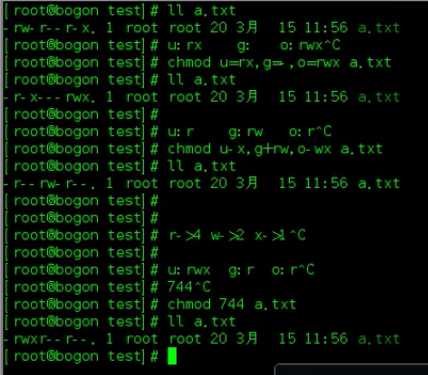
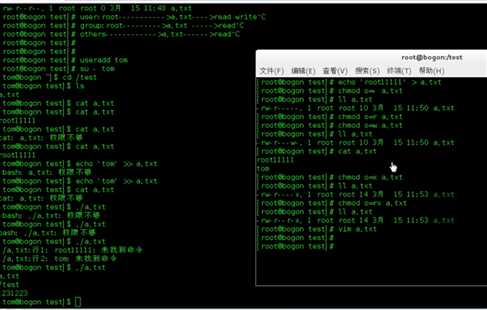
usermod -G 目标组名 用户名 ----------将此用户添加至目标组之中
权限可加减eg:chmod u-r a.txt
u- g -o
r u-r g-r
x
w
属主属组对目录的rwx权限
#1创建用户 [[email protected] ~]# useradd alex #3 exit [[email protected] ~]# su - alex [[email protected] alex]# ls /test/test1/ jack1.txt jack2.txt #5 [[email protected] alex]# cd /test/test1/ [[email protected] test1]# cd /test/test1 [[email protected] test1]# pwd /test/test1 7 [[email protected] test1]# ls jack1.txt jack2.txt 9 [[email protected] test1]# exit 登出 [[email protected] test]$ su - alex [[email protected] test]$ cd /test/test1 11 [[email protected] test]$ rm -rf /test/test1/jack1.txt 13 [[email protected] test]$ ls /test/test1 jack1.txt jack2.txt [[email protected] test]$ touch /test/test/tom.txt 15 [[email protected] test1]$cd/test/test1 [[email protected] test1]$ ls [[email protected] test1]$ touch /test/test1 17 [[email protected] test1]$ exit [[email protected] test]# cd /test/test1 [[email protected] test1]# touch /test/test1 [[email protected] test1]# ls jack1.txt jack2.txt [[email protected] test1]# rm -rf jack2.txt [[email protected] test1]# ll a.txt
2 [[email protected] ~]$ mkdir /test/test1 [[email protected] ~]$ touch /test/test1/jack1.txt [[email protected] ~]$ touch /test/test1/jack2.txt [[email protected] ~]$ exit [[email protected] ~]# ll -d /text/text1/ [[email protected] ~]# chmod o-x /test/test1/ 4[[email protected] ~]# chmod o-x /test/test1/ 6[[email protected] ~]# chmod o=rx /test/test1/ 8[[email protected] ~]# chmod o=r /test/test1/ 10 [[email protected] ~]# cd /test/test1 [[email protected] test1]# ll [[email protected] test1]# chmod 777 * [[email protected] test1]# ll 总用量 0 -rwxrwxrwx 1 jack jack 0 10月 29 14:39 jack1.txt -rwxrwxrwx 1 jack jack 0 10月 29 14:39 jack2.txt [[email protected] test1]# ll-d /test/test1/ bash: ll-d: 未找到命令... [[email protected] test1]# ll 总用量 0 -rwxrwxrwx 1 jack jack 0 10月 29 14:39 jack1.txt -rwxrwxrwx 1 jack jack 0 10月 29 14:39 jack2.txt [[email protected] test1]# ll -d /test/test1 drwxrwxr-- 2 jack jack 40 10月 29 14:39 /test/test1 [[email protected] test1]# chmod o+x /test/test1 12 [[email protected] test1]# ls jack1.txt jack2.txt 14 [[email protected] test1]# ls jack1.txt jack2.txt [[email protected] test1]# ll.tom.txt [[email protected] test1]# [[email protected] test1]# ll -d /test/test1 drwxrwxr-x 2 jack jack 23 10月 29 15:08 /test/test1 [[email protected] test1]# chmod o=- /test/test1 [[email protected] test1]# ll -d /test/test1 drwxrwx--- 2 jack jack 23 10月 29 15:08 /test/test1 16 [[email protected] test1]# usermod -G jack alex [[email protected] test1]# id jack \\uid=1206(jack) gid=1206(jack) 组=1206(jack)
补充:
4-r 读 cat cd
2-w 写echo
1-x 执行./
cat看文件内容
chmod -w -------------给予其他组用户写入文件的权限
chmod o=- -----------删除其他组用户的读取权限
chmod o=r -------------给予其他组用户的读取权限
echo 添加文件内容
./啊,txt 表示 执行文件的命令参数(必须有x权限)
eg:chomd o=rx a.txt
以上是关于小白的python之路Linux部分10/28&29的主要内容,如果未能解决你的问题,请参考以下文章