jenkins学习笔记之十七:使用插件及maven上传制品到nexus
Posted Mr. Pan
tags:
篇首语:本文由小常识网(cha138.com)小编为大家整理,主要介绍了jenkins学习笔记之十七:使用插件及maven上传制品到nexus相关的知识,希望对你有一定的参考价值。
一、docker安装nexus
wget https://mirrors.aliyun.com/docker-ce/linux/centos/docker-ce.repo
yum clean all && yum makecache fast
um install docker
systemctl start docker
docker pull sonatype/nexus3:3.49.0
docker run -itd -p 8081:8081 --privileged=true --name nexus3 -v /data/nexus-data:/var/nexus-data --rest:3.49.0
docker ps
netstat -tnlp
docker exec -it nexus3 /bin/bash
/nexus-data/admin.password
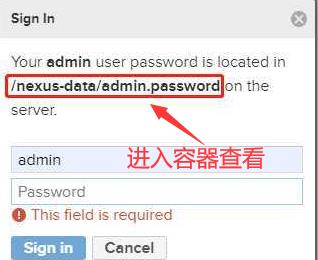
二、创建仓库
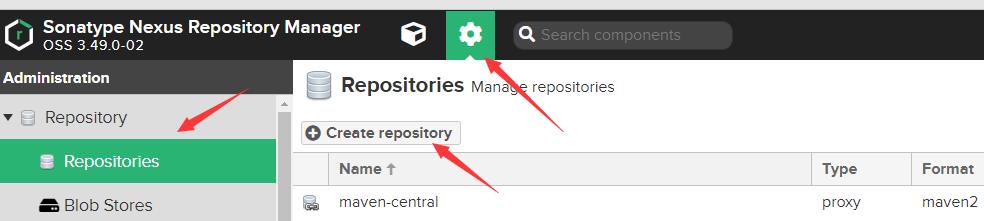
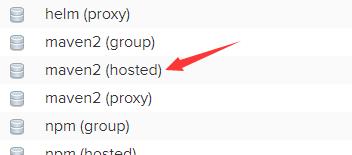
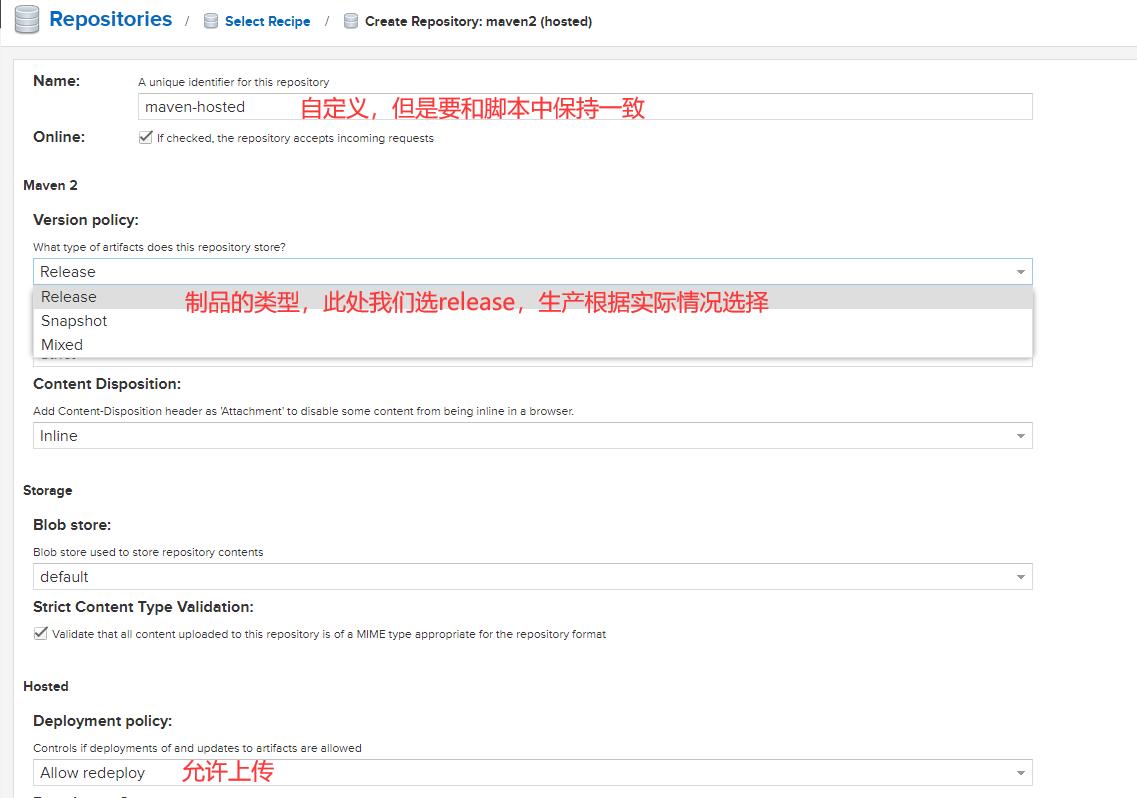
三、使用插件上传制品
1.安装插件

查看插件使用帮助
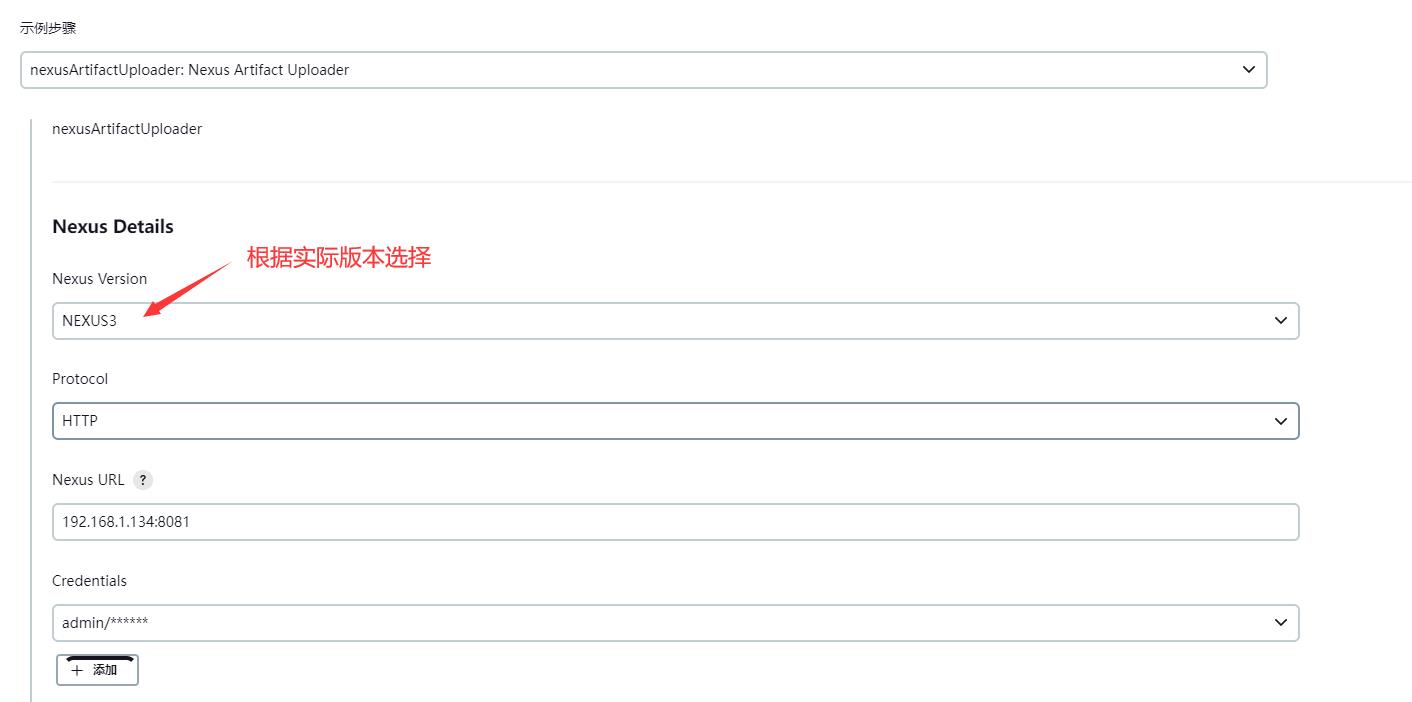
3.创建nexus的sharelibrary及jenkins file调用
nexus.groovy
pakcage org.devops
//获取POM中的坐标
def GetGav()
//上传制品
def jarName = sh returnStdout: true, script: "cd target;ls *.jar"
env.jarName = jarName - "\\n"
def pom = readMavenPom file: \'pom.xml\'
env.pomVersion = "$pom.version"
env.pomArtifact = "$pom.artifactId"
env.pomPackaging = "$pom.packaging"
env.pomGroupId = "$pom.groupId"
println("$pomGroupId-$pomArtifact-$pomVersion-$pomPackaging")
// 以上变量使用env定义为全局变量此处可以不return
return ["$pomGroupId","$pomArtifact","$pomVersion","$pomPackaging"]
//Nexus plugin deploy
def NexusUpload()
//use nexus plugin
nexusArtifactUploader artifacts: [[artifactId: "$pomArtifact",
classifier: \'\',
file: "$filePath",
type: "$pomPackaging"]],
credentialsId: \'nexus-admin\',
groupId: "$pomGroupId",
nexusUrl: \'192.168.1.134:8081\',
nexusVersion: \'nexus3\',
protocol: \'http\',
repository: "$repoName",
version: "$pomVersion"
//mvn deploy repositoryId需要和Maven中设置的ID保持一致
def MavenUpload()
def mvnHome = tool "M3"
sh """
cd target/
$mvnHome/bin/mvn deploy:deploy-file -Dmaven.test.skip=true \\
-Dfile=$jarName -DgroupId=$pomGroupId \\
-DartifactId=$pomArtifact -Dversion=$pomVersion \\
-Dpackaging=$pomPackaging -DrepositoryId=maven-hosted \\
-Durl=http://192.168.1.134:8081/repository/maven-hosted
"""
//制品晋级
def ArtifactUpdate(updateType,artifactUrl)
//晋级策略
if ("$updateType" == "snapshot -> release")
println("snapshot -> release")
//下载原始制品
sh " rm -fr updates && mkdir updates && cd updates && wget $artifactUrl && ls -l "
//获取artifactID
artifactUrl = artifactUrl - "http://192.168.1.134:8081/repository/maven-hosted/"
artifactUrl = artifactUrl.split("/").toList()
println(artifactUrl.size())
env.jarName = artifactUrl[-1]
env.pomVersion = artifactUrl[-2].replace("SNAPSHOT","RELEASE")
env.pomArtifact = artifactUrl[-3]
pomPackaging = artifactUrl[-1]
pomPackaging = pomPackaging.split("\\\\.").toList()[-1]
env.pomPackaging = pomPackaging[-1]
env.pomGroupId = artifactUrl[0..-4].join(".")
println("$pomGroupId##$pomArtifact##$pomVersion##$pomPackaging")
env.newJarName = "$pomArtifact-$pomVersion.$pomPackaging"
//更改名称
sh " cd updates && mv $jarName $newJarName "
//上传制品
env.repoName = "maven-release"
env.filePath = "updates/$newJarName"
NexusUpload()
def main(uploadType)
GetGav()
if ("$uploadType" == "maven")
MavenUpload()
else if ("$uploadType" == "nexus")
env.repoName = "maven-hosted"
env.filePath = "target/$jarName"
NexusUpload()
ci.jenkinsfile(新增以下两行代码)
def nexus = new org.devops.nexus() #引用
nexus.main("nexus") #在想要的阶段调用
4.修改代码版本名称
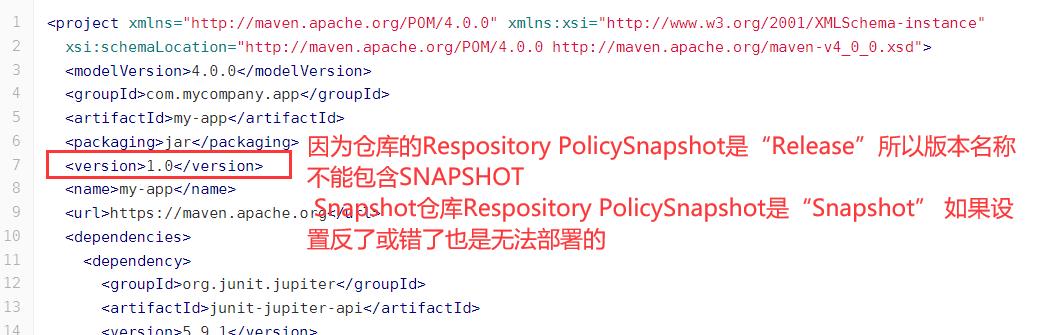
5.验证
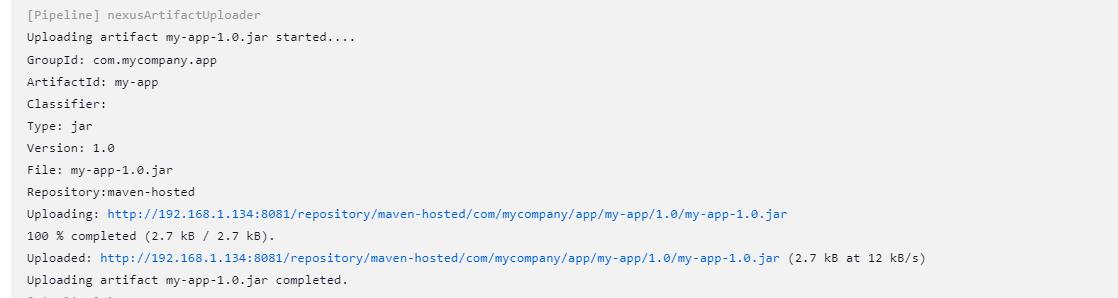
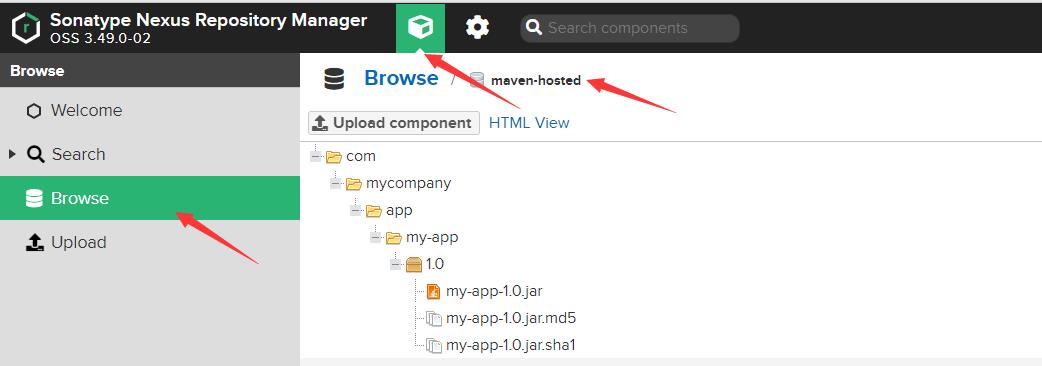
四、使用Maven上传制品
1.配置nexus仓库认证
修改Maven settings.xml文件

2.创建nexus的sharelibrary及jenkins file调用
sharelibrary文件使用上一步,已经集成,需要注意的是Maven需要在全局工具中已经配置
jenkins file修改传参即可
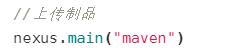
3.验证
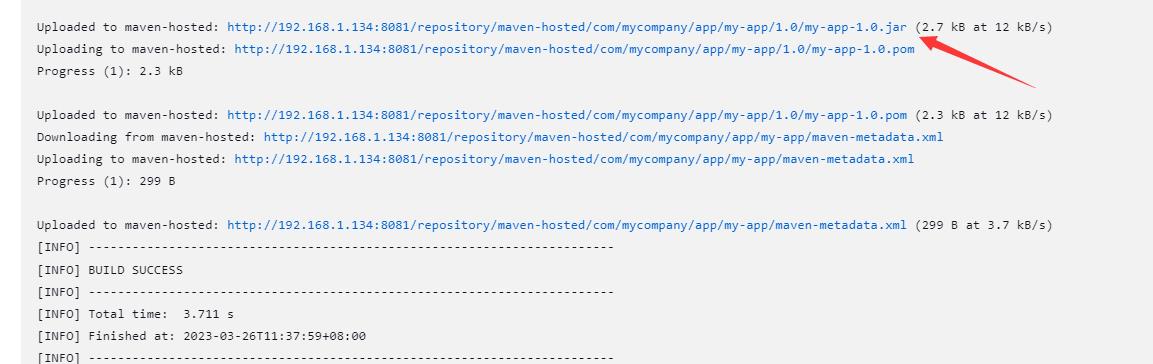
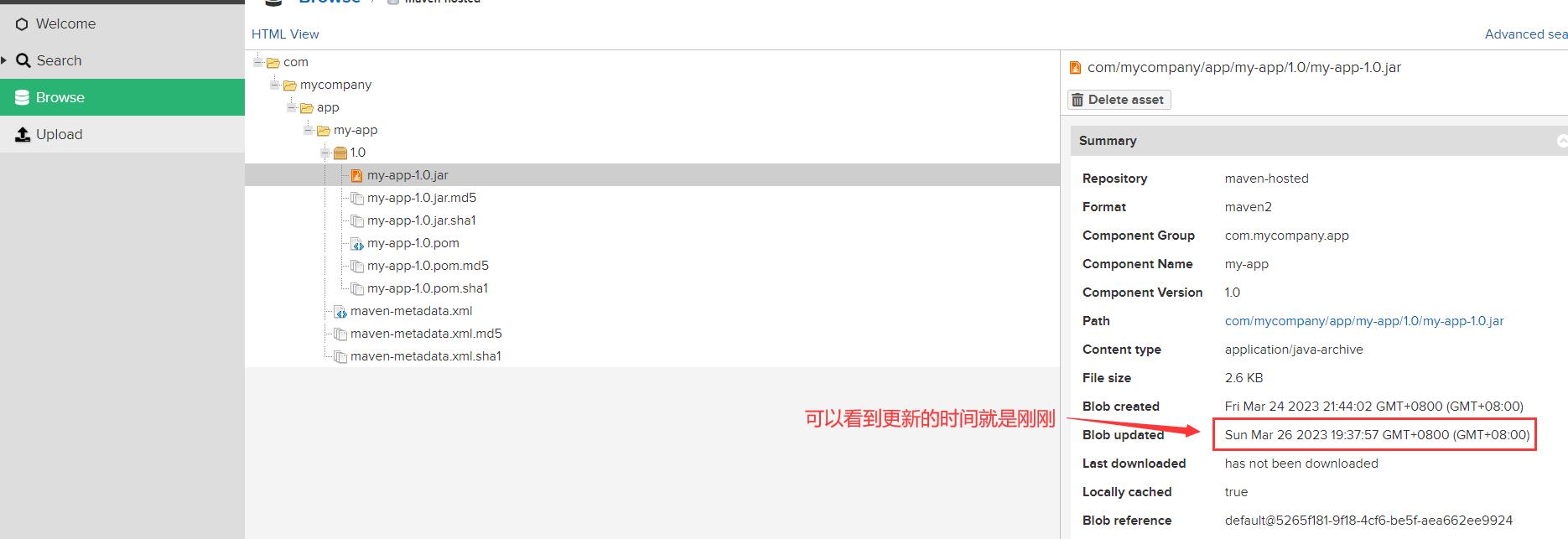
"一劳永逸" 的话,有是有的,而 "一劳永逸" 的事却极少
以上是关于jenkins学习笔记之十七:使用插件及maven上传制品到nexus的主要内容,如果未能解决你的问题,请参考以下文章