vue实现修改title提示框-默认样式两种方式
Posted 水香木鱼
tags:
篇首语:本文由小常识网(cha138.com)小编为大家整理,主要介绍了vue实现修改title提示框-默认样式两种方式相关的知识,希望对你有一定的参考价值。
博主介绍
📢点击下列内容可跳转对应的界面,查看更多精彩内容!
文章目录
简介:这是一篇有关【vue实现修改title提示框-默认样式【两种方式】】的文章,博主用
最精简的语言去表达给前端读者们。
1、方式一:使用 &:hover:after、&:after 修改样式
鼠标悬浮展示内容
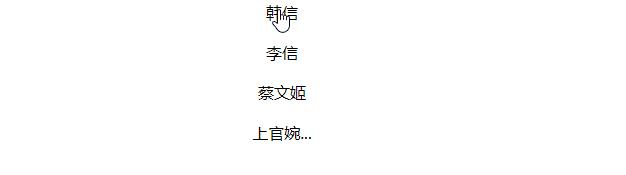
Ⅰ、html
<div class="box" v-for="item in list" :key="item.id">
<!-- 判断名称是否超过3位,如果超过3位,第四位后显示为省略号 item.name.length > 3 ? item.name.slice(0, 3) + "..." : item.name -->
<p class="title" :data-title="item.name">
item.name.length > 3 ? item.name.slice(0, 3) + "..." : item.name
</p>
</div>
Ⅱ、css
/*修改提示框*/
.title[data-title]
position: relative;
// 样式:
&:hover:after
opacity: 1;
transition: all 0.1s ease 0.5s;
visibility: visible;
// 背景的样式 位置 字体等
&:after
content: attr(data-title);
position: absolute;
padding: 1px 10px;
left: 50px;
bottom: -1.5em;
border-radius: 4px;
color: #fff;
background-color: rgba(80, 79, 79, 0.8);
box-shadow: 0 0 4px rgba(0, 0, 0, 0.16);
font-size: 14px;
white-space: nowrap;
visibility: hidden;
opacity: 0;
2、方式二:封装提示框组件
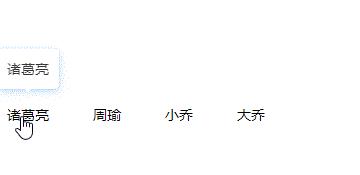
Ⅰ、tooltip.vue
<!--提示框组件-->
<template>
<transition name="fade">
<div
ref="tooltip"
class="m-tooltip"
v-show="showTooltip"
@mouseenter="onShow"
@mouseleave="onHide"
:style="`max-width: $maxWidthpx; top: $toppx; left: $leftpx;`"
>
<div class="u-tooltip-content">
<slot>暂无内容</slot>
</div>
<!-- 底部三角形 -->
<div class="u-tooltip-arrow"></div>
</div>
</transition>
</template>
<script>
export default
name: "Tooltip",
props:
maxWidth:
// 提示框内容最大宽度
type: Number,
default: 120,
,
,
data()
return
showTooltip: false,
hideTimer: null,
top: 0, // 提示框top定位
left: 0, // 提示框left定位
;
,
methods:
show(target)
clearTimeout(this.hideTimer);
const rect = target.getBoundingClientRect();
const targetTop = rect.top + window.pageYOffset;
const targetLeft = rect.left + window.pageXOffset;
const targetWidth = rect.width;
this.showTooltip = true;
this.$nextTick(() =>
const tipWidth = this.$refs.tooltip.offsetWidth; // 提示框元素宽度
const tipHeight = this.$refs.tooltip.offsetHeight; // 提示框元素高度
this.top = targetTop - tipHeight;
this.left = targetLeft - (tipWidth - targetWidth) / 2;
);
,
onShow()
clearTimeout(this.hideTimer);
this.showTooltip = true;
,
onHide()
this.hideTimer = setTimeout(() =>
this.showTooltip = false;
, 100);
,
,
;
</script>
<style lang="less" scoped>
// 渐变过渡效果
.fade-enter-active,
.fade-leave-active
transition: all 0.3s;
.fade-enter,
.fade-leave-to
opacity: 0;
transform: scale(0.8); // 缩放变换
-ms-transform: scale(0.8); /* IE 9 */
-webkit-transform: scale(0.8); /* Safari and Chrome */
// 滑动渐变过渡效果
.slide-fade-enter-active
transition: all 0.3s ease;
.slide-fade-leave-active
transition: all 0.3s ease;
.slide-fade-enter,
.slide-fade-leave-to
transform: translateY(6px); // 滑动变换
-ms-transform: translateY(6px); /* IE 9 */
-webkit-transform: translateY(6px); /* Safari and Chrome */
opacity: 0;
.m-tooltip
position: absolute;
z-index: 999;
padding-bottom: 6px;
.u-tooltip-content
padding: 10px;
margin: 0 auto;
word-break: break-all;
word-wrap: break-word;
border-radius: 4px;
font-weight: 400;
font-size: 14px;
background: #ffffff;//背景颜色
box-shadow: 0px 2px 8px 0px rgba(0, 121, 221, 0.3);//修改阴影显示
.u-tooltip-arrow
margin: 0 auto;
width: 0;
height: 0;
border-left: 2px solid transparent;
border-right: 2px solid transparent;
border-top: 4px solid #fff;
</style>
Ⅱ、页面使用
mouseentermouseleave
<template>
<div>
<div
class="u-tag"
@mouseenter="onShowTip($event, item.name)"
@mouseleave="onHideTip"
v-for="item in list"
:key="item.id"
>
item.name
</div>
<!-- 提示框组件 -->
<Tooltip ref="tooltip" :maxWidth="240">
<div class="u-content" v-if="content"> content </div>
</Tooltip>
</div>
</template>
<script>
import Tooltip from "../components/Tooltip";//引入组件
export default
components:
Tooltip,
,
data()
return
list: [
id: 1,
name: "诸葛亮",
,
id: 2,
name: "周瑜",
,
id: 3,
name: "小乔",
,
id: 4,
name: "大乔",
,
],
content: "",
;
,
methods:
onShowTip(e, content)
this.content = content;
this.$refs.tooltip.show(e.target);
,
onHideTip()
this.$refs.tooltip.onHide();
,
,
;
</script>
<style lang="less" scoped>
.u-content
// 自定义设置tooltip提示框内容样式
color: #333;
.u-tag
margin-top: 200px;
margin-right: 20px;
display: inline-block;
padding: 6px 12px;
border-radius: 15px;
height: 20px;
font-size: 14px;
font-weight: 400;
line-height: 20px;
cursor: pointer;
</style>
相关推荐
⭐前端vue实现卡片翻转效果【css3实现】
⭐前端css3实现角标【二维式与立体式角标实现】
⭐前端vue项目最强优化-美化浏览器右侧滚动条样式与el-scrollbar
⭐vue实现隐藏浏览器右侧滚动条功能
⭐vue封装全屏组件【无插件操作】
以上是关于vue实现修改title提示框-默认样式两种方式的主要内容,如果未能解决你的问题,请参考以下文章