兔年了,一起用Compose来画兔子吧
Posted 嘴巴吃糖了
tags:
篇首语:本文由小常识网(cha138.com)小编为大家整理,主要介绍了兔年了,一起用Compose来画兔子吧相关的知识,希望对你有一定的参考价值。
记得去年的时候,看到过不少开发者用Compose画过老虎,各种各样的老虎都有,那既然已经是兔年了,忽然也想着用Compose来画只兔子试试看,顺便练练手,毕竟也好久没碰Compose了
准备工作
兔子主要还是画在画布上面,所以我们首先得生成个Canvas,然后确定Canvas的宽高跟画笔颜色
val drawColor = colorResource(id = R.color.color_EC4126)
Canvas(
modifier = Modifier
.size(screenWidth().dp, screenHeight().dp)
.background(color = Color.White)
)
宽高这边只是写死的两个数值,我们也可以用系统api来获取真实的屏幕宽高,画笔颜色选用偏红的颜色,毕竟要过年了,喜庆点~,接下去开始准备画兔子
脑袋
脑袋其实就是个椭圆,我们用canvas的drawPath方法去绘制,我们需要做的就是确定这个椭圆的中心点坐标,以及绘制这个椭圆的左上坐标以及右下坐标
val startX = screenWidth() / 4
val startY = screenHeight() / 3
val headPath = Path()
headPath.moveTo(screenWidth() / 2, screenHeight() / 2)
headPath.addOval(Rect(startX, startY, screenWidth() - startX, screenHeight() - startY))
headPath.close()
Canvas(
modifier = Modifier
.size(screenWidth().dp, screenHeight().dp)
.background(color = Color.White)
)
drawPath(path = headPath, color = drawColor, style = Stroke(width = 12f))
脑袋的中心点坐标x轴跟y轴分别就是画布宽高的一半,左上的x坐标就是画布宽的四分之一,y坐标就是画布高的三分之一,右下的x坐标就是画布宽减去左上的x坐标,右下的y坐标就是减去左上的y坐标,最终在Canvas里面将这个椭圆的path绘制出来,我们看下效果图
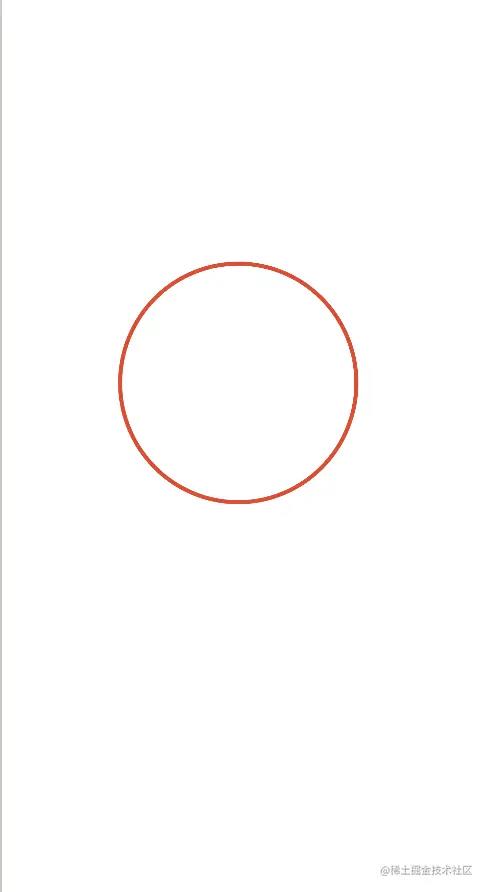
耳朵
画完脑袋我们接着画耳朵,两只耳朵其实也就是两个椭圆,分别以中心线左右对称,绘制思路同画脑袋一样,确定两个path的中心点坐标,以及各自左上跟右下的xy坐标
val leftEarPath = Path()
val leftEarPathX = screenWidth() * 3 / 8
val leftEarPathY = screenHeight() / 6
leftEarPath.moveTo(leftEarPathX, leftEarPathY)
leftEarPath.addOval(
Rect(
leftEarPathX - 60f,
leftEarPathY / 2,
leftEarPathX + 60f,
startY + 30f
)
)
leftEarPath.close()
val rightEarPath = Path()
val rightEarPathX = screenWidth() * 5 / 8
val rightEarPathY = screenHeight() / 6
rightEarPath.moveTo(rightEarPathX, rightEarPathY)
rightEarPath.addOval(
Rect(
rightEarPathX - 60f,
rightEarPathY / 2,
rightEarPathX + 60f,
startY + 30f
)
)
rightEarPath.close()
Canvas(
modifier = Modifier
.size(screenWidth().dp, screenHeight().dp)
.background(color = Color.White)
)
drawPath(path = leftEarPath, color = drawColor, style = Stroke(width = 10f))
drawPath(path = rightEarPath, color = drawColor, style = Stroke(width = 10f))
看下效果图
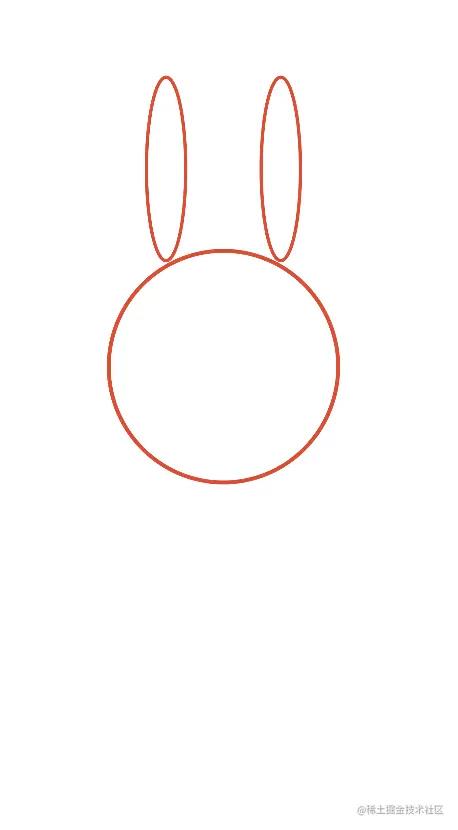
内耳
这样感觉耳朵不是很立体,看起来有点平面,毕竟兔耳朵会有点往里凹的感觉,所以我们给这副耳朵加个内耳增加点立体感,内耳其实很简单,道理同外面的耳朵一样,只是中心点跟左上点,右下点的xy坐标会小一点,我们稍微改一下外耳的path就可以了
val leftEarSubPath = Path()
val leftEarSubPathX = screenWidth() * 3 / 8
val leftEarSubPathY = screenHeight() / 4
leftEarSubPath.moveTo(leftEarSubPathX, leftEarSubPathY)
leftEarSubPath.addOval(
Rect(
leftEarSubPathX - 30f,
screenHeight() / 6,
leftEarSubPathX + 30f,
startY + 30f
)
)
leftEarSubPath.close()
val rightEarSubPath = Path()
val rightEarSubPathX = screenWidth() * 5 / 8
val rightEarSubPathY = screenHeight() / 4
rightEarSubPath.moveTo(rightEarSubPathX, rightEarSubPathY)
rightEarSubPath.addOval(
Rect(
rightEarSubPathX - 30f,
screenHeight() / 6,
rightEarSubPathX + 30f,
startY + 30f
)
)
rightEarSubPath.close()
Canvas(
modifier = Modifier
.size(screenWidth().dp, screenHeight().dp)
.background(color = Color.White)
)
drawPath(path = leftEarSubPath, color = drawColor, style = Stroke(width = 6f))
drawPath(path = rightEarSubPath, color = drawColor, style = Stroke(width = 6f))
看下效果图
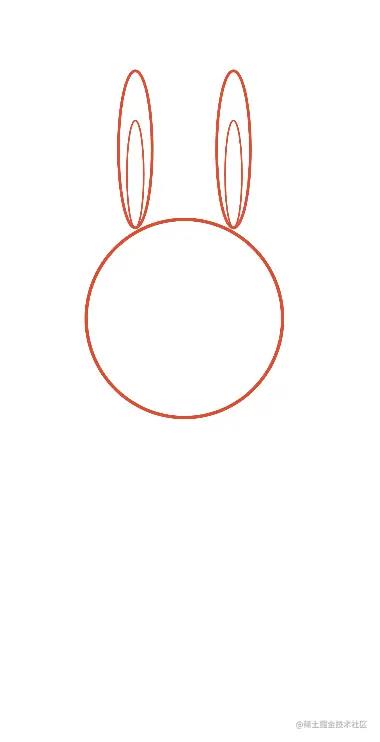
有内味儿了,内耳的画笔粗细稍微调小了一点,为了突出个近大远小嘛哈哈哈,我们接着下一步
眼睛
画完耳朵我们开始画眼睛了,眼睛也很好画,主要是先找到中心点位置就好,中心点的x坐标其实跟耳朵的x坐标是一样的,y坐标在脑袋中心点y坐标稍微靠上一点的位置
val leftEyePath = Path()
val leftEyePathX = screenWidth() * 3 / 8
val leftEyePathY = screenHeight() * 11 / 24
leftEyePath.moveTo(leftEyePathX, leftEyePathY)
leftEyePath.addOval(
Rect(
leftEyePathX - 35f,
leftEyePathY - 35f,
leftEyePathX + 35f,
leftEyePathY + 35f
)
)
leftEyePath.close()
val rightEyePath = Path()
val rightEyePathX = screenWidth() * 5 / 8
val rightEyePathY = screenHeight() * 11 / 24
rightEyePath.moveTo(rightEyePathX, rightEyePathY)
rightEyePath.addOval(
Rect(
rightEyePathX - 35f,
rightEyePathY - 35f,
rightEyePathX + 35f,
rightEyePathY + 35f
)
)
rightEyePath.close()
Canvas(
modifier = Modifier
.size(screenWidth().dp, screenHeight().dp)
.background(color = Color.White)
)
drawPath(path = leftEyePath, color = drawColor, style = Stroke(width = 10f))
drawPath(path = rightEyePath, color = drawColor, style = Stroke(width = 10f))
效果图如下
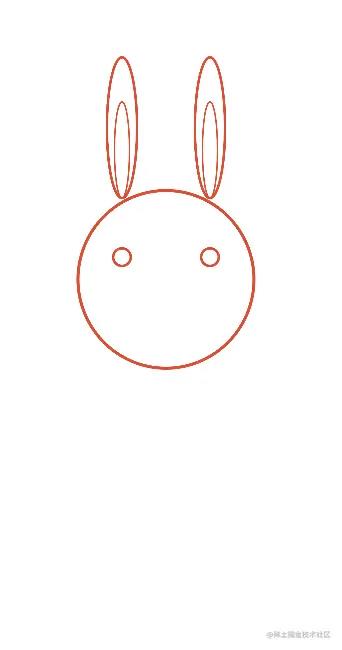
眼神有点空洞,无神是不,缺个眼珠子,那我们再给小兔子画上眼珠吧,眼珠就在眼睛的中心点位置,画一个圆点,圆点就要用到drawCircle,它有这些属性
fun drawCircle(
color: Color,
radius: Float = size.minDimension / 2.0f,
center: Offset = this.center,
/*@FloatRange(from = 0.0, to = 1.0)*/
alpha: Float = 1.0f,
style: DrawStyle = Fill,
colorFilter: ColorFilter? = null,
blendMode: BlendMode = DefaultBlendMode
)
我们不需要用到全部,只需要用到颜色color,也就是红色,圆点半径radius,肯定要比眼睛的半径要小一点,我们就设置为10f,圆点中心坐标center,就是眼睛的中心点坐标,知道了以后我们开始绘制眼珠
Canvas(
modifier = Modifier
.size(screenWidth().dp, screenHeight().dp)
.background(color = Color.White)
)
drawCircle(color = drawColor, radius = 10f, center = Offset(leftEyePathX,leftEyePathY))
drawCircle(color = drawColor, radius = 10f, center = Offset(rightEyePathX,rightEyePathY))
我们再看下效果图

鼻子
接下去我们画鼻子,鼻子肯定在脑袋的中间,所以中心点x坐标就是脑袋中心点的x坐标,那鼻子的y坐标就设置成比中心点y坐标稍微高一点的位置,代码如下
val nosePath = Path()
val nosePathX = screenWidth() / 2
val nosePathY = screenHeight() * 13 / 24
nosePath.moveTo(nosePathX, nosePathY)
nosePath.addOval(Rect(nosePathX - 15f, nosePathY - 15f, nosePathX + 15f, nosePathY + 15f))
nosePath.close()
Canvas(
modifier = Modifier
.size(screenWidth().dp, screenHeight().dp)
.background(color = Color.White)
)
drawPath(path = nosePath, color = drawColor, style = Stroke(width = 10f))
我们看下效果图
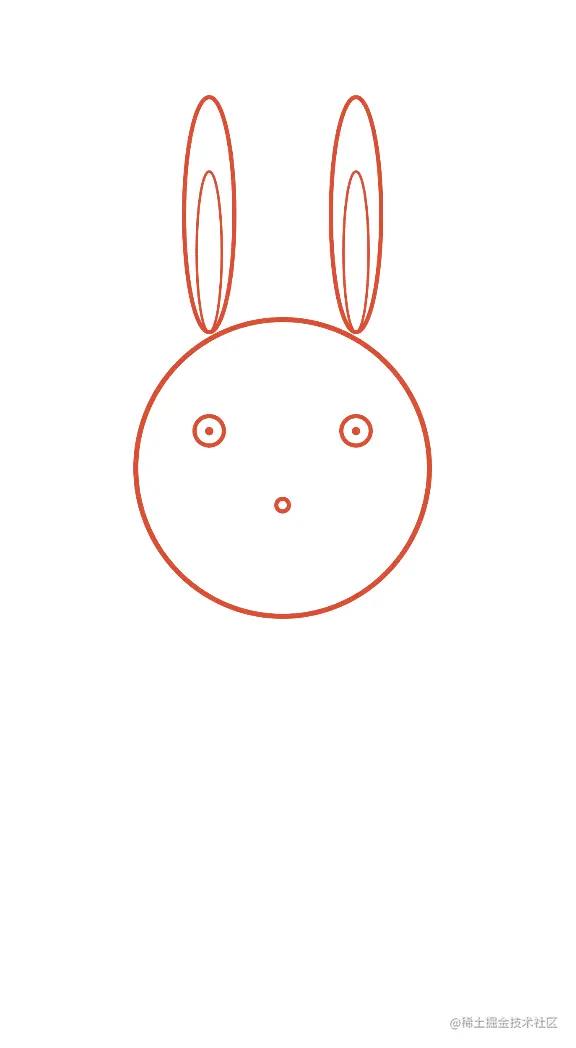
兔唇
兔子的样子逐渐出来了,画完鼻子我们接着画啥呢?没错,兔子最有特点的位置也就是兔唇,我们脑补下兔唇长啥样子,首先位置肯定是在鼻子的下面,然后从鼻子开始往两边分叉,也就是两个扇形,扇形怎么画呢,我们也有现成的api,drawArc,我们看下drawArc都提供了哪些属性
fun drawArc(
color: Color,
startAngle: Float,
sweepAngle: Float,
useCenter: Boolean,
topLeft: Offset = Offset.Zero,
size: Size = this.size.offsetSize(topLeft),
/*@FloatRange(from = 0.0, to = 1.0)*/
alpha: Float = 1.0f,
style: DrawStyle = Fill,
colorFilter: ColorFilter? = null,
blendMode: BlendMode = DefaultBlendMode
)
我们需要用到的就是颜色color,这个扇形起始角度startAngle,扇形终止的角度sweepAngle,是否扇形两端跟中心点连接起来的布尔值useCenter,扇形的左上位置topLeft以及扇形的大小size也就是设置半径,知道这些以后我们开始逐个代入参数吧
Canvas(
modifier = Modifier
.size(screenWidth().dp, screenHeight().dp)
.background(color = Color.White)
)
drawArc(
color = drawColor,
0f,
120f,
style = Stroke(width = 10f),
useCenter = false,
size = Size(120f, 120f),
topLeft = Offset(nosePathX - 120f, nosePathY)
)
drawArc(
color = drawColor,
180f,
-120f,
style = Stroke(width = 10f),
useCenter = false,
size = Size(120f, 120f),
topLeft = Offset(nosePathX + 10f, nosePathY)
)
画兔唇的时候其实就是在鼻子的两端各画一个坐标轴,左边的兔唇起始角度就是从x轴开始也就是0度,顺时针旋转120度,左上位置的x坐标刚好离开鼻子一个半径的位置,右边的兔唇刚好相反,逆时针旋转120度,起始角度是180度,左上位置的x坐标刚好在鼻子的位置那里,稍微加个10f让兔唇可以对称一些,我们看下效果图
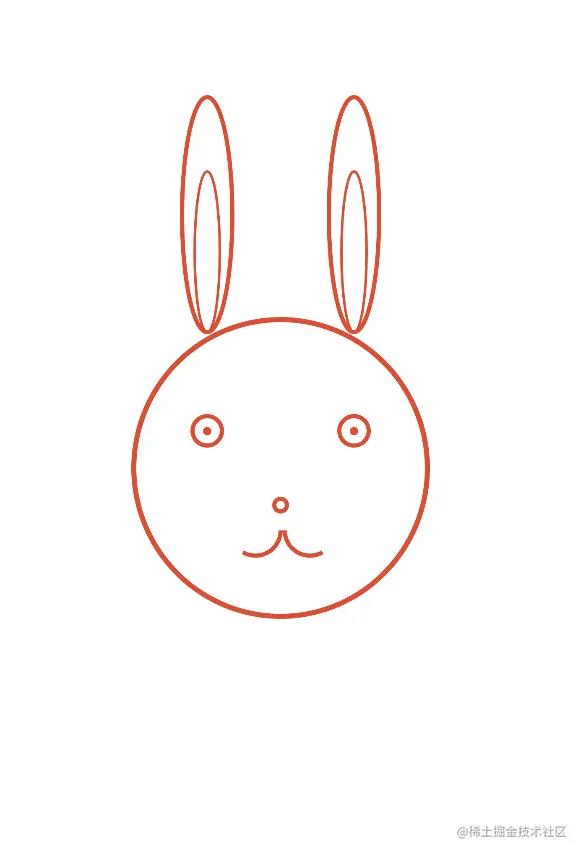
胡须
脸上好像空了点,兔子的胡须还没有呢,胡须其实就是两边各画三条线,用drawLine这个api,起始位置的x坐标跟眼睛中心点的x坐标一样,中间胡须起始位置的y坐标跟鼻子的y坐标一样,上下胡须的y坐标各减去一定的数值
Canvas(
modifier = Modifier
.size(screenWidth().dp, screenHeight().dp)
.background(color = Color.White)
)
drawLine(
color = drawColor,
start = Offset(leftEyePathX, nosePathY - 60f),
end = Offset(leftEyePathX - 250f, nosePathY - 90f),
strokeWidth = 5f,
cap = StrokeCap.Round
)
drawLine(
color = drawColor,
start = Offset(leftEyePathX, nosePathY),
end = Offset(leftEyePathX - 250f, nosePathY),
strokeWidth = 5f,
cap = StrokeCap.Round
)
drawLine(
color = drawColor,
start = Offset(leftEyePathX, nosePathY + 60f),
end = Offset(leftEyePathX - 250f, nosePathY + 90f),
strokeWidth = 5f,
cap = StrokeCap.Round
)
drawLine(
color = drawColor,
start = Offset(rightEyePathX, nosePathY - 60f),
end = Offset(rightEyePathX + 250f, nosePathY - 90f),
strokeWidth = 5f,
cap = StrokeCap.Round
)
drawLine(
color = drawColor,
start = Offset(rightEyePathX, nosePathY),
end = Offset(rightEyePathX + 250f, nosePathY),
strokeWidth = 5f,
cap = StrokeCap.Round
)
drawLine(
color = drawColor,
start = Offset(rightEyePathX, nosePathY + 60f),
end = Offset(rightEyePathX + 250f, nosePathY + 90f),
strokeWidth = 5f,
cap = StrokeCap.Round
)
很简单的画了六条线,线的粗细也稍微设置的小一点,毕竟胡须还是比较细的,我们看下效果图

就这样兔子脑袋部分所有元素都画完了,我们接着给兔子画身体
身体
身体其实也是个椭圆,位置刚好在画布下方三分之一的位置,左上x坐标比脑袋左上x坐标大一点,y坐标就是画布三分之二的位置处,右下x坐标比脑袋右下x坐标稍微小一点,y坐标就是画布的底端,知道以后我们就仿照着脑袋画身体
val bodyPath = Path()
val bodyPathX = screenWidth() / 2
val bodyPathY = screenHeight() * 5 / 6
bodyPath.moveTo(bodyPathX, bodyPathY)
bodyPath.addOval(
Rect(
startX + 50f,
screenHeight() * 2 / 3,
screenWidth() - startX - 50f,
screenHeight()
)
)
bodyPath.close()
Canvas(
modifier = Modifier
.size(screenWidth().dp, screenHeight().dp)
.background(color = Color.White)
)
drawPath(path = bodyPath, color = drawColor, style = Stroke(width = 10f))
效果图如下

双爪
画完身体我们再画兔子的双爪,双爪其实也是画两个椭圆,椭圆中心点的x坐标同两只眼睛的x坐标一样,y坐标在画布六分之五的位置
val leftHandPath = Path()
val leftHandPathX = screenWidth() * 3 / 8
val leftHandPathY = screenHeight() * 5 / 6
leftHandPath.moveTo(leftHandPathX, leftHandPathY)
leftHandPath.addOval(
Rect(
leftHandPathX - 35f,
leftHandPathY - 90f,
leftHandPathX + 35f,
leftHandPathY + 90f
)
)
leftHandPath.close()
val rightHandPath = Path()
val rightHandPathX = screenWidth() * 5 / 8
val rightHandPathY = screenHeight() * 5 / 6
rightHandPath.moveTo(rightHandPathX, rightHandPathY)
rightHandPath.addOval(
Rect(
rightHandPathX - 35f,
rightHandPathY - 90f,
rightHandPathX + 35f,
rightHandPathY + 90f
)
)
rightHandPath.close()
Canvas(
modifier = Modifier
.size(screenWidth().dp, screenHeight().dp)
.background(color = Color.White)
)
drawPath(path = leftHandPath, color = drawColor, style = Stroke(width = 10f))
drawPath(path = rightHandPath, color = drawColor, style = Stroke(width = 10f))
我们看下效果图
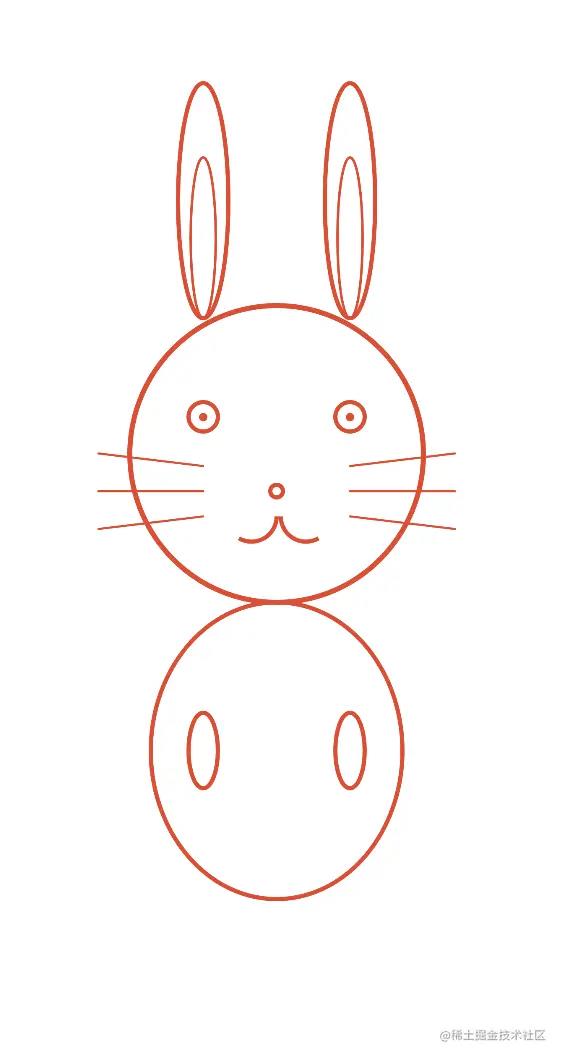
尾巴
还差最后一步,我们给兔子画上尾巴,尾巴的中心点x坐标就是画布宽度减去脑袋右边x轴坐标,尾巴中心点的y坐标就是画布高度减去一定的数值,我们看下代码
val tailPath = Path()
val tailPathX = screenWidth() - startX
val tailPathY = screenHeight() - 200f
tailPath.moveTo(tailPathX, tailPathY)
tailPath.addOval(Rect(tailPathX - 60f, tailPathY - 90f, tailPathX + 60f, tailPathY + 90f))
tailPath.close()
Canvas(
modifier = Modifier
.size(screenWidth().dp, screenHeight().dp)
.background(color = Color.White)
)
drawPath(path = tailPath, color = drawColor, style = Stroke(width = 10f))
就这样一只兔子画完了,我们看下最终效果图
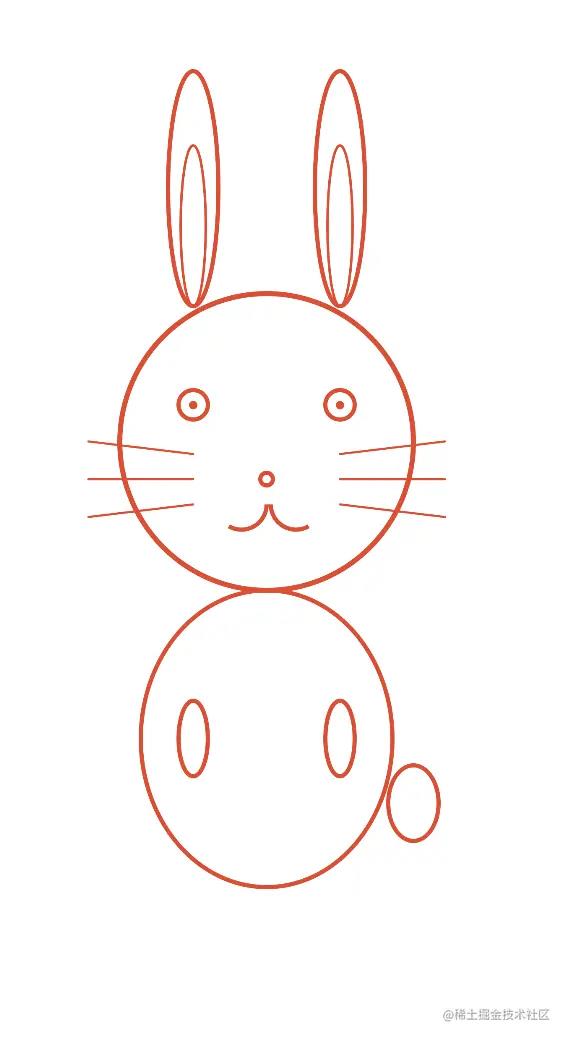
看起来像那么回事了,我们再稍微点缀下,背景我们发现还有点单调,毕竟是过年了嘛,虽然多地不让放烟花,但我们看看还是可以的,网上找张烟花图片给兔子当背景吧,刚好也有drawImage这样的api可以将图片绘制到画布上,代码如下
val bgBitmap = ImageBitmap.imageResource(id = R.drawable.firework_night)
Canvas(
modifier = Modifier
.size(screenWidth().dp, screenHeight().dp)
.background(color = Color.White)
)
drawImage(image = bgBitmap,
srcOffset = IntOffset(0,0),
srcSize = IntSize(bgBitmap.width,bgBitmap.height),
dstSize = IntSize(screenWidth().toInt()*5/4,screenHeight().toInt()*5/4),
dstOffset = IntOffset(0,0)
)
我们来看下效果怎么样
[外链图片转存失败,源站可能有防盗链机制,建议将图片保存下来直接上传(img-uLj4Xuhg-1673315734828)(https://upload-images.jianshu.io/upload_images/25149744-9bbbdc4d3013a29c.png?imageMogr2/auto-orient/strip%7CimageView2/2/w/1240)]
嗯~~大功告成~~好像也不是很好看哈哈哈,不过重点咱也不是为了美观,而是一个过年了图个寓意,另一个就是用下Compose里面Canvas这些api,毕竟随着kotlin逐步成熟,个人感觉Compose很有可能成为android以后主流的UI开发模式
最后给大家拜个早年了,祝大家兔年大吉,“兔”飞猛进~~
作者:Coffeeee
链接:https://juejin.cn/post/7186454742950740028
最后
如果想要成为架构师或想突破20~30K薪资范畴,那就不要局限在编码,业务,要会选型、扩展,提升编程思维。此外,良好的职业规划也很重要,学习的习惯很重要,但是最重要的还是要能持之以恒,任何不能坚持落实的计划都是空谈。
如果你没有方向,这里给大家分享一套由阿里高级架构师编写的《Android八大模块进阶笔记》,帮大家将杂乱、零散、碎片化的知识进行体系化的整理,让大家系统而高效地掌握Android开发的各个知识点。

相对于我们平时看的碎片化内容,这份笔记的知识点更系统化,更容易理解和记忆,是严格按照知识体系编排的。
全套视频资料:
一、面试合集
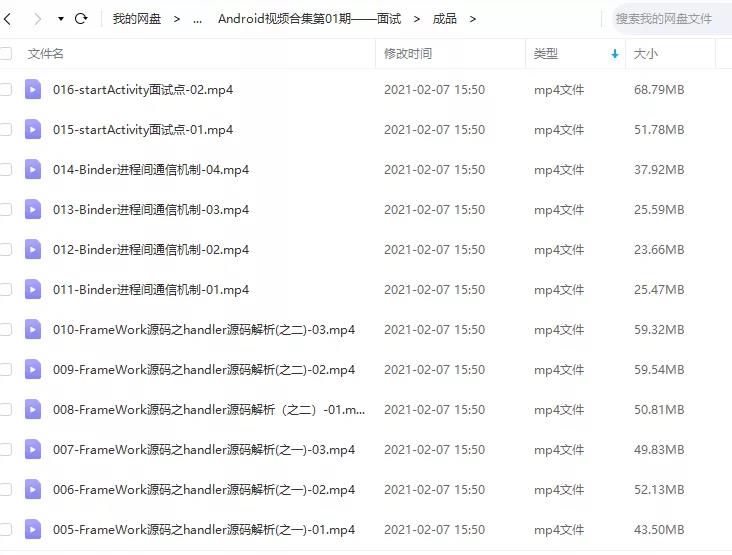
二、源码解析合集

三、开源框架合集

欢迎大家一键三连支持,若需要文中资料,直接点击文末CSDN官方认证微信卡片免费领取↓↓↓
以上是关于兔年了,一起用Compose来画兔子吧的主要内容,如果未能解决你的问题,请参考以下文章