Flutter实现天气查询App
Posted JackySei
tags:
篇首语:本文由小常识网(cha138.com)小编为大家整理,主要介绍了Flutter实现天气查询App相关的知识,希望对你有一定的参考价值。
该项目是一个Flutter项目,适合新手,运用了很多的常见组件和布局。
项目特点就是简洁,好理解,运用第三方API实现天气的查询。
适用范围:
1.用于完成学校Flutter作业的朋友。
2.需要一个Flutter项目来学习技术的朋友。
3.想要写一个天气查询软件但是自己不想写界面的朋友,可以再此之上继续自己添加内容。
4.觉得Dart语言难用不想写界面的朋友。
这个app相当简单只有五个界面。
首先是欢迎界面
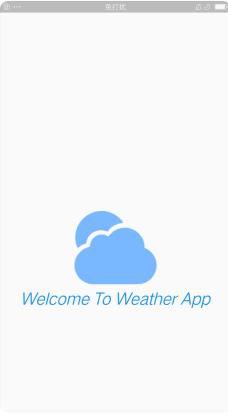
void main()
runApp(MyApp());
class MyApp extends StatefulWidget
@override
State<StatefulWidget> createState()
return _MyApp();
class _MyApp extends State<MyApp>
@override
Widget build(BuildContext context)
// TODO: implement build
return MaterialApp(
debugShowCheckedModeBanner: false,
title: "天气app",
//theme: ThemeData.dark(),
home: WelcomePage()
);
class WelcomePage extends StatefulWidget
@override
State<StatefulWidget> createState()
// TODO: implement createState
return _WelcomePage();
class _WelcomePage extends State<WelcomePage>
@override
Widget build(BuildContext context)
void getLocationData() async
var weatherData = await WeatherModel().getLocationWeather();
Navigator.pushAndRemoveUntil(context, MaterialPageRoute(builder: (context)
return AppHome(
locationWeather: weatherData,
);
), (route) => false);
// TODO: implement build
Future.delayed(Duration(seconds: 2),()
getLocationData();
);
return Scaffold(
body: Container(
alignment: Alignment.center,
child: Column(
children: <Widget>[
Expanded(
flex: 1,
child: Text("")),
Expanded(
flex: 1,
child: Column(
children: [
Image(image: AssetImage("assets/images/welcome.png")),
Text("Welcome To Weather App",style: TextStyle(fontSize: 26,color: Colors.blue,fontStyle: FontStyle.italic))
],
)),
],
)
),
);
加载欢迎页面两秒后,调用聚合数据的api请求天气数据。
请求网络之前自定义一个工具类
class NetworkHelper
NetworkHelper(this.url);
final String url;
Future getData() async
try
http.Response response = await http.get(url);
if(response.statusCode==200)
String data = response.body;
return jsonDecode(data);
else
print(response.statusCode);
return;
catch(e)
return "empty";
接口类
// const apiKey = 'a1229a6169b9ca8fa751980e7917fae5';
const openWeatherMapURL = 'http://v.juhe.cn/weather/geo';
const openCityWeatherMapURL = 'http://v.juhe.cn/weather/index';
class WeatherModel
//http://v.juhe.cn/weather/index?format=2&cityname=%E8%8B%8F%E5%B7%9E&key=您申请的KEY
Future<dynamic> getCityWeather(String cityName) async
NetworkHelper networkHelper = NetworkHelper('$openCityWeatherMapURL?format=1&key=$apiKey&cityname=$cityName&dtype=json');
var weatherData =await networkHelper.getData();
return weatherData;
Future<dynamic> getLocationWeather() async
Location location = Location();
await location.getCurrentLocation();
NetworkHelper networkHelper = NetworkHelper(
'$openWeatherMapURL?format=2&key=$apiKey&dtype=json&lat=$location.latitude&lon=$location.longitude');
var weatherData = await networkHelper.getData();
return weatherData;
String getMessage(int temp)
if (temp > 25)
return '好热,现在适合吃冰淇淋!';
else if (temp > 20)
return '适合穿短袖T恤 ';
else if (temp <= 10)
return '好冷,戴上围巾和手套吧';
else
return '温度宜人,开心玩耍吧';
getMessage方法是设置之后界面的一些文本丰富界面。
这里说到两种请求聚合api的方式,一种是通过所处地理位置的经纬度。
获取经纬度的方式。
class Location
double latitude;
double longitude;
Future<void> getCurrentLocation() async
try
Position position = await Geolocator().getCurrentPosition(desiredAccuracy: LocationAccuracy.low);
latitude = position.latitude.abs();
longitude = position.longitude.abs();
catch(e)
print(e);
还有一种就是通过城市的名称。
请求的返回结果有多种情况:
1.手机没有网络的情况,会抛出一个没有网络异常,自定义返回一个字符串,方便之后的判断。
2.有网络,请求失败。
3.有网络请求成功。
最后无论是通过聚合接口还是我们自己自定义的,请求网络之后都会有一个返回值,通过不同的返回值来处理相关的逻辑。
拿到返回值后,就把返回值(无论成功与否)通过欢迎界面,传递给主界面。
主界面导航
class AppHome extends StatefulWidget
AppHome(this.locationWeather);
final locationWeather;
@override
State<StatefulWidget> createState()
// TODO: implement createState
return _HomePageState();
class _HomePageState extends State<AppHome>
int _currentIndex=0;
List<Widget> _widgets=List();
@override
void initState()
super.initState();
_widgets.add(LocationScreen(locationWeather: widget.locationWeather,));
_widgets.add(NewsPage());
_widgets.add(MyPage());
@override
Widget build(BuildContext context)
// TODO: implement build
return Scaffold(
body: IndexedStack(
index: _currentIndex,
children: _widgets,
),
bottomNavigationBar: BottomNavigationBar(
items: const <BottomNavigationBarItem>[
BottomNavigationBarItem(
icon: Icon(Icons.wb_sunny),title: Text("今日天气")
),
BottomNavigationBarItem(
icon: Icon(Icons.library_books),title: Text("今日目标")
),
BottomNavigationBarItem(
icon: Icon(Icons.person),title: Text("关于我的")
)
],
currentIndex: _currentIndex,
onTap: _itemTapped,
),
);
void _itemTapped (int index)
setState(()
_currentIndex=index;
);
一些简单的写法,不必多言。
在主界面添加子页面的时候,在把从欢迎页面请求的数据,通过主页面传递给天气页面。
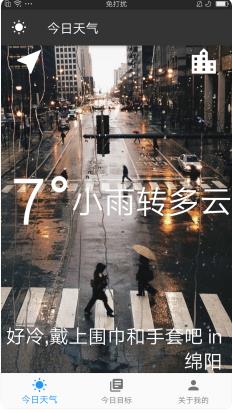
class LocationScreen extends StatefulWidget
LocationScreen(this.locationWeather);
final locationWeather;
@override
_LocationScreenState createState() => _LocationScreenState();
class _LocationScreenState extends State<LocationScreen>
WeatherModel weather = WeatherModel();
String temperature;
String condition;
String cityName;
String imgId="assets/images/init.JPG";
String weatherMessage;
@override
void initState()
super.initState();
updateUI(widget.locationWeather);
Future<void> updateUI(dynamic weatherData) async
SharedPreferences prefs=await SharedPreferences.getInstance();
prefs.setString('temperature', "∅");
prefs.setString('condition', "未知");
prefs.setString('weatherMessage', "没有查到天气");
prefs.setString('cityName', '绵阳');
prefs.setString('imgId', 'assets/images/init.JPG');
setState(()
if(weatherData=="empty"||weatherData['result']==null)
temperature = prefs.get('temperature');
condition = prefs.get('condition');
weatherMessage = prefs.get('weatherMessage');
cityName = prefs.get('cityName');
imgId=prefs.get('imgId');
else
var result = weatherData['result'];
var sk = result['sk'];
var today = result['today'];
temperature = sk['temp'];
cityName = weatherData['result']['today']['city'];
condition = today['weather'];
weatherMessage = weather.getMessage(int.parse(temperature));
if(condition.contains("雨"))
imgId="assets/images/rain.jpg";
else if(condition.contains("晴"))
imgId="assets/images/qing.png";
else if(condition.contains("多云"))
imgId="assets/images/duoyun.png";
);
@override
Widget build(BuildContext context)
return Scaffold(
appBar: AppBar(
leading: Icon(Icons.wb_sunny,color: Colors.white,),
title: Text("今日天气"),
backgroundColor: Color(0xff343434),
),
body: Container(
decoration: BoxDecoration(
image: DecorationImage(
image: AssetImage(imgId==null?'assets/images/init.JPG':imgId),
fit: BoxFit.cover,
),
),
//constraints: BoxConstraints.expand(),
child: Column(
mainAxisAlignment: MainAxisAlignment.spaceBetween,
crossAxisAlignment: CrossAxisAlignment.stretch,
children: <Widget>[
Row(
mainAxisAlignment: MainAxisAlignment.spaceBetween,
children: <Widget>[
FlatButton(
onPressed: () async
var weatherData = await weather.getLocationWeather();
updateUI(weatherData);
,
child: Icon(
Icons.near_me,
color: Colors.white,
size: 50.0,
),
),
FlatButton(
onPressed: () async
var typedName =await Navigator.push(
context,
MaterialPageRoute(
builder: (context)
return CityScreen();
,
),
);
if(typedName!=null)
var weatherData = await weather.getCityWeather(typedName);
updateUI(weatherData);
,
child: Icon(
Icons.location_city,
color: Colors.white,
size: 50.0,
),
),
],
),
Padding(
padding: EdgeInsets.only(left: 15.0),
child: Row(
children: <Widget>[
Text(
'$temperature°',
style: kTempTextStyle,
),
Text(
condition,
style: kConditionTextStyle,
),
],
),
),
Padding(
padding: EdgeInsets.only(right: 15.0),
child: Text(
'$weatherMessage in $cityName',
textAlign: TextAlign.right,
style: kMessageTextStyle,
),
),
],
),
),
);
再说回之前请求的情况,如果是没有网络则捕获异常返回“empty”,如果有网络但请求失败,返回的数据中的result==null(试出来的)
通过以上代码,可以看出来,我把这两种情况放在一起,当条件满足时,加载SharedPreferences 存储好的数据(其实没必要用,我用是为了完成老师的打分点)。

然后就是请求成功的情况,解析相应的json串,更新ui。通过返回的不同的天气状况,温度,设置不同的背景图片,通过getMessage()提示不同的语句。
右上角的按钮是进入城市选择界面
class CityScreen extends StatefulWidget
@override
_CityScreenState createState() => _CityScreenState();
class _CityScreenState extends State<CityScreen>
String cityName;
@override
Widget build(BuildContext context)
return Scaffold(
resizeToAvoidBottomInset: false,
appBar: AppBar(title: Text("选择城市"), backgroundColor: Color(0xff343434),),
bod以上是关于Flutter实现天气查询App的主要内容,如果未能解决你的问题,请参考以下文章