linux系统ext4文件系统rm删除的文件怎么恢复
Posted
tags:
篇首语:本文由小常识网(cha138.com)小编为大家整理,主要介绍了linux系统ext4文件系统rm删除的文件怎么恢复相关的知识,希望对你有一定的参考价值。
系统:Oracle Linux OEL6.5 x64分区格式:ext4
起因:今天手贱在自己服务器上误操作将/home/ORACLE目录给删除了,结果导致服务全面崩溃
遂谷歌了一把发现了神器 extundelete(如果是ext3文件系统请使用ext3grep,本人未做测试),这玩意可比瘟得死下面的各种恢复工具强大多了(至少本人是这么认为的)。
关于extundelete这个工具的说明使用,官方网站extundelete.sourceforge.net是这样说的,extundelete是一种实用的工具,可以从ext3或ext4分区恢复被删除的文件,不能保证恢复所有的文件,所以最好能做好备份.它的最新版本是0.2.4
为什么要用extundelete?
官方这样描述,如果您已经在ext4的文件系统中删除了文件,选extundelete是一个不错的选择,它能够恢复已删除文件的文件名及内容.如果是在ext3的文件系统中删除了文件,extundelete和ext3grep比较仍然有一些优点,extundelete分析日志文件后,能够立即恢复一个文件,ext3grep分析整个硬盘才开始恢复硬盘中的文件,ext3grep方法是是有效的从一个小分区恢复多个文件,所以相比而言,如果需要从一个大的分区中恢复文件,extundelete要快些.
注意:在安装extundelete之前,要确定已经安装了e2fsprogs和e2fslibs(确定e2fsprogs的版本在1.41或者更高版本,可通过运行命令dumpe2fs来查看版本).
一、下载及安装软件
extundelete 主页:http://extundelete.sourceforge.net/
下载地址:http://nchc.dl.sourceforge.net/project/extundelete/extundelete/0.2.4/extundelete-0.2.4.tar.bz2 (需 跨墙)
ubuntu用户可直接安装: apt-get install extundelete
# wget http://nchc.dl.sourceforge.NET/project/extundelete/extundelete/0.2.4/extundelete-0.2.4.tar.bz2
# tar -jxvf extundelete-0.2.4.tar.bz2
# cd extundelete-0.2.4
# ./configure --prefix=/usr/local/extundelete
# make && make install
extundelete --help 查看有哪些选项 --restore-file 指定恢复文件, --restore-all 恢复全部等等,恢复完成后,恢复的文件就在当前目录下生成的RECOVERED_FILES的目录里.
实测:rm -rf /home/oracle
[plain] view plain copy
[root@rac1 extundelete-0.2.4]# df -Th
Filesystem Type Size Used Avail Use% Mounted on
/dev/mapper/VolGroup-lv_root ext4 50G 19G 29G 40% /
tmpfs tmpfs 998M 80K 998M 1% /dev/shm
/dev/sda1 ext4 477M 55M 397M 13% /boot
/dev/mapper/VolGroup-lv_home ext4 28G 44M 26G 1% /home
二、数据恢复
1.卸载需要恢复文件的分区
[root@rac1 extundelete-0.2.4]# fuser -k ?home <-- 结束使用某分区的进程树
[root@rac1 extundelete-0.2.4]# umount /home <-- 卸载分区
2.使用extundelete查看分区上存在的文件
[plain] view plain copy
[root@rac1 extundelete-0.2.4]# extundelete --inode 2 /dev/mapper/VolGroup-lv_home <div class="crayon-pre" style="box-sizing: border-box; padding: 0px; margin: 0px; white-space: pre; overflow: visible; font-family: monospace !important; background-image: none !important; border: none !important; color: rgb(255, 255, 255) !important; font-size: 15px !important; line-height: 20px !important;"><div class="crayon-line" id="crayon-53febd9362e4c249413479-1" style="box-sizing: border-box; font-family: inherit; border: 0px; padding: 0px 5px; margin: 0px; height: inherit; font-size: inherit !important; line-height: inherit !important; background-position: 0px 50%;"><span class="crayon-c" style="box-sizing: border-box; font-family: inherit; height: inherit; font-size: inherit !important; line-height: inherit !important; color: rgb(255, 140, 0) !important;"> # --inode 为查找某i节点中的内容,使用2则说明为搜索,如果需要进入目录搜索,只须要指定目录I节点即可</span></div></div>NOTICE: Extended attributes are not restored.
Loading filesystem metadata ... 221 groups loaded.
Group: 0
Contents of inode 2:
0000 | ed 41 00 00 00 10 00 00 74 85 fe 53 72 85 fe 53 | .A......t..Sr..S
0010 | 72 85 fe 53 00 00 00 00 00 00 03 00 08 00 00 00 | r..S............
0020 | 00 00 08 00 02 00 00 00 0a f3 01 00 04 00 00 00 | ................
0030 | 00 00 00 00 00 00 00 00 01 00 00 00 11 24 00 00 | .............$..
0040 | 00 00 00 00 00 00 00 00 00 00 00 00 00 00 00 00 | ................
0050 | 00 00 00 00 00 00 00 00 00 00 00 00 00 00 00 00 | ................
0060 | 00 00 00 00 00 00 00 00 00 00 00 00 00 00 00 00 | ................
0070 | 00 00 00 00 00 00 00 00 00 00 00 00 00 00 00 00 | ................
0080 | 1c 00 00 00 cc 8f 32 d4 cc 8f 32 d4 1c 8c d6 9d | ......2...2.....
0090 | d1 21 ea 53 00 00 00 00 00 00 00 00 00 00 02 ea | .!.S............
00a0 | 07 06 3c 00 00 00 00 00 21 00 00 00 00 00 00 00 | ..<.....!.......
00b0 | 73 65 6c 69 6e 75 78 00 00 00 00 00 00 00 00 00 | selinux.........
00c0 | 00 00 00 00 00 00 00 00 00 00 00 00 00 00 00 00 | ................
00d0 | 00 00 00 00 00 00 00 00 00 00 00 00 73 79 73 74 | ............syst
00e0 | 65 6d 5f 75 3a 6f 62 6a 65 63 74 5f 72 3a 68 6f | em_u:object_r:ho
00f0 | 6d 65 5f 72 6f 6f 74 5f 74 3a 73 30 00 00 00 00 | me_root_t:s0....
Inode is Allocated
File mode: 16877
Low 16 bits of Owner Uid: 0
Size in bytes: 4096
Access time: 1409189236
Creation time: 1409189234
Modification time: 1409189234
Deletion Time: 0
Low 16 bits of Group Id: 0
Links count: 3
Blocks count: 8
File flags: 524288
File version (for NFS): 0
File ACL: 0
Directory ACL: 0
Fragment address: 0
Direct blocks: 127754, 4, 0, 0, 1, 9233, 0, 0, 0, 0, 0, 0
Indirect block: 0
Double indirect block: 0
Triple indirect block: 0
File name | Inode number | Deleted status
. 2
.. 2
lost+found 11
oracle 523265 Deleted
被删除的oracle文件夹已经被找到,状态为已经删除,接下来就将它们恢复出来。
[root@rac1
Desktop]# extundelete --restore-all /dev/mapper/VolGroup-lv_home # --restore-all是全部恢复 ,默认全将恢复出来的文件放在当前路径 RECOVERED_FILES/ 目录下,文件名为 file.I节点号
NOTICE: Extended attributes are not restored.
Loading filesystem metadata ... 221 groups loaded.
Loading journal descriptors ... 3108 descriptors loaded.
Searching for recoverable inodes in directory / ...
3576 recoverable inodes found.
Looking through the directory structure for deleted files ...
0 recoverable inodes still lost.
[root@rac1 Desktop]# ls RECOVERED_FILES/
lost+found oracle
[root@rac1 Desktop]# mount /home
[root@rac1 Desktop]# df -Th
Filesystem Type Size Used Avail Use% Mounted on
/dev/mapper/VolGroup-lv_root ext4 50G 21G 26G 45% /
tmpfs tmpfs 998M 80K 998M 1% /dev/shm
/dev/sda1 ext4 477M 55M 397M 13% /boot
/dev/mapper/VolGroup-lv_home ext4 28G 44M 26G 1% /home
[root@rac1 Desktop]# mv RECOVERED_FILES/oracle /home
[root@rac1
Desktop]# df -Th
Filesystem Type Size Used Avail Use% Mounted on
/dev/mapper/VolGroup-lv_root ext4 50G 19G 29G 40% /
tmpfs tmpfs 998M 80K 998M 1% /dev/shm
/dev/sda1 ext4 477M 55M 397M 13% /boot
/dev/mapper/VolGroup-lv_home ext4 28G 2.6G 24G 10% /home
至此2.6G的数据恢复完毕。
恢复之后,权限不一致的,别忘了授权。
[root@rac1
~]# chmod -R 777 /home/oracle
验证数据是否可用:
[root@rac1
home]# su oracle
[oracle@rac1 home]$ db11g
SQL*Plus:
Release 11.2.0.3.0 Production on Thu Aug 28 14:09:49 2014
Copyright (c) 1982, 2011, Oracle. All rights reserved.
Connected to an idle instance.
SQL> 搞定! 参考技术A 恢复备份,没别的办法
在linux下使用debugfs恢复rm删除的文件
在linux下使用debugfs恢复rm删除的文件
?? 以下方法在ext3的文件系统上测试通过, 以下是通过root来实现的
?主要借助debugfs
fdisk /dev/vda
mkdir /mnt/test
mount /dev/vda3 /mnt/test
1 运行debugfs,进入调度模式
[[email protected] test]# debugfs -w /dev/vda3
/////////////////////////[[email protected] test]#sudo debugfs -w /dev/vda3
??? 2 执行open /dev/vda3
3 执行ls -d会列出此目录最近的操作,其中可以看到<num>的日志删除记录
4 执行logdump -i <num> 显示此日志内容
debugfs: logdump -i <13>
??? 5 在输出中寻找删除文件对应的block,记录下来blockid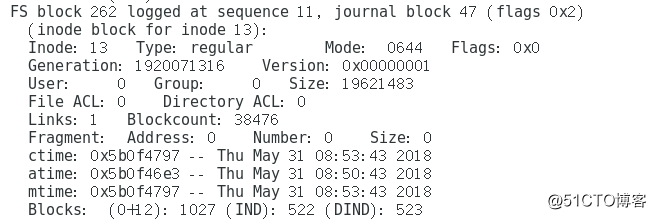
??? 6退出debugfs,运行[[email protected] test]#dd if=/dev/vda3 of=/tmp/saved? bs=1027 count=138476 skip=47
??? 此时就把删除的文件恢复了,不过这个方法有个问题,如果删除的是大文件,则占用多个block,操作起来比较麻烦。
?? debugfs在调试模式下,命令行比较难用,不过其支持-R选项,可以在SHELL里执行,就是用多个-R把要执行的命令连接起来,若命令中需要指定参数则需要加"",否则SHELL解析会有问题。
以上是关于linux系统ext4文件系统rm删除的文件怎么恢复的主要内容,如果未能解决你的问题,请参考以下文章