CoordinatorLayout&AppBarLayout&CollapsingToolbarLayout组合
Posted 花花young
tags:
篇首语:本文由小常识网(cha138.com)小编为大家整理,主要介绍了CoordinatorLayout&AppBarLayout&CollapsingToolbarLayout组合相关的知识,希望对你有一定的参考价值。
前言
CoordinatorLayout是Material Design的重要组件,协调其它组件实现联动,在实际使用过程中CoordinatorLayout通过协调调度子布局的形式实现触摸动画效果;AppBarLayout继承LinearLayout,布局为垂直方法,所以你可以将其当做LinearLayout使用;CollapsingToolbarLayout的作用是提供了一个可以折叠ToolBar。三者的结合让界面更加的美观和简洁。
效果~
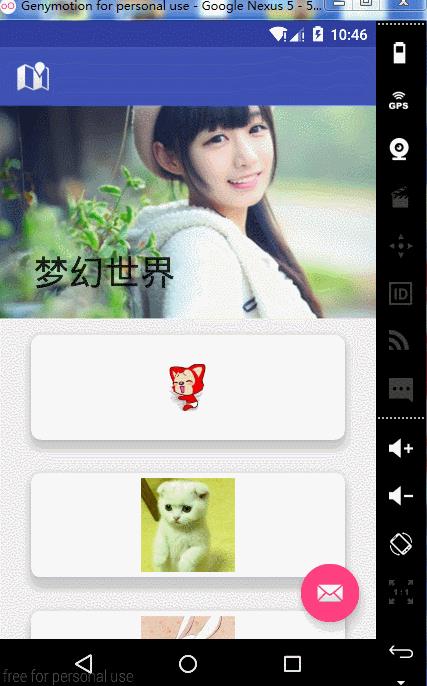
Part 1、CoordinatorLayout的使用
在使用FloatingActionButton+SnackBar的时候经常遇到SnackBar覆盖掉FloatingActionButton的情况,如下
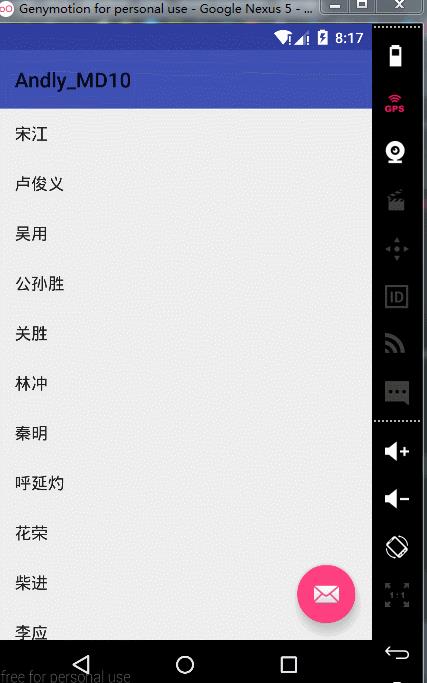
当加上CoordinatorLayout之后
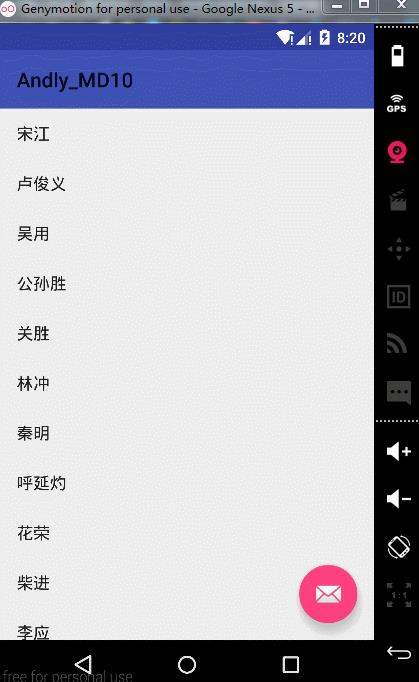
通过查看SnackBar的源码findSuitableParent()方法
private static ViewGroup findSuitableParent(View view)
ViewGroup fallback = null;
do
if (view instanceof CoordinatorLayout)
// We've found a CoordinatorLayout, use it
return (ViewGroup) view;
else if (view instanceof FrameLayout)
if (view.getId() == android.R.id.content)
// If we've hit the decor content view, then we didn't find a CoL in the
// hierarchy, so use it.
return (ViewGroup) view;
else
// It's not the content view but we'll use it as our fallback
fallback = (ViewGroup) view;
if (view != null)
// Else, we will loop and crawl up the view hierarchy and try to find a parent
final ViewParent parent = view.getParent();
view = parent instanceof View ? (View) parent : null;
while (view != null);
// If we reach here then we didn't find a CoL or a suitable content view so we'll fallback
return fallback;
SnackBar源码分析:http://blog.csdn.net/weiwozhiyi/article/details/54600150
CoordinatorLayout还具有监听滑动控件的滑动通过Behavior反馈到其他子控件并执行一些动画的功能,这里所说的滑动控件包括RecyclerView、NestScrollView和ViewPager,ListView和ScrollView不可以。
Part 2、AppBarLayout的使用
布局代码
<android.support.design.widget.CoordinatorLayout
xmlns:android="http://schemas.android.com/apk/res/android"
xmlns:app="http://schemas.android.com/apk/res-auto"
xmlns:tools="http://schemas.android.com/tools"
android:id="@+id/activity_main"
android:layout_width="match_parent"
android:layout_height="match_parent">
<android.support.v7.widget.RecyclerView
android:id="@+id/recyclerview"
android:layout_width="match_parent"
android:layout_height="match_parent"
android:clipChildren="false"
android:clipToPadding="false"
app:layout_behavior="@string/appbar_scrolling_view_behavior"/>
<android.support.design.widget.AppBarLayout
android:layout_width="match_parent"
android:layout_height="?attr/actionBarSize">
<android.support.v7.widget.Toolbar
android:id="@+id/toolbar"
android:layout_width="match_parent"
android:layout_height="?attr/actionBarSize"
android:background="?attr/colorPrimary"
app:layout_scrollFlags="scroll|enterAlways"/>
</android.support.design.widget.AppBarLayout>
<android.support.design.widget.FloatingActionButton
android:id="@+id/fab"
android:layout_width="wrap_content"
android:layout_height="wrap_content"
android:layout_gravity="bottom|end"
android:layout_margin="16dp"
android:clickable="true"
android:src="@android:drawable/ic_dialog_email"
app:elevation="10dp"
app:fabSize="normal"
app:layout_behavior=".FabBehavior"
app:pressedTranslationZ="12dp"
app:rippleColor="#ff0"/>
</android.support.design.widget.CoordinatorLayout>1、 app:layout_behavior="@string/appbar_scrolling_view_behavior" : 为RecyclerView设置Behavior
2、 app:layout_scrollFlags="scroll|enterAlways" : 将Toolbar与设置的Behavior进行绑定
scroll: 里面所有的子控件想要当滑出屏幕的时候view都必须设置这个flag,没有设置flag的view将被固定在屏幕顶部。
enterAlways : 不管滑动到了什么位置只要向下滑动则显示在顶部
enterAlwaysCollapsed:当你的视图设置了minHeight属性的时候,那么视图只能以最小高度进入,只有当滚动视图到达顶部时才扩大到完整高度。
exitUntilCollapsed:滚动退出屏幕,最后折叠在顶端。
snap:
效果~
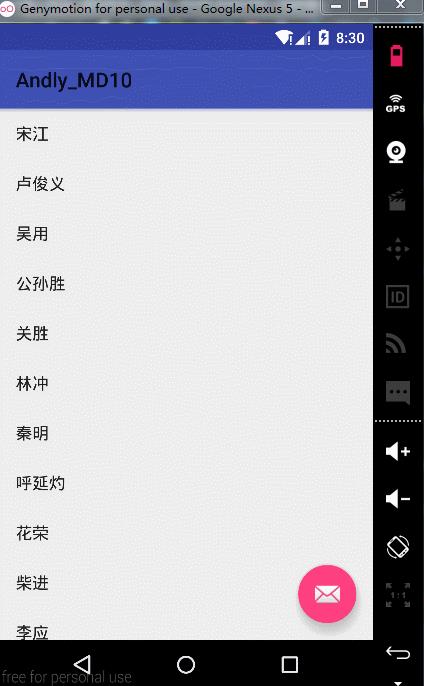
当然你也可以使用android.support.v4.widget.NestedScrollView
<android.support.v4.widget.NestedScrollView
android:layout_width="match_parent"
android:layout_height="match_parent"
app:layout_behavior="@string/appbar_scrolling_view_behavior">
<LinearLayout
android:layout_width="match_parent"
android:layout_height="match_parent"
android:gravity="center_horizontal"
android:orientation="vertical">
......
<android.support.v7.widget.CardView
android:layout_width="300dp"
android:layout_height="100dp"
android:layout_margin="16dp"
app:cardCornerRadius="9dp"
app:cardElevation="10dp"
app:contentPadding="5dp">
<ImageView
android:layout_width="match_parent"
android:layout_height="match_parent"
android:src="@drawable/pic8"/>
</android.support.v7.widget.CardView>
</LinearLayout>
</android.support.v4.widget.NestedScrollView> 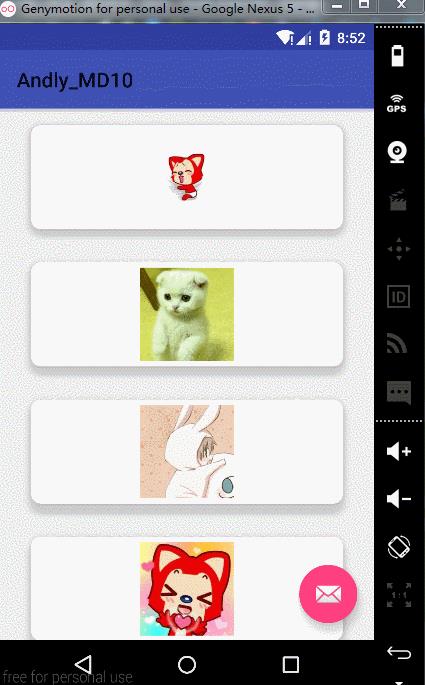
Part 3、TabLayout+ViewPager的使用
布局代码
<android.support.design.widget.CoordinatorLayout
xmlns:android="http://schemas.android.com/apk/res/android"
xmlns:app="http://schemas.android.com/apk/res-auto"
xmlns:tools="http://schemas.android.com/tools"
android:id="@+id/activity_tab_layout"
android:layout_width="match_parent"
android:layout_height="match_parent"
tools:context="com.andly.administrator.andly_md10.TabLayoutActivity">
<android.support.design.widget.AppBarLayout
android:layout_width="match_parent"
android:layout_height="wrap_content">
<android.support.v7.widget.Toolbar
android:id="@+id/toolbar"
android:layout_width="match_parent"
android:layout_height="?attr/actionBarSize"
app:layout_scrollFlags="scroll|enterAlways"
app:logo="@android:drawable/ic_dialog_email"
app:title="梦幻"/>
<android.support.design.widget.TabLayout
android:id="@+id/tablayout"
android:layout_width="match_parent"
android:layout_height="wrap_content"
app:tabBackground="@color/tabBackground"
app:tabGravity="fill"
app:tabIndicatorColor="@color/colorAccent"
app:tabMode="scrollable"
app:tabSelectedTextColor="@color/colorAccent"/>
</android.support.design.widget.AppBarLayout>
<android.support.v4.view.ViewPager
android:id="@+id/vp"
android:layout_width="match_parent"
android:layout_height="match_parent"
app:layout_behavior="@string/appbar_scrolling_view_behavior"/>
</android.support.design.widget.CoordinatorLayout>1、让ToolBar进行滑动隐藏需要设置app:layout_scrollFlags="scroll|enterAlways",TabLayout滑动不隐藏则不需要设置
2、为ViewPager、NestedScrollView、RecyclerView出现滑动控件就要设置app:layout_behavior="@string/appbar_scrolling_view_behavior"
3、app:tabMode="scrollable" : 可滚动的
效果~
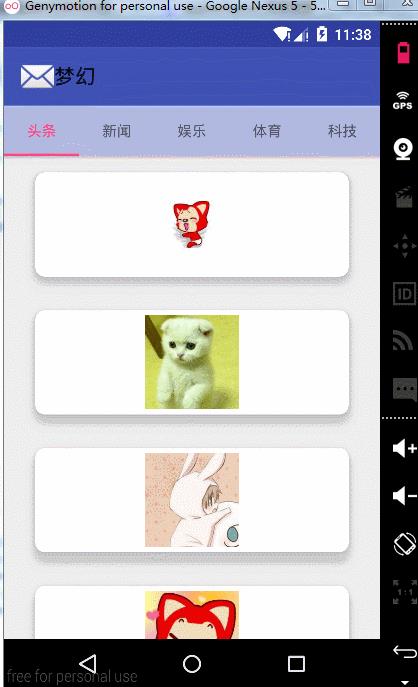
Part 4、CollapsingToolbarLayout的使用
<android.support.design.widget.AppBarLayout
android:layout_width="match_parent"
android:layout_height="260dp">
<android.support.design.widget.CollapsingToolbarLayout
android:layout_width="match_parent"
android:layout_height="match_parent"
app:layout_scrollFlags="scroll|exitUntilCollapsed"
app:title="梦幻世界"
app:contentScrim="@color/colorPrimary"
app:statusBarScrim="@color/colorPrimary">
<ImageView
android:layout_width="match_parent"
android:layout_height="match_parent"
android:scaleType="centerCrop"
android:src="@drawable/mm"
app:layout_collapseMode="parallax"
app:layout_collapseParallaxMultiplier="1"
/>
<android.support.v7.widget.Toolbar
android:id="@+id/toolbar"
android:layout_width="match_parent"
android:layout_height="?attr/actionBarSize"
android:background="?attr/colorPrimary"
app:layout_collapseMode="pin"
app:layout_scrollFlags="scroll|enterAlways"
app:logo="@android:drawable/ic_dialog_map"/>
</android.support.design.widget.CollapsingToolbarLayout>
</android.support.design.widget.AppBarLayout>1、AppBarLayout设置固定的高度,并且要实现折叠效果必须比toolbar的高度要高
2、CollapsingToolbarLayout最好设置成match_parent
3、app:layout_collapseMode="parallax" : parallax在折叠的时候会有折叠的视差效果,一般搭配layout_collapseParallaxMultiplier="0.5"视差的明显成都;none没有任何效果,网上滑动的时候会首先固定并推出去;pin固定模式,在折叠的时候最后固定在顶部
4、app:contentScrim="@color/colorPrimary_pink" : 内容部分的沉浸效果
5、app:statusBarScrim="@color/colorPrimary_pink" : 和状态栏的沉浸效果
效果~
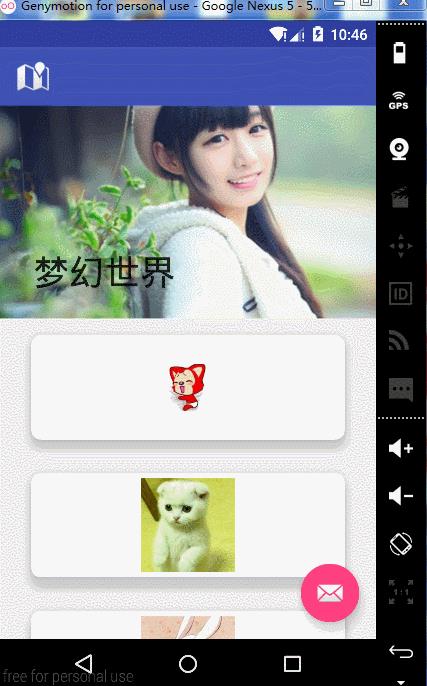
以上是关于CoordinatorLayout&AppBarLayout&CollapsingToolbarLayout组合的主要内容,如果未能解决你的问题,请参考以下文章