Android学习 实现带自动补全与历史记录的自定义搜索框
Posted Nicholas_hzf
tags:
篇首语:本文由小常识网(cha138.com)小编为大家整理,主要介绍了Android学习 实现带自动补全与历史记录的自定义搜索框相关的知识,希望对你有一定的参考价值。
带自动补全与历史记录的自定义搜索框
车票列表以及车票详情页的实现请参照博客:Android学习 UI模仿练习之“巴士管家”选取车票
本篇博客就不再赘述
一、界面效果
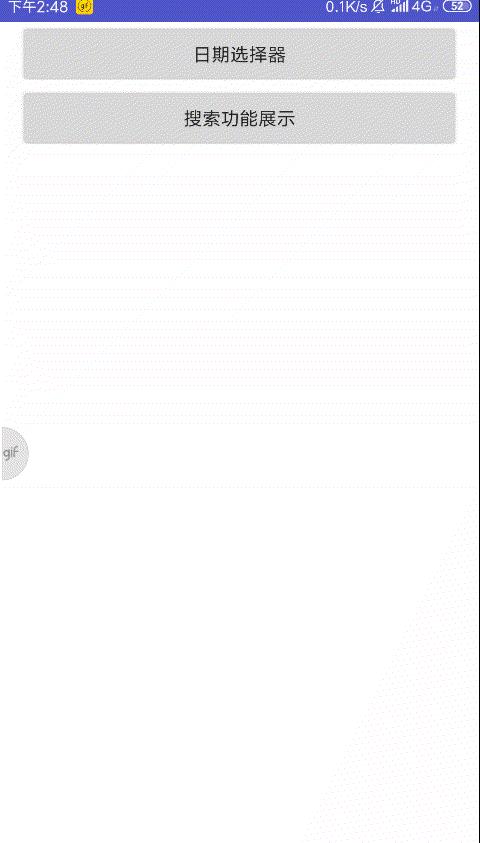
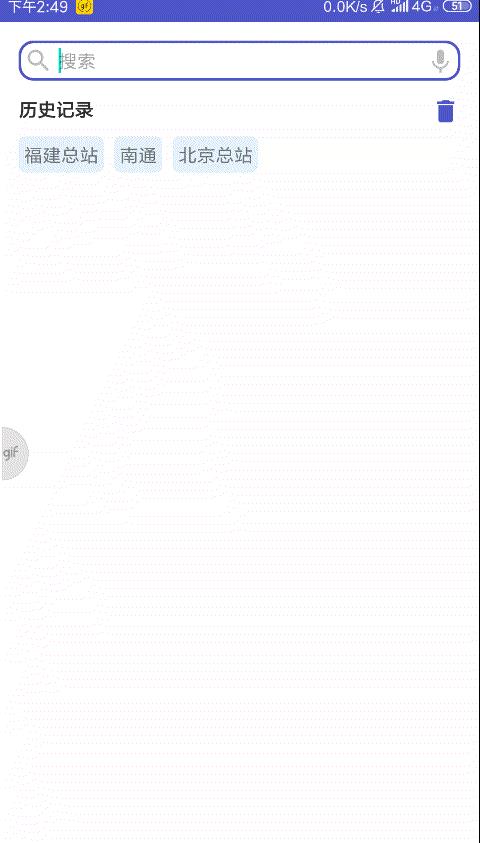
二、设计实现
(一)需求分析
- 搜索界面 包括搜索框与历史记录的显示
- 搜索结果界面 一个搜索结果的列表
- 搜索内容可以自动补全
- 点击历史记录可直接获取搜索结果
- 以车票为例,可在三个维度(出发地,目的地,巴士类型)进行搜索,仅做简单的搜索展示
(二)文件列表

(三)完整代码获取
(四)关键代码讲解
1. 车票和搜索记录的单例实现以及数据库的相关操作
A.)单例介绍
单例模式(Singleton Pattern)是 Java 中最简单的设计模式之一。这种类型的设计模式属于创建型模式,它提供了一种创建对象的最佳方式。这种模式涉及到一个单一的类,该类负责创建自己的对象,同时确保只有单个对象被创建。这个类提供了一种访问其唯一的对象的方式,可以直接访问,不需要实例化该类的对象。
B.)车票单例实现
/**********TicketLab**********/
public class TicketLab
//车票单例
private static TicketLab sTicketLab;
//车票集合
private List<Ticket> mTickets;
//上下文
private Context mContext;
//提供一种访问其唯一的对象的方式,可以直接访问
public static TicketLab getInstance(Context context)
//该类负责创建自己的对象,同时确保只有单个对象被创建。
//如果不存在则new一个,存在了直接返回
if (sTicketLab == null)
sTicketLab = new TicketLab(context);
return sTicketLab;
private TicketLab(Context context)
mContext = context;
initTickets();
...
//获取所有的车票的部分信息(出发地,目的地,巴士类型),用于自动补全
public List<String> getTicketsInfo()
List<String> data = new ArrayList<>();
for (Ticket ticket : mTickets)
if (!data.contains(ticket.getOriginStation()))
data.add(ticket.getOriginStation());
if (!data.contains(ticket.getDestinationStation()))
data.add(ticket.getDestinationStation());
if (!data.contains(ticket.getBusType()))
data.add(ticket.getBusType());
return data;
//是否为车票信息(全匹配才判定为是)
public boolean isTicketsInfo(String content)
for (Ticket ticket : mTickets)
if (ticket.getOriginStation().equals(content)||ticket.getDestinationStation().equals(content)||ticket.getBusType().equals(content))
return true;
return false;
C.)搜索记录单例介绍
/**********SearchRecordLab**********/
public class SearchRecordLab
private static SearchRecordLab sSearchRecordLab;
private List<SearchRecord> mSearchRecords;
public static SearchRecordLab get(Context context)
if (sSearchRecordLab == null)
sSearchRecordLab = new SearchRecordLab(context);
return sSearchRecordLab;
private SearchRecordLab(Context context)
mSearchRecords = new ArrayList<>();
mSearchRecords.addAll(DBHelper.getHistoryRecords());
public List<SearchRecord> getSearchRecords()
return mSearchRecords;
//添加搜索记录
public void addSearchRecord(String content)
//判断是否存在该搜索记录
boolean isExist = false;
for (SearchRecord searchRecord : mSearchRecords)
if (searchRecord.getContent().equals(content))
isExist = true;
//如果已经存在该搜索记录,则不添加,否则添加
if (!isExist)
//将搜索记录添加到数据库
DBHelper.insertHistoryRecord(content);
SearchRecord sr = new SearchRecord();
sr.setType(0);
sr.setContent(content);
mSearchRecords.add(sr);
//清空所有的搜索记录,包括数据库
public void clearSearchRecords()
DBHelper.deleteAllHistoryRecords();
mSearchRecords.clear();
//获取历史记录的字符串集合
public List<String> getHistoryToStringList()
List<String> strings = new ArrayList<>();
for (SearchRecord searchRecord : mSearchRecords)
strings.add(searchRecord.getContent());
return strings;
D.)数据库操作
/**********DBHelper**********/
private static SQLiteDatabase db = LitePal.getDatabase();
//获取所有的历史记录
public static List<SearchRecord> getHistoryRecords()
List<SearchRecord> records = LitePal.where("type == 0 ").find(SearchRecord.class);
return records;
//保存一条历史记录
public static void insertHistoryRecord(String content)
SearchRecord sr = new SearchRecord();
sr.setContent(content);
sr.setType(0);
sr.save();
//删除所有的历史记录
public static void deleteAllHistoryRecords()
LitePal.deleteAll(SearchRecord.class, "type == 0");
2. 搜索界面,包括搜索框与历史记录的显示;搜索内容可以自动补全;点击历史记录可直接获取搜索结果

难点: 自动补全与历史记录的排列
思路介绍:
UI 思路: 自动补全采用 AutoCompleteTextView 实现,提示补全的下拉框为了美观,写了一个 invisibile的view,让下拉框在该 view 的下方出现;历史记录的排列为放得下就放,放不下就另外起一行,采用 Flexbox 与 RecyclerView 实现。
逻辑思路: 依据搜索框内容,点击搜索时,要完成以下四件事情:
- 1.)将搜索记录加入下方 RecyclerView 的适配器数据集合并刷新 RecyclerView;
- 2.)将搜索记录加入 AutoCompleteTextView 的适配器数据集合当中;
- 3.)把搜索记录保存到数据库;
- 4.)将搜索内容传入新活动中,完成搜索功能。点击历史记录进行搜索时,仅需要将搜索内容传入新活动中,完成搜索功能。点击清空图标时,需完成以下两件事情:(1)弹窗,提示用户是否清除历史记录;(2)若用户选择否,则 Toast 提示取消操作;若用户选择是则清空 RecyclerView 的适配器数据集合并刷新 RecyclerView,清空 AutoCompleteTextView 的适配器数据集合,Toast 提示完成操作。
- 值得注意的是重复搜索的数据需要做筛选,不做二次保存。
A.)布局实现
<?xml version="1.0" encoding="utf-8"?>
<!--**********activity_search**********-->
<LinearLayout xmlns:android="http://schemas.android.com/apk/res/android"
xmlns:app="http://schemas.android.com/apk/res-auto"
xmlns:tools="http://schemas.android.com/tools"
android:layout_width="match_parent"
android:layout_height="match_parent"
android:orientation="vertical"
tools:context=".SearchActivity">
<LinearLayout
android:id="@+id/widget_search_ll"
android:layout_width="match_parent"
android:layout_height="30dp"
android:layout_marginLeft="14dp"
android:layout_marginRight="14dp"
android:layout_marginTop="14dp"
android:layout_marginBottom="7dp"
android:background="@drawable/bg_rrc_primary_dark_filled_white">
<ImageView
android:id="@+id/widget_search_left_icon_iv"
android:layout_width="22dp"
android:layout_height="22dp"
android:layout_margin="4dp"
app:srcCompat="@drawable/icon_search" />
<AutoCompleteTextView
android:id="@+id/widget_search_ac_tv"
android:layout_width="0dp"
android:layout_height="match_parent"
android:layout_weight="1"
android:dropDownAnchor="@id/widget_search_view"
android:completionThreshold="2"
android:background="@null"
android:hint="@string/search_hint"
android:textSize="14sp"
android:textColor="@color/fc_light_grey"
android:singleLine="true"
android:imeOptions="actionSearch"/>
<ImageView
android:id="@+id/widget_search_right_icon_iv"
android:layout_width="22dp"
android:layout_height="22dp"
android:layout_margin="4dp"
app:srcCompat="@drawable/icon_voice"/>
</LinearLayout>
<View
android:id="@+id/widget_search_view"
android:layout_width="match_parent"
android:layout_height="1dp"
android:layout_marginLeft="36dp"
android:layout_marginRight="36dp"
android:visibility="invisible" />
<RelativeLayout
android:id="@+id/widget_search_rl"
android:layout_width="match_parent"
android:layout_height="wrap_content"
android:layout_marginLeft="14dp"
android:layout_marginRight="14dp">
<TextView
android:id="@+id/widget_search_history_tv"
android:layout_width="wrap_content"
android:layout_height="wrap_content"
android:layout_marginTop="4dp"
android:layout_marginBottom="4dp"
android:layout_alignParentTop="true"
android:text="@string/search_history"
android:textSize="14sp"
android:textStyle="bold"
android:textColor="@color/fc_light_dark"/>
<ImageView
android:id="@+id/widget_search_empty_iv"
android:layout_width="22dp"
android:layout_height="22dp"
android:layout_marginTop="4dp"
android:layout_marginBottom="4dp"
android:layout_alignParentRight="true"
android:layout_alignParentTop="true"
android:layout_toLeftOf="@id/widget_search_history_tv"
app:srcCompat="@drawable/icon_empty_bin"/>
<androidx.recyclerview.widget.RecyclerView
android:id="@+id/widget_search_history_rv"
android:layout_width="match_parent"
android:layout_height="wrap_content"
android:layout_below="@id/widget_search_empty_iv" />
</RelativeLayout>
</LinearLayout>
B.)AutoCompleteTextView 自动补全文本框
| 属性名 | 属性值 | 效果 |
|---|---|---|
| dropDownAnchor | @id/widget_search_view | 下拉框锚点即补全下拉框在何处出现 |
| completionThreshold | 2 | 补全阈值即输入几个字符后开始补全 |
| imeOptions | actionSearch | 软键盘右下角返回按钮的动作指令,此处为搜索 |
C.)AutoCompleteTextView 绑定数据集合等相关操作
/**********SearchActivity**********/
//绑定控件
AutoCompleteTextView mAutoCompleteTextView = (AutoCompleteTextView)findViewById(R.id.widget_search_ac_tv);
//新建数组适配器用于 AutoCompleteTextView 控件 参数一:上下文 参数二:布局样式(此处采用android自带的简易布局) 参数三:数据集合,此处为历史搜索记录的字符串集合
ArrayAdapter mArrayAdapter = new ArrayAdapter(this,android.R.layout.simple_list_item_1,SearchRecordLab.get(this).getHistoryToStringList());
//添加车票相关信息的字符串集合到数组适配器中用于自动补全
mArrayAdapter.addAll(TicketLab.getInstance(this).getTicketsInfo());
//给自动补全文本框设置适配器
mAutoCompleteTextView.setAdapter(mArrayAdapter);
//AutoCompleteTextView 编辑活动监听
mAutoCompleteTextView.setOnEditorActionListener(new AutoCompleteTextView.OnEditorActionListener()
@Override
public boolean onEditorAction(TextView v, int actionId, KeyEvent event)
//若为搜索活动,则开始执行相关逻辑
if (actionId == EditorInfo.IME_ACTION_SEARCH)
String content = v.getText().toString();
//搜索内容为空,则退出,不执行逻辑
if ("".equals(content))
return false;
//将搜索记录添加到搜索记录的单例当中,单例中关于重复值处理还有数据库处理的逻辑,见本篇博客的上方内容
SearchRecordLab.get(SearchActivity.this).addSearchRecord(content);
//历史记录RecyclerView 刷新数据集合
mAdapter.notifyDataSetChanged();
//将搜索框的文本清空
v.setText("");
//若为新的搜索内容(即非车票相关信息也不是已有的搜索记录),则添加到补全适配器中的数据集合
if (!TicketLab.getInstance(SearchActivity.this).isTicketsInfo(content))
mArrayAdapter.add(content);
//跳转到搜索结果界面,并将搜索内容传递过去
Intent intent = new Intent(SearchActivity.this,SearchResultActivity.class);
intent.putExtra(SEARCH_CONTENT,content);
startActivity(intent);
return true;
return false;
);
D.)RecyclerView 绑定数据集合等相关操作
/**********SearchActivity**********/
//绑定控件
RecyclerView mHistoryRV = (RecyclerView)findViewById(R.id.widget_search_history_rv);
//设置适配器
SRAdapterForRV mAdapter = new SRAdapterForRV(SearchRecordLab.get(this).getSearchRecords());
FlexboxLayoutManager layoutManager = new FlexboxLayoutManager(this);
layoutManager.setFlexWrap(FlexWrap.WRAP); //设置是否换行
layoutManager.setAlignItems(AlignItems.STRETCH);
mHistoryRV.setLayoutManager(layoutManager);
mHistoryRV.setAdapter(mAdapter);
//历史记录点击事件
mAdapter.setOnItemClickListener(new SRAdapterForRV.OnItemClickListener()
@Override
public void onClick(SearchRecord searchRecord)
//跳转到搜索结果界面,并将搜索内容传递过去
String content = searchRecord.getContent();
Intent intent = new Intent(SearchActivity.this,SearchResultActivity.class);
intent.putExtra<以上是关于Android学习 实现带自动补全与历史记录的自定义搜索框的主要内容,如果未能解决你的问题,请参考以下文章