Android Studio基础使用自定义对话框
Posted 徐为波
tags:
篇首语:本文由小常识网(cha138.com)小编为大家整理,主要介绍了Android Studio基础使用自定义对话框相关的知识,希望对你有一定的参考价值。
android Studio基础使用自定义对话框
兼容低版本的APP运行

第一步:新建新的空白activity,布局XML设置如下
该APP的启动界面activity_main.xml
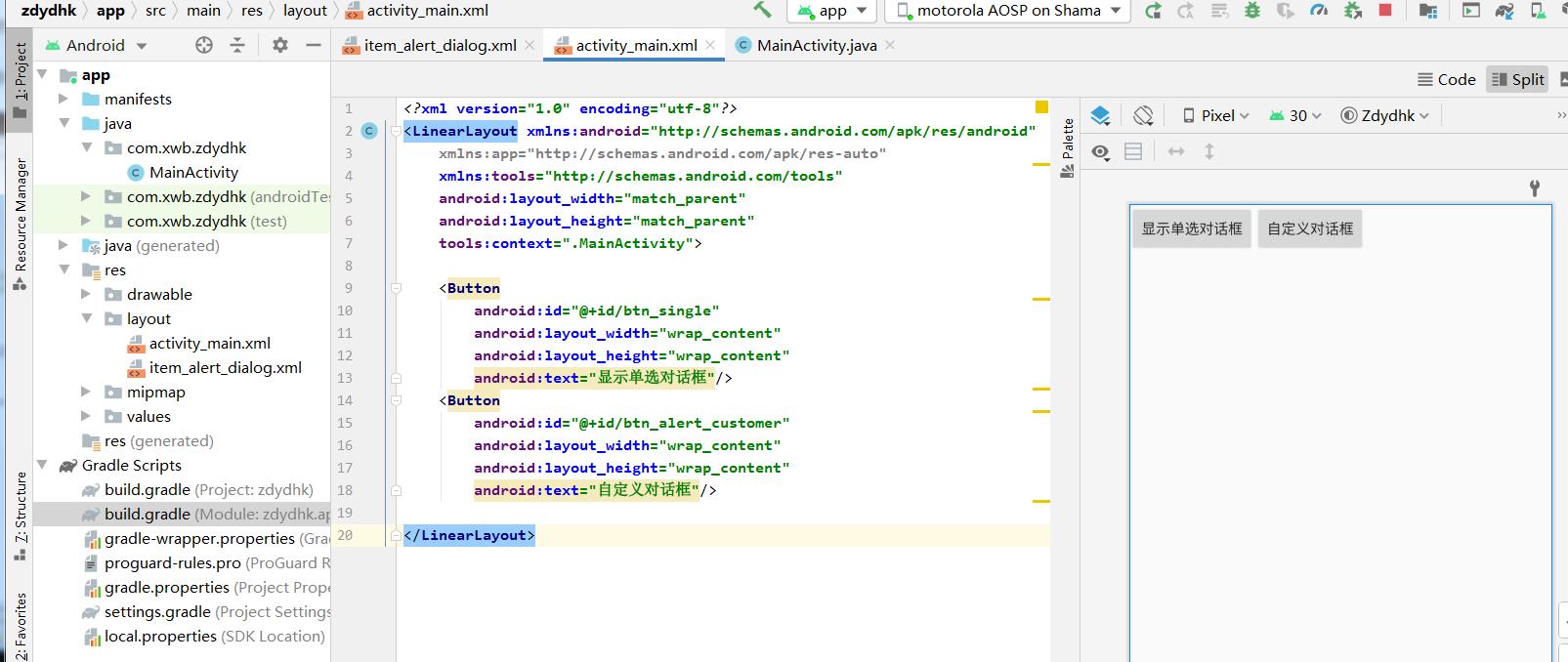
<?xml version="1.0" encoding="utf-8"?>
<LinearLayout xmlns:android="http://schemas.android.com/apk/res/android"
xmlns:app="http://schemas.android.com/apk/res-auto"
xmlns:tools="http://schemas.android.com/tools"
android:layout_width="match_parent"
android:layout_height="match_parent"
tools:context=".MainActivity">
<Button
android:id="@+id/btn_single"
android:layout_width="wrap_content"
android:layout_height="wrap_content"
android:text="显示单选对话框"/>
<Button
android:id="@+id/btn_alert_customer"
android:layout_width="wrap_content"
android:layout_height="wrap_content"
android:text="自定义对话框"/>
</LinearLayout>自定义的对话框item_alert_dialog的布局XML设置
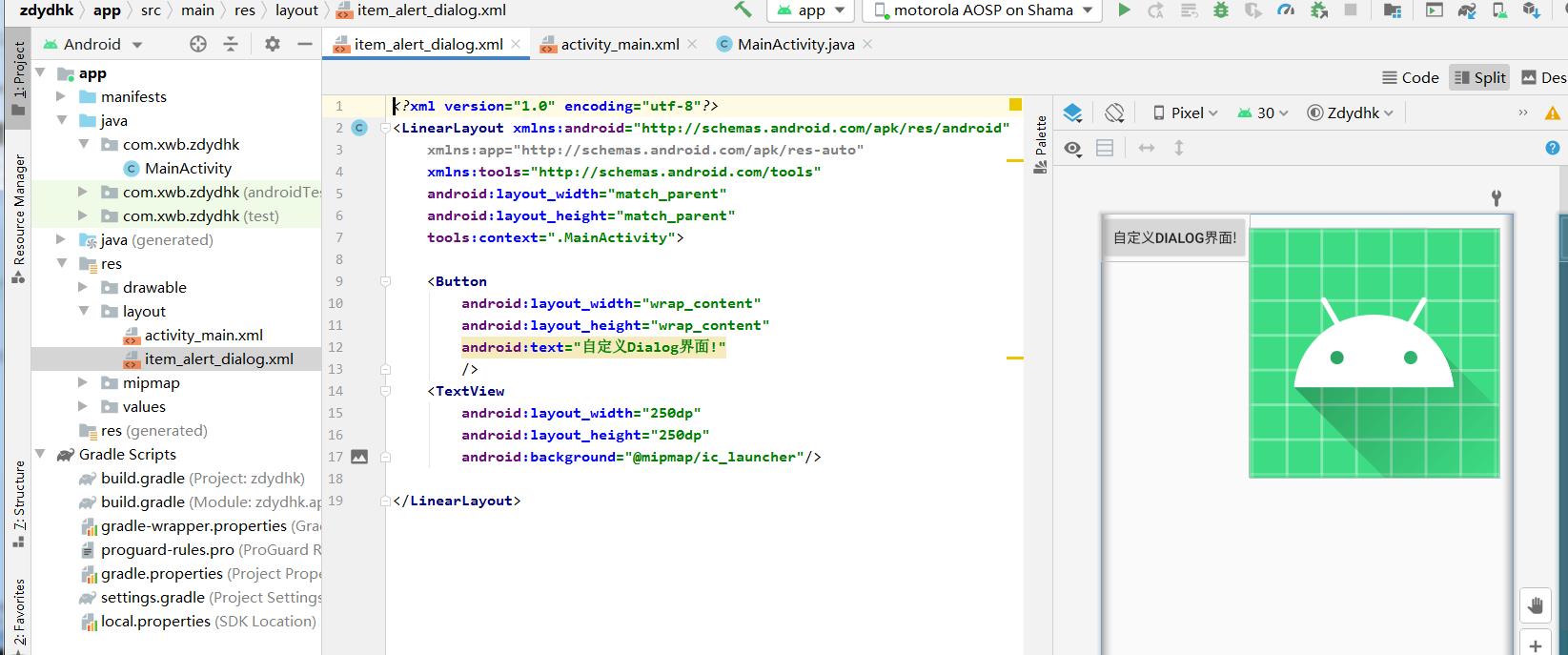
<?xml version="1.0" encoding="utf-8"?>
<LinearLayout xmlns:android="http://schemas.android.com/apk/res/android"
xmlns:app="http://schemas.android.com/apk/res-auto"
xmlns:tools="http://schemas.android.com/tools"
android:layout_width="match_parent"
android:layout_height="match_parent"
tools:context=".MainActivity">
<Button
android:layout_width="wrap_content"
android:layout_height="wrap_content"
android:text="自定义Dialog界面!"
/>
<TextView
android:layout_width="250dp"
android:layout_height="250dp"
android:background="@mipmap/ic_launcher"/>
</LinearLayout>第二步:在MainActivity.java中绑定布局xml
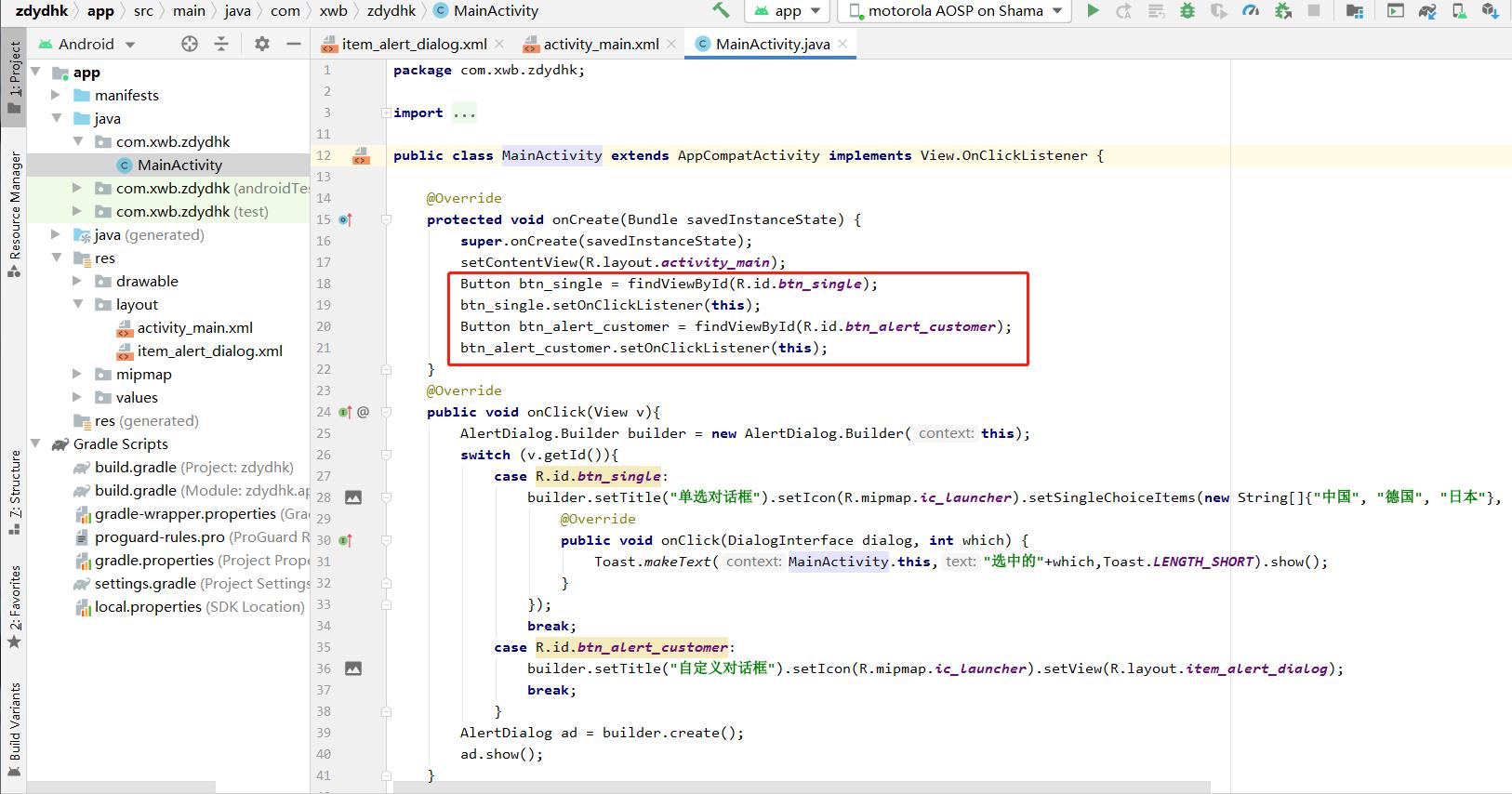
第三步:对话框实现抽象方式

package com.xwb.zdydhk;
import androidx.appcompat.app.AlertDialog;
import androidx.appcompat.app.AppCompatActivity;
import android.content.DialogInterface;
import android.os.Bundle;
import android.view.View;
import android.widget.Button;
import android.widget.Toast;
public class MainActivity extends AppCompatActivity implements View.OnClickListener
@Override
protected void onCreate(Bundle savedInstanceState)
super.onCreate(savedInstanceState);
setContentView(R.layout.activity_main);
Button btn_single = findViewById(R.id.btn_single);
btn_single.setOnClickListener(this);
Button btn_alert_customer = findViewById(R.id.btn_alert_customer);
btn_alert_customer.setOnClickListener(this);
@Override
public void onClick(View v)
AlertDialog.Builder builder = new AlertDialog.Builder(this);
switch (v.getId())
case R.id.btn_single:
builder.setTitle("单选对话框").setIcon(R.mipmap.ic_launcher).setSingleChoiceItems(new String[]"中国", "德国", "日本", 0, new DialogInterface.OnClickListener()
@Override
public void onClick(DialogInterface dialog, int which)
Toast.makeText(MainActivity.this,"选中的"+which,Toast.LENGTH_SHORT).show();
);
break;
case R.id.btn_alert_customer:
//setView(R.layout.item_alert_dialog)为自定义的对话框,或图片等等
builder.setTitle("自定义对话框").setIcon(R.mipmap.ic_launcher).setView(R.layout.item_alert_dialog);
break;
AlertDialog ad = builder.create();
ad.show();
第四步:运行APP效果
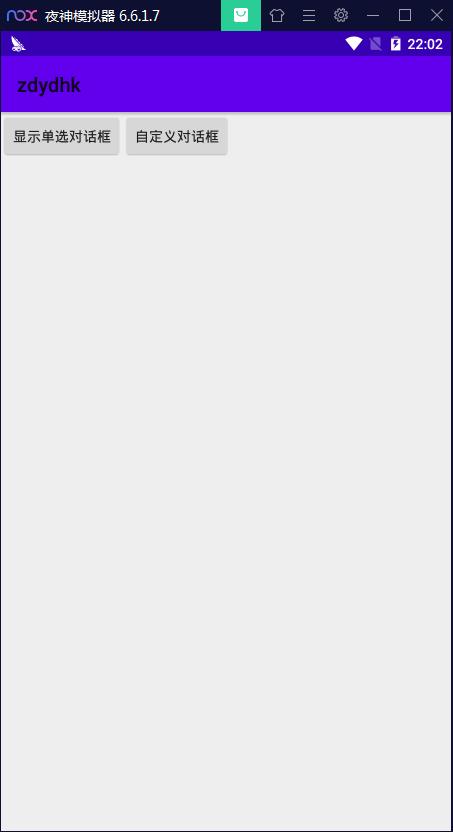
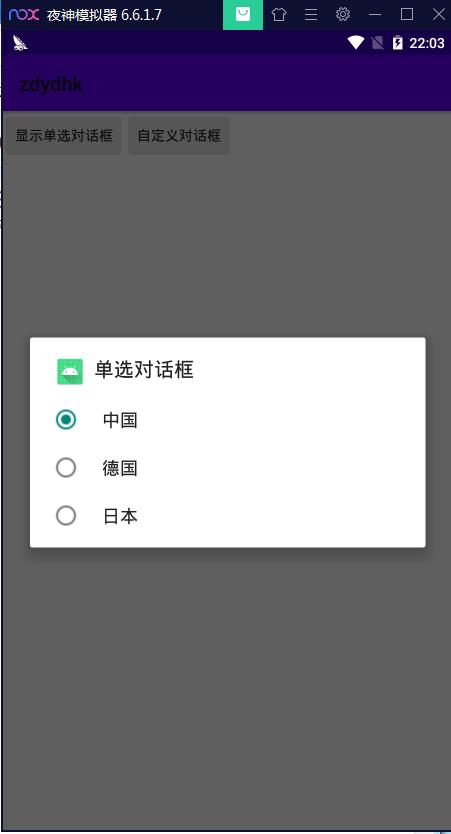
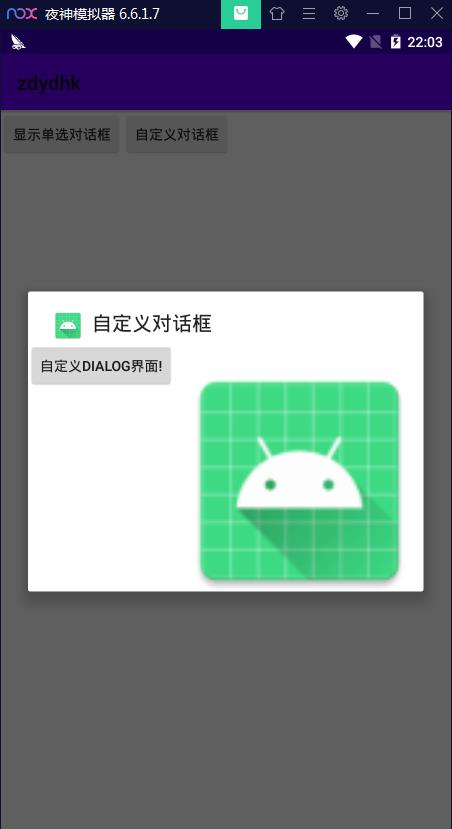
以上是关于Android Studio基础使用自定义对话框的主要内容,如果未能解决你的问题,请参考以下文章