微信小程序--简易计算器
Posted Huang_xianlong
tags:
篇首语:本文由小常识网(cha138.com)小编为大家整理,主要介绍了微信小程序--简易计算器相关的知识,希望对你有一定的参考价值。
一、项目概述
本文主要介绍了微信小程序的一个简易计算器的实现代码实例。
实现的功能有:
- 实现简单的加减乘除
- 删除
- 全部清空
小程序页面目录如下:
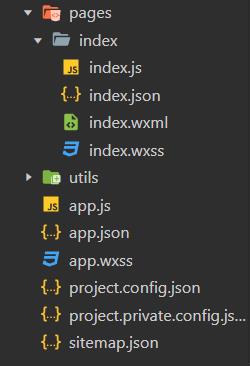
计算器页面如下:
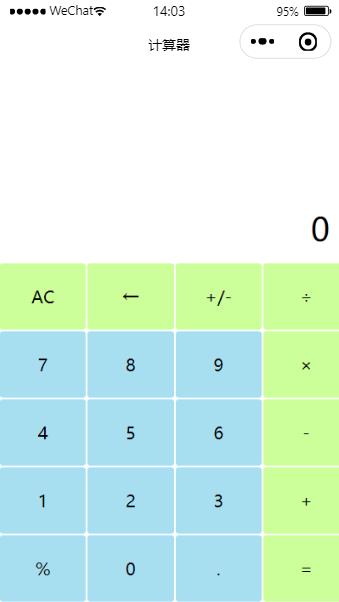
二、WXML文件编写
首先我们对计算器页面进行设计,这里我们主要分为两部分,上部为结果显示,下部为按键部分分为操作数和操作符。
计算器分为五行四列,采用弹性显示结构,横向显示。布局通过样式表操作,
WXML代码如下:
<!-- pages/index/index.wxml -->
<view class='screen'>result</view>
<view class='test-bg'>
<view class='btnGroup'>
<view class='item green' bindtap='clickButton' id="C">AC</view>
<view class='item green' bindtap='clickButton' id="back">←</view>
<view class='item green' bindtap='clickButton' id="addSub">+/-</view>
<view class='item green' bindtap='clickButton' id="div">÷</view>
</view>
<view class='btnGroup'>
<view class='item blue' bindtap='clickButton' id="id7">7</view>
<view class='item blue' bindtap='clickButton' id="id8">8</view>
<view class='item blue' bindtap='clickButton' id="id9">9</view>
<view class='item green' bindtap='clickButton' id="mut">×</view>
</view>
<view class='btnGroup'>
<view class='item blue' bindtap='clickButton' id="id4">4</view>
<view class='item blue' bindtap='clickButton' id="id5">5</view>
<view class='item blue' bindtap='clickButton' id="id6">6</view>
<view class='item green' bindtap='clickButton' id="sub">-</view>
</view>
<view class='btnGroup'>
<view class='item blue' bindtap='clickButton' id="id1">1</view>
<view class='item blue' bindtap='clickButton' id="id2">2</view>
<view class='item blue' bindtap='clickButton' id="id3">3</view>
<view class='item green' bindtap='clickButton' id="add">+</view>
</view>
<view class='btnGroup'>
<view class='item blue' bindtap='clickButton' id="percent">%</view>
<view class='item blue' bindtap='clickButton' id="id0">0</view>
<view class='item blue' bindtap='clickButton' id="dot">.</view>
<view class='item green' bindtap='clickButton' id="equ">=</view>
</view>
</view>三、WXSS文件编写
这里分两部分,计算结果展示区,计算按钮区。可见wxml文件注释。
下面为项目使用到的样式设计:
- display:flex 表示弹性布局,block块布局(后面接换行符)
flex:1表示占满剩余空间(flex-grow,flex-shrink,flex-basis的简写)默认值为:0,1,auto, 不伸不缩。 - flex-direction:容器内元素的排列方向(默认横向排列)
(1)flex-direction:row;沿水平主轴让元素从左向右排列。此时flex-basis相当于width。
(2)flex-direction:colimn;沿垂直主轴从上到下排列。此时flex-basis相当于height
(3)flex-direction:roe-reverse;沿水平主轴从右向左排列。 - bottom:bottom 属性规定元素的底部边缘。该属性定义了定位元素下外边距边界与其包含块下边界之间的偏移。
- text-align:text-align 属性规定元素中的文本的水平对齐方式。
- word-break:word-break 属性规定自动换行的处理方法。
- border-radius:border-radius 属性是一个简写属性,用于设置四个 border-*-radius 属性。该属性允许您为元素添加圆角边框!
WXSS代码如下:
/* pages/index/index.wxss */
page
width: 100%;
height: 100%;
.test-bg
position: fixed;
bottom: 0;
.screen
position: fixed;
color: #000000;
font-size: 30px;
bottom: 780rpx;
text-align: right;
width: 730rpx;
word-wrap: break-word;
.btnGroup
display: flex; /*弹性显示结构*/
flex-direction: row;/*横向显示*/
.item
width: 192rpx;
line-height: 148rpx;
border-radius: 5%;
text-align: center;
.green
/* 前景色 */
color: #000000;
border: solid 1rpx #ffffff;
/* 背景色 */
background: #CCFF99;
.blue
/* 前景色 */
color: #000000;
border: solid 1rpx #ffffff;
/* 背景色 */
background: #A7DFF1;
四、JS页面设计
JS页面是实现计算器计算的核心,它负责计算器计算的逻辑。在JS中将数据从前台传到后台是通过事件的方式(e),从后台传到前台用data的方式。
JS代码如下:
// pages/index/index.js
Page(
data:
back: 'back',
C: 'C',
addSub: 'addSub',
add: '+',
sub: '-',
mut: '×',
div: '÷',
equ: '=',
percent: '%',
dot: '.',
id0: '0',
id1: '1',
id2: '2',
id3: '3',
id4: '4',
id5: '5',
id6: '6',
id7: '7',
id8: '8',
id9: '9',
result: '0',
valiBackOfArray: ['+', '-', '×', '÷', '.'],
completeCalculate: false
,
// 计算结果
calculate: function (str)
// 判断是不是有负数
var isNagativeNum = false;
if (str.charAt(0) == '-')
str = str.replace('-', '').replace('(', '').replace(')', '');
isNagativeNum = true;
// 对字符串解析并运算
var addArray = str.split('+');
var sum = 0.0;
for (var i = 0; i < addArray.length; i++)
if (addArray[i].indexOf('-') == -1)
if (addArray[i].indexOf('×') != -1 || addArray[i].indexOf('÷') != -1)
sum += this.calculateMutDiv(addArray[i]);
else sum += Number(addArray[i]);
else
var subArray = addArray[i].split('-');
var subSum = 0;
if (subArray[0].indexOf('×') != -1 || subArray[0].indexOf('÷') != -1) subSum = this.calculateMutDiv(subArray[0]);
else subSum = Number(subArray[0]);
for (var j = 1; j < subArray.length; j++)
if (subArray[i].indexOf('×') != -1 || subArray[i].indexOf('÷') != -1)
subSum -= this.calculateMutDiv(subArray[j]);
else subSum -= Number(subArray[j]);
sum += subSum;
if (isNagativeNum) return (-sum).toString();
else return sum.toString();
,
// 分块乘除运算
calculateMutDiv: function (str)
var addArray = str.split('×');
var sum = 1.0;
for (var i = 0; i < addArray.length; i++)
if (addArray[i].indexOf('÷') == -1)
sum *= Number(addArray[i]);
else
var subArray = addArray[i].split('÷');
var subSum = Number(subArray[0]);
for (var j = 1; j < subArray.length; j++)
subSum /= Number(subArray[j]);
sum *= subSum;
return sum;
,
// 是否以运算符结尾
isOperatorEnd: function (str)
for (var i = 0; i < this.data.valiBackOfArray.length; i++)
if (str.charAt(str.length - 1) == this.data.valiBackOfArray[i]) return true;
return false;
,
clickButton: function (event)
if (this.data.result == 0)
if (event.target.id == 'back' || event.target.id == 'C' || event.target.id == 'addSub' || event.target.id == '%' || event.target.id == '+' || event.target.id == '-' || event.target.id == '×' || event.target.id == '÷' || event.target.id == '=') return;
this.setData(
result: event.target.id
);
else if (event.target.id == 'back')
this.setData(
result: this.data.result.length == 1 ? '0' : this.data.result.substring(0, this.data.result.length - 1)
);
else if (event.target.id == 'C')
this.setData(
result: '0'
);
else if (event.target.id == 'addSub')
var r = this.data.result;
if (this.isOperatorEnd(r)) return;
if (r.charAt(0) == '-') this.setData( result: r.replace('-', '').replace('(', '').replace(')', '') );
else this.setData(
result: '-(' + r + ')'
);
else if (event.target.id == '%')
else if (event.target.id == '=')
if (this.isOperatorEnd(this.data.result)) return;
this.setData(
result: this.calculate(this.data.result)
);
this.setData(
completeCalculate: true
);
else
if (this.isOperatorEnd(this.data.result) && this.isOperatorEnd(event.target.id)) return;
// 如果计算结果有小数点,直到输入运算符前不能再输入小数点
if (this.data.completeCalculate && this.data.result.indexOf('.') != -1 && event.target.id == '.') return;
for (var i = 0; i < this.data.valiBackOfArray.length - 1; i++)
if (this.data.valiBackOfArray[i] == event.target.id)
this.setData(
completeCalculate: false
);
break;
this.setData(
result: this.data.result + event.target.id
);
)五、实现效果展示

完整项目地址:https://github.com/xianlong-H/WeChat_calculator
以上是关于微信小程序--简易计算器的主要内容,如果未能解决你的问题,请参考以下文章