APT:comment(注释工具)
Posted 麦田里的守望者-Jiang
tags:
篇首语:本文由小常识网(cha138.com)小编为大家整理,主要介绍了APT:comment(注释工具)相关的知识,希望对你有一定的参考价值。
comment
comment 是我开发一个帮助开发人员查看项目API的工具。
comment 的主要作用是将类注释扫描到文档中。通过在类中添加类注解@Comment,在项目编译的时候,生成.java 和.html 文档。.java 和.html 文档会把一个包下的每个类具有的方法汇聚到一起,帮助开发人员一览项目 API。
导入工具
Java Module
在你要使用该工具的 Module 的 build.gradle 文件中添加依赖:
dependencies
annotationProcessor 'com.wangjiang:comment-doc:0.0.3'
implementation 'com.wangjiang:comment-doc:0.0.3'
Kotlin Module
在你要使用该工具的 Module 的 build.gradle 文件中添加依赖:
apply plugin: 'kotlin-kapt'
dependencies
kapt 'com.wangjiang:comment-doc:0.0.3'
implementation 'com.wangjiang:comment-doc:0.0.3'
配置可选参数
还可以在 build.gradle 文件中添加编译配置信息:
android
defaultConfig
javaCompileOptions
annotationProcessorOptions
includeCompileClasspath true
arguments = [ debuggable : 'true',check_comment : 'true']
arguments 参数表示意思:
- debuggable:表示是否在控制台打印出相关日志信息,值为"true"打印,"false"不打印。
- check_comment:表示是否会检查添加了注解
@Comment的类有类或方法注释,值为"true"检查,在检查中发现类或方法没有注释就会编译失败,"false"不检查。
如果没有添加编译配置信息debuggable 或 check_comment,debuggable的默认值是"false",check_comment的默认值是"true"。
使用简单介绍
1.在你需要生成注释文档的类中添加注解@Comment,如在工具类DisplayUtil中添加:
package com.example.comment.util;
/**
* 页面相关
*
* @author wangjiang wangjiang7747@gmail.com
* @version V1.0
*/
@Comment
public final class DisplayUtil
private DisplayUtil()
throw new UnsupportedOperationException("不能创建此对象");
/**
* 获得StatusBar的高度
*
* @param context 上下文对象
* @return 状态栏的高度
*/
public static int getStatusBarHeight(Context context)
Resources resources = context.getResources();
int resourceId = resources.getIdentifier("status_bar_height", "dimen",
"android");
int statusBarHeight = resources.getDimensionPixelSize(resourceId);
return statusBarHeight;
//省略部分代码
-
构建项目,运行
./gradlew build或./gradlew assembleDebug或./gradlew assembleRelease命令。 -
构建完成后,查看主 Module 下的目录
/build/generated/source/apt/debug/,再找到你添加注解@Comment的类的包下,如上面类包名为com.example.comment.util,则你会在该包下看到文件:JavaCommentDoc.java 和 JavaCommentDoc.html。
4.查看生成的文件 JavaCommentDoc.java :
package com.example.comment.util;
class JavaCommentDoc
/**
* @link com.example.comment.util.DisplayUtil, 页面相关
* @link com.example.comment.util.DisplayUtil#getStatusBarHeight(android.content.Context), 获得StatusBar的高度
* @link com.example.comment.util.DisplayUtil#getNavigationBarHeight(android.content.Context), 获得NavigationBar的高度
* @link com.example.comment.util.DisplayUtil#getActionBarHeight(android.app.Activity), 获得ActionBar的高度,注:在配置文件中获得ActionBar高度可通过:?attr/actionBarSize
* @link com.example.comment.util.DisplayUtil#getContentHeight(android.app.Activity), 获得页面高度
* @link com.example.comment.util.DisplayUtil#px2dip(android.content.Context,float), 将px转换为dp
* @link com.example.comment.util.DisplayUtil#dp2px(android.content.Context,float), 将dp转换为px
* @link com.example.comment.util.DisplayUtil#getScreenWidth(android.content.Context), 获得屏幕宽度
* @link com.example.comment.util.DisplayUtil#getScreenHeight(android.content.Context), 获得屏幕高度
*
*/
JavaCommentDoc.java 文件会把一个包下的每个类具有的方法汇聚到一起,可以通过AndroidStudio 的快捷键也可直接进入到原类。如果有多个包,则有多个JavaCommentDoc.java 文件。
查看生成的文件 JavaCommentDoc.html,需要在浏览器中打开:
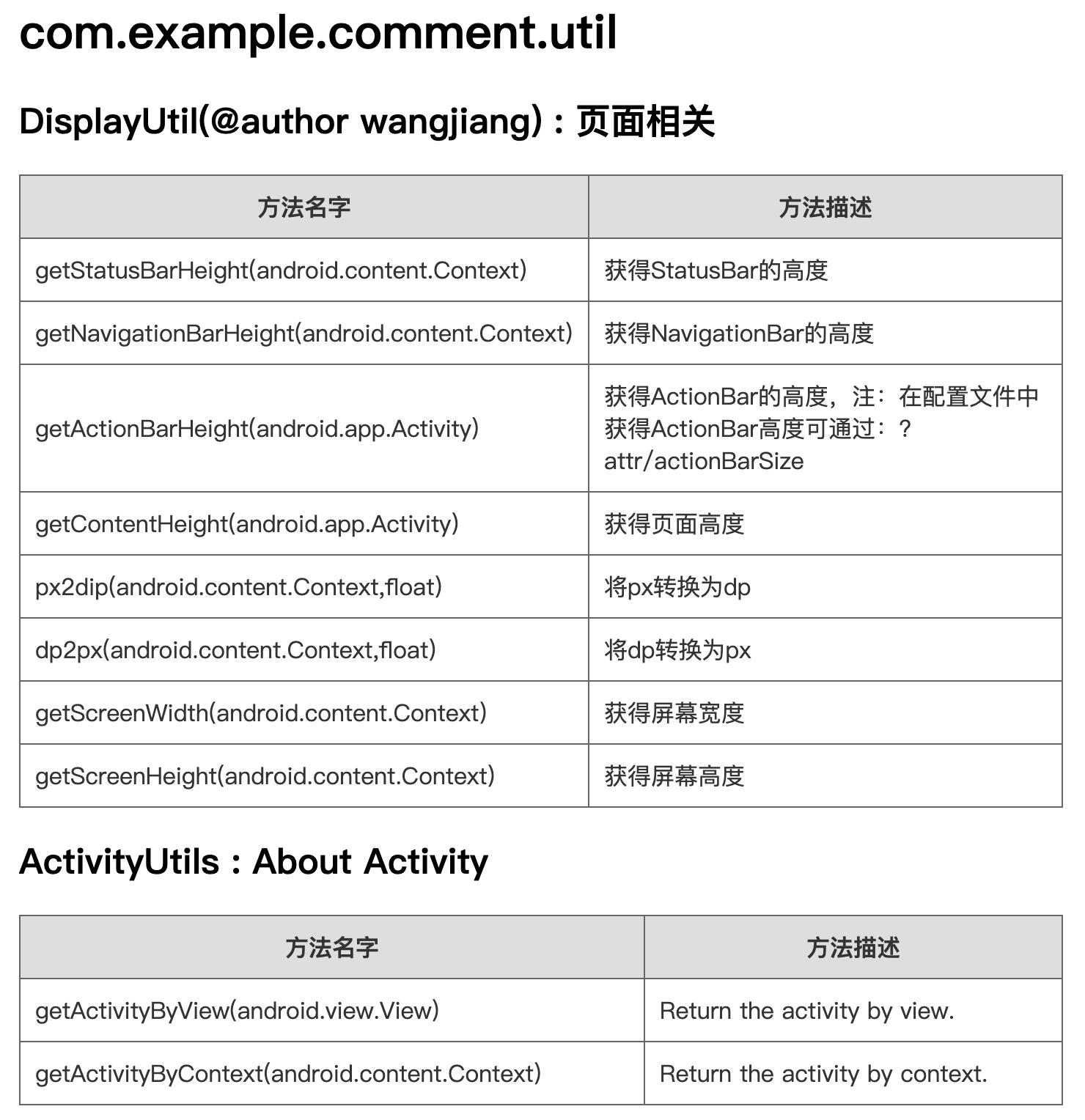
JavaCommentDoc.html 和 JavaCommentDoc.java 表达的意思一样。
以上是关于APT:comment(注释工具)的主要内容,如果未能解决你的问题,请参考以下文章