el-cascader数据渲染及回显至页面(以及踩坑历程+解决)
Posted susu_1111
tags:
篇首语:本文由小常识网(cha138.com)小编为大家整理,主要介绍了el-cascader数据渲染及回显至页面(以及踩坑历程+解决)相关的知识,希望对你有一定的参考价值。
第一次使用el-cascader就把坑踩了个遍,写个记录,也希望能够帮助到同为小猿的你们。
下面是我写的一个还原项目的例子
Bug1 首先是最小子集仍然有children,但是children为空数组,el-cascader渲染时,发现有children所以继续渲染了,只是没数据
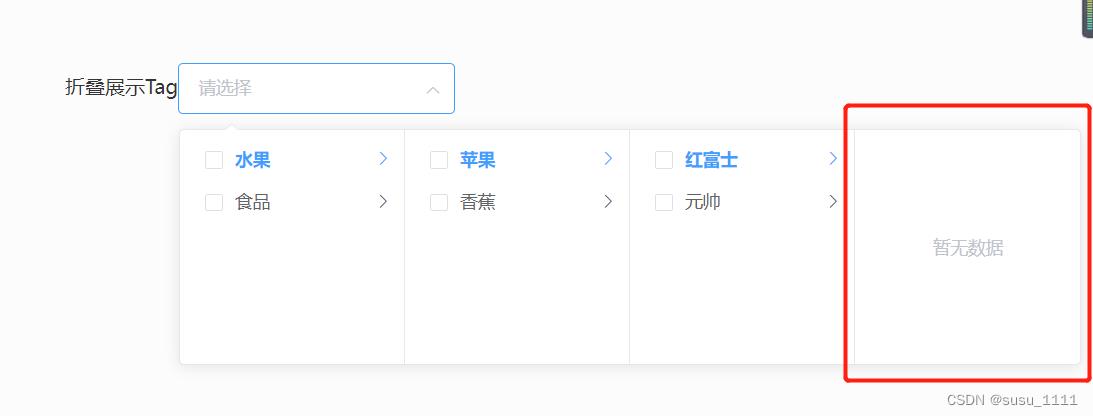
<el-cascader
:props="defaultParams"
:options="options"
v-model="form.selectedOptions"
>
</el-cascader>
//option是要选择的数据
options: [
id: "1",
name: "水果",
level: "1",
pid: "0",
status: "1",
sub: [
id: "4",
name: "苹果",
level: "2",
pid: "1",
status: "1",
sub: [
id: "41",
name: "红富士",
level: "2",
pid: "1",
status: "1",
sub: [],
,
id: "42",
name: "元帅",
level: "2",
pid: "1",
status: "1",
sub: [],
,
],
,
id: "8",
name: "香蕉",
level: "2",
pid: "1",
status: "1",
sub: [],
,
],
,
id: "2",
name: "食品",
level: "1",
pid: "0",
status: "1",
sub: [
id: "5",
name: "馒头",
level: "2",
pid: "2",
status: "1",
sub: [],
,
id: "6",
name: "大米",
level: "2",
pid: "2",
status: "1",
sub: [],
,
],
,
],我这里的sub相当于children,可以看到我最小的子集,仍有sub:[ ] ,导致渲染空
解决:处理源数据(这里源数据☞ options),我看其他解决方式是将为空的children赋值为undefine,也有直接处理源数据,取出要用的数据,这里我把两种方式都写下来,可以择一使用,
第一种:
// 递归判断列表,把最后的sub设为undefined sub也就是源数据里的children
getTreeData(data)
for (var i = 0; i < data.length; i++)
if (data[i].sub.length < 1)
// sub若为空数组,则将sub设为undefined
data[i].sub = undefined;
else
// sub若不为空数组,则继续 递归调用 本方法
this.getTreeData(data[i].sub);
return data;
,第二种是将源数据过滤掉children,把主要数据取出来,放在一个新数组,这样就得到一个新的没有children的数组了,在使用时调用该方法就可以啦
getTreeData(datas)
let data = [];
datas.map((item) =>
if (item.sub.length > 0)
let dadax =
label: item.name, //这是需要展示的数据 我的数据是name,所以label对应的是name
value: item.id,
sub: this.getTreeData(item.sub),
;
data.push(dadax);
else
let dadax =
label: item.name,
value: item.id,
;
data.push(dadax);
return data;
);
return data;
,Bug2 在做数据回显时,总是回显不出数据,找遍了各种方式还是没解决,到后来才发现在props里多加了个属性,导致不回显数据
下面,先说数据是怎么回显的,其实很简单,只需要后端把对应的层级关系的节点id就可以啦
例如我的 尤其要特别注意 给后端大佬说清 需要的数据格式 是 一个大的数组 里面是一个一个的小数组,一个数组代表了一个回显的数据,我这里做的是多选的,所以回显的数据比较多,这里以两个为例,多个回显数据就很多几条数组就可以啦
tips:在找其他答案的时候偶然发现也可以通过官方文档的getCheckedNodes方法来拿到选择过的数据然后再用v-model来绑定,也可以回显数据,这个方法我没试,应该也是可以的
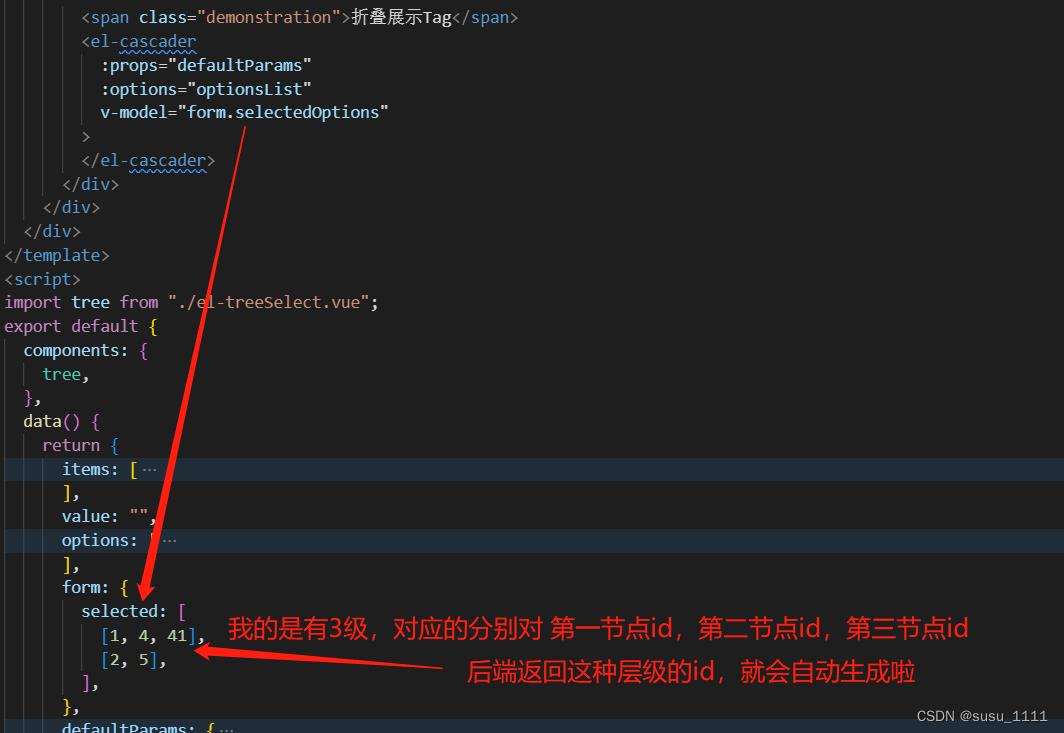
接下来,就要说说我踩得冤坑了,主要还是不熟悉el-casasder组件,乱加属性emitPath:false,这里是解决项目字段和组件字段不对应的方式,el-cascader默认显示的字段是label
如果想具体了解下emitPath的用法可以参考element-ui的官网
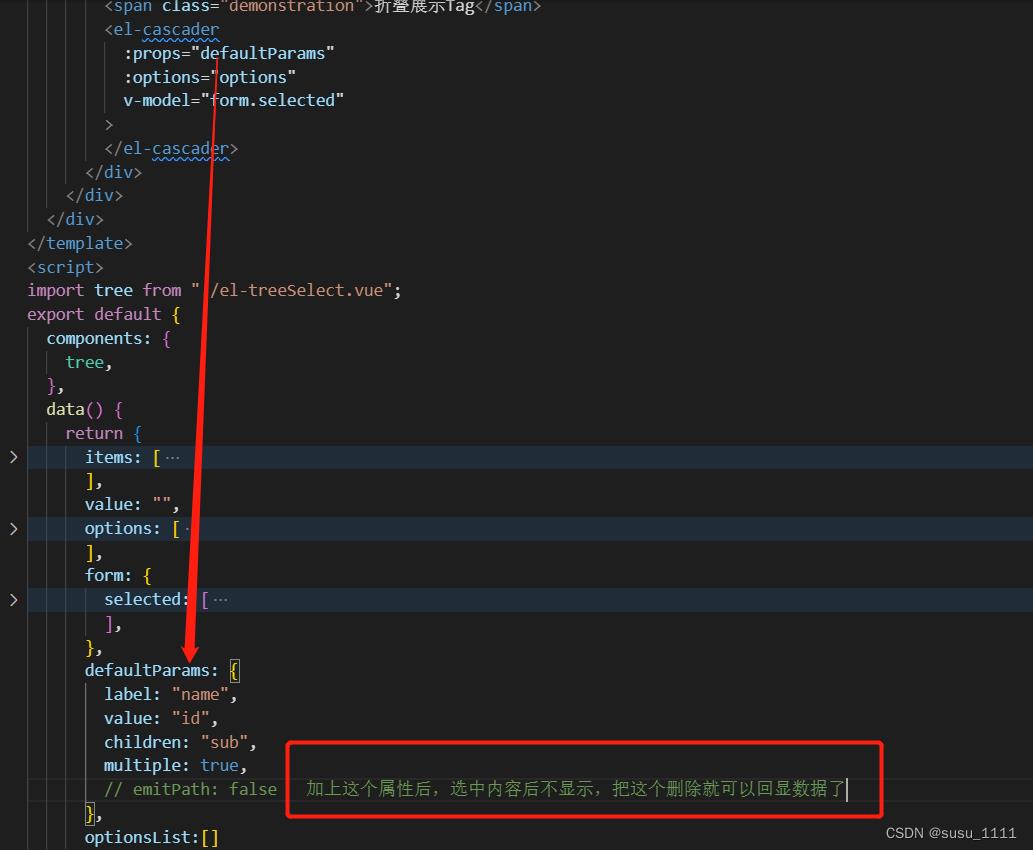
到此,算是对el-cascader的使用告一段落了,有缺失的地方,也希望多多补充,觉得可以的话,就给俺点个赞吧
使用Dropzone上传图片及回显演示样例
一、图片上传所涉及到的问题
1、HTML页面中引入这么一段代码
<div class="row">
<div class="col-md-12">
<form dropzone2 class="dropzone" enctype="multipart/form-data" method="post"></form>
</div>
</div>2、 在指令中发送POST请求
关键代码例如以下
var manage = angular.module(‘hubBrowseManageDirectives‘, []);
manage.directive(‘dropzone2‘, function () {
return {
restrict: ‘EA‘,
controller: [‘$scope‘, ‘$element‘, ‘$attrs‘, ‘$timeout‘, function ($scope, $element, $attrs, $timeout) {
$element.dropzone({
url : "rest/components/"+$scope.component.name+"/"+$scope.component.version+"/images",
autoDiscover : false,
autoProcessQueue: true,
addRemoveLinks: true,
addViewLinks: true,
acceptedFiles: ".jpg,.png",
dictDefaultMessage: "upload head picture",
maxFiles : "1",
dictMaxFilesExceeded: "Only can upload one picture, repeat upload will be deleted!",
init: function () {
var mockFile = { name: "Filename",
size: 10000
};
this.emit("addedfile", mockFile);
mockFile._viewLink.href = "rest/components/"+$scope.component.name+"/"+$scope.component.version +"/"+$scope.component.image;
mockFile._viewLink.name = $scope.component.image;
this.emit("thumbnail", mockFile, "rest/components/"+$scope.component.name+"/"+$scope.component.version +"/"+$scope.component.image);
this.emit("complete", mockFile);
$(".dz-view").colorbox({
rel:‘dz-view‘,
width:"70%",
height:"80%"
});
this.on("error", function (file, message) {
alert(message);
this.removeFile(file);
});
this.on("success", function(file,imageInfo) {
file._viewLink.href = imageInfo.newfile;
file._viewLink.name = imageInfo.newfile;
$scope.$apply(function() {
$scope.component.image="rest/components/"+$scope.component.name+"/"+$scope.component.version+"/"+imageInfo.newfile;
});
});
this.on("removedfile", function(file) {
var removeFileUrl = file._viewLink.name;
if($scope.component.image == removeFileUrl){
this.removeFile(file);
}
});
}
});
}]
};
});注意上述URL的请求方式,要在Angular模拟请求中放行。
格式例如以下:
var hubMock = angular.module(‘hubMock‘, [‘ngMockE2E‘]);
hubMock.run([‘$httpBackend‘, ‘$http‘, function ($httpBackend, $http) {
$httpBackend.whenGET(/\.html/).passThrough();
$httpBackend.whenGET(/\.json/).passThrough();
$httpBackend.whenPOST(/rest\/components\/.+\/.+\/images/).passThrough();
}]);$httpBackend.whenPOST(/rest\/components\/.+\/.+\/images/).passThrough(); 放行图片上传发送是POST 请求。
3、处理上传图片的请求将其存储在本地
@POST
@Path("/{componentName: \\w+}/{version: \\d\\.\\d\\.\\d}/images")
@Produces(MediaType.APPLICATION_JSON)
public Response uploadMyComponentImage(@Context HttpServletRequest request, @PathParam("componentName") String componentName,
@PathParam("version") String version) {
Map<String, String> infoMap = componentService.uploadMyComponentImage(request, componentName, version);
return Response.ok(infoMap).build();
}4、通过接口及事实上现类来处理图片上传的位置
@Override
public Map<String, String> uploadMyComponentImage(HttpServletRequest request, String componentName, String version) {
Map<String, String> infoMap = new HashMap<String, String>();
String url = null;
try {
url = application.getStorageLocation(File.separator + componentName + File.separator + version).getAbsolutePath();
} catch (IOException e1) {
e1.printStackTrace();
}
DiskFileItemFactory factory = new DiskFileItemFactory();
ServletFileUpload upload = new ServletFileUpload(factory);
try {
Map<String, List<FileItem>> items = upload.parseParameterMap(request);
for (Entry<String, List<FileItem>> entry : items.entrySet()) {
String key = entry.getKey();
Iterator<FileItem> itr = items.get(key).iterator();
while (itr.hasNext()) {
FileItem item = itr.next();
String newfileName = UUID.randomUUID().toString() + "-" + item.getName();
infoMap.put("newfile", "" + newfileName);
File file = new File(url);
if (!file.exists()) {
file.mkdirs();
}
file = new File(url + File.separator + "img" + File.separator + newfileName);
item.write(file);
}
}
} catch (FileUploadException e) {
e.printStackTrace();
} catch (Exception e) {
e.printStackTrace();
}
return infoMap;
}
在这里返回的是一个map, key是newfile,value是”” + newfileName,因此在上传成功后就能够取得图片的信息。例如以下演示样例 imageInfo.newfile;:
this.on("success", function(file,imageInfo) {
file._viewLink.href = imageInfo.newfile;
file._viewLink.name = imageInfo.newfile;
$scope.$apply(function() {
$scope.component.image="rest/components/"+$scope.component.name+"/"+$scope.component.version+"/"+imageInfo.newfile;
});
});二、页面中的图片怎样进行回显?
1、现今的站点上图片上的获取方式主要是以Get请求的方式传回图片流到浏览器端,这里相同採用请求主动获取图片的方式。
页面回显时会主动发送请求:
“rest/components/”+
scope.component.name+"/"+ scope.component.version +”/”+$scope.component.image
真实请求路径是这种:
localhost:8080/xxxxxx/rest/components/2_component1/1.0.0/0c6684ad-84df-4e0e-8163-9e2d179814e6-Penguins.jpg
2、后台怎样接受请求,处理请求呢?
參见下面代码,返回到浏览器的实际上就是一个输出流。
关键代码演示样例
/**
* get pictures OutputStream
*
* @param componentName
* @param version
* @return
*/
@GET
@Path("/{componentName: \\w+}/{version: \\d\\.\\d\\.\\d}/{imagePath: .+}")
@Produces(MediaType.APPLICATION_OCTET_STREAM)
public Response findImages(@PathParam("componentName") final String componentName, @PathParam("version") final String version,
@PathParam("imagePath") final String imagePath) {
StreamingOutput output = new StreamingOutput() {
private BufferedInputStream bfis = null;
public void write(OutputStream output) throws IOException, WebApplicationException {
try {
String filePath = "";
//推断图片的请求路径是否长路径,这个依据需求而来的
if (imagePath.contains("/")) {
//取出图片
filePath = application.getStorageLocation(File.separator + componentName + File.separator + version) + File.separator + "img"
+ File.separator + imagePath.split("/")[imagePath.split("/").length - 1];
} else {
//取出图片
filePath = application.getStorageLocation(File.separator + componentName + File.separator + version) + File.separator + "img"
+ File.separator + imagePath;
}
bfis = new BufferedInputStream(new FileInputStream(filePath));
int read = 0;
byte[] bytes = new byte[1024];
while ((read = bfis.read(bytes)) != -1) {
output.write(bytes, 0, read);
}
} catch (Exception e) {
e.printStackTrace();
} finally {
try {
if (bfis != null) {
bfis.close();
}
output.flush();
output.close();
} catch (Exception e2) {
e2.printStackTrace();
}
}
}
};
//返回给浏览器
return Response.ok(output, MediaType.APPLICATION_OCTET_STREAM).build();
}3、当点击view时。又会去请求后台返回预览大图图像,这里使用了colorbox插件来进行大图像的预览和轮播显示。感觉非常酷的样子。
效果例如以下所看到的:
以上是关于el-cascader数据渲染及回显至页面(以及踩坑历程+解决)的主要内容,如果未能解决你的问题,请参考以下文章

