uniapp文件管理 文件列表 获取媒体文件 图片视频音频文档压缩包文件并实现可删除文件 图片文件列表 视频文件列表 音频文件列表 获取内存卡图片视频音频pdf xlxs docx txt
Posted xsy341341
tags:
篇首语:本文由小常识网(cha138.com)小编为大家整理,主要介绍了uniapp文件管理 文件列表 获取媒体文件 图片视频音频文档压缩包文件并实现可删除文件 图片文件列表 视频文件列表 音频文件列表 获取内存卡图片视频音频pdf xlxs docx txt相关的知识,希望对你有一定的参考价值。
[前言]
uniapp目前本身并不支持直接获取媒体文件列表,不过因为提供了原生插件使用和开发的功能,问题并不大,接下来进入正题。
android 10以上的存储机制
因为Android 10以上高版本,开始执行更为安全分区存储机制,对外部存储文件访问方式重新设计,便于用户更好的管理外部存储文件。这个机制遵循三个原则:
1、文件由哪个应用创建,应用不需要存储权限即可以访问应用自己创建文件(这点不错)
2、添加外部存储应用私有目录文件访问限制,现在即使你的应用申请读写权限也不能访问其他应用外部存储私有目录文件(让数据更安全,防止篡改)
3、添加pdf、office、doc等非媒体、图片和音频文件的访问限制,你的应用即使申请了读写权限也无法访问其他应用创建的pdf、office、doc等文件
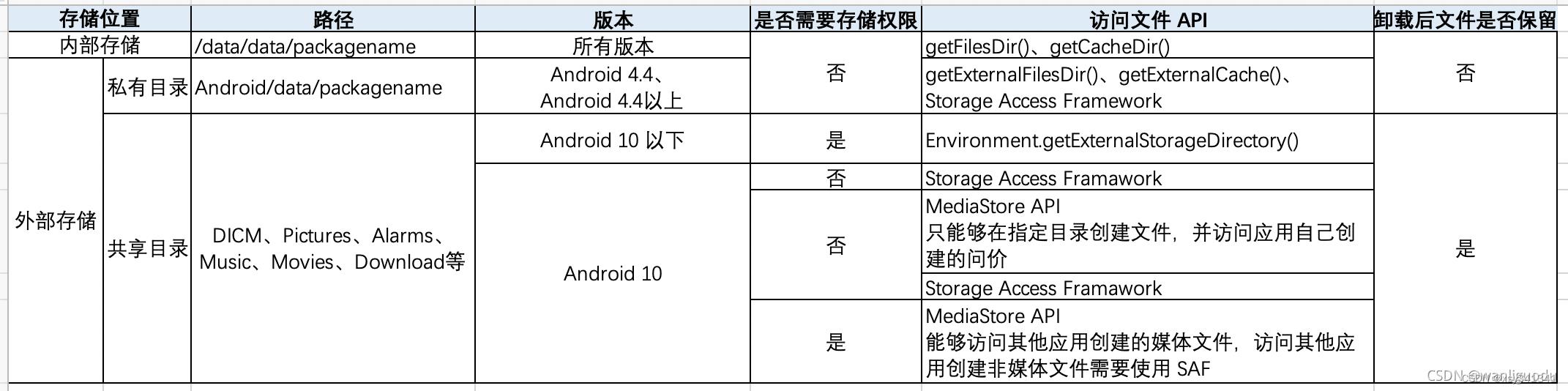
MediaStore API
MediaStore是Android系统提供的媒体库,可以通过ContentResolver来对媒体库执行查询、修改、删除文件的操作。本文开发的原生插件就是基于此API.
下面是uniapp调用层的方法,在这个方法里用Android代码逻辑编写插件功能。
// 获取文件的中枢函数
@UniJSMethod(uiThread = true)
public void getFiles(final JSONObject options, UniJSCallback callback,UniJSCallback fail)
JSONObject param = new JSONObject();
param.put("fileType","image");
if(options != null)
param = options;
JSONObject data = new JSONObject();
String fileType = param.getString("fileType");
ContentResolver resolver = mUniSDKInstance.getContext().getContentResolver();
switch (fileType)
case "image": data = FileManageUtils.getAllPhoto(resolver); break;
case "video": data = FileManageUtils.getAllVideo(resolver); break;
case "audio": data = FileManageUtils.getAllMusic(resolver); break;
case "document": data = FileManageUtils.getAllText(resolver); break;
case "zip": data = FileManageUtils.getAllZip(resolver); break;
// 到这里已经获取到了文件列表数据, 通过uniapp传过来的回调返回数据
if(callback != null)
callback.invoke(data);
else
if(fail != null)
JSONObject result = new JSONObject();
result.put("code",201);
result.put("message","获取文件列表失败");
fail.invoke(result);
获取照片文件列表
对每种类型都进行了一层函数封装,getAllPhoto获取所有图片,getAllVideo获取所有视频,getAllMusic获取或有音频,getAllText获取所有文档,getAllZip获取所有压缩文件。
// 获取文件列表并进行一个简单封装,返回 list / 长度 / 媒体文件类型
public static JSONObject getAllPhoto(ContentResolver resolver)
String[] projection = new String[]MediaStore.Images.ImageColumns._ID,MediaStore.Images.ImageColumns.SIZE, MediaStore.Images.ImageColumns.DATA, MediaStore.Images.ImageColumns.DISPLAY_NAME;
List<JSONObject> list = getFiles(MediaStore.Images.Media.EXTERNAL_CONTENT_URI,resolver,null,null,projection,MediaStore.Images.ImageColumns.DISPLAY_NAME,MediaStore.Images.ImageColumns.DATA,MediaStore.Images.ImageColumns.SIZE,MediaStore.Images.ImageColumns._ID);
JSONObject data = new JSONObject();
data.put("fileList",list);
data.put("fileNum",list.size());
data.put("fileType","image");
return data;
getFile函数的核心代码
这个方法通过外部传入的类型和字段等参数来查询媒体文件,获取一个游标索引,从中可以循环取出数据封装成目标格式。
private static List<JSONObject> getFiles(Uri uri, ContentResolver resolver, String selection, String[] selectionArgs, String[] projection, String colName, String colPath, String colSize, String colId)
List<JSONObject> files = new ArrayList<>();
//projection 是定义返回的数据,selection 通常的sql 语句,例如 selection=MediaStore.Images.ImageColumns.MIME_TYPE+"=? " 那么 selectionArgs=new String[]"jpg";
Cursor cursor = resolver.query(uri, projection, selection, selectionArgs, MediaStore.Images.ImageColumns.DATE_MODIFIED + " desc");
float fileSize = 0;
long fileId = 0;
String fileName;
String filePath;
while (cursor.moveToNext())
fileSize = cursor.getFloat(cursor.getColumnIndex(colSize));
fileName = cursor.getString(cursor.getColumnIndex(colName));
filePath = cursor.getString(cursor.getColumnIndex(colPath));
fileId = cursor.getLong(cursor.getColumnIndex(colId));
JSONObject obj = new JSONObject();
obj.put("path",filePath);
obj.put("size",fileSize);
obj.put("name",fileName);
obj.put("id",fileId);
files.add(obj);
cursor.close();
return files;
uniapp层调用
<template>
<view>
<uni-segmented-control
:values="['图片','视频','音频','文档','zip']"
styleType="button"
@clickItem="onClickItem"
class="segmented-style">
</uni-segmented-control>
<view class="list-style" v-if="listData && listData.length > 0">
<view v-for="(item, index) in listData" v-bind:key="index" class="list-item-style" @longpress="longPressEvent(item)">
<text class="list-item-text">getUnitValue(item.size)</text>
<image :src="item.path" class="list-item-media-style" v-if="mode === 'image'"></image>
<view v-else-if="mode === 'video'" style="background-color: bisque;display: flex;align-items: center;justify-content: center;" class="list-item-media-style">
<image src="../../static/icon_play.png" style="width: 50rpx; height: 50rpx;"></image>
</view>
<view v-else-if="mode === 'audio'" style="background-color: indianred;display: flex;align-items: center;justify-content: center;" class="list-item-media-style">
<image src="../../static/icon_audio.png" style="width: 50rpx; height: 50rpx;"></image>
</view>
</view>
</view>
<view v-else style="color: #999999;min-height: calc(60vh);display: flex;align-items: center;justify-content: center;">
设备中没有发现该类型文件
</view>
</view>
</template>
<script>
var fileManage = uni.requireNativePlugin("luanqing-file-manage");
export default
data()
return
mode:'image', // 0|图片 1|视频 2|音频 3|文件
listData:[],
,
onShow()
this.loadFiles();
,
methods:
longPressEvent(data)
const $that = this;
uni.showModal(
title:'是否确定删除?',
cancelText:'取消',
confirmText:'删除',
complete(res)
if(res.confirm)
console.error("长按删除:",data);
fileManage.deleteFile(fileType:$that.mode,fileId:data.id, filePath:data.path,(res=>
console.error("删除成功:",res);
$that.loadFiles();
), (res=>
console.error("删除失败:",res);
));
)
,
loadFiles()
const $that = this;
console.error("是否是空:",fileManage === undefined || fileManage === null);
fileManage.getFiles(fileType:this.mode, (res=>
console.error("接口返回的数据:",res.files);
$that.listData = res.fileList;
), (fail=>
console.error("获取文件列表失败:",fail);
));
,
onClickItem(e)
this.mode = this.getFileType(e.currentIndex);
this.loadFiles();
,
// 获取文件类型
getFileType(typeId)
switch(typeId)
case 0: return "image";
case 1: return "video";
case 2: return "audio";
case 3: return "document";
case 4: return "zip";
default: return "image";
,
// 计算文件大小值和单位
getUnitValue(value)
if(value > 1000000)
return (value / 1000000).toFixed(1) + 'MB';
else if(value > 1000)
return Math.floor(value / 1000).toFixed(1) + 'KB';
else if(value < 1000)
return Math.floor(value / 1000).toFixed(1) + 'KB';
// return value > 1000 ?
</script>
<style>
.segmented-style
margin-left: 20rpx;
margin-right: 20rpx;
margin-top: 25rpx;
.list-style
display: flex;
flex-direction: row;
flex-wrap: wrap;
.list-item-style
width: 115rpx;
height: 115rpx;
margin: 5rpx;
position: relative;
background-color: #ffffff;
.list-item-media-style
width: 115rpx;
height: 115rpx;
position: absolute;
top: 0rpx;
bottom: 0rpx;
left: 0rpx;
right: 0rpx;
z-index: 10;
.list-item-text
z-index: 100;
position: absolute;
bottom: 0rpx;
right: 0rpx;
color: #333333;
padding: 0rpx 10rpx;
font-size: 20rpx;
background-color: #F2F2F2;
</style>
链接: 下载地址
示例图: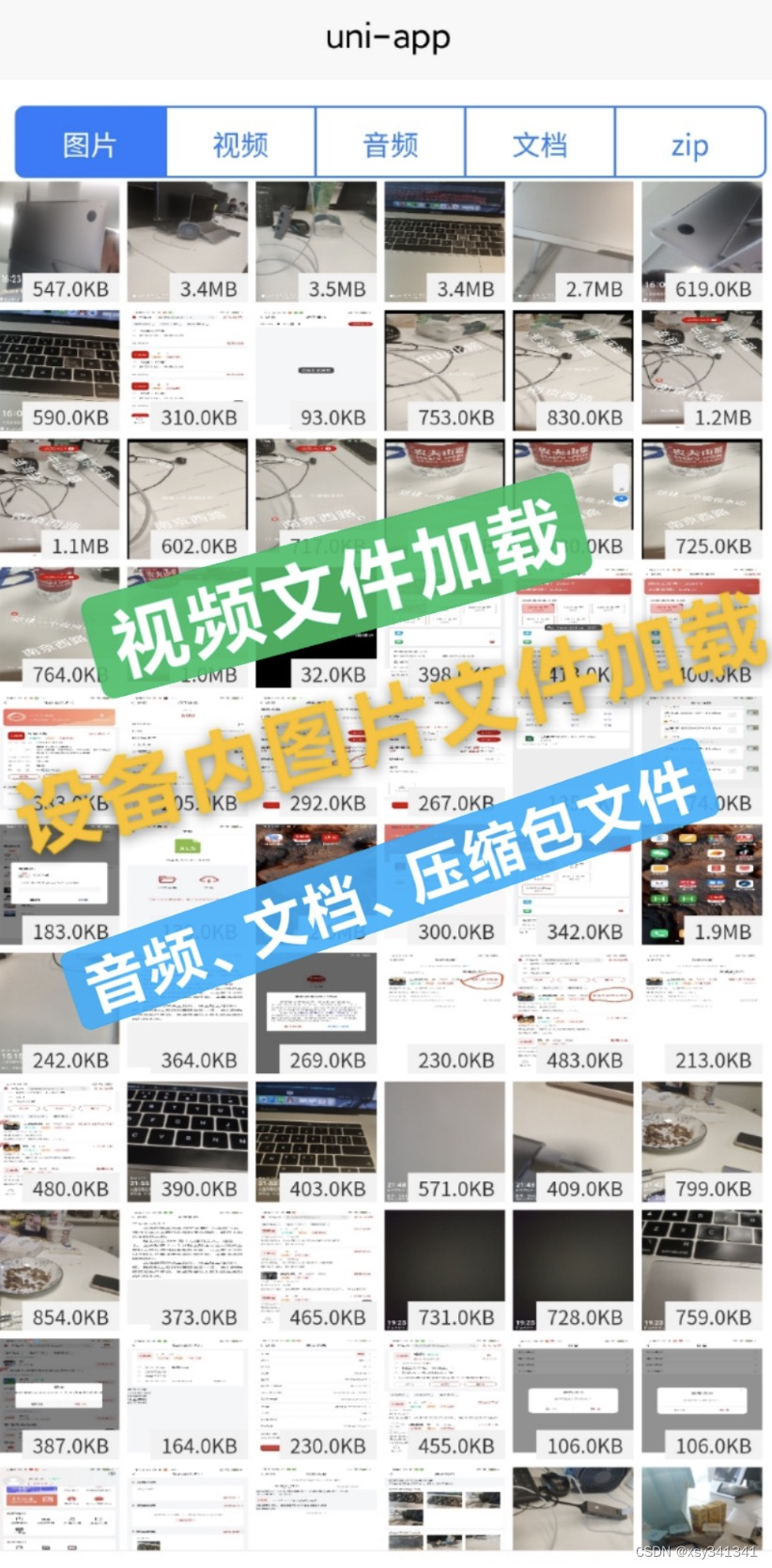

android如何获取有图片的文件夹列表?
我有一个ListView,想让其显示文件列表。如果文件夹内没有图片,则在ListView中不显示该文件夹;如果有图片则显示该文件夹,点开文件夹,获得图片列表。
要想实现该效果,该怎么做,有什么思路请给说下,要详细一些,最好有代码!
急需,望大家能够给点支持啊!!!!
最好给做个小demo,我在这一块一窍不通啊!
如果给Demo,就出血大送分,急需啊!!!
给个流程图也行啊,绝对放分的
//selection: 指定查询条件
String selection = MediaStore.Images.Media.DATA + " like %?";
//设定查询目录
String path="/mnt/sdcard/youpicpath";
//定义selectionArgs:
String[] selectionArgs = path+"%";
c = this.getContentResolver().query(MediaStore.Images.Media.EXTERNAL_CONTENT_URI, null,
selection, selectionArgs, null);
其实原理就是改变了下查询语句,在查询条件中增加了MediaStore.Images.Media.DATA字段的限制条件,必须是和指定目录能匹配的才被查询,注意selection和selectionArgs参数是配合使用的。 参考技术A 循环递归方式 目录一层一层的找 这个文件夹有没有图片文件(扩展名为jpg.gif)。然后可以拿到这个文件夹了。
小demo 一窍不通 其实这块没有什么啊 你都可以做Android开发 这块只是JavaIO包里的内容
LIstView 你都了解 我觉得 这个你不是问题追问
这个真是问题,我刚开始学,java也不怎么样啊...给个demo吧
追答demo? 你想学好的话 我给你思路你自己来写效果会比较好
先写一个方法 判断这个文件夹下面是否包含图片文件
public void IsExistPic(string path)
遍历全进来的这个path下面的所有文件 最后返回 true or false
以上是关于uniapp文件管理 文件列表 获取媒体文件 图片视频音频文档压缩包文件并实现可删除文件 图片文件列表 视频文件列表 音频文件列表 获取内存卡图片视频音频pdf xlxs docx txt的主要内容,如果未能解决你的问题,请参考以下文章