Flutter:ExpansionTile 示例
Posted 大前端之旅
tags:
篇首语:本文由小常识网(cha138.com)小编为大家整理,主要介绍了Flutter:ExpansionTile 示例相关的知识,希望对你有一定的参考价值。
Flutter 中的ExpansionTile小部件用于创建可扩展和可折叠的列表图块。本文将向您介绍 2 个在实践中使用该小部件的示例。第一个例子简短而简单,而第二个例子稍微复杂一些。
示例 1:单个 ExpansionTile
预览
此示例应用程序显示一个扩展磁贴,其子项是颜色列表: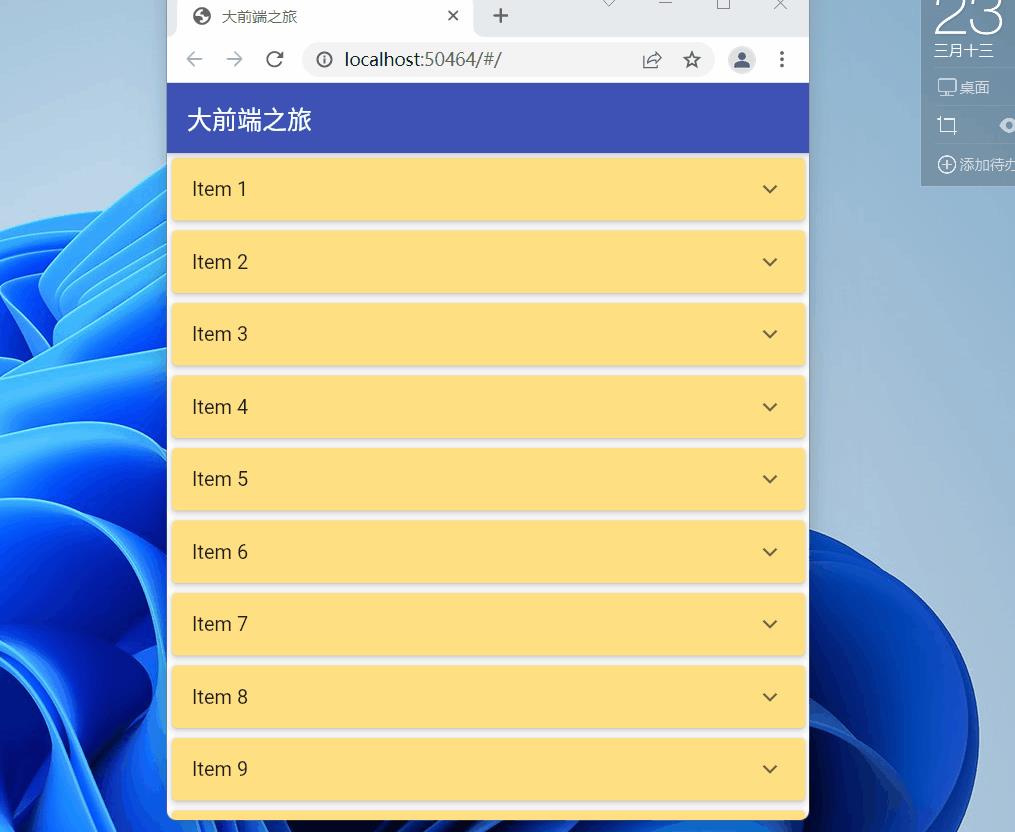
编码
生成上述示例的完整源代码:
// main.dart
import 'package:flutter/material.dart';
void main()
runApp(const MyApp());
class MyApp extends StatelessWidget
const MyApp(Key? key) : super(key: key);
@override
Widget build(BuildContext context)
return MaterialApp(
// Hide the debug banner
debugShowCheckedModeBanner: false,
title: '大前端之旅',
theme: ThemeData(primarySwatch: Colors.green),
home: const HomeScreen());
class HomeScreen extends StatelessWidget
const HomeScreen(Key? key) : super(key: key);
@override
Widget build(BuildContext context)
return Scaffold(
appBar: AppBar(title: const Text('大前端之旅')),
// Implement the ExpansionTile
body: const ExpansionTile(
title: Text('Colors'),
subtitle: Text('Expand this tile to see its contents'),
// Contents
children: [
ListTile(
leading: CircleAvatar(
backgroundColor: Colors.blue,
),
title: Text('Blue')),
ListTile(
leading: CircleAvatar(
backgroundColor: Colors.red,
),
title: Text('Red')),
ListTile(
leading: CircleAvatar(
backgroundColor: Colors.amber,
),
title: Text('Amber')),
ListTile(
leading: CircleAvatar(
backgroundColor: Colors.pink,
),
title: Text('Pink')),
ListTile(
leading: CircleAvatar(
backgroundColor: Colors.green,
),
title: Text('Green')),
],
),
);
示例 2:ExpansionTile 和 ListView.builder
ExpansionTile 小部件通常与 ListView 一起使用。要保存和恢复 ExpansionTile 展开状态,我们必须给 ListView 的每个项目一个PageStorageKey,如下所示:
key: PageStorageKey(/* item id or something unique */),
应用预览
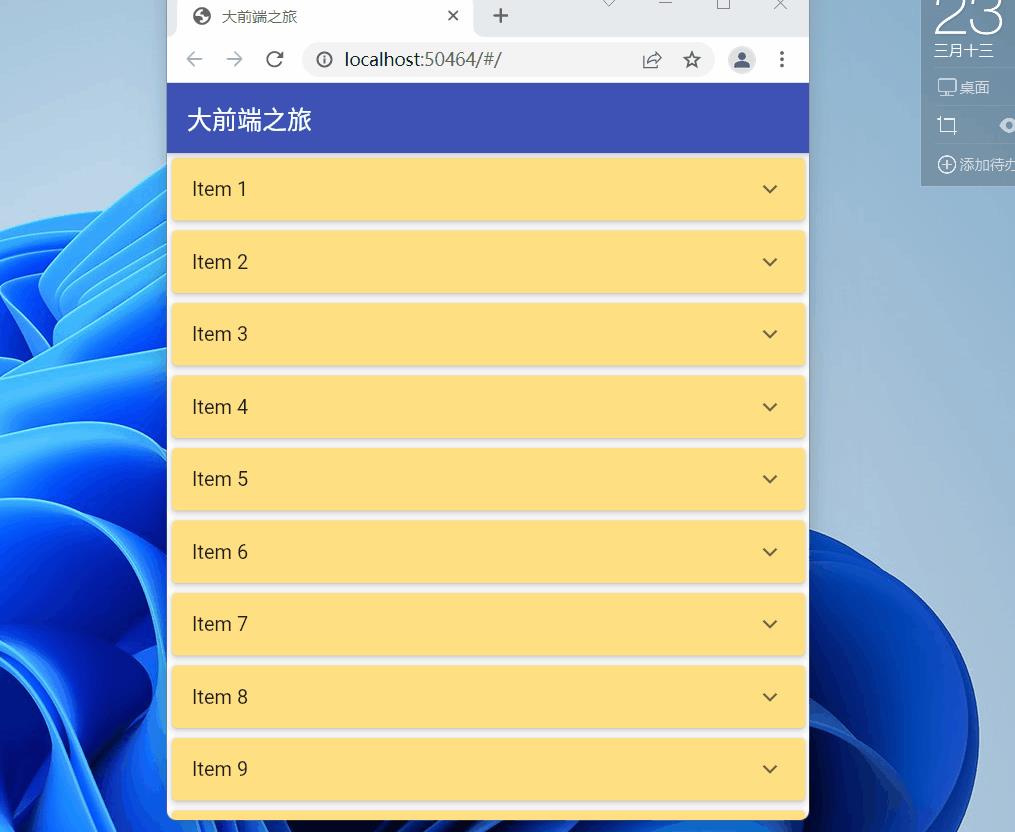
我们要构建的应用程序有一个呈现项目列表的列表视图。项目的数量很大,因此我们使用**ListView.builder构造函数来提高性能。每个项目都有一个标题和长文本内容。要查看该内容,用户必须展开项目图块。用户还可以使用相应的删除**按钮从列表中删除一个项目。
以下是它的工作原理:
编码
完整的源代码和解释:
// main.dart
import 'package:flutter/material.dart';
void main()
runApp(const MyApp());
class MyApp extends StatelessWidget
const MyApp(Key? key) : super(key: key);
@override
Widget build(BuildContext context)
return MaterialApp(
// Remove the debug banner
debugShowCheckedModeBanner: false,
title: '大前端之旅',
theme: ThemeData(
primarySwatch: Colors.indigo,
),
home: const HomePage());
class HomePage extends StatefulWidget
const HomePage(Key? key) : super(key: key);
@override
_HomePageState createState() => _HomePageState();
class _HomePageState extends State<HomePage>
// Generate a list of list items
// In real app, data often is fetched from an API or a database
final List<Map<String, dynamic>> _items = List.generate(
50,
(index) =>
"id": index,
"title": "Item $index",
"content":
"This is the main content of item $index. It is very long and you have to expand the tile to see it."
);
// This function is called when a "Remove" button associated with an item is pressed
void _removeItem(int id)
setState(()
_items.removeWhere((element) => element['id'] == id);
);
ScaffoldMessenger.of(context).showSnackBar(SnackBar(
duration: const Duration(milliseconds: 600),
content: Text('Item with id #$id has been removed')));
@override
Widget build(BuildContext context)
return Scaffold(
appBar: AppBar(title: const Text('大前端之旅')),
body: ListView.builder(
itemCount: _items.length,
itemBuilder: (_, index)
final item = _items[index];
return Card(
// this key is required to save and restore ExpansionTile expanded state
key: PageStorageKey(item['id']),
color: Colors.amber.shade200,
elevation: 4,
child: ExpansionTile(
// controlAffinity: ListTileControlAffinity.leading,
childrenPadding:
const EdgeInsets.symmetric(vertical: 10, horizontal: 20),
expandedCrossAxisAlignment: CrossAxisAlignment.end,
maintainState: true,
title: Text(item['title']),
// contents
children: [
Text(item['content']),
// This button is used to remove this item
TextButton.icon(
onPressed: () => _removeItem(item['id']),
icon: const Icon(Icons.delete),
label: const Text(
'Remove',
),
style: TextButton.styleFrom(primary: Colors.red),
)
],
),
);
));
结论
我们已经检查了 Flutter 中的 ExpansionTile 小部件的几个示例。这个小部件真的很有帮助,并为您提供了一个简单的解决方案来安排您的应用程序中的内容。
 超强干货来袭
超强干货来袭
 云风专访:近40年码龄,通宵达旦的技术人生
云风专访:近40年码龄,通宵达旦的技术人生
以上是关于Flutter:ExpansionTile 示例的主要内容,如果未能解决你的问题,请参考以下文章