利用OpenCV对图像进行裁剪
Posted 卓晴
tags:
篇首语:本文由小常识网(cha138.com)小编为大家整理,主要介绍了利用OpenCV对图像进行裁剪相关的知识,希望对你有一定的参考价值。
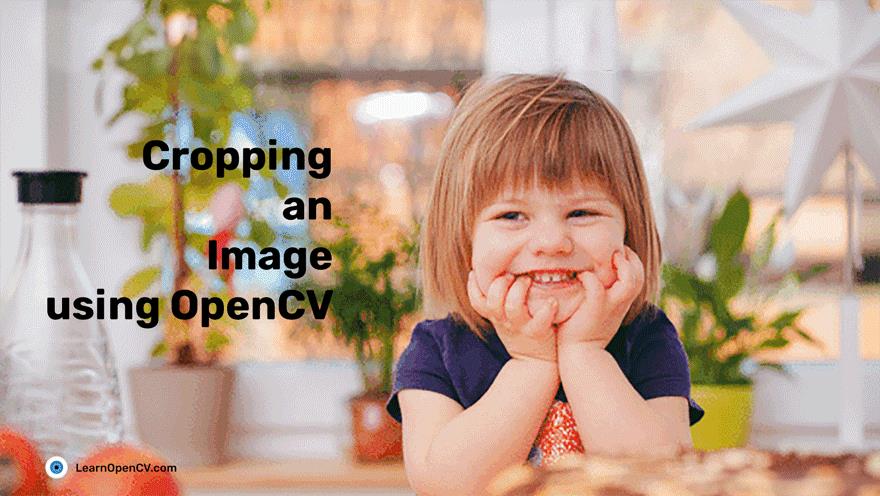
简 介: 本文中我们讨论了利用 C++, Python对图像进行剪切的基本方法, 这些方法都是应用了对于矩阵的切片操作完成的。指定剪切图片在图像数据矩阵中对应的高、宽的范围,对应范围的数据代表了切割出来的图像。通过 imwirte, imshow 可以将切割下的图片进行存储和显示。 后面也进一步讨论了如何对大的图片进行分割,形成许多小的图片的方法。
关键词: 图片剪切,crop
本文来自于 Cropping an Image using OpenCV 中对于OpenCV中裁剪图片方法的介绍。
§00 前 言
好了,为了你自己的需要,让我们看看如何应用OpenCV来裁剪一个图像。
0.1 为什么需要图像裁剪?
首先,为什么我们需要对图像进行裁剪?
裁剪图像是将图片中不需要的部分去掉,或者对图片中重要的部分进行凸显。
0.2 OpenCV如何完成图片裁剪的?
在OpenCV中并没有用于裁剪图片的特殊函数,而是通过NumPy 矩阵的切片功能来完成对于图片的裁剪的。每一个被读入计算机内存的图片都是存储在2D的矩阵(每一个颜色通道都是存储在2D矩阵,一个图片可能包含有三个颜色通道)。只需要指明需要裁剪下来的区域对应的像素的高宽位置,我们就可以办到了。
0.3 样例代码
下面的代码片段演示了在Python,C++中如何完成图片的裁剪的。在本文的后面将会对他们进行详细的介绍。如果你仅仅希望参照一些可执行的样例完成你手头的工作,看看这些代码也就够了。
- C++
// Include Libraries
#include<opencv2/opencv.hpp>
#include<iostream>
// Namespace nullifies the use of cv::function();
using namespace std;
using namespace cv;
int main()
// Read image
Mat img = imread("test.jpg");
cout << "Width : " << img.size().width << endl;
cout << "Height: " << img.size().height << endl;
cout<<"Channels: :"<< img.channels() << endl;
// Crop image
Mat cropped_image = img(Range(80,280), Range(150,330));
//display image
imshow(" Original Image", img);
imshow("Cropped Image", cropped_image);
//Save the cropped Image
imwrite("Cropped Image.jpg", cropped_image);
// 0 means loop infinitely
waitKey(0);
destroyAllWindows();
return 0;
0.4 所需要软件包或者头文件
- Python
# Importing the cv2 library
import cv2
- C++
#include<opencv2/opencv.hpp>
#include<iostream>
// Namespace nullifies the use of cv::function();
using namespace std;
using namespace cv;
§01 图片裁剪
下面这个图片就是后面代码中所使用的图片样例。

▲ 图4.1 后面软件样例中所使用的图片
1.1 读入图片
- Python
img=cv2.imread('test.png')
# Prints Dimensions of the image
print(img.shape)
# Display the image
cv2.imshow("original", img)
cv2.waitKey(0)
cv2.destroyAllWindows()
- C++
Mat img = imread("test.jpg");
//Print the height and width of the image
cout << "Width : " << img.size().width << endl;
cout << "Height: " << img.size().height << endl;
cout << "Channels: " << img.channels() << endl;
// Display image
imshow("Image", img);
waitKey(0);
destroyAllWindows();
上面的代码将图片读入计算机并进行显示,包括显示图片的尺寸。 图片的尺寸不仅仅包括宽、高,也包括有图片的颜色通道数量,比如对于RGB彩色图像它就包括有三个颜色通道:红、绿、蓝。
1.2 图片裁剪
下面进行图片的裁剪,将包含有花朵的部分裁剪下来。
- Python
cropped_image = img[80:280, 150:330] # Slicing to crop the image
# Display the cropped image
cv2.imshow("cropped", cropped_image)
cv2.waitKey(0)
cv2.destroyAllWindows()
- C++
Mat crop = img(Range(80,280),Range(150,330)); // Slicing to crop the image
// Display the cropped image
imshow("Cropped Image", crop);
waitKey(0);
destroyAllWindows();
return 0;

▲ 图1.2.1 图片裁剪后的结果
在Python程序中,你使用的NumPy矩阵的切片来完成图片的裁剪。对于矩阵的切片,你需要指明对于矩阵索引的起始和结束的索引数值,包括第一个和第二个坐标轴。
- 通常情况下,第一个坐标表示了图像的高度;
- 第二个坐标轴表示了图像的宽度;
如果按照传统的方式,用二维矩阵来表示图片,第一个坐标代表着矩阵的 行(在图像中行代表了图片的Y轴的方向),那么如何应用NumPy矩阵的切片来完成图片的裁剪呢?下面给出了对应的代码片段。
cropped = img[start_row:end_row, start_col:end_col]
在C++中,我们使用了 Range() 函数了对图片进行裁剪:
- 与Python一样,也是使用了切片操作;
- 同样,图片表示为2D矩阵,采用相同坐标定义方式。
下面就是在C++vs完成对图片进行裁剪的语法:
img(Range(start_row, end_row), Range(start_col, end_col))
§02 分割图片
在应用中,我们时常需要把一个大图分割成很多小的图片。 在OpenCV中提供了这样的方法。 使用一个循环来吧一个大图中的不同部位分割成一些小的图像块。 有限需要获得图片的尺寸以及图像块的大小。
- Python
img = cv2.imread("test_cropped.jpg")
image_copy = img.copy()
imgheight=img.shape[0]
imgwidth=img.shape[1]
- C++
Mat img = imread("test_cropped.jpg");
Mat image_copy = img.clone();
int imgheight = img.rows;
int imgwidth = img.cols;
载入宽和高数值,来指明图片中那个范围内需要被剪切下来。 在Python中可以使用 range() 函数。下载吗通过两重循环来完成图像切割。
1. 第一重循环是在宽度方向上;
2. 第二重循环是在高度方向上;
2.1 分割图像的代码
下面我们将图像分割成76×104(宽×高)的图像小块,步长(也就是在图像上移动的像素个数)在内循环和外循环(对应的宽和高)是相同的。
- Python
M = 76
N = 104
x1 = 0
y1 = 0
for y in range(0, imgheight, M):
for x in range(0, imgwidth, N):
if (imgheight - y) < M or (imgwidth - x) < N:
break
y1 = y + M
x1 = x + N
# check whether the patch width or height exceeds the image width or height
if x1 >= imgwidth and y1 >= imgheight:
x1 = imgwidth - 1
y1 = imgheight - 1
#Crop into patches of size MxN
tiles = image_copy[y:y+M, x:x+N]
#Save each patch into file directory
cv2.imwrite('saved_patches/'+'tile'+str(x)+'_'+str(y)+'.jpg', tiles)
cv2.rectangle(img, (x, y), (x1, y1), (0, 255, 0), 1)
elif y1 >= imgheight: # when patch height exceeds the image height
y1 = imgheight - 1
#Crop into patches of size MxN
tiles = image_copy[y:y+M, x:x+N]
#Save each patch into file directory
cv2.imwrite('saved_patches/'+'tile'+str(x)+'_'+str(y)+'.jpg', tiles)
cv2.rectangle(img, (x, y), (x1, y1), (0, 255, 0), 1)
elif x1 >= imgwidth: # when patch width exceeds the image width
x1 = imgwidth - 1
#Crop into patches of size MxN
tiles = image_copy[y:y+M, x:x+N]
#Save each patch into file directory
cv2.imwrite('saved_patches/'+'tile'+str(x)+'_'+str(y)+'.jpg', tiles)
cv2.rectangle(img, (x, y), (x1, y1), (0, 255, 0), 1)
else:
#Crop into patches of size MxN
tiles = image_copy[y:y+M, x:x+N]
#Save each patch into file directory
cv2.imwrite('saved_patches/'+'tile'+str(x)+'_'+str(y)+'.jpg', tiles)
cv2.rectangle(img, (x, y), (x1, y1), (0, 255, 0), 1)
- C++
int M = 76;
int N = 104以上是关于利用OpenCV对图像进行裁剪的主要内容,如果未能解决你的问题,请参考以下文章