图像转灰度图Python实现
Posted 水枂
tags:
篇首语:本文由小常识网(cha138.com)小编为大家整理,主要介绍了图像转灰度图Python实现相关的知识,希望对你有一定的参考价值。
(一)原始图像

(二)转换原理
(三)python实现
python安装可以参考:python安装
1. 安装库
首先我们需要安装用到的库,按住win+r输入cmd打开dos窗口,输入下面的命令
pip install opencv-python
pip install numpy
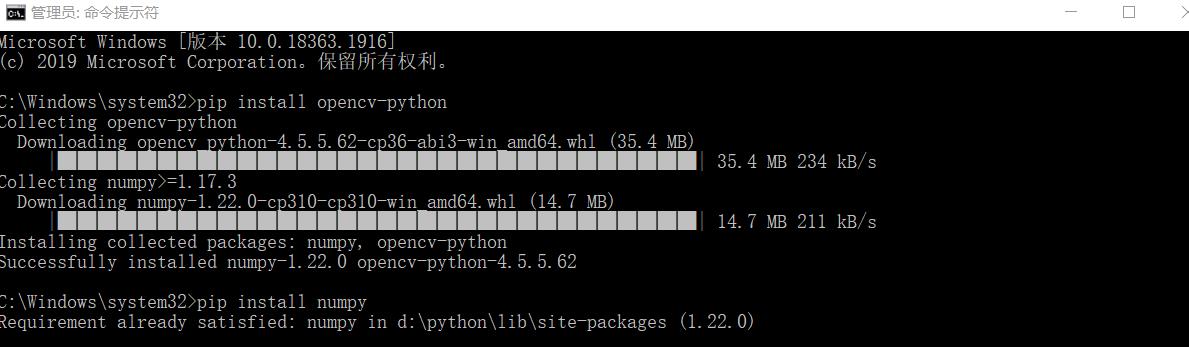
2. python程序编写
"""
@author:zhixia
彩图转灰度图
"""
#import 导入模块,每次使用模块中的函数都要是定是哪个模块。
#from…import * 导入模块,每次使用模块中的函数,直接使用函数就可以了;注因为已经知道该函数是那个模块中的了
from skimage.color import rgb2gray #skimage图形处理库 color是颜色空间转换子模块 pip install scikit-image
import numpy as np
import matplotlib.pyplot as plt #matlab的python库 pip install matplotlib
from PIL import Image # Python Imaging Library 图像处理库 pip install pillow
import cv2
#图像灰度化
#cv2的方式
img = cv2.imread("lenna.png")
h,w = img.shape[:2] #获取图片的high和wide
img_gray=np.zeros([h,w],img.dtype) #创建一张和当前图片大小一样的单通道图片
for i in range(h):
for j in range(w):
m = img[i,j]
img_gray[i,j] =int(m[0]*0.11+m[1]*0.59+m[2]*0.3) #将BGR坐标转换为gray坐标
print(img_gray)
print("image show grap:%s"%img_gray)
cv2.imshow("imageshow gray", img_gray)
#plt方式
plt.subplot(221) #表示将整个图像窗口分为2行2列, 当前位置为1.
img = plt.imread("lenna.png")
plt.imshow(img)
print("----image lenna -----")
print(img)
#灰度化
img_gray = rgb2gray(img)
plt.subplot(222)
plt.imshow(img_gray,cmap="gray")
print("-----image gray-------")
print(img_gray)
#二值化
img_binary = np.where(img_gray >= 0.5, 1, 0)
print("-----imge_binary------")
print(img_binary)
print(img_binary.shape)
#plt方式
plt.subplot(223)
plt.imshow(img_binary, cmap='gray')
plt.show()
3. 效果
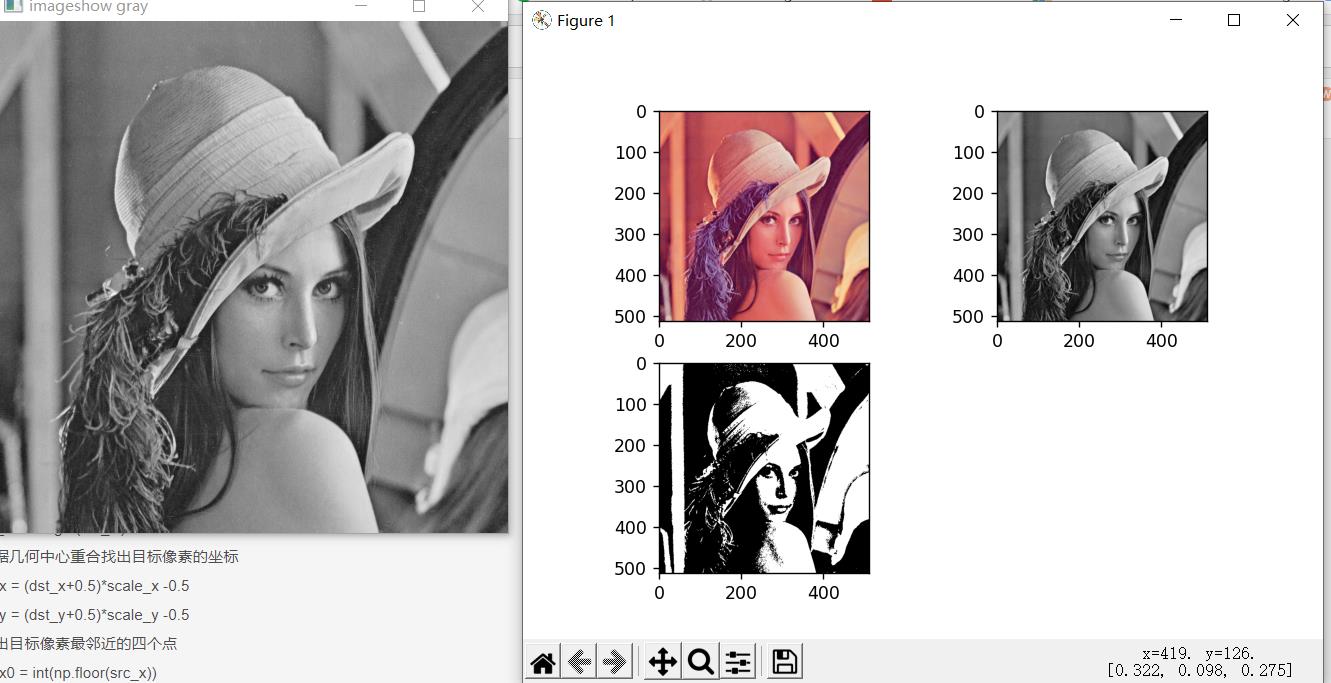
打印信息:
===== RESTART: E:\\ProgramDemo\\AI\\opencv\\opencv\\interpolation\\image_gray.py =====
[[162 162 162 ... 169 155 128]
[162 162 162 ... 169 155 128]
[162 162 162 ... 169 155 128]
...
[ 42 42 49 ... 104 100 98]
[ 43 43 54 ... 103 105 108]
[ 43 43 54 ... 103 105 108]]
image show grap:[[162 162 162 ... 169 155 128]
[162 162 162 ... 169 155 128]
[162 162 162 ... 169 155 128]
...
[ 42 42 49 ... 104 100 98]
[ 43 43 54 ... 103 105 108]
[ 43 43 54 ... 103 105 108]]
----image lenna -----
[[[0.8862745 0.5372549 0.49019608]
[0.8862745 0.5372549 0.49019608]
[0.8745098 0.5372549 0.52156866]
...
[0.9019608 0.5803922 0.47843137]
[0.8666667 0.50980395 0.43137255]
[0.78431374 0.3882353 0.3529412 ]]
[[0.8862745 0.5372549 0.49019608]
[0.8862745 0.5372549 0.49019608]
[0.8745098 0.5372549 0.52156866]
...
[0.9019608 0.5803922 0.47843137]
[0.8666667 0.50980395 0.43137255]
[0.78431374 0.3882353 0.3529412 ]]
[[0.8862745 0.5372549 0.49019608]
[0.8862745 0.5372549 0.49019608]
[0.8745098 0.5372549 0.52156866]
...
[0.9019608 0.5803922 0.47843137]
[0.8666667 0.50980395 0.43137255]
[0.78431374 0.3882353 0.3529412 ]]
...
[[0.32941177 0.07058824 0.23529412]
[0.32941177 0.07058824 0.23529412]
[0.36078432 0.10588235 0.22745098]
...
[0.6784314 0.28627452 0.32941177]
[0.6745098 0.26666668 0.29803923]
[0.69411767 0.24313726 0.30980393]]
[[0.32156864 0.08627451 0.22352941]
[0.32156864 0.08627451 0.22352941]
[0.3764706 0.1254902 0.24313726]
...
[0.7019608 0.27450982 0.30980393]
[0.70980394 0.2784314 0.31764707]
[0.7254902 0.2901961 0.31764707]]
[[0.32156864 0.08627451 0.22352941]
[0.32156864 0.08627451 0.22352941]
[0.3764706 0.1254902 0.24313726]
...
[0.7019608 0.27450982 0.30980393]
[0.70980394 0.2784314 0.31764707]
[0.7254902 0.2901961 0.31764707]]]
-----image gray-------
[[0.60802865 0.60802865 0.60779065 ... 0.6413741 0.57998234 0.46985728]
[0.60802865 0.60802865 0.60779065 ... 0.6413741 0.57998234 0.46985728]
[0.60802865 0.60802865 0.60779065 ... 0.6413741 0.57998234 0.46985728]
...
[0.13746354 0.13746354 0.16881412 ... 0.37271804 0.35559532 0.34377727]
[0.14617059 0.14617059 0.1873059 ... 0.36788785 0.3729255 0.3846753 ]
[0.14617059 0.14617059 0.1873059 ... 0.36788785 0.3729255 0.3846753 ]]
-----imge_binary------
[[1 1 1 ... 1 1 0]
[1 1 1 ... 1 1 0]
[1 1 1 ... 1 1 0]
...
[0 0 0 ... 0 0 0]
[0 0 0 ... 0 0 0]
[0 0 0 ... 0 0 0]]
(512, 512)
4. 工程文件
以上是关于图像转灰度图Python实现的主要内容,如果未能解决你的问题,请参考以下文章