MPAndroidChart 开发使用总结及采坑记录
Posted 小羊子说
tags:
篇首语:本文由小常识网(cha138.com)小编为大家整理,主要介绍了MPAndroidChart 开发使用总结及采坑记录相关的知识,希望对你有一定的参考价值。
文章目录
背景
本文介绍了MPandroidChart 使用时中通用的参数设置和三种图标的实现案例思路和采坑总结,供你参考。
一. MPAndroidChart 之柱状图开发总结
1.1 设置不同的图表
-
折线图 LineChart
-
条形图 BarChart
-
条形折线图 Combined-Chart
-
圆饼图 PieChart
-
雷达图 ScatterChart
-
K线图 CandleStickChart
-
泡泡图 BubbleChart
-
网状图 RadarChart
1.2 BarChart 的使用流程
使用流程如下:
- 得到BarChart对象 并初始化
- 得到BarEntry对象,此处添加(X,Y)值
- 得到BarDataSet对象,添加BarEntry对象
- 得到BarData对象,添加BarDaraSet对象
- 显示柱状图 BarChart.setData(BarData)
常用的参数设置相关 API:
1.3 Chart 的基础设置
// 设置是否绘制背景
mChart.setDrawGridBackground(false);
// 设置是否绘制边框
mChart.setDrawBorders(false);
// 设置是否可以缩放图表
mChart.setScaleEnabled(true);
// 设置是否可以用手指移动图表
mChart.setDragEnabled(false);
// 设置没有数据的展示样式
mChart.setNoDataText(“没有数据”)
mChart.setNoDataTextColor(Color.parseColor("#FFFFFFFF")
1.4 图表描述相关设置
// 不显示描述数据
mChart.getDescription().setEnabled(false);
// 设置描述
mChart.getDescription().setText("desc");
1.5 是否显示右侧 y 轴
mChart.getAxisRight().setEnabled(false);
mChart.getAxisLeft().setEnabled(false); //同理,是否显示左侧 y 轴
设置 为 false 后 y 轴和相关的刻度数值一起消失。
1.6 图例相关设置
Legend legend = mChart.getLegend();
//是否显示
legend.setEnabled(true);
//图例样式:有圆点,正方形,短线 几种样式
legend.setForm(Legend.LegendForm.CIRCLE);
// 图例显示的位置:如下2行代码设置图例显示在左下角
legend.setHorizontalAlignment(Legend.LegendHorizontalAlignment.LEFT);
legend.setVerticalAlignment(Legend.LegendVerticalAlignment.BOTTOM);
// 图例的排列方式:水平排列和竖直排列2种
legend.setOrientation(Legend.LegendOrientation.HORIZONTAL);
// 图例距离x轴的距离
legend.setXEntrySpace(10f);
//图例距离y轴的距离
legend.setYEntrySpace(10f);
//图例的大小
legend.setFormSize(7f);
// 图例描述文字大小
legend.setTextSize(10);
在项目中一般是隐藏处理,不显示。
1.7 x 轴设置
XAxis xAxis = mChart.getXAxis();
// 是否显示 x 轴线
xAxis.setDrawAxisLine(true);
// 设置 x 轴线的颜色(第一条)
xAxis.setAxisLineColor(Color.parseColor("#FFFFFFFF"));
// 是否绘制 x 方向网格线
xAxis.setDrawGridLines(false);
// x 方向网格线的颜色
xAxis.setGridColor(Color.parseColor("#FFFFFFFF"));
// 背景用虚线表格来绘制 给整成虚线
xAxis.enableGridDashedLine(5f, 5f, 0f)
// 设置x轴数据的位置
xAxis.setPosition(XAxis.XAxisPosition.BOTTOM);
// 设置x轴文字的大小
xAxis.setTextSize(12);
// 设置x轴数据偏移量
xAxis.setYOffset(5);
final List<String> labels = mLabels;
// 显示 x 轴标签
IAxisValueFormatter formatter = new IAxisValueFormatter()
@Override
public String getFormattedValue(float value, AxisBase axis)
int index = (int) value;
if (index < 0 || index >= labels.size())
return "";
return labels.get(index);
;
// 引用标签 (X轴的标签自定义)
xAxis.setValueFormatter(formatter);
// 设置x轴文字颜色
xAxis.setTextColor(Color.parseColor("#FFFFFFFF"));
// 设置x轴每最小刻度 interval
xAxis.setGranularity(1f);
1.8 Y 轴设置
YAxis yAxis = mChart.getAxisLeft();
//设置 x 轴的最大值
yAxis.setAxisMaximum(yMax);
// 设置 y 轴的最大值
yAxis.setAxisMinimum(yMin);
// 不显示 y 轴
yAxis.setDrawAxisLine(false);
// 设置 y 轴数据的位置
yAxis.setPosition(YAxis.YAxisLabelPosition.OUTSIDE_CHART);
// 不从 y 轴发出横向直线
yAxis.se tDrawGridLines(false);
// 是否显示 y 轴坐标线
yAxis.setDrawZeroLine(true);
// 设置 y 轴的文字颜色
yAxis.setTextColor(mChart.getResources().getColor(R.color.char_text_color));
// 设置 y 轴文字的大小
yAxis.setTextSize(12);
// 设置y轴数据偏移量
yAxis.setXOffset(15);
// 设置y轴label 数量
yAxis.setLabelCount(5, false);
// 设置y轴的最小刻度
yAxis.setGranularity(5);
其他设置,后期根据项目使用情况继续完善。
二、BarChart 开发实例
2.1 实现某一水平的高亮柱状图
实现效果:

- 布局使用
<com.github.mikephil.charting.charts.BarChart
android:id="@+id/levelBarChart"
android:layout_width="match_parent"
android:layout_height="match_parent"/>
- 初始化
private fun initLevelChart()
barChart = binding.levelBarChart
barChart.apply
// 添加 padding 防止某些情景显示不完整
extraTopOffset = 50f
extraBottomOffset = 5f
// 隐藏右下角英文
description.isEnabled = false
setTouchEnabled(false)
setScaleEnabled(false)
legend.isEnabled = false
setBackgroundColor(Color.TRANSPARENT)
// 不显示与图表网格线
setDrawGridBackground(false)
isClickable = false
isEnabled = false
setPinchZoom(true)
data = BarData()
// 边界
setDrawBorders(false)
// 没有数据时的文本设置
setNoDataText(“暂无数据”)
setNoDataTextColor(Color.White)
// x 轴样式设置
barChart.xAxis.apply
// 不显示 x 轴网格线
setDrawGridLines(false)
// 不显示 X 轴线条
setDrawAxisLine(false)
// 背景用虚线表格来绘制 给整成虚线
enableGridDashedLine(5f, 5f, 0f)
// x 轴的颜色第一条颜色隐藏
axisLineColor = R.color.transparent
setLabelCount(8, true)
axisLineWidth = 1f
// 最小间距
granularity = 1f
// X 轴坐标的个数
labelCount = 7
// X 轴的位置 默认为上面
position = XAxis.XAxisPosition.BOTTOM
// X 轴上字的颜色值(eg: 小白、新手……)
textColor = R.color.transparent
textSize = 10f
// 设置字体
typeface = xTf
valueFormatter = object : ValueFormatter()
// X 轴自定义坐标
override fun getFormattedValue(value: Float): String
return trainingLevel[value.toInt()]
// y 轴样式设置
barChart.axisLeft.apply
// 显示 y 轴值
isEnabled = false
// 不显示 X 轴 Y轴线条
setDrawAxisLine(false)
// 设置背景表格线的颜色
gridColor = R.color.white
textColor = R.color.white
textSize = 8f
setPosition(YAxis.YAxisLabelPosition.OUTSIDE_CHART)
// 默认宽度 避免不同值 UI 变化(xx%显示的宽度)
minWidth = 28f
// 保证 Y 轴从 0 开始,不然会上移一点
axisMinimum = 0f
setLabelCount(4, false)
valueFormatter = object : ValueFormatter()
// Y 轴自定义坐标
override fun getFormattedValue(value: Float): String
return "$value.toInt() %"
// 隐藏右侧 Y 轴 默认是左右两侧都有 Y 轴
barChart.axisRight.isEnabled = false
-
更新数据,显示图表
private fun setChartData(list: ArrayList<Int>) if (list.isEmpty()) barChart.clear() return var yAxisMaximum = 40 val entries = ArrayList<BarEntry>() list.forEachIndexed index, i -> entries.add(BarEntry(index.toFloat(), i.toFloat())) yAxisMaximum = max(i, yAxisMaximum) // 避免超出越界 barChart.axisLeft.axisMaximum = yAxisMaximum.toFloat() * 1.1f barChart.xAxis.labelCount = recordsList.size if (barChart.data != null && barChart.data.dataSetCount > 0) // 更新 val barDataSet = barChart.data.getDataSetByIndex(0) as BarDataSet barDataSet.values = entries barChart.data.notifyDataChanged() barChart.notifyDataSetChanged() else BarDataSet(entries, "").apply barChart.data = BarData(listOf(this)).apply // 柱宽 百分比 barWidth = 0.9f this.isHighlightEnabled = true // 设置柱状的颜色值 color = R.color.white // 设置选中的颜色 highLightColor = R.color.white setDrawValues(false) // 设置高亮 第 x 个位置显示高亮 val highlight = Highlight(highlightPos.toFloat(), 0f, 0) barChart.highlightValue(highlight, false) barChart.animateY(1500) barChart.invalidate()注意点:
- 当没没有图表数据时 调用
barChart.clear()即可,此时会根据初始化中显示没有数据数据的样式。此处无需再调用barChart.invalidate(),
网上有文章介绍说再调用一次
barChart.invalidate,根据源码分析,此处多余。源码如下:public void clear() this.mData = null; this.mOffsetsCalculated = false; this.mIndicesToHighlight = null; this.mChartTouchListener.setLastHighlighted((Highlight)null); this.invalidate();-
在想要某个柱状图高亮时的处理:
// 1. 在BarDataSet数据中设置是否高亮 BarDataSet.setDrawValues(false) //2.设置高亮的颜色值 BarDataSet.color = R.color.white // 3.高亮的位置 val highlight = Highlight(highlightPos.toFloat(), 0f, 0) barChart.highlightValue(highlight, false)
- 当没没有图表数据时 调用
2.2 实现训练的曲线图
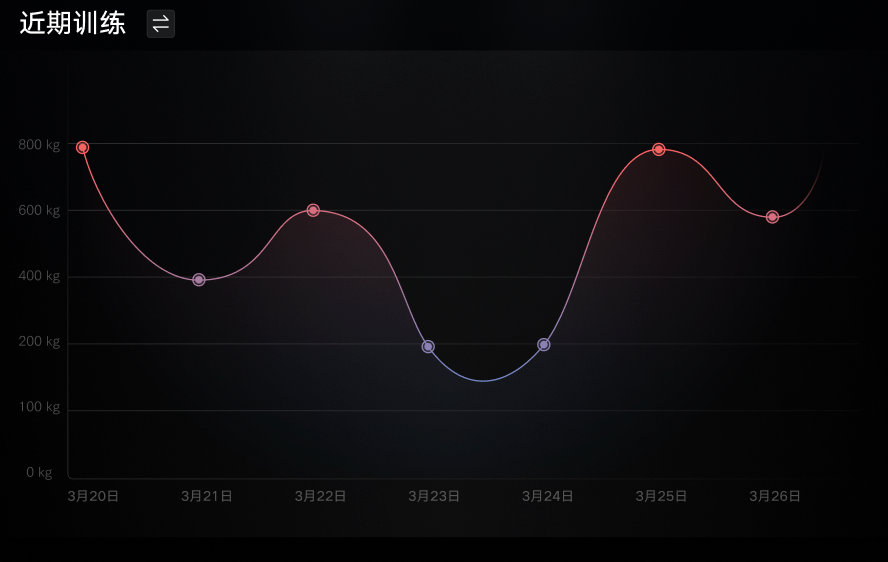
-
初始化的流程,略
-
更新数据
private void updateChart(List<MuscleRecord> records)
final ArrayList<Entry> entryList = new ArrayList<>();
int maxWeight = 100;
for (int i = 0; i < records.size(); i++)
maxWeight = Math.max(records.get(i).weight, maxWeight);
// x 的值根据获取到服务器返回的时间戳去计算当前的 在最近一个月中的位置 0 - 30
String time = DateTimeUtil.getMonthAndDay(records.get(i).trainingDate);
int dayNum = getXValueDayNum(time);
Entry entry = new Entry();
if (dayNum >= MIN_LATELY_DAY && dayNum <= MAX_LATELY_DAY)
// 查询成功设置 x为当前的位置,查询失败 则默认生成x的位置。
entry.setX(dayNum);
entry.setY(records.get(i).weight);
// 设置坐标背景图
entry.setIcon(ContextCompat.getDrawable(AppContext.getContext(),
xxx.getPointBackground(i)));
entryList.add(entry);
// 注意:倒序日期显示时 前一个坐标值必须小于后一个坐标值,故升序处理
Collections.sort(entryList, new EntryXComparator());
updateLineChart(maxWeight, entryList);
private void updateLineChart(int maxWeight, ArrayList<Entry> entryList)
LogUtil.d(TAG, "updateLineChart,maxWeight: " + maxWeight + ",entryList size: " + entryList.size());
mLeftAxis.setAxisMaximum((float) (maxWeight * 1.1));
mDataSet.setValues(entryList);
LineData data = new LineData();
data.addDataSet(mDataSet);
mLineChart.setData(data);
// 更新界面绘制
mLineChart.invalidate();
private String getTimeFormat(int value)
return mLastListDays.get(value);
/**
* 根据时间得到对应 x 坐标值的位置
* @param time 时间
* @return 当前所在时间列表中的位置
*/
private int getXValueDayNum(String time)
for (int dayNum = 0; dayNum < mLastListDays.size(); dayNum++)
if (time.equals(mLastListDays.get(dayNum)))
return dayNum;
return -1;
/**
* 获取最近 30 天的日期列表
*/
private void initLatelyDays()
DateTime dateTime = new DateTime();
for (int dayNum = 30; dayNum >= 0; dayNum--)
String time = dateTime.minusDays(dayNum).getMonthOfYear() + "月"
+ dateTime.minusDays(dayNum).getDayOfMonth() + “日”;
mLastListDays.add(time);
- 实现思路关键点小结:
1. 日历的时间:倒序 3.26 --> 4.26 list size: 30
2. x 坐标的顺序:0 - 30 --> 转换成 getFormat(value): 第0个: 3.26 第 30 个: 4.26
3. x 顺序 3.26 --><以上是关于MPAndroidChart 开发使用总结及采坑记录的主要内容,如果未能解决你的问题,请参考以下文章